Let us discuss how you can integrate Razorpay with Mattermost and automatically create a post in Mattermost upon receiving payments on Razorpay.
This automation requires a one-time setup, for which we will use Pabbly Connect.
We will link Razorpay with Pabbly Connect to capture the successful payment details, then link Pabbly Connect with Mattermost and create a post in Mattermost.
Steps to Automatically Post Messages in Mattermost on Successful Razorpay Payments
1. Sign In / Sign Up to Pabbly Connect and Create a Workflow
2. Establish a Connection between Razorpay and Pabbly Connect
3. Setup Mattermost as the Action App to Create Post
Step 1:- Sign In / Sign Up to Pabbly Connect and Create a Workflow
A. Sign In / Sign Up
To begin this process, visit Pabbly Connect and create your account by clicking on the ‘Sign Up Free’ button. You can also click on Sign In if you already have an account.

Click on the Pabbly Connect ‘Access Now’ button

B. Create Workflow
To create a new workflow, click the ‘Create Workflow’ button.

Name your workflow, and click on ‘Create’.
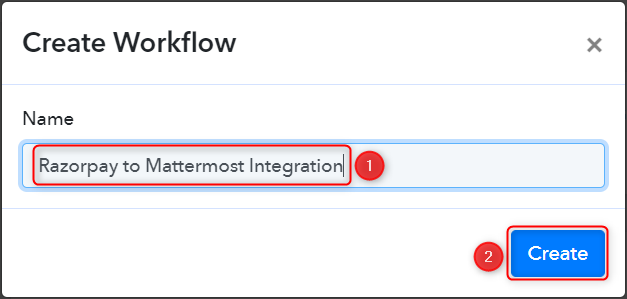
Step 2:- Establish a Connection between Razorpay and Pabbly Connect
We will look at the steps through which we can establish a link between Razorpay and Pabbly Connect. This will help us capture the data for each successful payment.
A. Trigger App
Trigger allows us to choose the application that will receive the data for Pabbly Connect. In our case, it would be Razorpay.
Expand the Trigger Step, choose ‘Razorpay’ as your Action App, and select ‘Payment Captured’ as an Action Event.
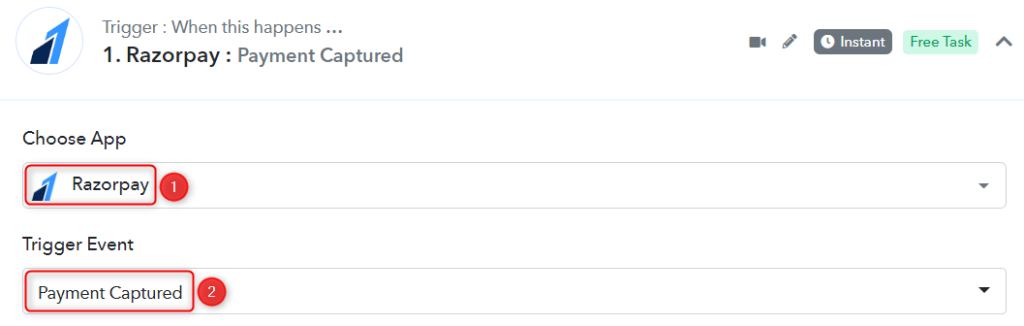
B. Webhook URL
A new Webhook URL will get generated. You will use this Webhook URL to create a connection with your Razorpay account. Copy the Webhook URL.
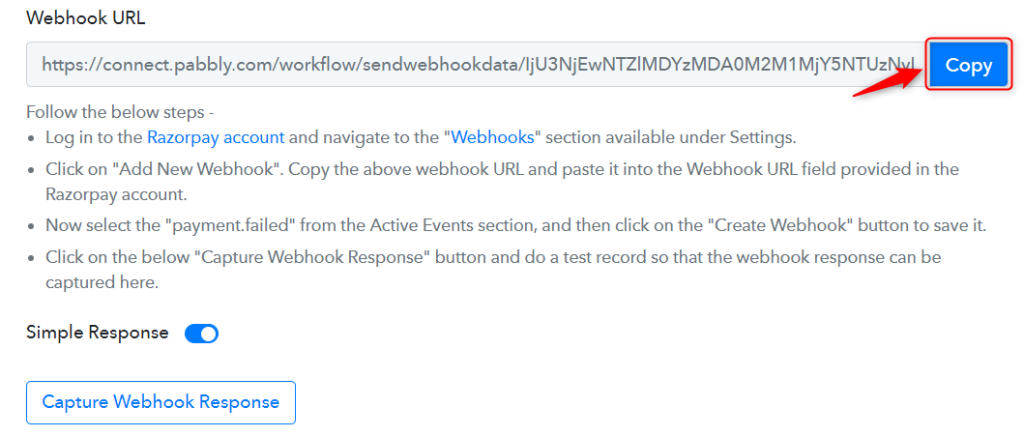
As soon as you Copy the Webhook URL, Pabbly Connect will start looking to capture data from Razorpay, as indicated by the rotating Waiting For Webhook Response button.

C. Connect Razorpay Account
To connect with your Razorpay account, go to your Razorpay dashboard and click on ‘Settings’ > ‘Webhooks’ > ‘Add New Webhook’.
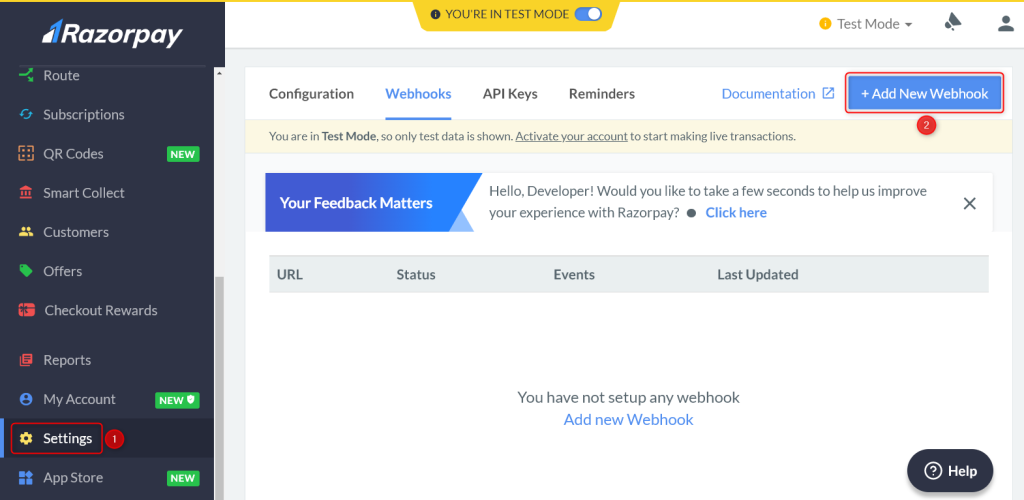
You will be prompted to create a Webhook URL. Paste the Webhook URL we copied earlier, select ‘payment.captured’ as the Active Events, and click on ‘Create Webhook’.
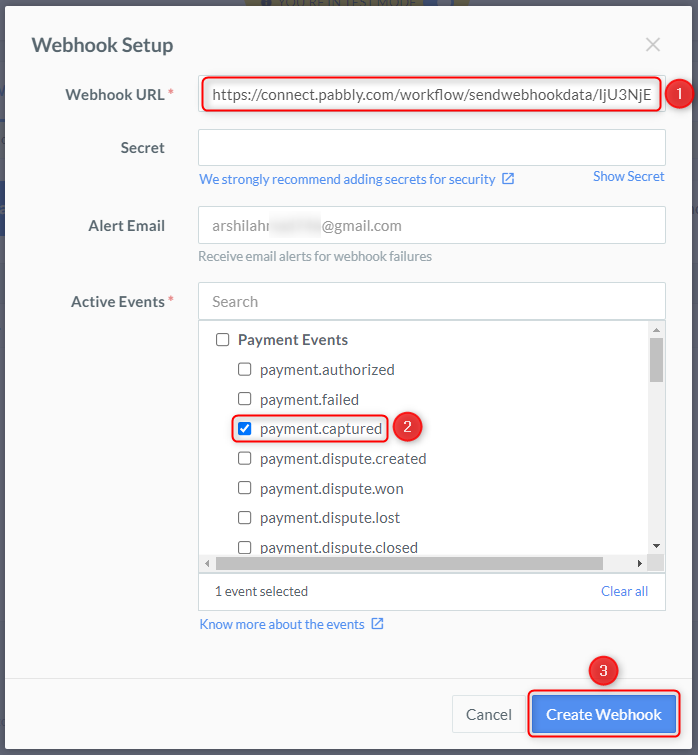
D. Test Connection
Let us now test the connection we just established by making a dummy payment. Open your Razorpay payment form in an incognito tab, fill in the credentials and make a payment.
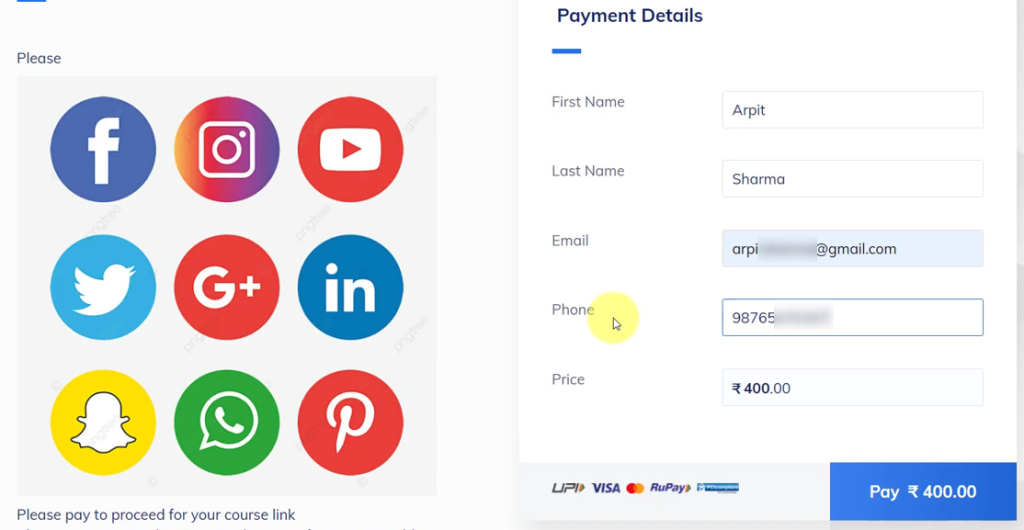
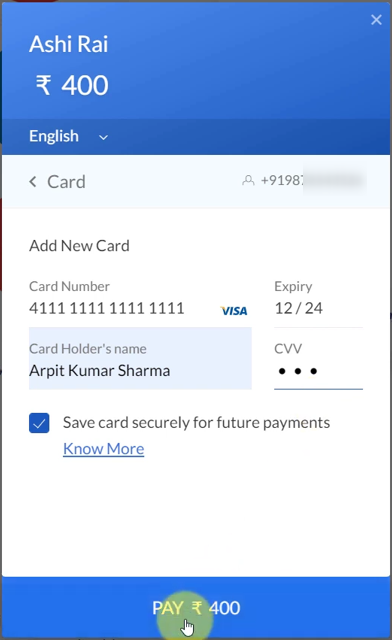
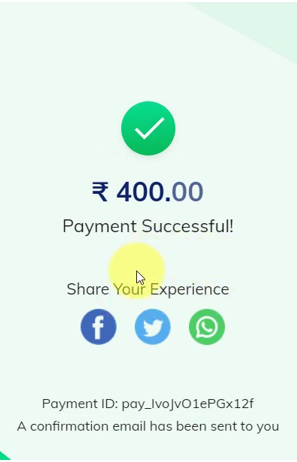
You will receive a successful payment response along with the customer details.
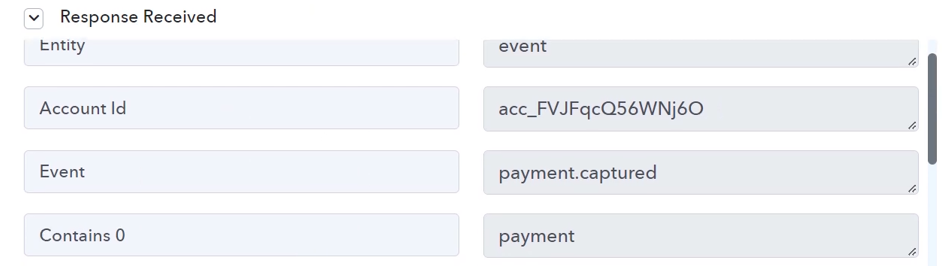
Step 3:- Setup Mattermost as the Action App to Create Post
Action allows us to choose the application that will get executed by the workflow trigger.
Upon receiving the payment, we essentially want to create a post in Mattermost. Therefore, Mattermost will be our Action App.
A. Action App
Choose ‘Mattermost’ as the Action App, select ‘Create a Post’ as an Action Event, and click on ‘Connect’.
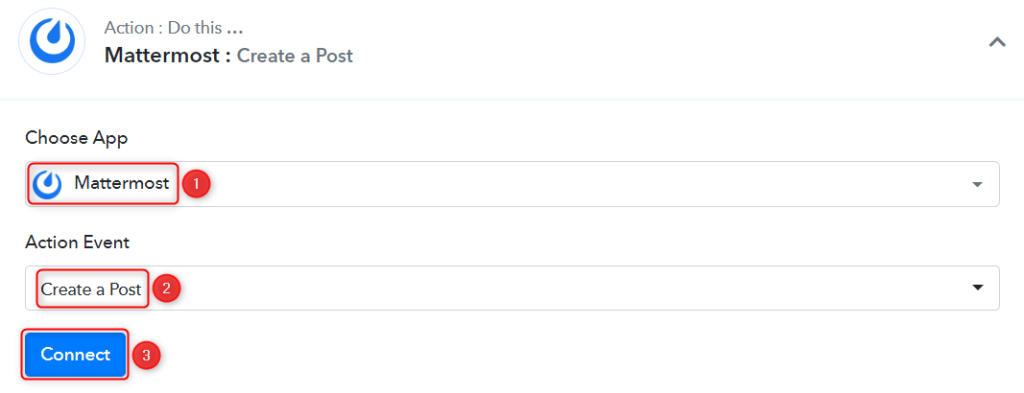
B. Connect Mattermost Account
To connect with your Mattermost account, select ‘Add New Connection’. You will be asked to enter your API Token and Mattermost URL.
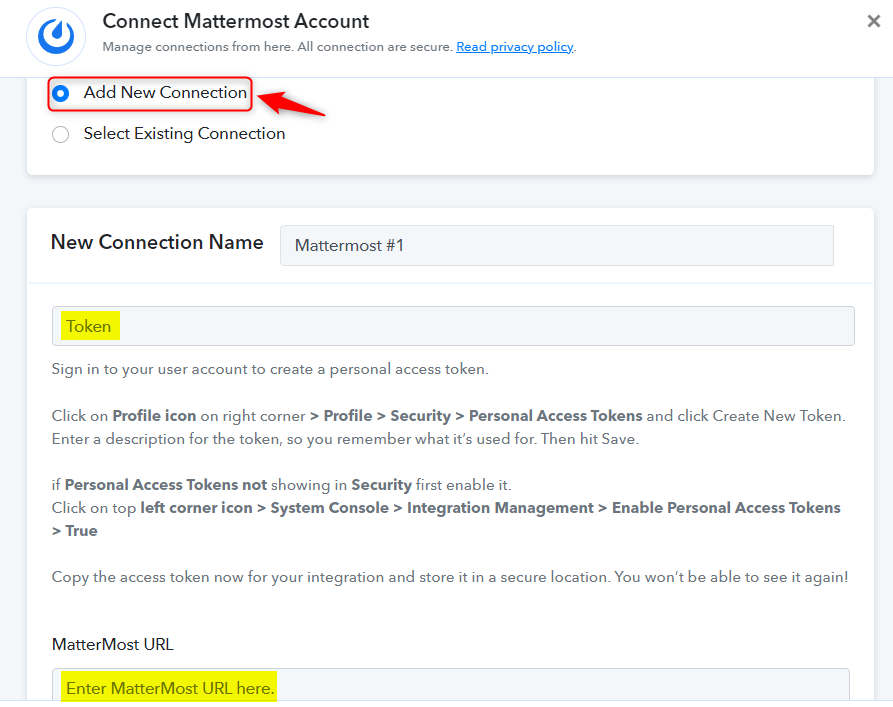
To find the API Token, go to your Mattermost dashboard and click on ‘Profile Icon’ > ‘Profile’
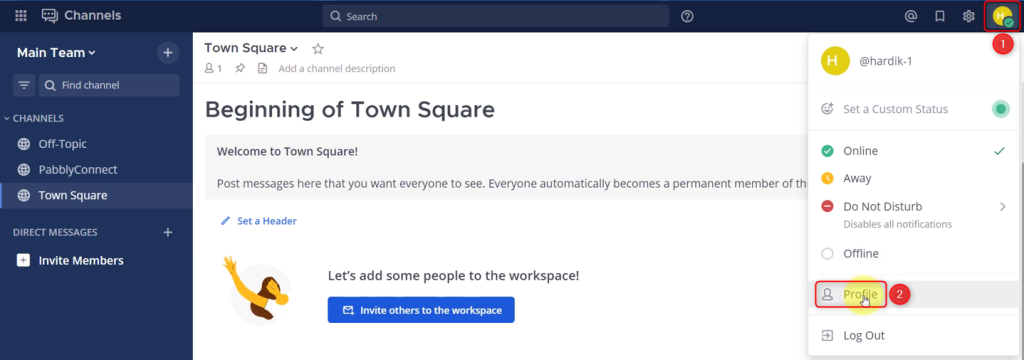
Select ‘Security’, click on ‘Create Token’, give a name to your API Token, and click on ‘Save’.
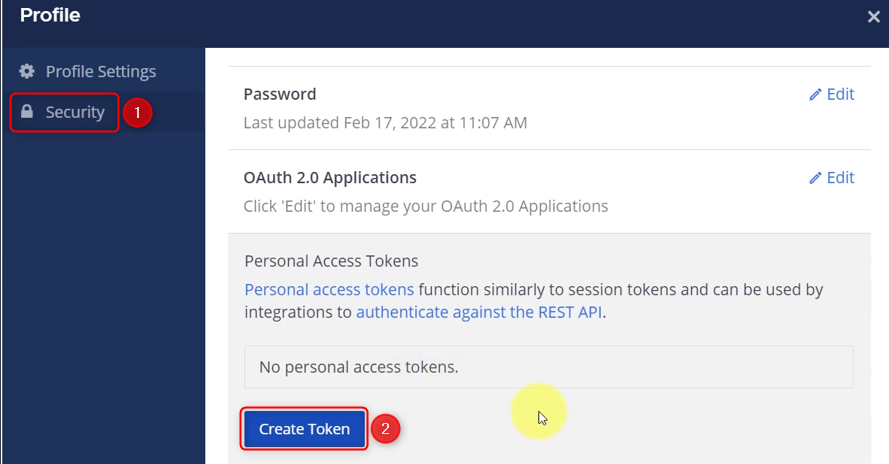
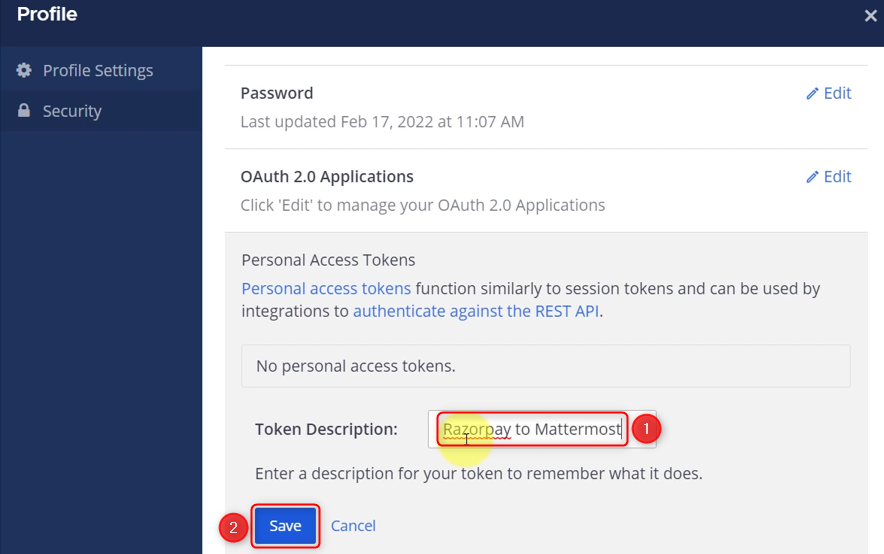
Copy the API Token and paste it into its given field.
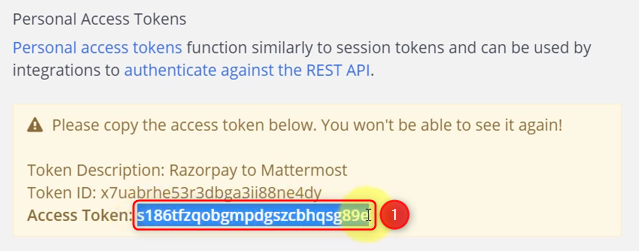

Copy the Mattermost URL, paste it into its given field and click on ‘Save’.
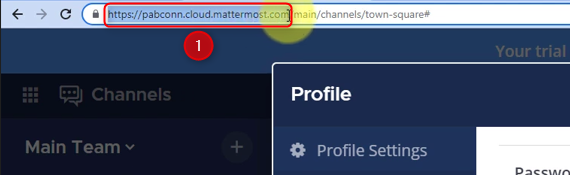
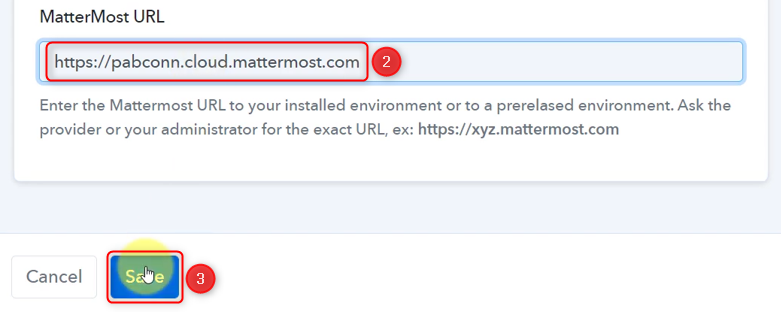
C. Map Necessary Fields
Now that you have connected your Mattermost account, all you need is to map the necessary details from the step above. Mapping ensures our data remains dynamic and changes as per the received responses.
Select the Team and Channel where you want to post.


Compose a Message by mapping the details from the step above. And click on ‘Save & Send Test Request’.
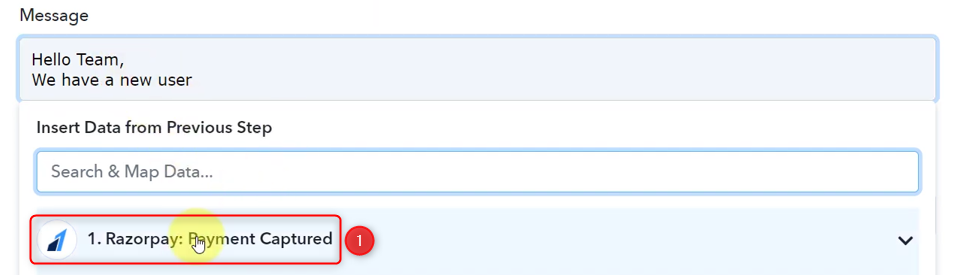
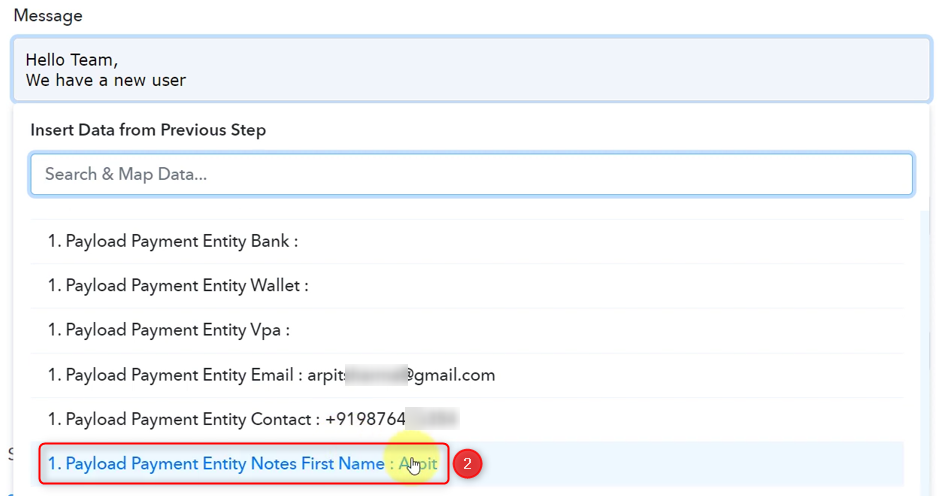
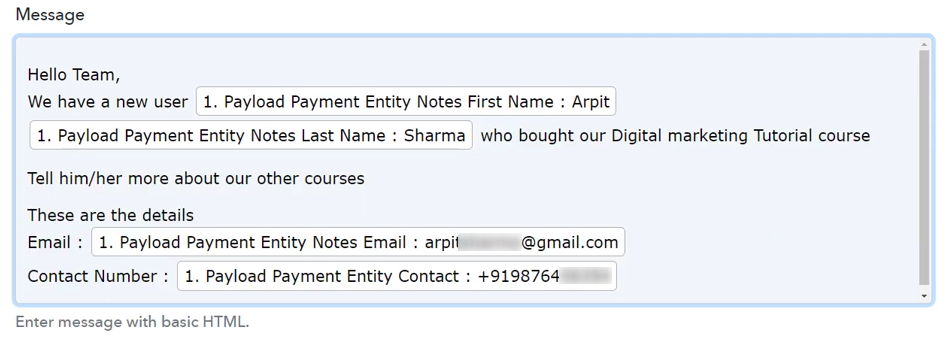

As soon as you click on Save & Send Test Request, a message will be posted on your Mattermost channel.
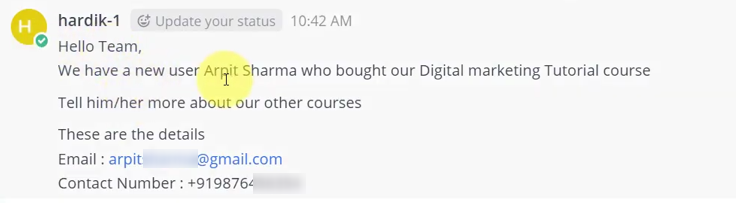
Our automation is complete. We have successfully integrated Razorpay with Mattermost. Now whenever a user makes a successful payment on Razorpay, a message containing the payment details will be automatically posted on the Mattermost channel.
You can copy and use the entire workflow through this link.
Sign Up for a free Pabbly Connect account, and start automating your business
Subscribe to our Youtube Channel for more such automation
For any other queries, visit our forum