In this post, we will look at how you can integrate Razorpay with Teamwork and automatically create Teamwork projects on successful payment on Razorpay.
This automation requires a one-time setup, for which we will use Pabbly Connect.
We will first link Razorpay with Pabbly Connect to capture successful payment details, then link Pabbly Connect with Teamwork and create a project in Teamwork using those details.
Steps to Automatically Create Project in Teamwork on Successful Razorpay Payment
1. Sign In / Sign Up to Pabbly Connect and Create a Workflow
2. Establish a Connection between Razorpay and Pabbly Connect
3. Setup Teamwork as the Action App to Create Project
Step 1:- Sign In / Sign Up to Pabbly Connect and Create a Workflow
A. Sign In / Sign Up
To begin this process, visit Pabbly Connect and create your account by clicking on the ‘Sign Up Free’ button. You can also click on Sign In if you already have an account.

Click on the Pabbly Connect ‘Access Now’ button

B. Create Workflow
To create a new workflow, click the ‘Create Workflow’ button.

Name your workflow, and click on ‘Create’.
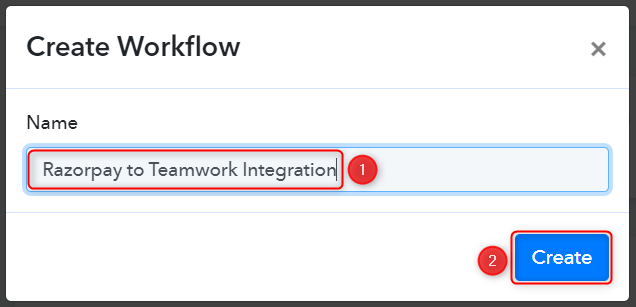
Step 2:- Establish a Connection between Razorpay and Pabbly Connect
We will look at the steps through which we can establish a link between Razorpay and Pabbly Connect. This will help us capture the data for each successful payment.
A. Trigger App
Trigger allows us to choose the application that will receive the data for Pabbly Connect. In our case, it would be Razorpay.
Expand the Trigger Step, choose ‘Razorpay’ as your Action App, and select ‘Payment Captured’ as an Action Event.
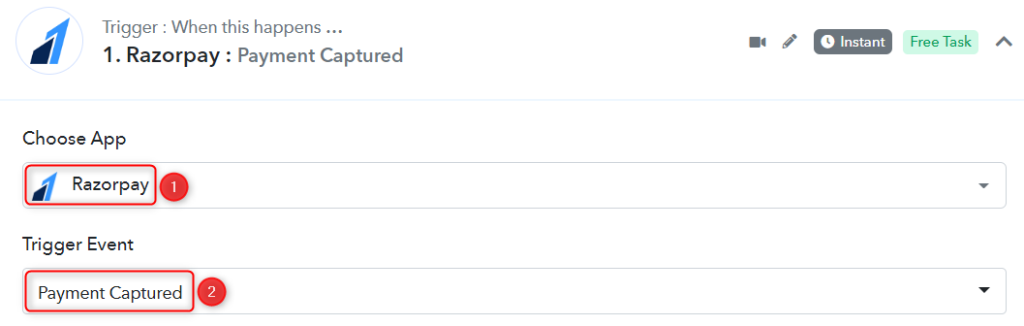
B. Webhook URL
A new Webhook URL will get generated. You will use this Webhook URL to create a connection with your Razorpay account. Copy the Webhook URL.
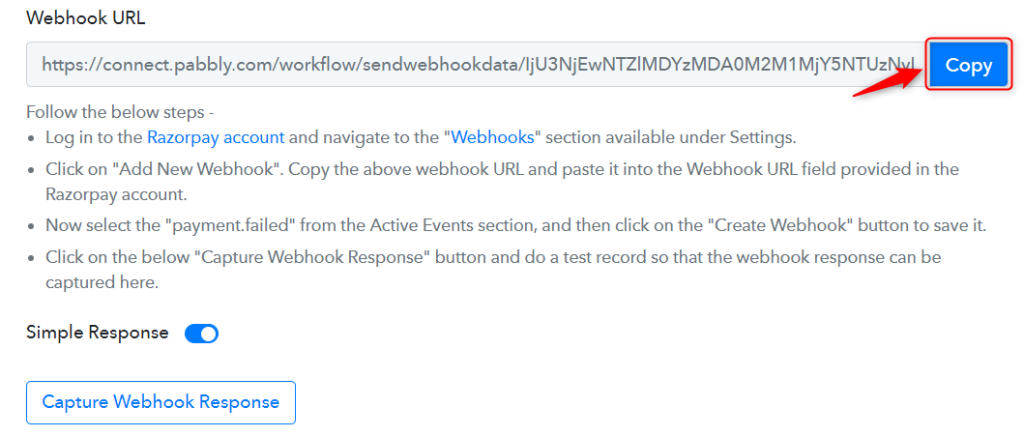
As soon as you Copy the Webhook URL, Pabbly Connect will start looking to capture data from Razorpay, as indicated by the rotating Waiting For Webhook Response button.

C. Connect Razorpay Account
To connect with your Razorpay account, go to your Razorpay dashboard and click on ‘Settings’ > ‘Webhooks’ > ‘Add New Webhook’.
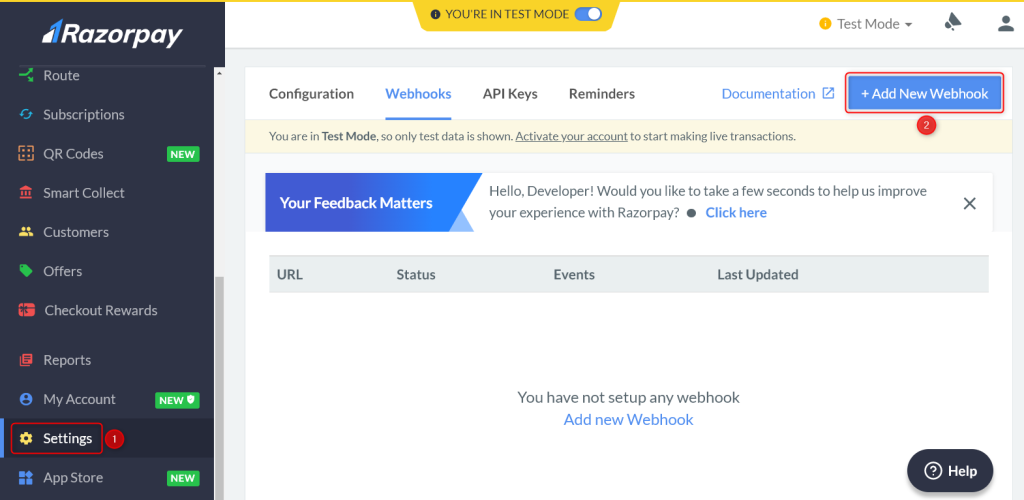
You will be prompted to create a Webhook URL. Paste the Webhook URL we copied earlier, select ‘payment.captured’ as the Active Events and click on ‘Create Webhook’.
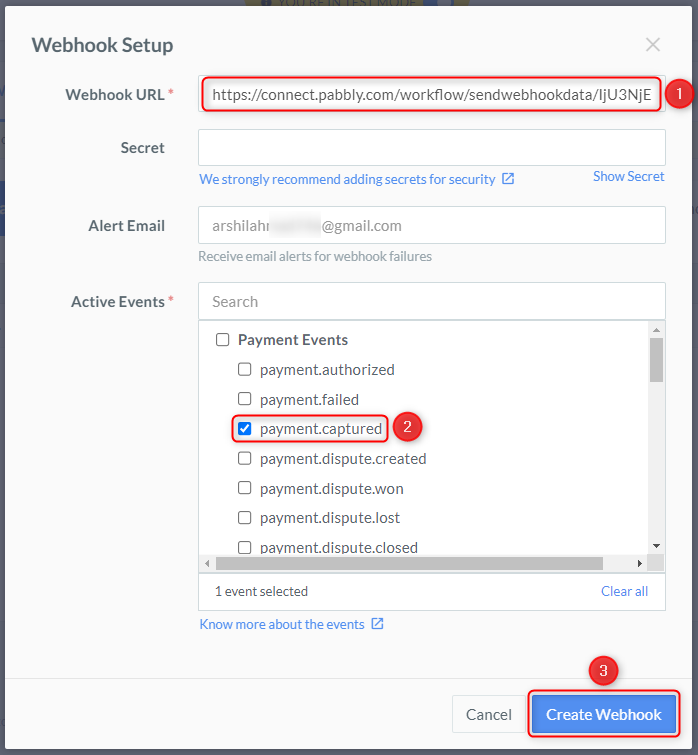
D. Test Connection
Let us now test the connection we just established by making a dummy payment. Open your Razorpay payment form in an incognito tab, fill in the credentials and make a payment.
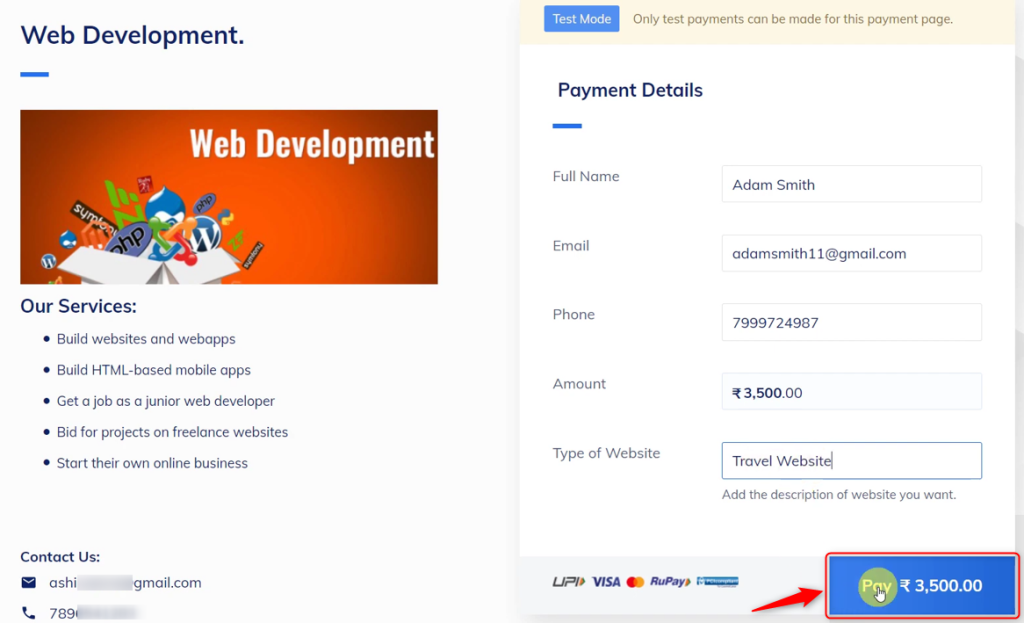
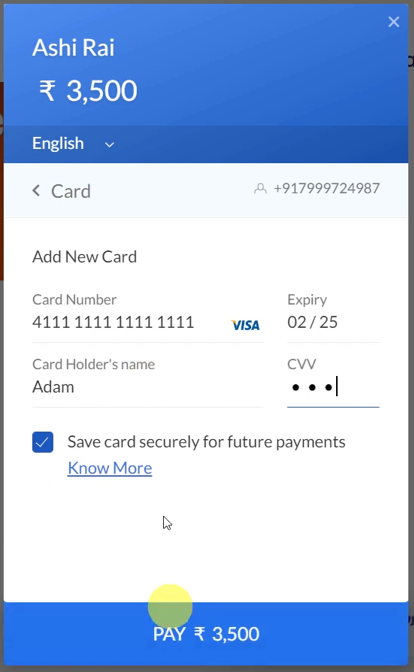
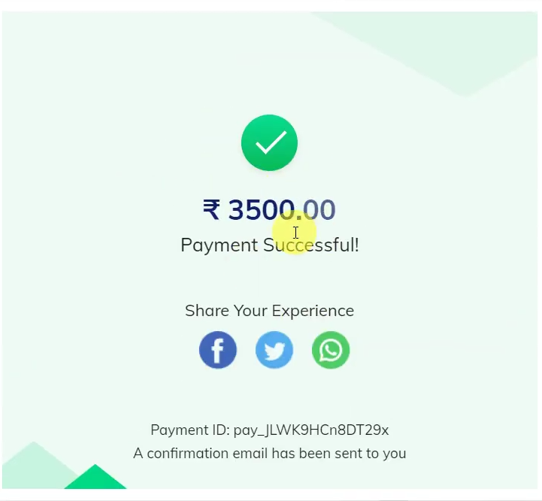
You will receive a successful payment response along with the customer details.
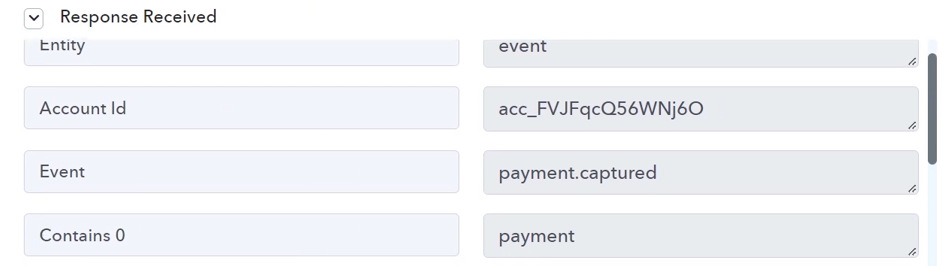
Step 3:- Setup Teamwork as the Action App to Create Project
Action allows us to choose the application that will get executed by the workflow trigger.
We essentially want to create a project in Teamwork using the payment details we captured. Thus, Teamwork will be our Action App.
A. Action App
Choose ‘Teamwork’ as your Action App, select ‘Create Project’ as an Action Event, and click on ‘Connect’.

B. Connect Teamwork Account
To connect with your Teamwork account, select ‘Add New Connection’. You will be asked to enter the Subdomain.
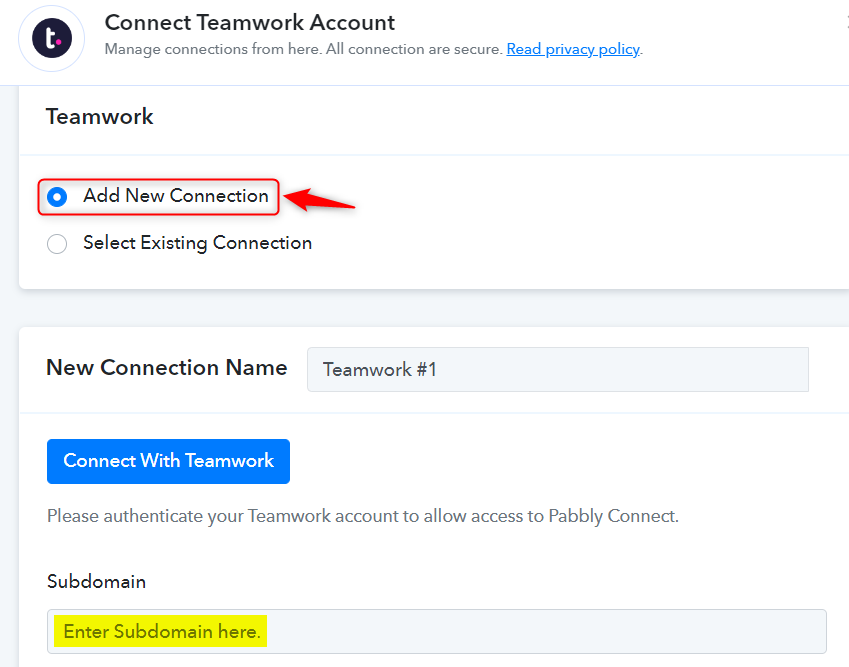
To find the Subdomain, go to your Teamwork dashboard and copy it from the URL.
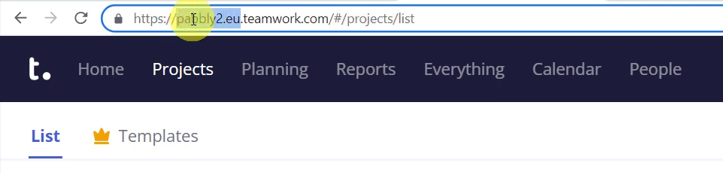
Paste the Subdomain in its given field and click on ‘Connect With Teamwork’.
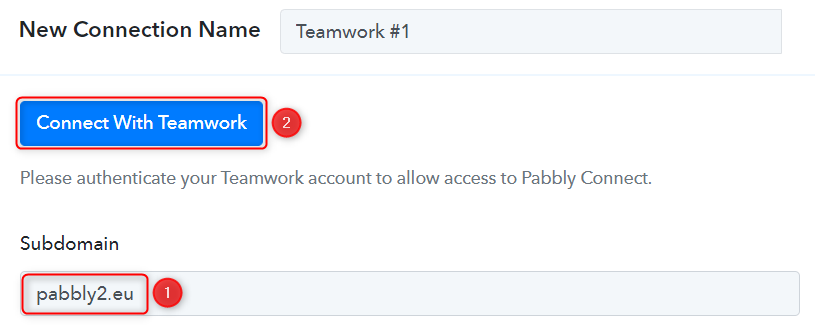
C. Enter / Map Necessary Fields
Now that you have connected your Teamwork account, all you need is to map the necessary details from the step above. Mapping ensures our data remains dynamic and changes as per the received responses.
Give a Project Name or map it from the step above. You can also use a combination of both.
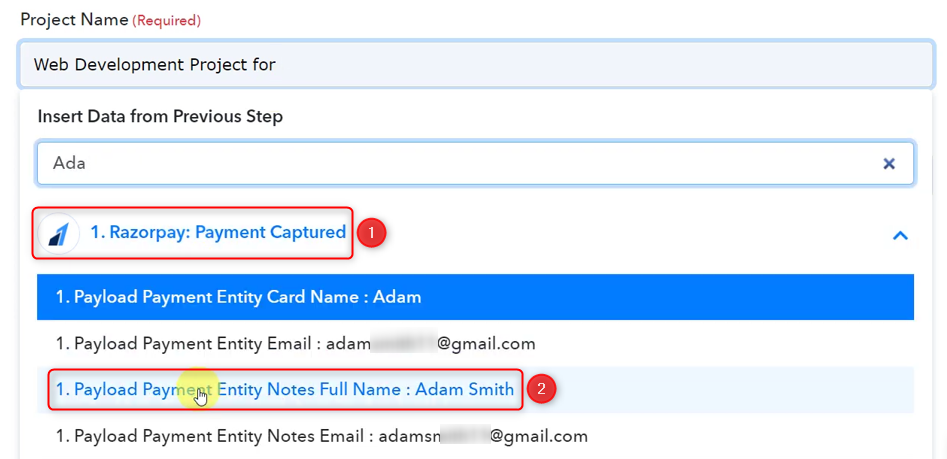

Similarly, add a Description by mapping the details from above. Select or enter other fields, leaving the unnecessary ones empty, and click on ‘Save & Send Test Request’.

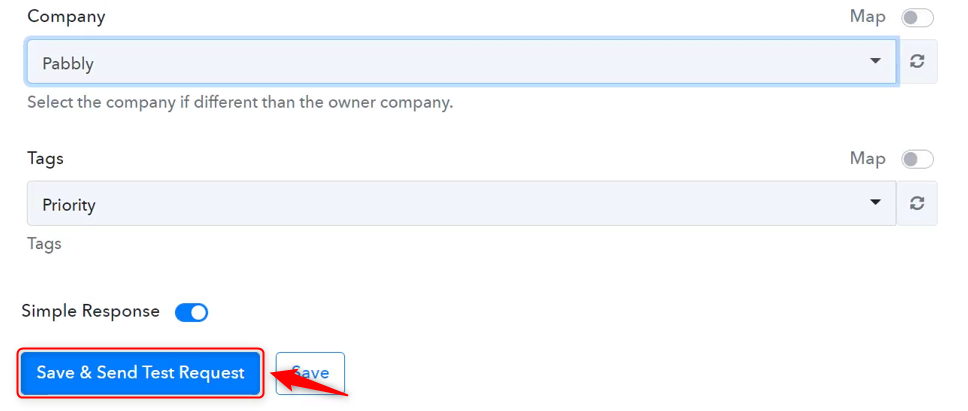
As soon as you click on Save & Send Request, a project will be created in Teamwork.
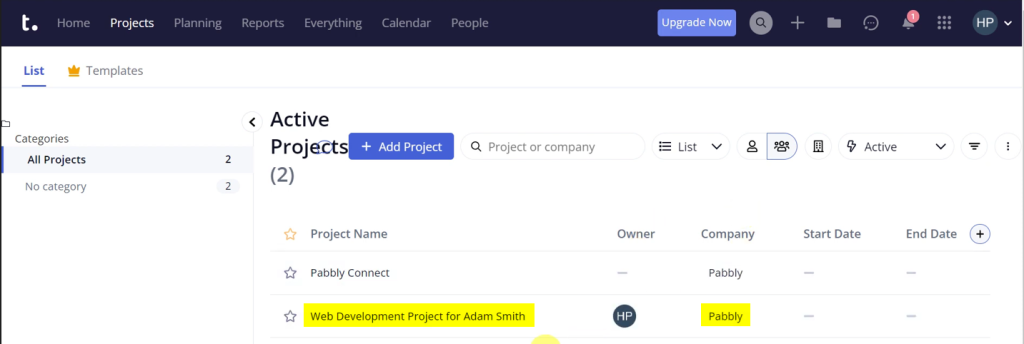
Our automation is complete. We have successfully integrated Razorpay with Teamwork. Now for each new successful payment made in Razorpay, a project will automatically be created in Teamwork.
You can copy this entire workflow by clicking this link.
Sign Up for a free Pabbly Connect account, and start automating your business
Subscribe to our Youtube Channel for more such automation
For any other queries, visit our forum