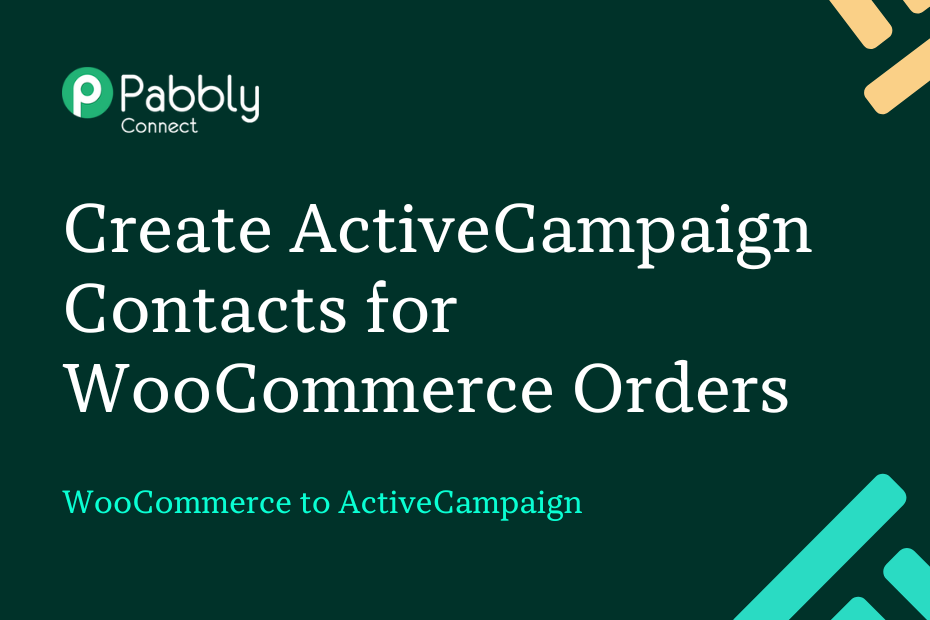Let us look at how you can integrate WooCommerce with ActiveCampaign and automatically add contacts in ActiveCampaign upon receiving orders on WooCommerce.
This automation requires a one-time setup, for which we will use Pabbly Connect.
We will first link WooCommerce with Pabbly Connect to capture order details, then link Pabbly Connect with ActiveCampaign and add a new contact in ActiveCampaign using the captured details.
Steps to Automatically Create ActiveCampaign Contacts for WooCommerce Orders
1. Sign In / Sign Up to Pabbly Connect and Create a Workflow
2. Establish a Connection between WooCommerce and Pabbly Connect
3. Setup ActiveCampaign as the Action App to Create Contacts
Step 1:- Sign In / Sign Up to Pabbly Connect and Create a Workflow
A. Sign In / Sign Up
To begin this process, visit Pabbly Connect and create your account by clicking on the ‘Sign Up Free’ button. You can also click on Sign In if you already have an account.

Click on the Pabbly Connect ‘Access Now’ button

B. Create Workflow
To create a new workflow, click the ‘Create Workflow’ button.

Name your workflow, and click on ‘Create’.
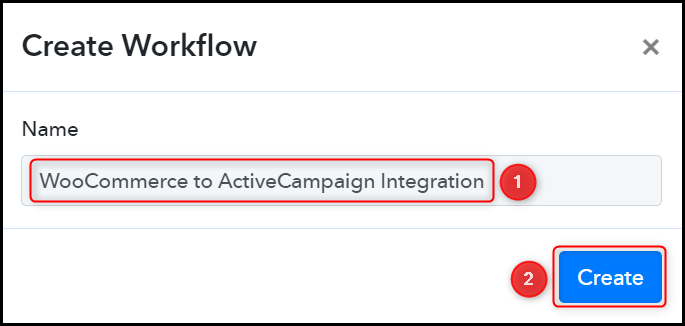
Step 2:- Establish a Connection between WooCommerce and Pabbly Connect
Trigger allows us to choose the application that will receive the data for Pabbly Connect. In our case, it would be WooCommerce. This will help us capture WooCommerce order details.
A. Trigger App
Choose ‘WooCommerce’ as the Trigger App, and select ‘New Order Created’ as the Trigger Event.
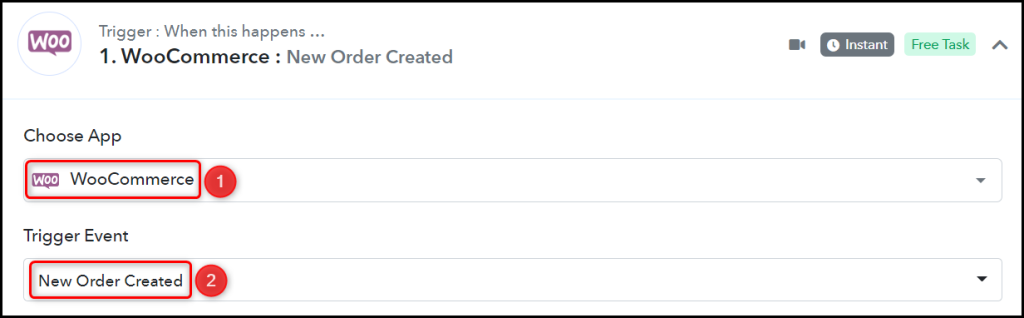
B. Webhook URL
A new Webhook URL will get generated. You will use this Webhook URL to connect with your WooCommerce account. Copy the Webhook URL.

As soon as you Copy the Webhook URL, Pabbly Connect will start looking to capture data from WooCommerce, as indicated by the rotating Waiting For Webhook Response button.

C. Establish Connection
Go to your WordPress account, and click on ‘WooCommerce’ > ‘Settings’ > ‘Advanced’ > ‘Webhooks’. Then click on ‘Add Webhooks’.
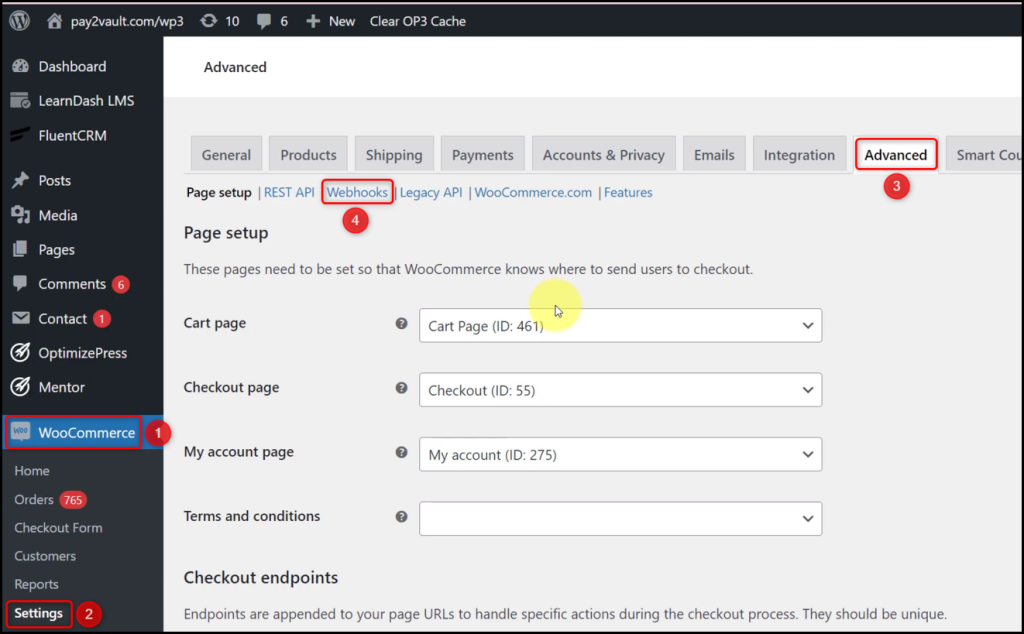
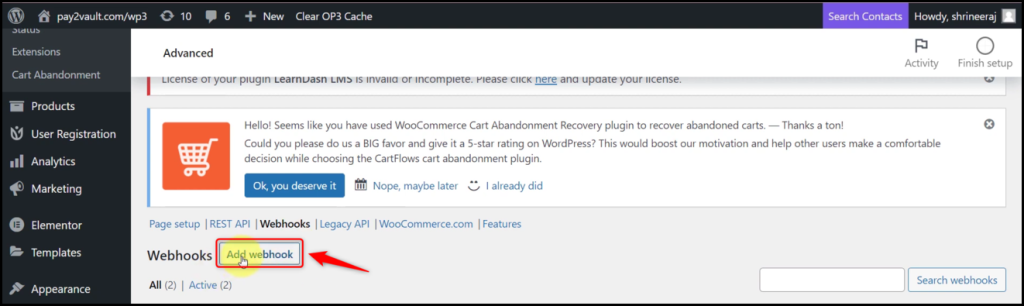
Name your Webhook, select the Status as ‘Active’, select the Topic as ‘Order created’, paste the Webhook URL we copied earlier, and click on ‘Save webhook’.

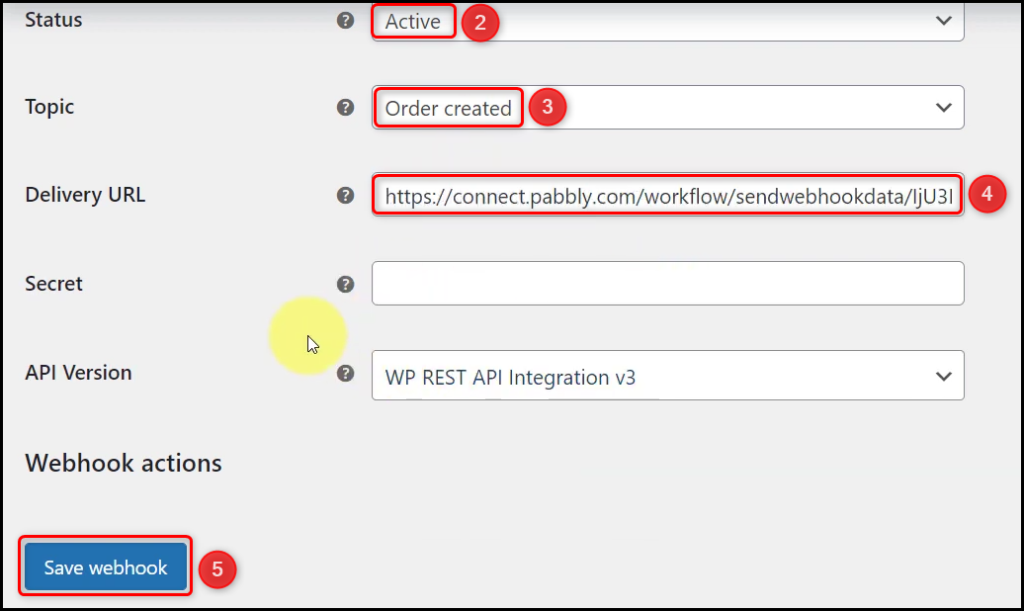
D. Test Connection
To test the established connection, we will now place a dummy order and check for the response received.
Click the ‘Re-Capture Webhook Response’ button, visit your WooCommerce store and place a dummy order.
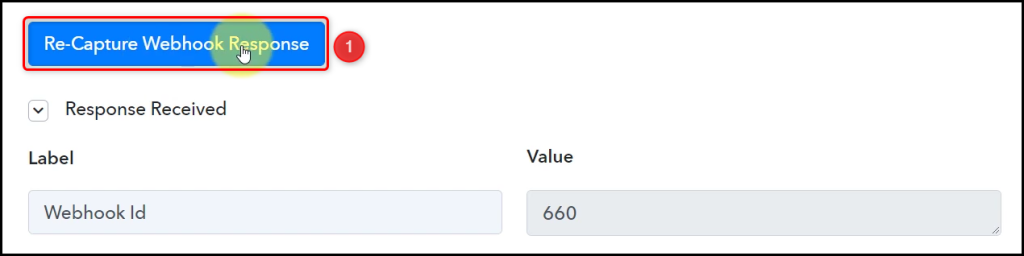
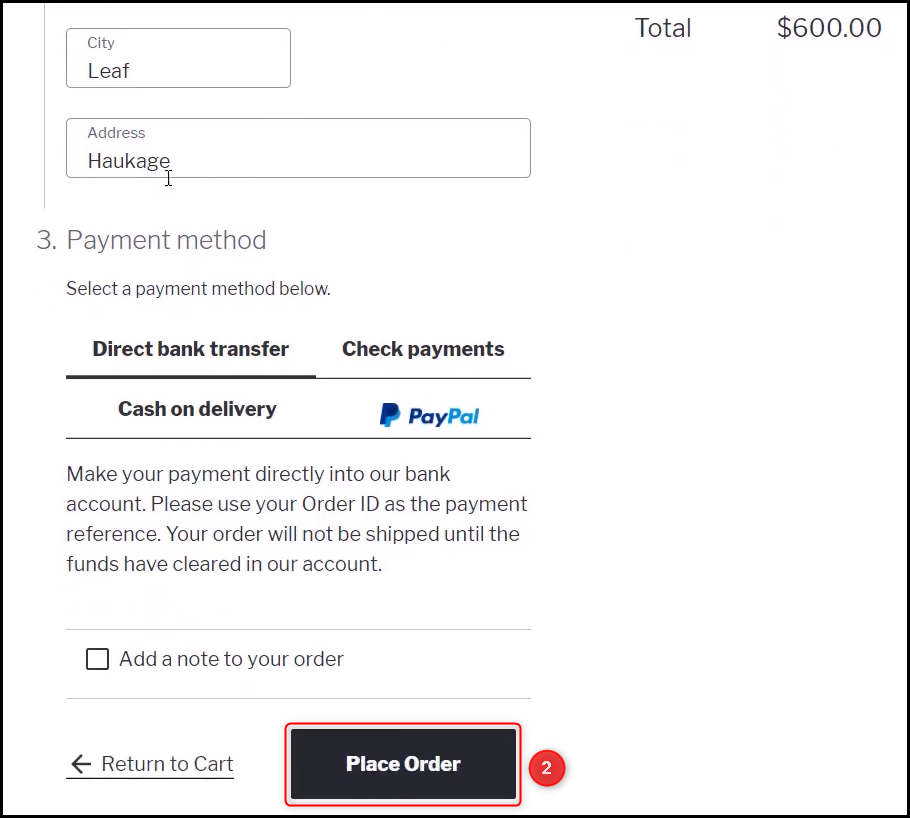
Pabbly Connect has fetched the details of your placed order, thus confirming the connection.
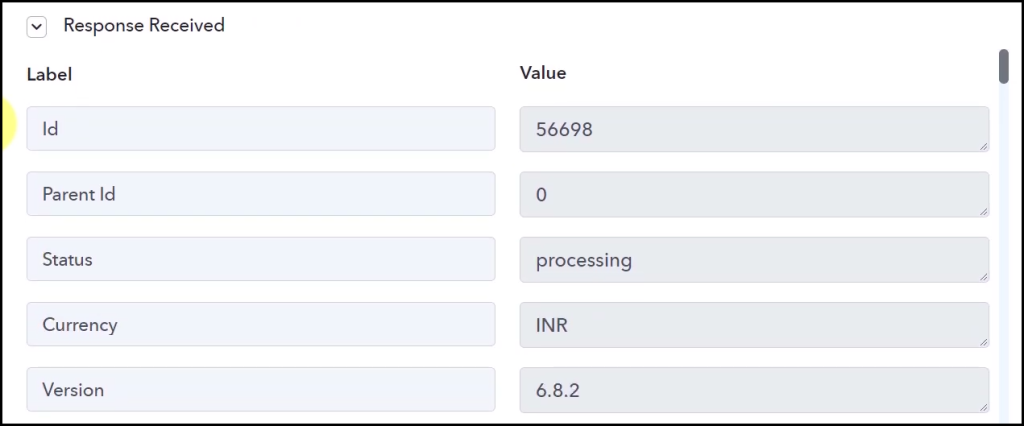
We have established a link between WooCommerce and Pabbly Connect. Pabbly Connect will now automatically capture the details of the order placed on your WooCommerce store.
Step 3:- Setup ActiveCampaign as the Action App to Create Contacts
Action allows us to choose the application that will get executed by the workflow trigger.
We essentially want to create contacts in ActiveCampaign using the order details we captured from WooCommerce. Therefore, ActiveCampaign will be our Action App.
A. Action App
Choose ‘ActiveCampaign’ as your Action App, select ‘Create a Contact’ as an Action Event, and click on ‘Connect.
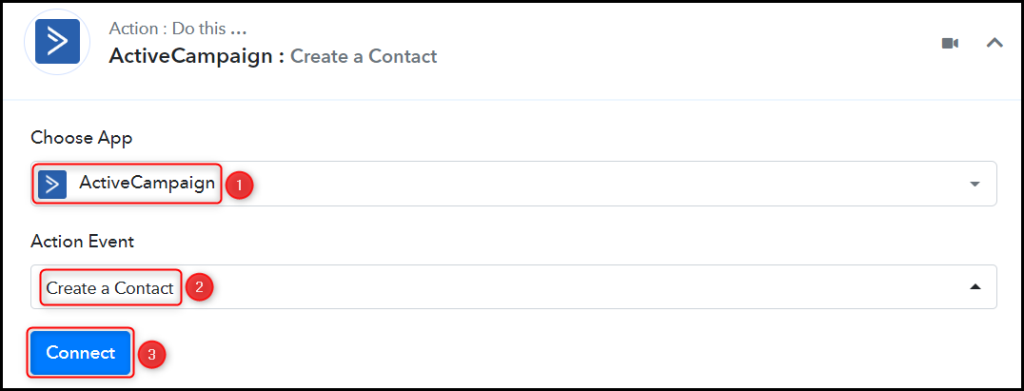
B. Connect ActiveCampaign Account
To connect with your ActiveCampaign account, select ‘Add New Connection’. You will be asked to enter your API Key and URL.
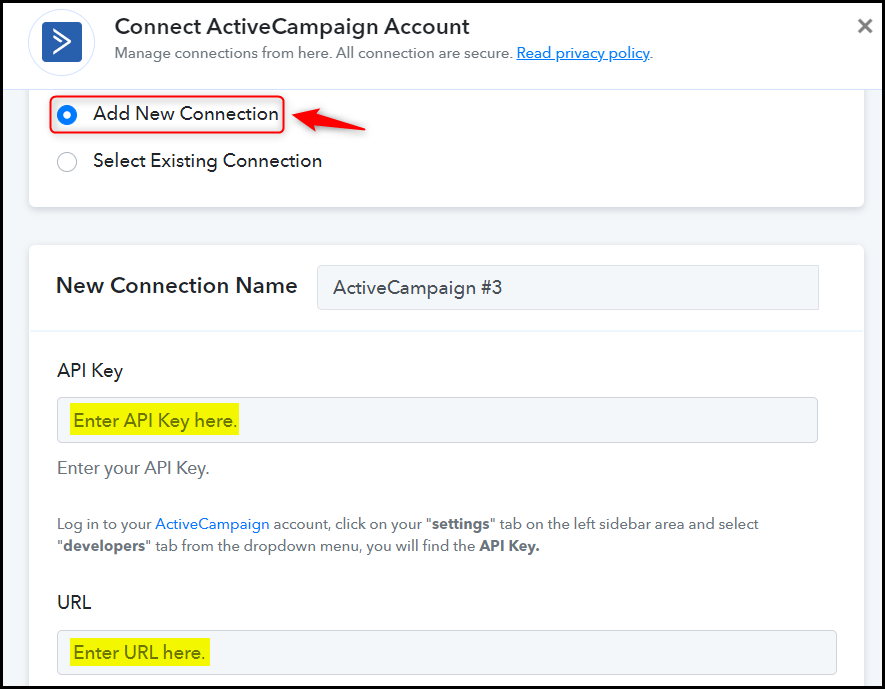
To find your API Key and URL, go to your ActiveCampaign dashboard, click on ‘Settings’ > ‘Developer’, and copy the API Key and URL.
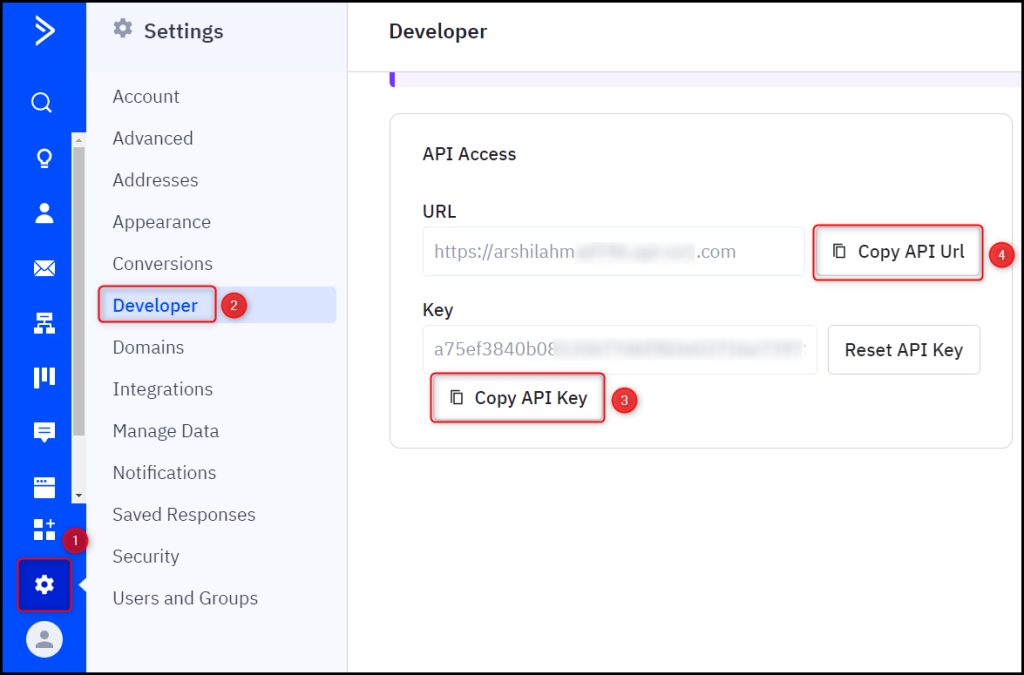
Paste the API Key and URL in their respective fields, and click on ‘Save’
Note: Make sure to remove the https:// protocol from your URL.
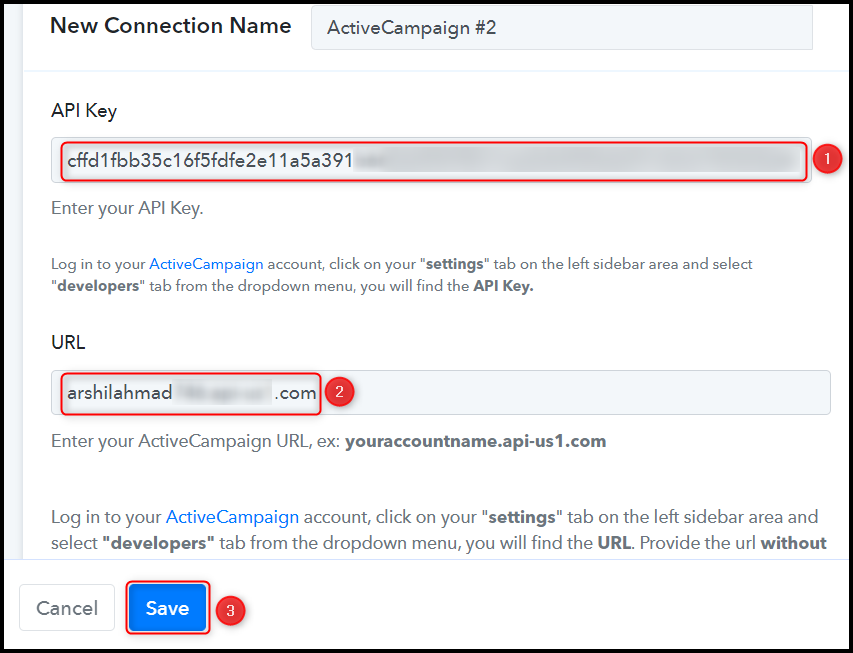
C. Map the Necessary Fields
Now that you have connected your ActiveCampaign account, all you need is to map the necessary details from the step above. Mapping ensures our data remains dynamic and changes as per the received responses.
Map the Email address from the step above.

Similarly, map the other fields, and click on ‘Save & Send Test Request’
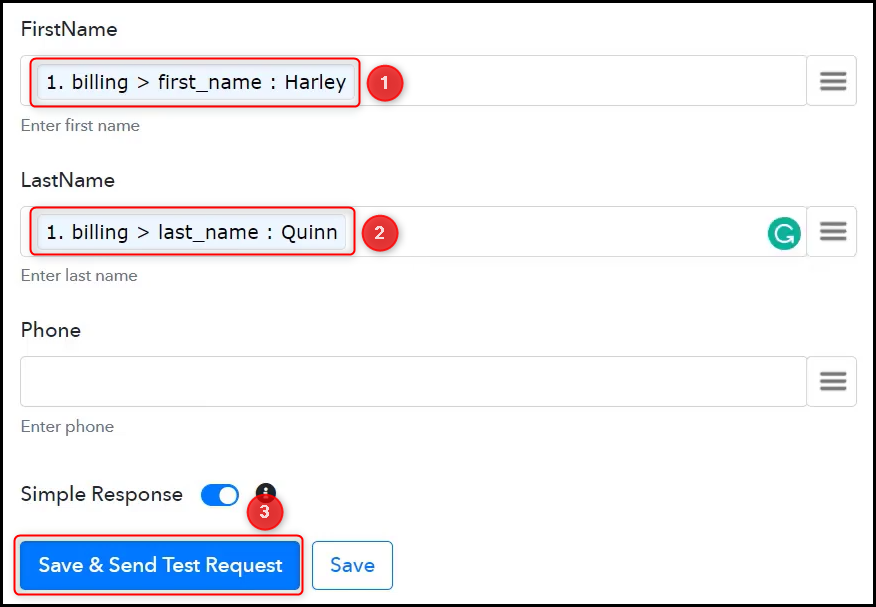
As soon as you click on Save & Send Test Request, a contact will get added to your ActiveCampaign contact list.
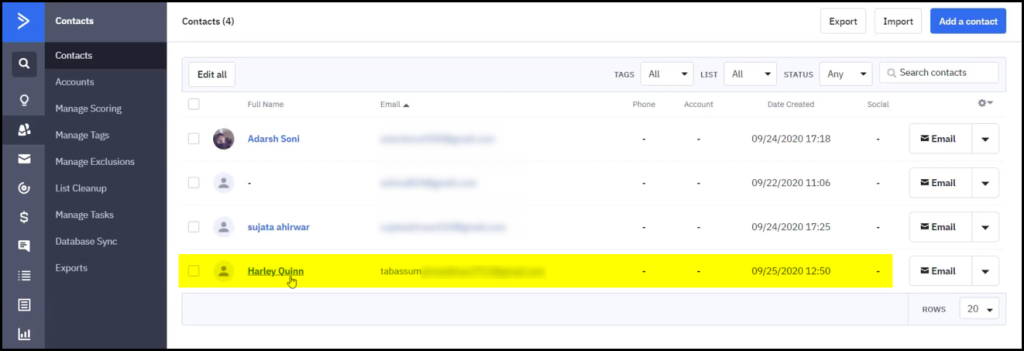
Our automation is complete. We have successfully integrated WooCommerce with ActiveCampaign. Each time a user places an order on your WooCommerce store, they will automatically be added as a contact on ActiveCampaign.
You can copy this entire workflow by clicking this link.
Sign Up for a free Pabbly Connect account, and start automating your business
Subscribe to our Youtube Channel for more such automation
For any other queries, visit our forum