Let us see how you can integrate Razorpay with Pabbly Email Marketing and automatically add subscribers to Pabbly Email Marketing on successful Razorpay payments.
This automation requires a one-time setup, for which we will use Pabbly Connect.
We will link Razorpay with Pabbly Connect to capture the successful payments, then link Pabbly Connect with Pabbly Email Marketing and add subscribers to Pabbly Email Marketing upon receiving successful Razorpay payments.
Steps to Automatically Add Subscribers in Pabbly Email Marketing on Successful Razorpay Payments
1. Sign In / Sign Up to Pabbly Connect and Create a Workflow
2. Establish a Connection between Razorpay and Pabbly Connect
3. Setup Pabbly Email Marketing as the Action App to Add Subscribers
Step 1:- Sign In / Sign Up to Pabbly Connect and Create a Workflow
A. Sign In / Sign Up
To begin this process, visit Pabbly Connect and create your account by clicking on the ‘Sign Up Free’ button. You can also click on Sign In if you already have an account.

Click on the Pabbly Connect ‘Access Now’ button

B. Create Workflow
To create a new workflow, click the ‘Create Workflow’ button.

Name your workflow, and click on ‘Create’.
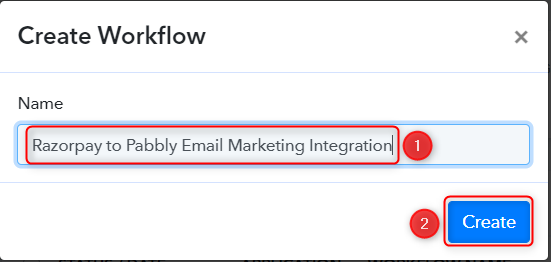
Step 2:- Establish a Connection between Razorpay and Pabbly Connect
We will look at the steps through which we can establish a link between Razorpay and Pabbly Connect. This will help us capture the data for each successful payment.
A. Trigger App
Trigger allows us to choose the application that will receive the data for Pabbly Connect. In our case, it would be Razorpay.
Expand the Trigger Step, choose ‘Razorpay’ as your Action App, and select ‘Payment Captured’ as an Action Event.
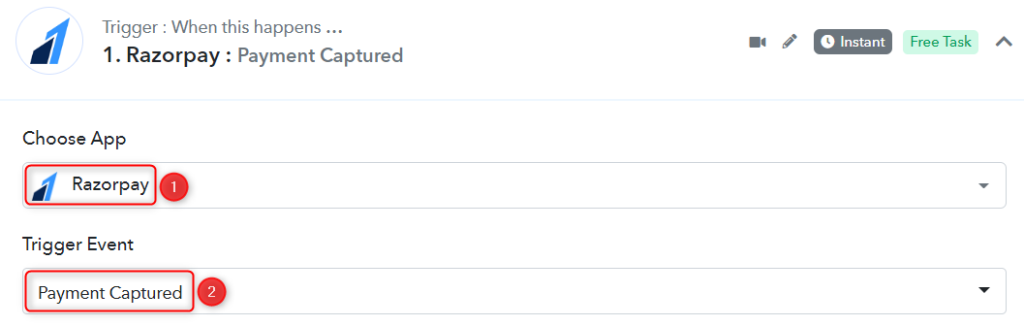
B. Webhook URL
A new Webhook URL will get generated. You will use this Webhook URL to create a connection with your Razorpay account. Copy the Webhook URL.
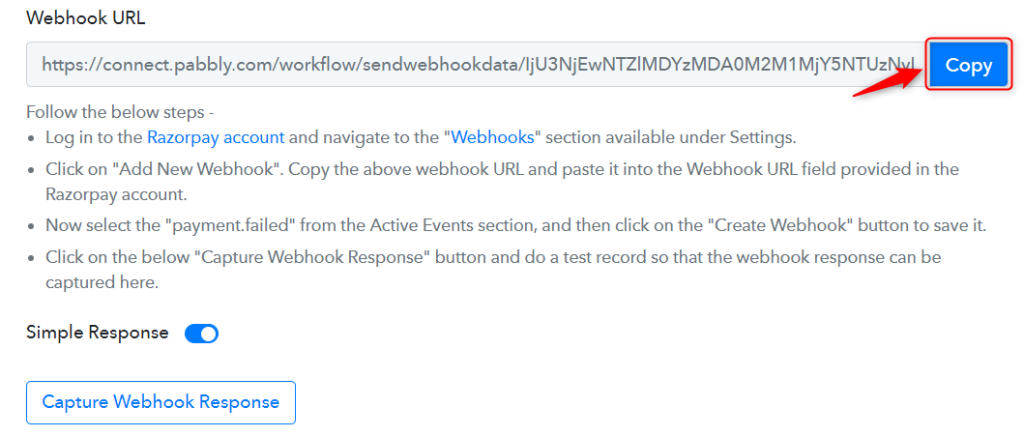
As soon as you Copy the Webhook URL, Pabbly Connect will start looking to capture data from Razorpay, as indicated by the rotating Waiting For Webhook Response button.

C. Connect Razorpay Account
To connect with your Razorpay account, go to your Razorpay dashboard and click on ‘Settings’ > ‘Webhooks’ > ‘Add New Webhook’.
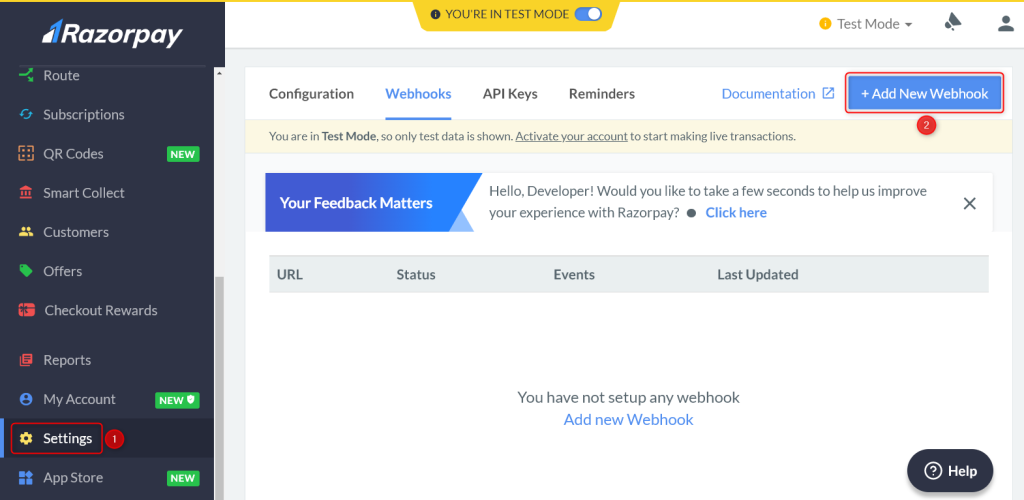
You will be prompted to create a Webhook URL. Paste the Webhook URL we copied earlier, select ‘payment.captured’ as the Active Events, and click on ‘Create Webhook’.
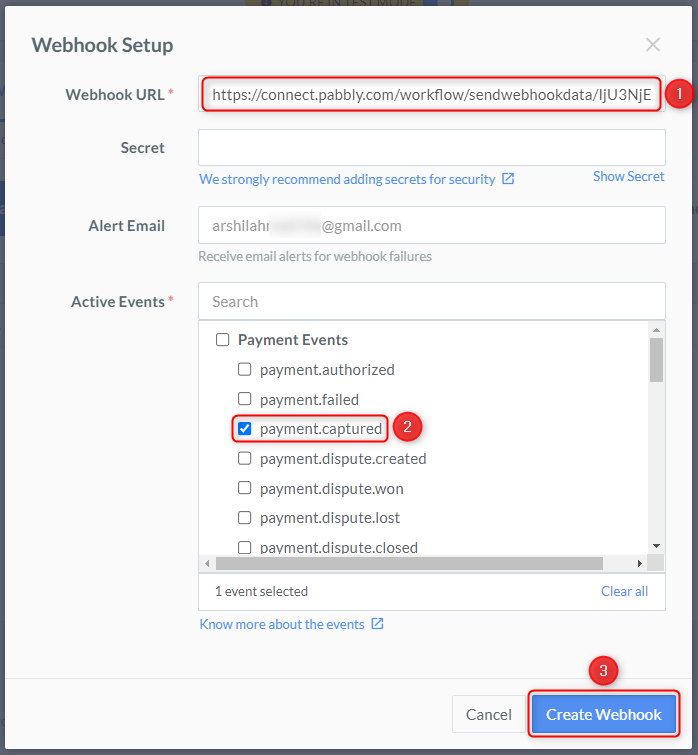
D. Test Connection
Let us test the connection we just established by making a dummy payment. Open your Razorpay payment form in an incognito tab, fill in the credentials and make a payment.
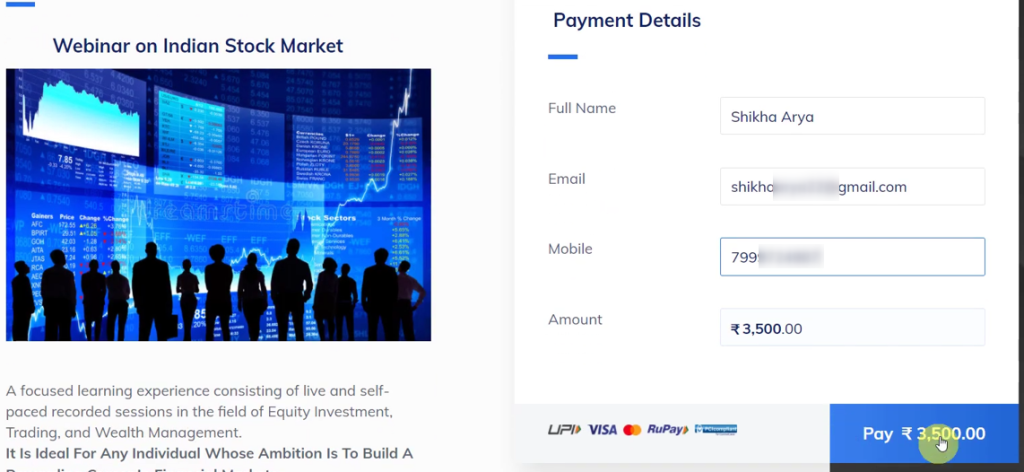
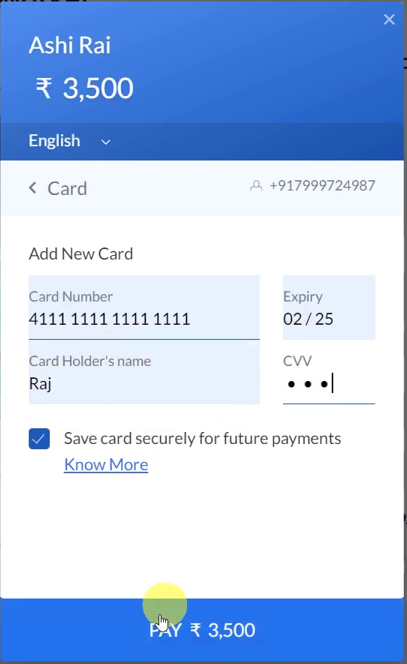
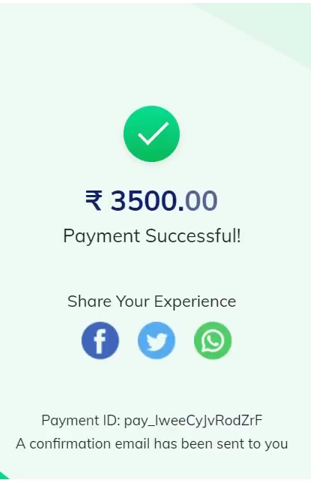
Step 3:- Setup Pabbly Email Marketing as the Action App to Add Subscribers
Action allows us to choose the application that will get executed by the workflow trigger.
We essentially want to add subscribers in Pabbly Email Marketing upon receiving successful payments. Thus, Pabbly Email Marketing will be our Action App.
A. Action App
Choose ‘Pabbly Email Marketing’ as the Action App, select ‘Add Subscribers’ as an Action Event, and click on ‘Connect’.
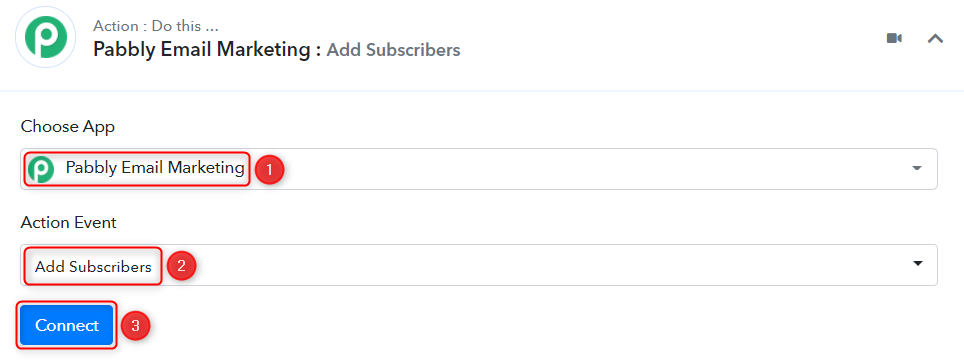
B. Connect Pabbly Email Marketing Account
To connect with your Pabbly Email Marketing Account, select ‘Add New Connection’. You will be asked to enter a Bearer Token.
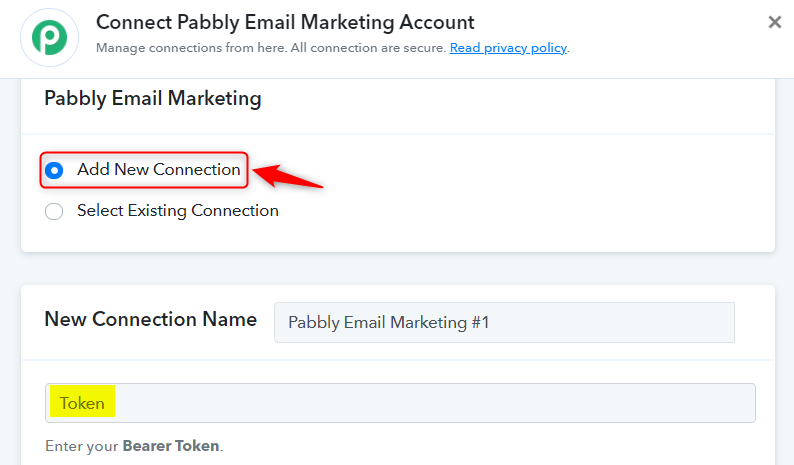
Go to your Pabbly Email Marketing dashboard, click on ‘Integrations’ > ‘Developer API’ and copy the Bearer Token.
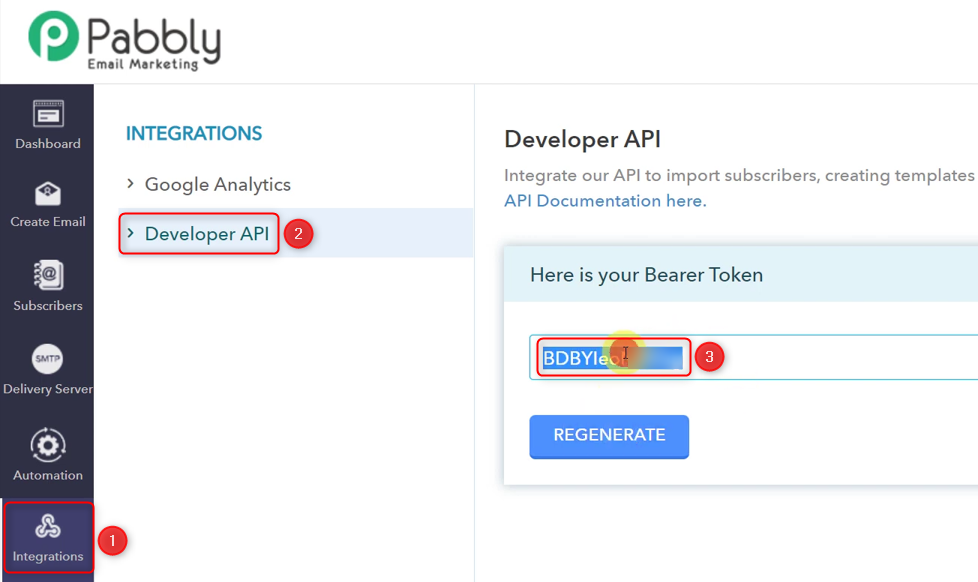
Paste the Token in its given field and click on ‘Save’.
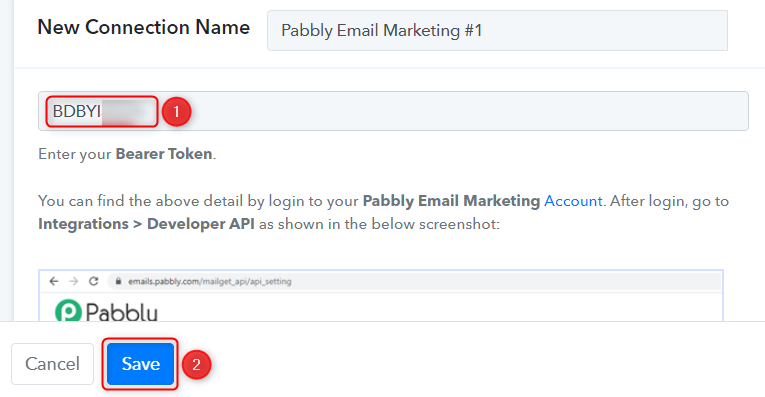
C. Map Necessary Fields
Now that you have connected your Pabbly Email Marketing account, all you need is to map the necessary details from the step above. Mapping ensures our data remains dynamic and changes as per the received responses.
Select the List where you want to add subscribers.

Map the Email address from the step above.
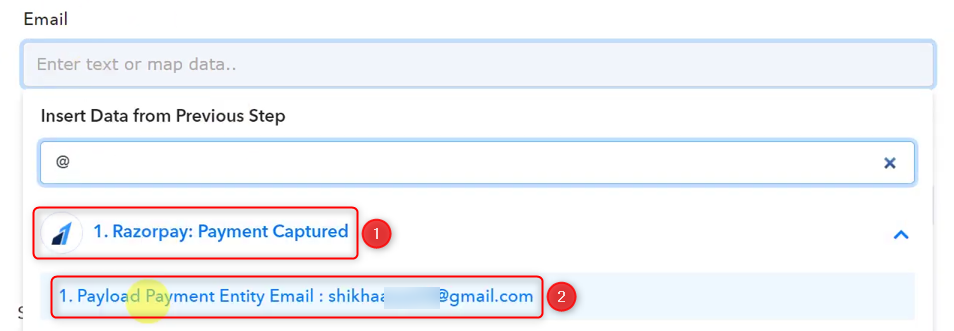

Similarly, map the Name and click on ‘Save & Send Test Request’.
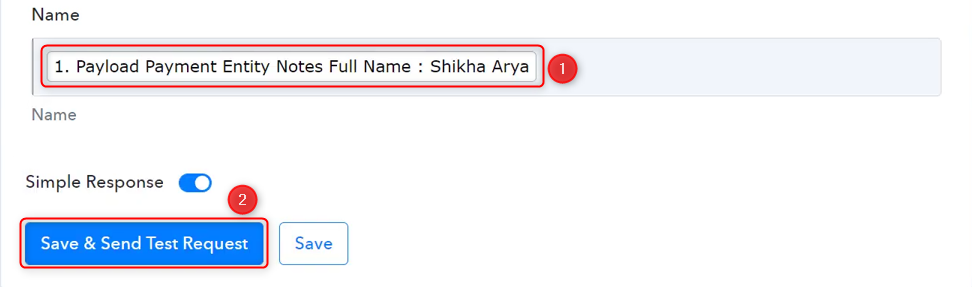
As soon as you click on Save & Send Test Request, a subscriber will be added to your Pabbly Email Marketing subscribers list.
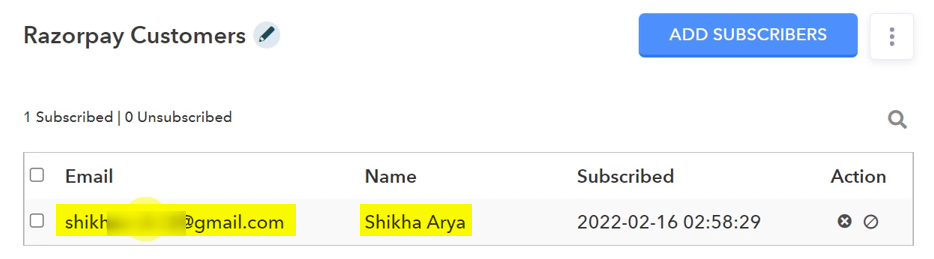
Our automation is complete. We have successfully integrated Razorpay with Pabbly Email Marketing. Now for each successful payment on Razorpay, a subscriber will get added to your Pabbly Email Marketing account automatically.
You can copy this entire workflow by clicking this link.
Sign Up for a free Pabbly Connect account, and start automating your business
Subscribe to our Youtube Channel for more such automation
For any other queries, visit our forum