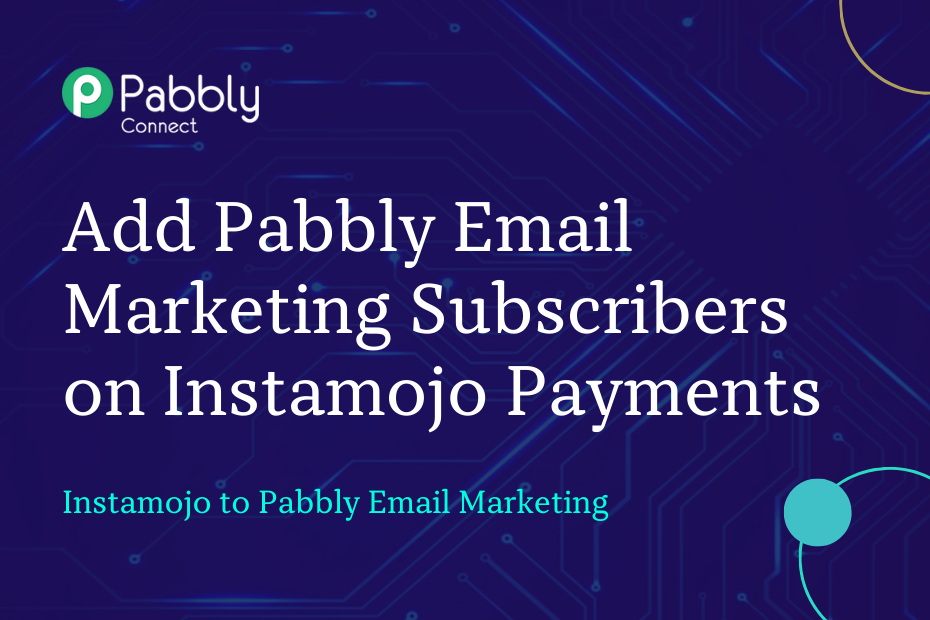Let us see how you can integrate Instamojo with Pabbly Email Marketing and automatically add subscribers to Pabbly Email Marketing on successful Instamojo payments.
This automation requires a one-time setup, for which we will use Pabbly Connect.
We will link Instamojo with Pabbly Connect to capture the successful payments, then link Pabbly Connect with Pabbly Email Marketing and add subscribers to Pabbly Email Marketing upon receiving successful Instamojo payments.
Steps to Automatically Add Subscribers in Pabbly Email Marketing on Successful Instamojo Payments
1. Sign In / Sign Up to Pabbly Connect and Create a Workflow
2. Establish a connection between Instamojo and Pabbly Connect
3. Setup Pabbly Email Marketing as the Action App to Add Subscribers
Step 1:- Sign In / Sign Up to Pabbly Connect and Create a Workflow
A. Sign In / Sign Up
To begin this process, visit Pabbly Connect and create your account by clicking on the ‘Sign Up Free’ button. You can also click on Sign In if you already have an account.

Click on the Pabbly Connect ‘Access Now’ button

B. Create Workflow
To create a new workflow, click the ‘Create Workflow’ button.

Name your workflow, and click on ‘Create’.
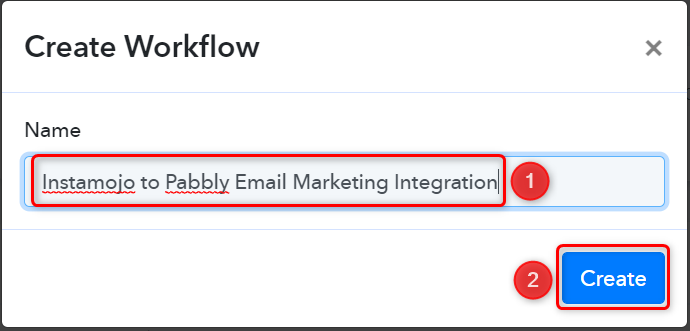
Step 2:- Establish a connection between Instamojo and Pabbly Connect
We will now look at the steps through which we can establish a link between Instamojo and Pabbly Connect. This will help us capture data for each successful payment.
A. Trigger App
Trigger allows us to choose the application that will receive the data for Pabbly Connect. In our case, it would be Instamojo.
Expand the Trigger Step, choose ‘Instamojo’ as your Action App, and select ‘New Sale’ as an Action Event.
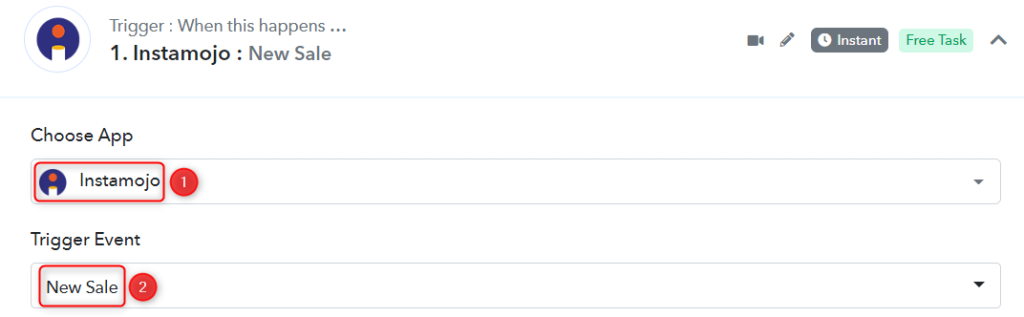
B. Webhook URL
A new Webhook URL will get generated. You will use this Webhook URL to create a connection with your Instamojo account. Copy the Webhook URL.
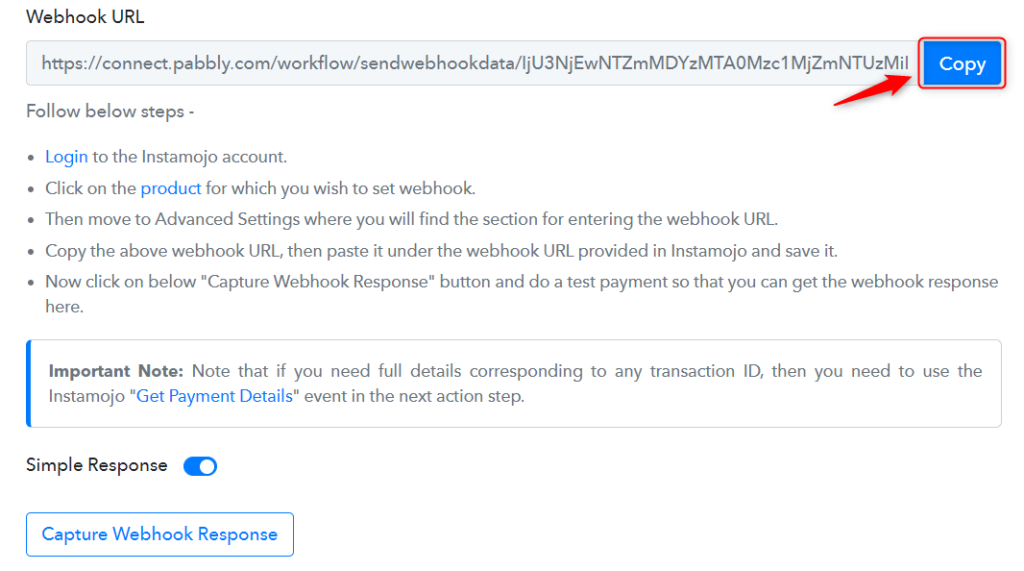
As soon as you Copy the Webhook URL, Pabbly Connect will start looking to capture data from Instamojo, as indicated by the rotating Waiting For Webhook Response button.

C. Connect Instamojo Account
To connect with your Instamojo account, go to your Instamojo dashboard and click on ‘Create New’.
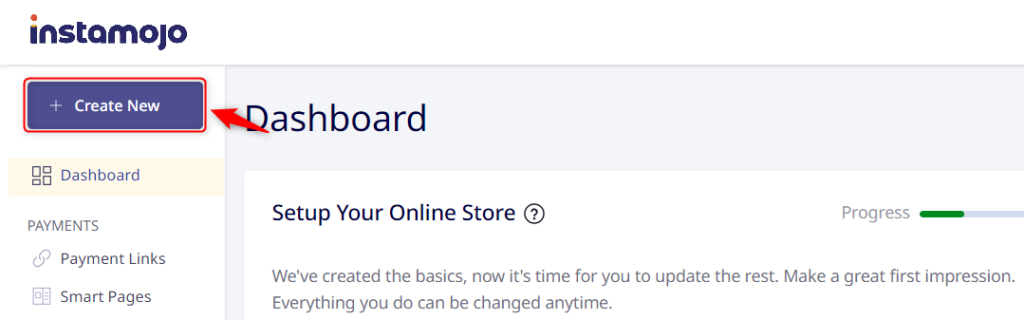
Click on ‘Create Link’ under the Payment Link tile.
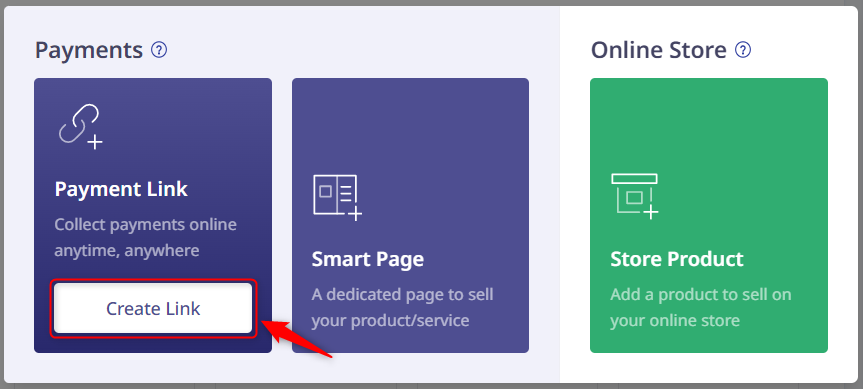
You will be prompted to Create a Payment Link. Select ‘Smart Link’, enter the Purpose of Payment, choose ‘Flat Pricing’ as your Smart Pricing Type, enter the Amount, and click on ‘Customize Link’.
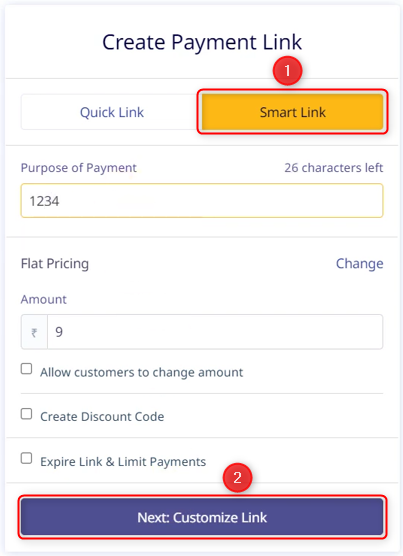
Under the Update Payment Link, select ‘Smart Action’ > ‘Add Webhook’, paste the Webhook URL we copied earlier, and click on ‘Done’. This will establish a link between Instamojo and Pabbly Connect.
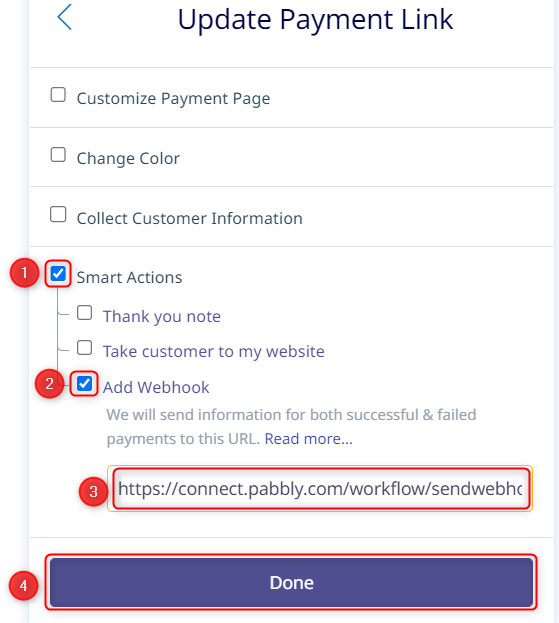
We have successfully generated a payment link and can use this link to collect payments. We have also established a connection between Instamojo and Pabbly Connect using the Webhook URL.
D. Test the Connection
You can now use this payment link to make a dummy transaction and check if your connection is successful or not.
Copy, paste, and open the payment link into an Incognito Tab.
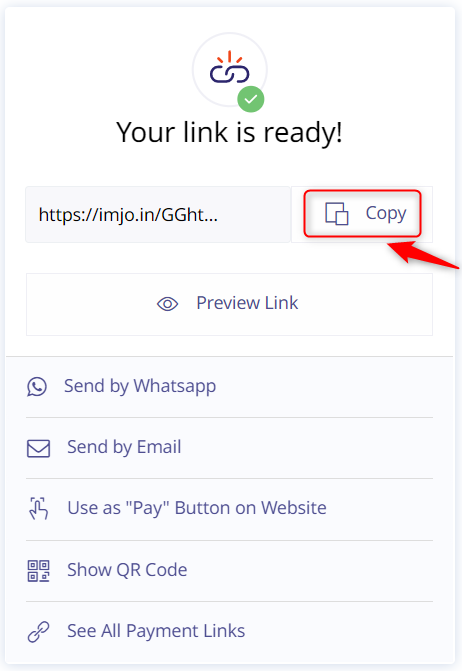
Fill up the payment form, and make the payment.
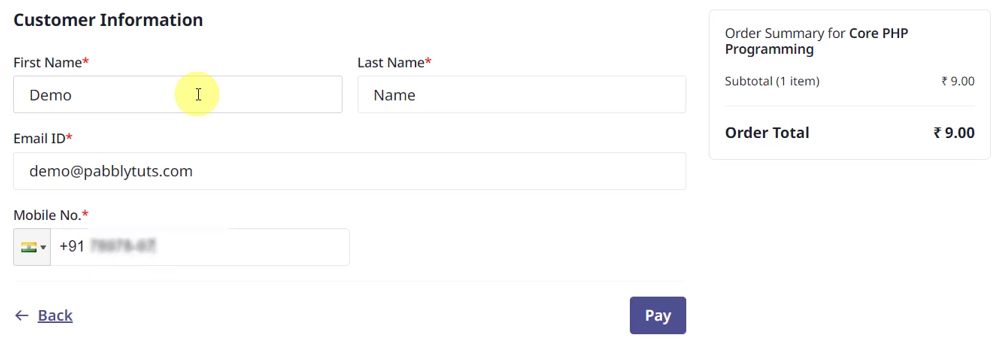
Switch back to Pabbly Connect, and expand Response Received. If the payment is successful, its status will be visible as such.
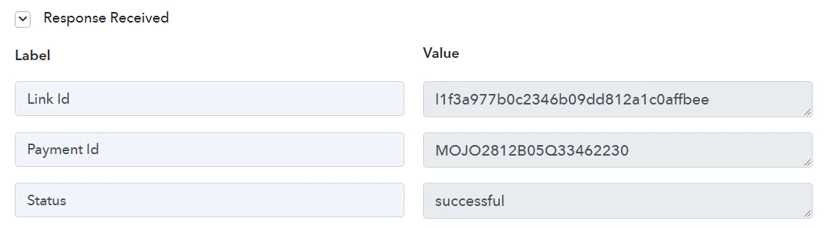
Step 3:- Setup Pabbly Email Marketing as the Action App to Add Subscribers
Action allows us to choose the application that will get executed by the workflow trigger.
We essentially want to add subscribers in Pabbly Email Marketing upon receiving successful payments. Thus, Pabbly Email Marketing will be our Action App.
A. Action App
Choose ‘Pabbly Email Marketing’ as the Action App, select ‘Add Subscribers’ as an Action Event, and click on ‘Connect’.
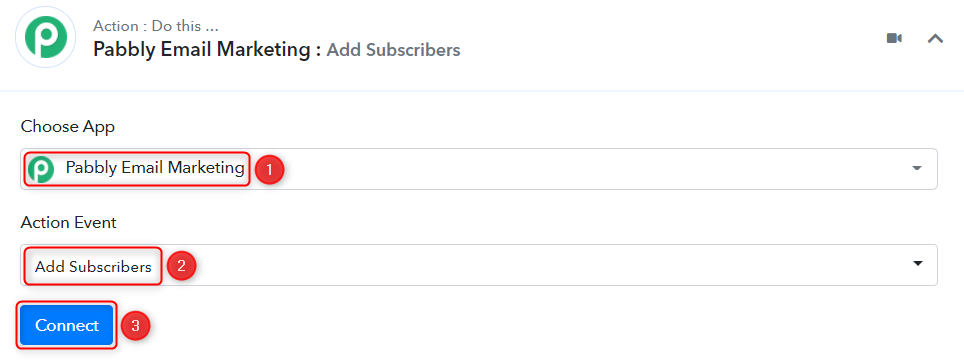
B. Connect Pabbly Email Marketing Account
To connect with your Pabbly Email Marketing Account, select ‘Add New Connection’. You will be asked to enter a Bearer Token.
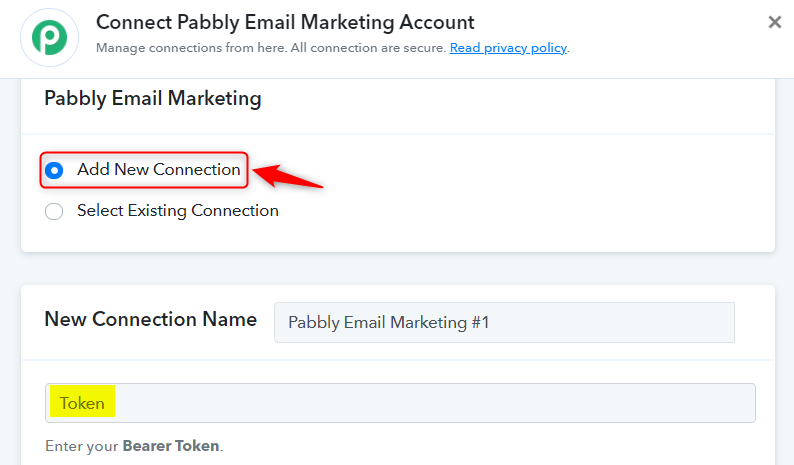
Go to your Pabbly Email Marketing dashboard, click on ‘Integrations’ > ‘Developer API’ and copy the Bearer Token.
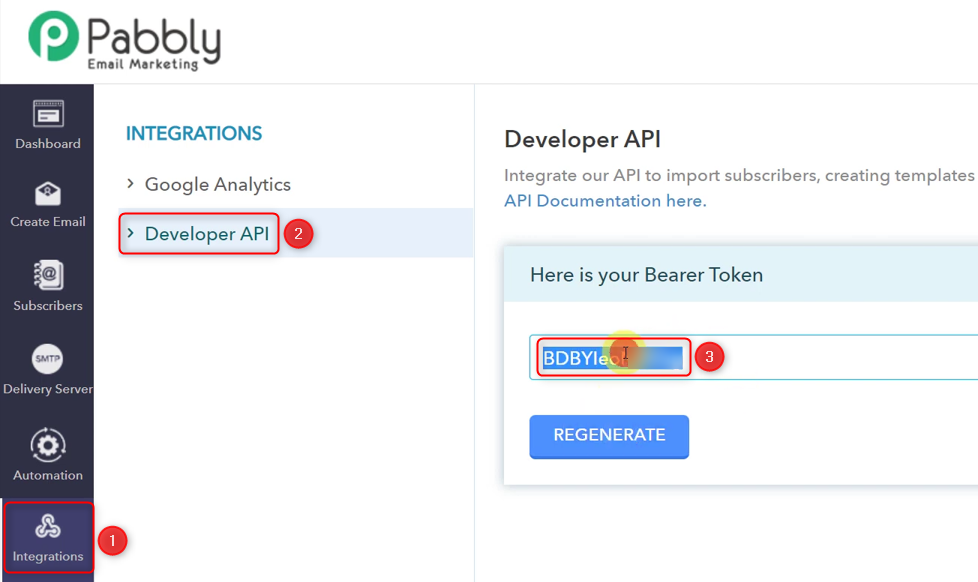
Paste the Token in its given field and click on ‘Save’.
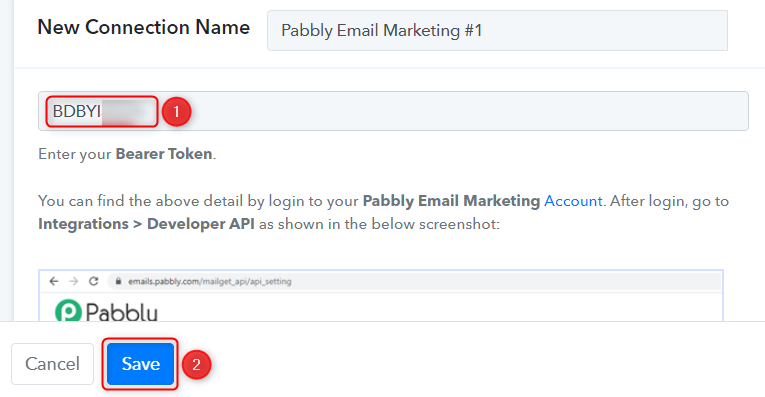
C. Map Necessary Fields
Now that you have connected your Pabbly Email Marketing account, all you need is to map the necessary details from the step above. Mapping ensures our data remains dynamic and changes as per the received responses.
Select the List where you want to add subscribers.

Map the Email address from the step above.
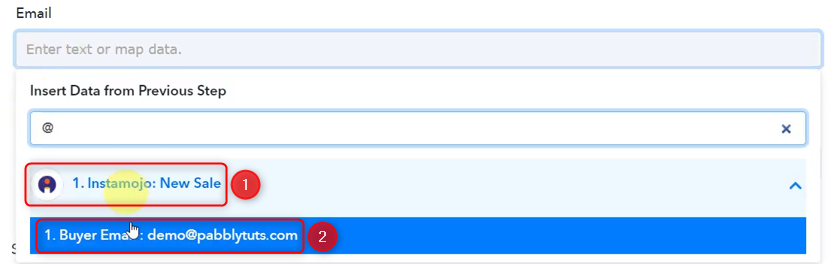
Similarly, map the Name and click on ‘Save & Send Test Request’.
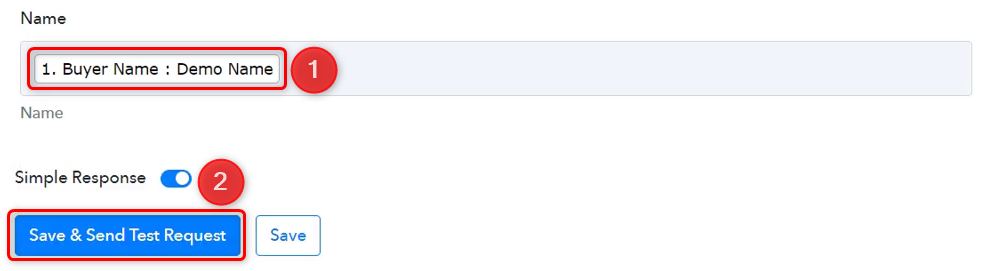
As soon as you click on Save & Send Test Request, a subscriber will be added to your Pabbly Email Marketing subscribers list.
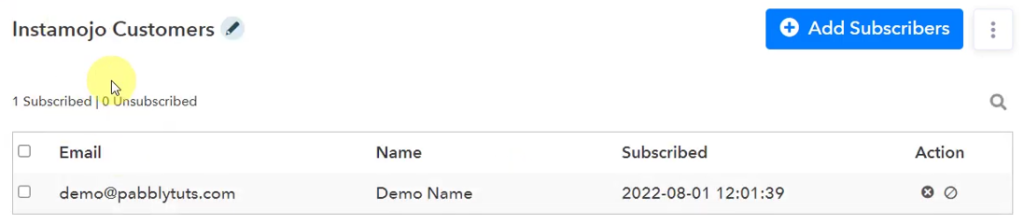
Our automation is complete. We have successfully integrated Instamojo with Pabbly Email Marketing. Now for each successful payment on Instamojo, a subscriber will get added to your Pabbly Email Marketing account automatically.
Sign Up for a free Pabbly Connect account, and start automating your business
Subscribe to our Youtube Channel for more such automation
For any other queries, visit our forum