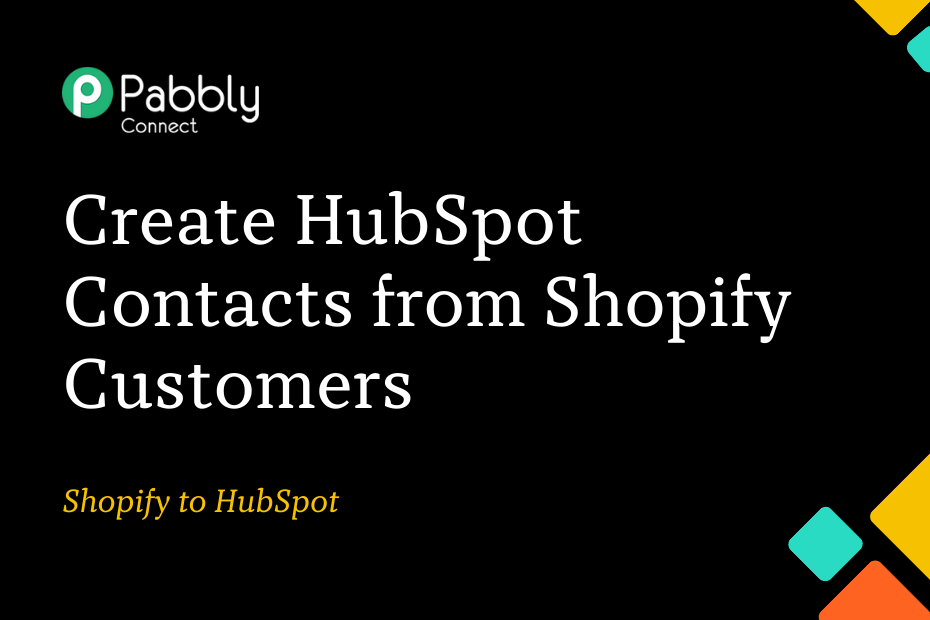In this post, we explore the process of integrating Shopify with HubSpot. This integration allows for the automatic creation of new contacts in HubSpot each time a new customer is added to your Shopify account.
This automation requires a one-time setup, for which we will use Pabbly Connect.
Initially, we will link Shopify to Pabbly Connect to collect the new customers’ information. Subsequently, we will link Pabbly Connect to HubSpot to create new contacts based on the collected data.
Steps to Add New Shopify Customers to HubSpot Contacts
1. Sign In / Sign Up to Pabbly Connect and Create a Workflow
2. Setup Shopify as the Trigger App to Fetch Customer Details
3. Setup HubSpot as the Action App to Create Contacts
Step 1:- Sign In / Sign Up to Pabbly Connect and Create a Workflow
A. Sign In / Sign Up
To begin this process, visit Pabbly Connect and create your account by clicking on the ‘Sign Up Free’ button. You can also click on Sign In if you already have an account.

Click on the Pabbly Connect ‘Access Now’ button

B. Create Workflow
To create a new workflow, click the ‘Create Workflow’ button.

Name your workflow, and click on ‘Create’.
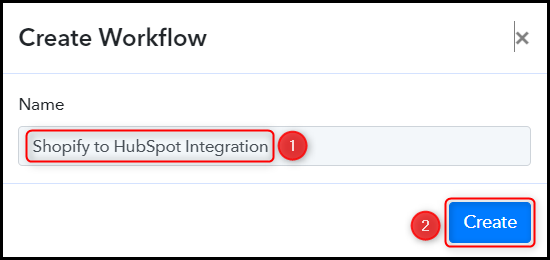
Step 2:- Setup Shopify as the Trigger App to Fetch Customer Details
We will now look at the process for creating a connection between Shopify and Pabbly Connect. This will allow us to access information on newly added customers in your Shopify store.
A. Trigger App
Trigger allows us to choose the application that will receive the data for Pabbly Connect. In our case, it would be Shopify.
Choose ‘Shopify’ as the Trigger App, and select ‘New Customer’ as a Trigger Event.
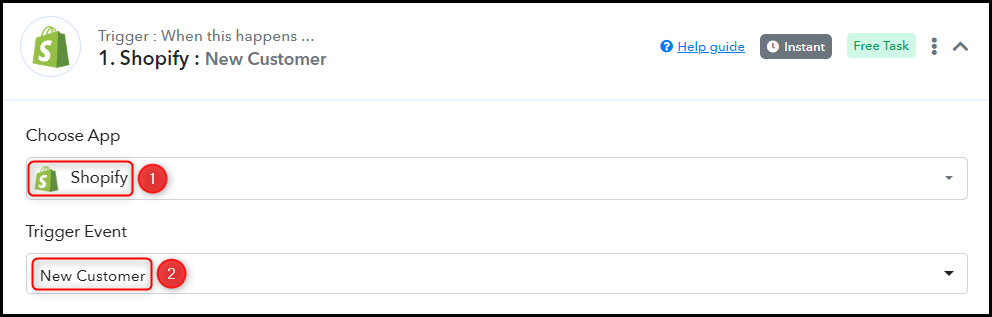
B. Webhook URL
A new Webhook URL will get generated. You will use this Webhook URL to create a connection with your Shopify account. Copy the Webhook URL.

As soon as you copy the Webhook URL, Pabbly Connect will initiate a search for customer information from Shopify, indicated by the rotating Waiting For Webhook Response button.
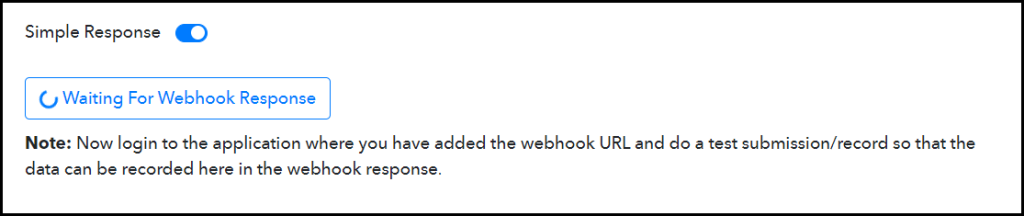
C. Connect Shopify Account
Log in to your Shopify account, click on ‘Settings’ > ‘Notifications’, scroll down, and click on ‘Create webhook’.
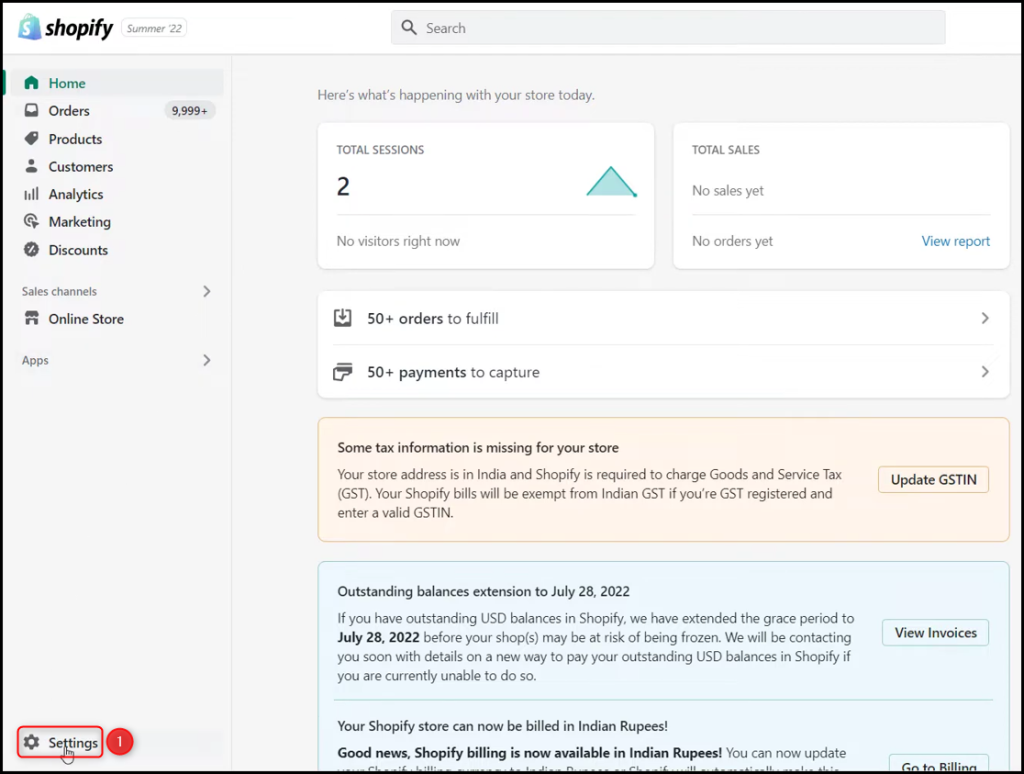
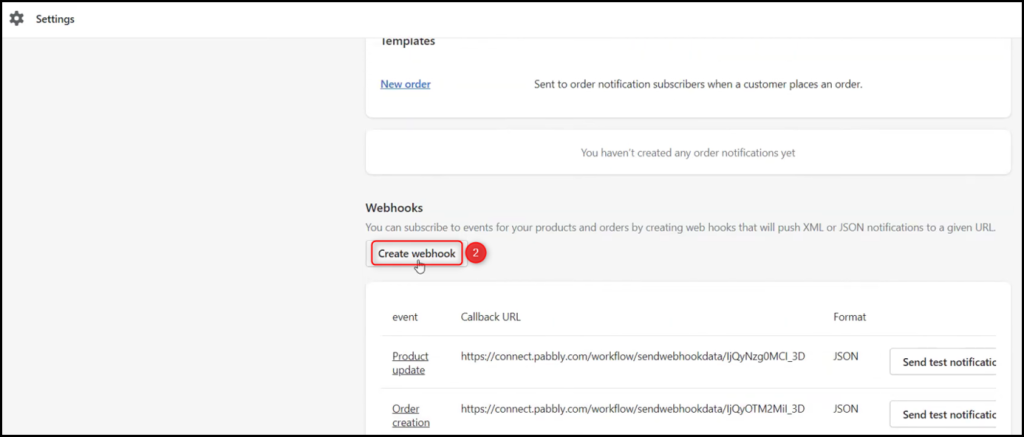
Select the ‘Customer creation’ as Event, ‘JSON’ as Format, paste the Webhook URL we copied earlier, select Webhook API version, and click on ‘Save’.
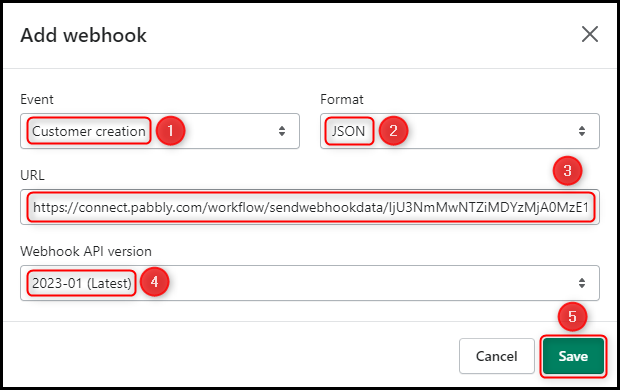
D. Test Connection
To test the connection that has been established, add a test customer to your Shopify store and verify that the customer details are visible under Response Received.
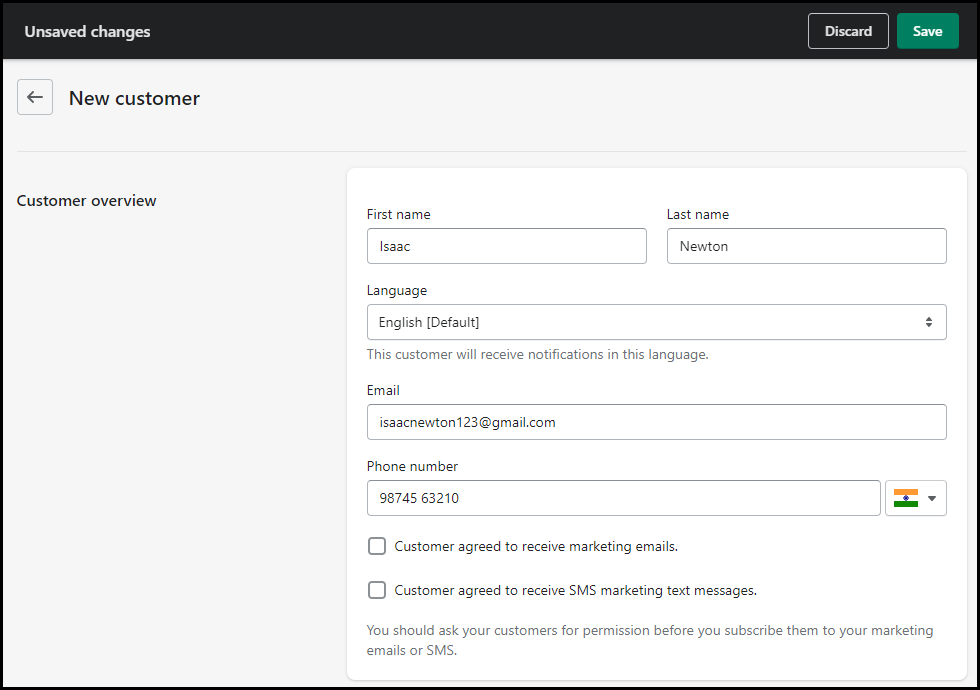
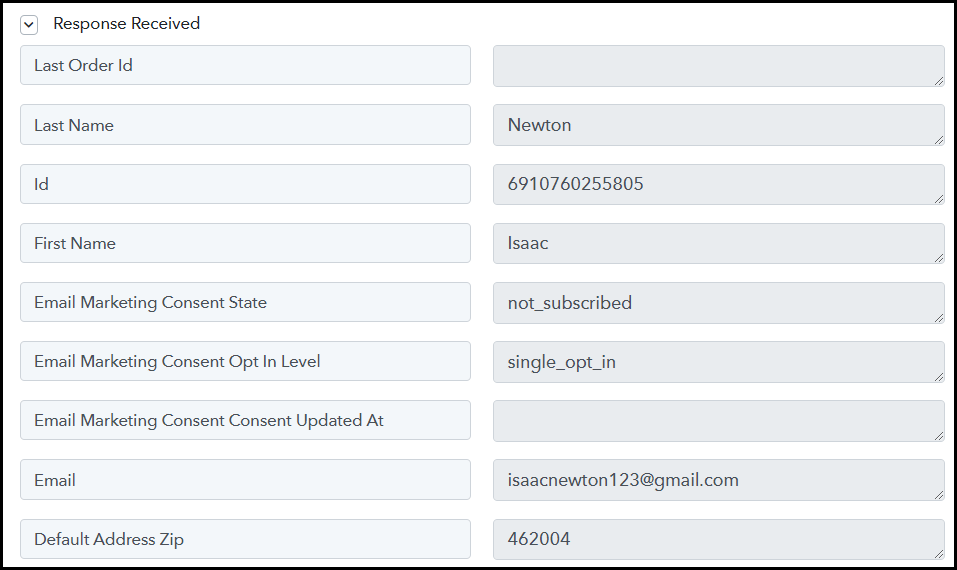
Step 3:- Setup HubSpot as the Action App to Create Contacts
Action allows us to choose the application that will get executed by the workflow trigger.
We essentially want to use the customer details gathered from Shopify to create contacts in HubSpot. Thus, HubSpot will be our Action App.
A. Action App
Choose ‘HubSpot CRM’ as the Action App, select ‘Create a Contact’ as an Action Event, and click on ‘Connect’.

B. Connect HubSpot Account
To connect with your HubSpot account, select ‘Add New Connection’ and click on ‘Connect With HubSpot CRM’. Additionally, grant authorization to enable the connection.
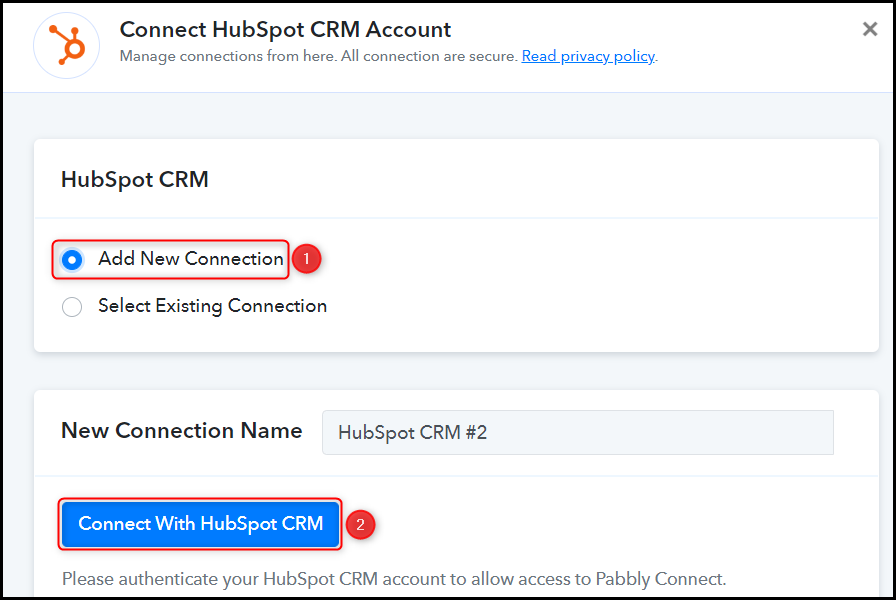
C. Enter / Map the Necessary Fields
After successfully linking your HubSpot account, the next step is to map the customer details from the previous step. This process of mapping ensures that our data stays dynamic and adjusts according to the responses received.
Map the Email Address from the step above.
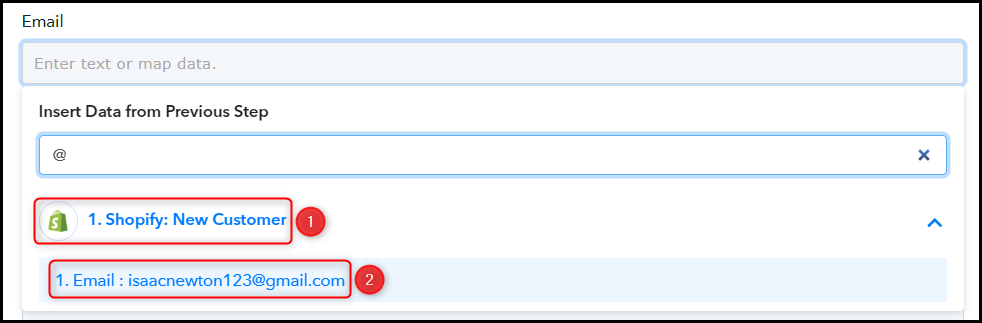

Likewise, map the remaining details, leaving any irrelevant ones empty, and then click on ‘Save & Send Test Request’.
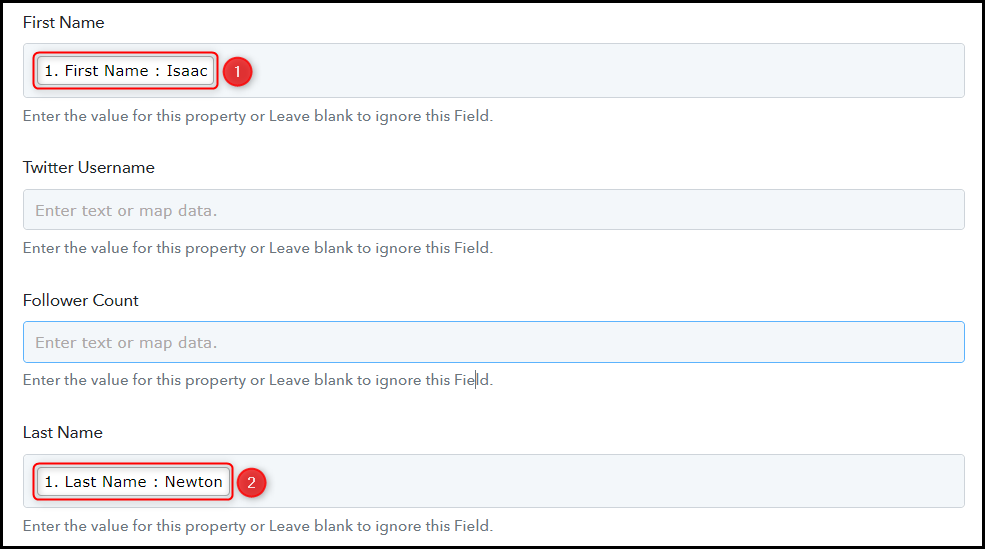

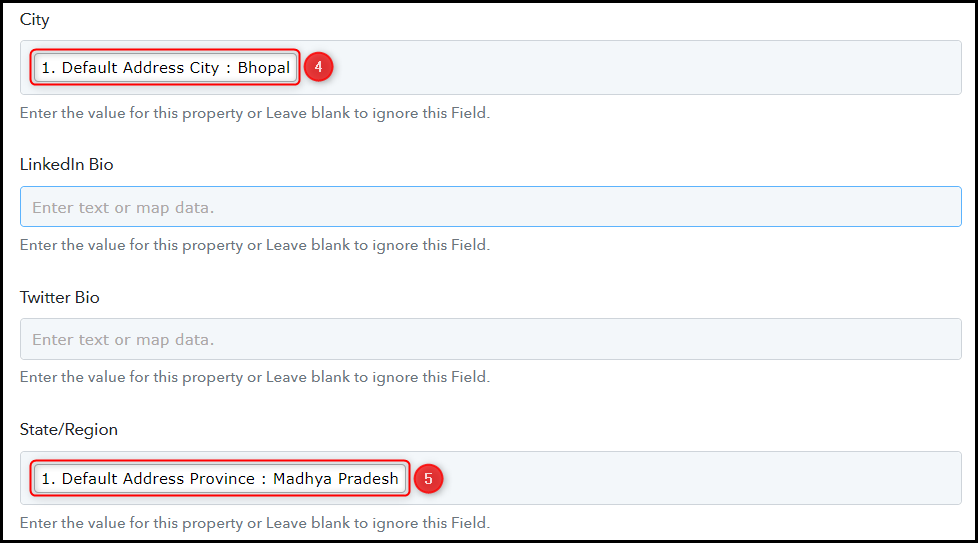
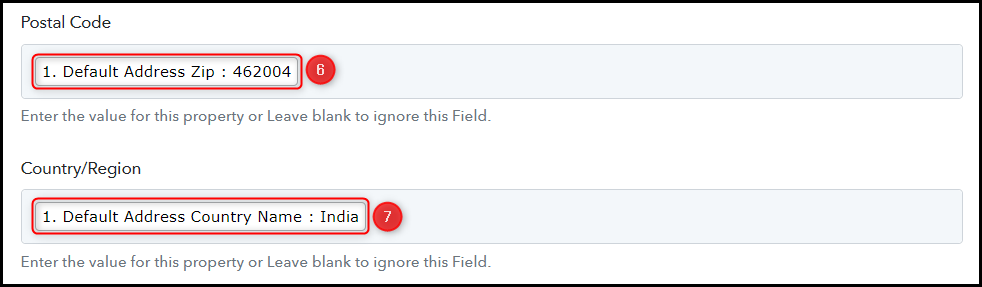

As you click on ‘Save & Send Test Request’, the customer will be added to your HubSpot contact list.
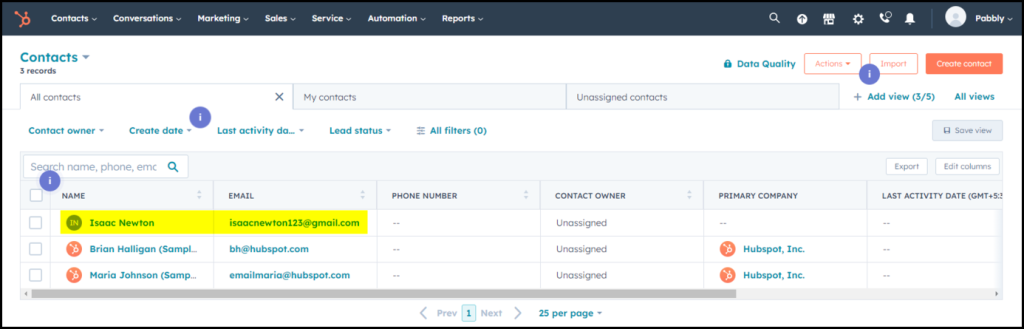
The automation process is now complete, and we have successfully integrated Shopify with HubSpot. Henceforth, each time a new customer is added to your Shopify store, they will automatically be saved as contacts in your HubSpot account.
You can copy this entire workflow by clicking this link.
Sign Up for a free Pabbly Connect account, and start automating your business
Subscribe to our Youtube Channel for more such automation
For any other queries, visit our forum