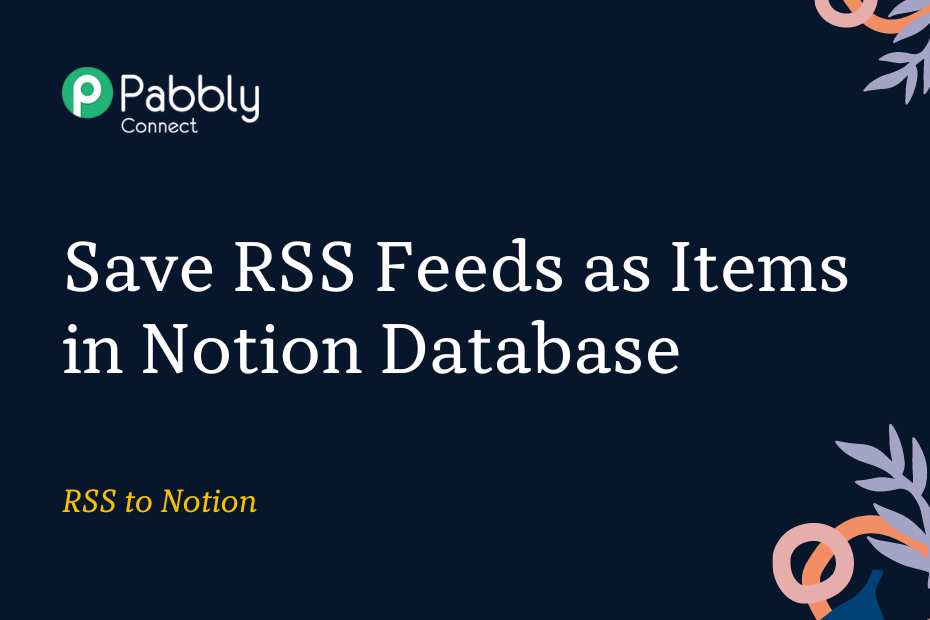In this post, we will look at how you can integrate RSS with Notion. After this integration, you will be able to save the RSS feeds of any website as an item in your Notion database.
This automation requires a simple one-time setup, for which we will use Pabbly Connect.
The procedure involves connecting RSS with Pabbly Connect to collect new feeds, then linking Pabbly Connect with Notion to save the feeds as items in your Notion database.
Steps to Automatically Save RSS Feeds as Items in Notion Database
1. Sign In / Sign Up to Pabbly Connect and Create a Workflow
2. Setup RSS as the Trigger App to Capture New Feeds
3. Setup Notion as the Action App to Store Feeds
Step 1:- Sign In / Sign Up to Pabbly Connect and Create a Workflow
A. Sign In / Sign Up
To begin this process, visit Pabbly Connect and create your account by clicking on the ‘Sign Up Free’ button. You can also click on Sign In if you already have an account.

Click on the Pabbly Connect ‘Access Now’ button

B. Create Workflow
To create a new workflow, click the ‘Create Workflow’ button.

Name your workflow, and click on ‘Create’.
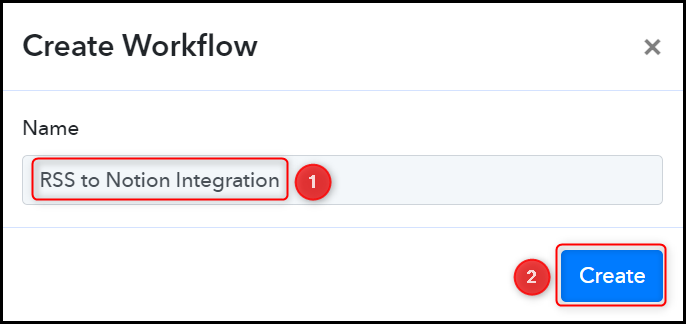
Step 2:- Setup RSS as the Trigger App to Capture New Feeds
Next, we’ll explore the necessary actions to create a connection between RSS and Pabbly Connect. This connection will facilitate the retrieval of website feeds.
A. Trigger App
Trigger allows us to choose the application that will receive the data for Pabbly Connect. In our case, it would be RSS by Pabbly
Choose ‘RSS by Pabbly’ as the Trigger App, select ‘New Item in Feed’ as a Trigger Event, and click on ‘Connect’.
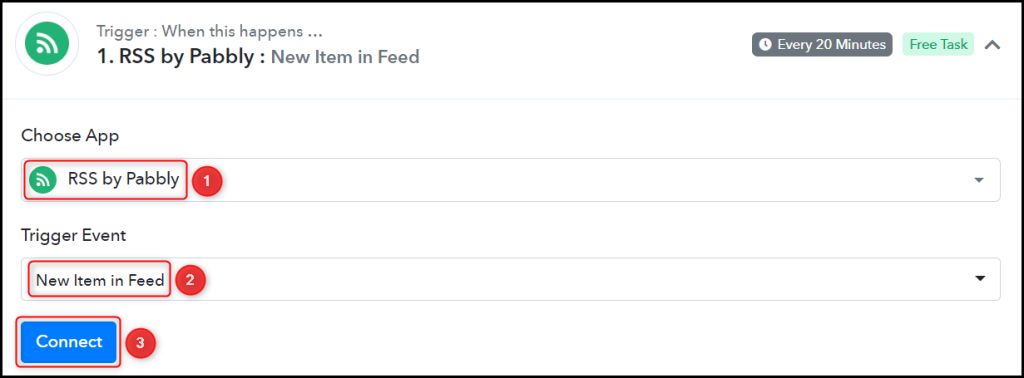
Copy and paste the Feed URL into the designated field and proceed by clicking on the ‘Save & Send Test Request’ button.
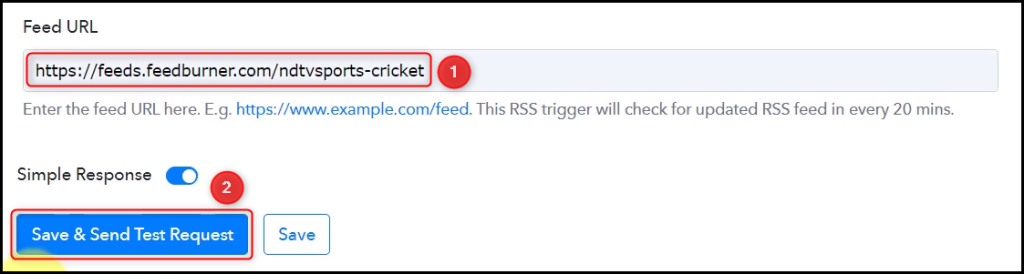
To confirm the established connection, ensure that the captured feeds are visible by expanding the Response Received.
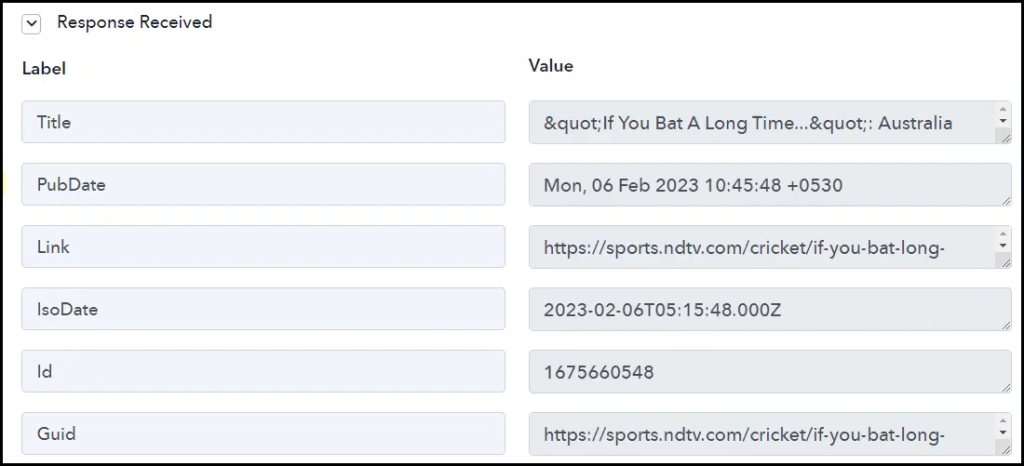
Step 3:- Setup Notion as the Action App to Store Feeds
Action allows us to choose the application that will get executed by the workflow trigger.
Our main objective is to save the RSS feeds as an item within our Notion database, making Notion our designated Action App.
A. Action App
Choose ‘Notion’ as your Action App, select ‘Create Database Item’ as an Action Event, and click on ‘Connect’.
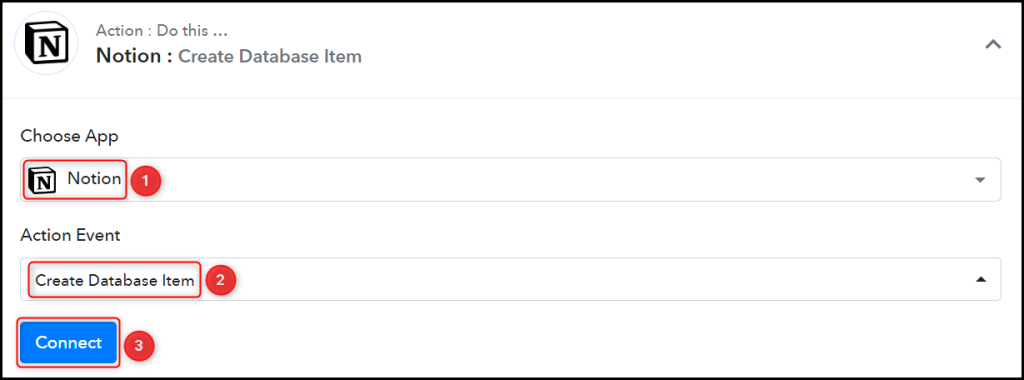
B. Connect Notion Account
To connect with your Notion account, select ‘Add New Connection’, and click on ‘Connect With Notion’. After that, you’ll need to grant permission by authorizing access.
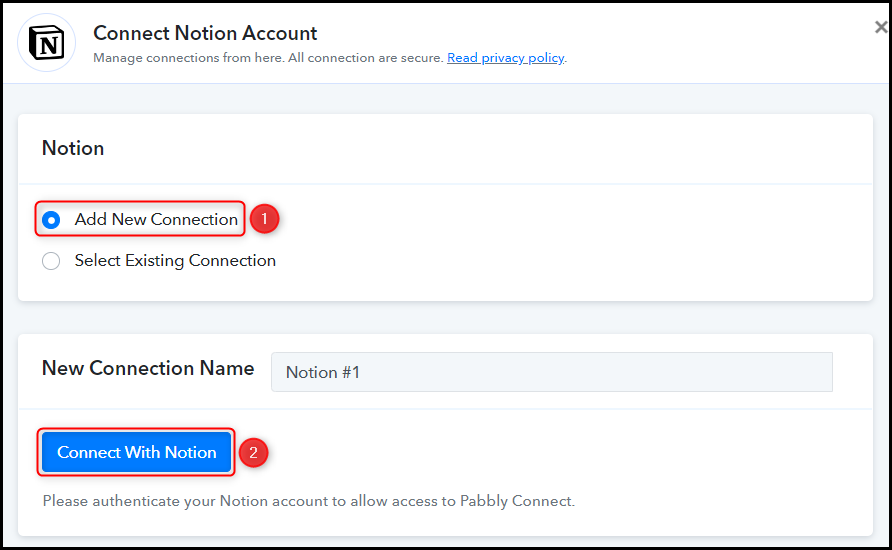
Select the Database where you wish to store the captured feeds.

After choosing your preferred database, the properties associated with that database will appear as fields in your Action Step.
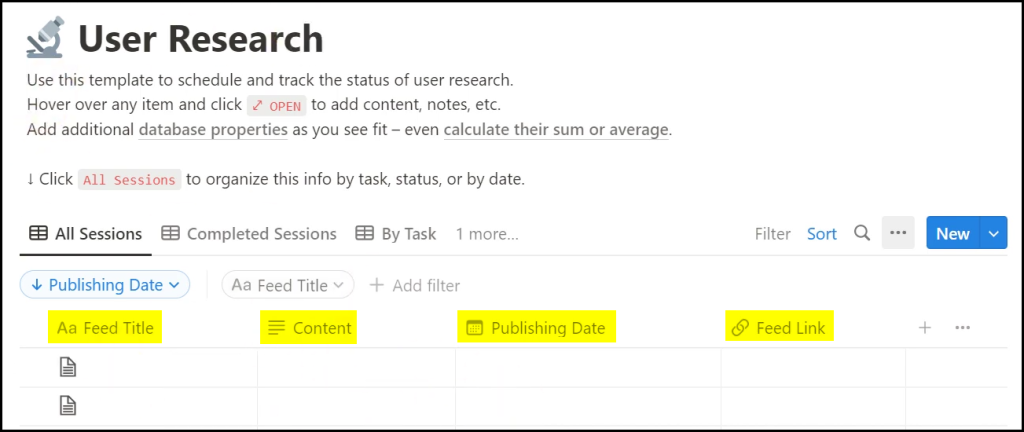
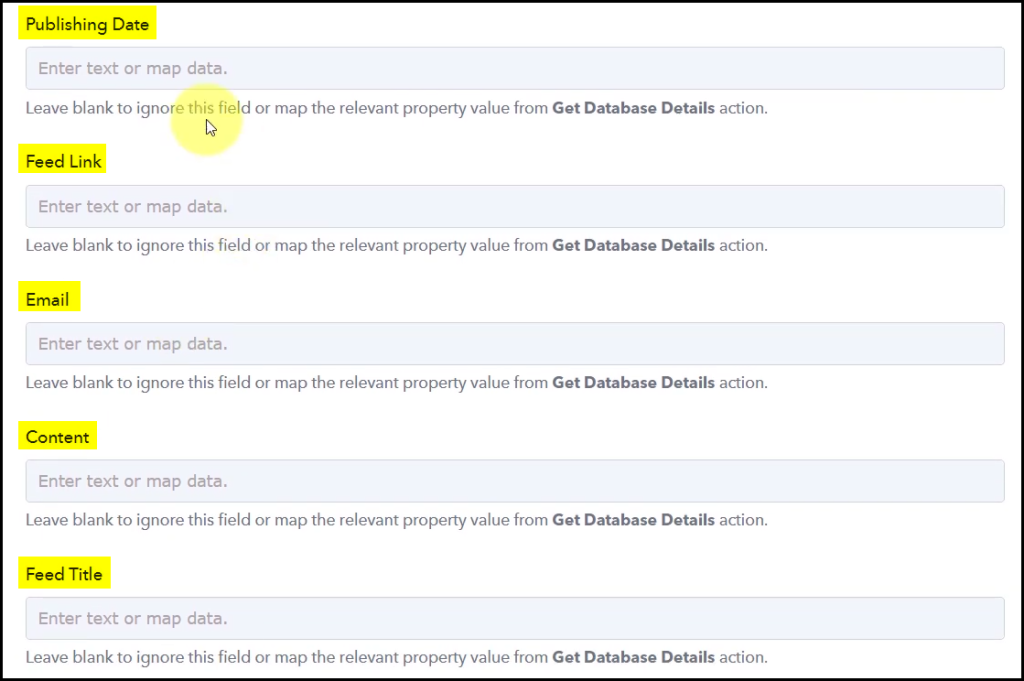
C. Enter / Map the Necessary Fields
Having connected your Notion account, the only thing left to do is to map the feeds from the previous step. This process of mapping ensures that our data remains dynamic and adjusts according to the received responses.
Map the Publishing Date from the previous step.
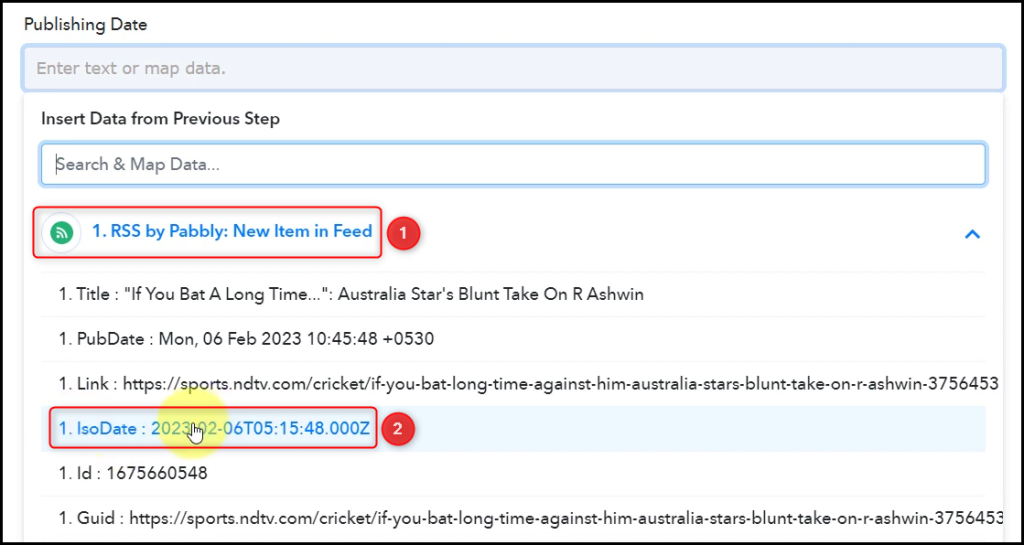

Map the other fields in a similar manner, and click on ‘Save & Send Test Request’.
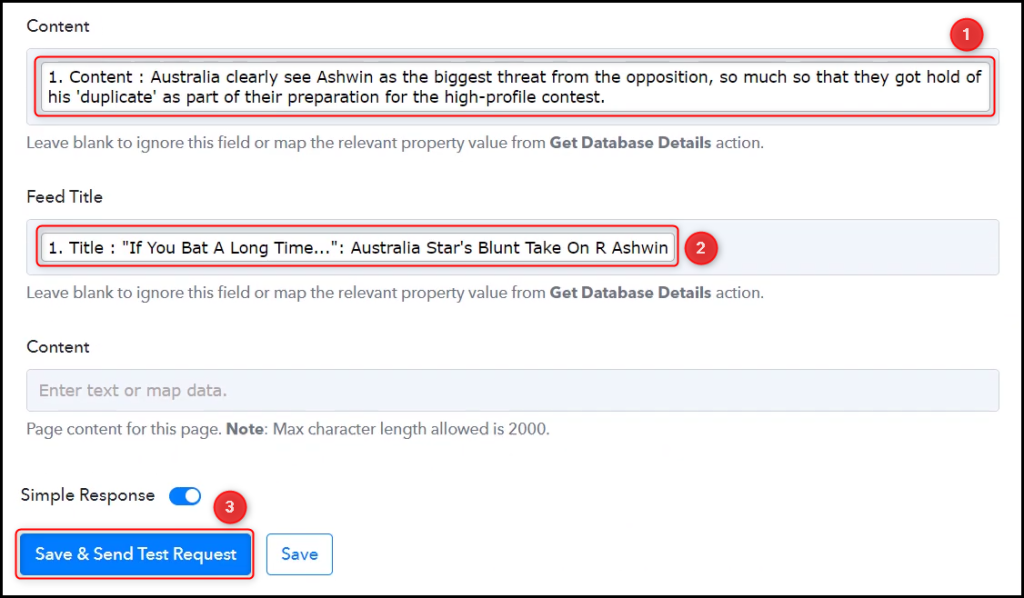
When you click on Save & Send Test Request, the feed will be stored as an item in your Notion database.
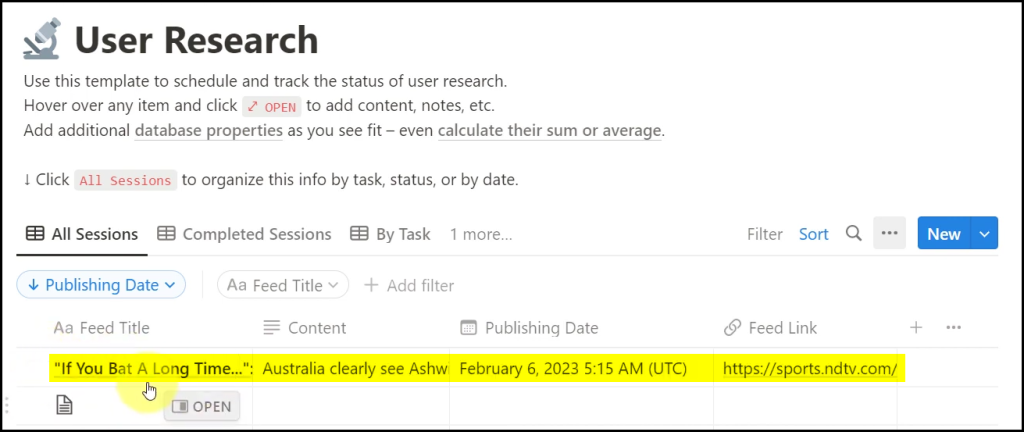
Our automation is complete. We have successfully integrated RSS with Notion. From now on, each time the website gets updated with a new feed, it will automatically be saved as an item in your Notion database.
Sign Up for a free Pabbly Connect account, and start automating your business
Subscribe to our Youtube Channel for more such automation
For any other queries, visit our forum