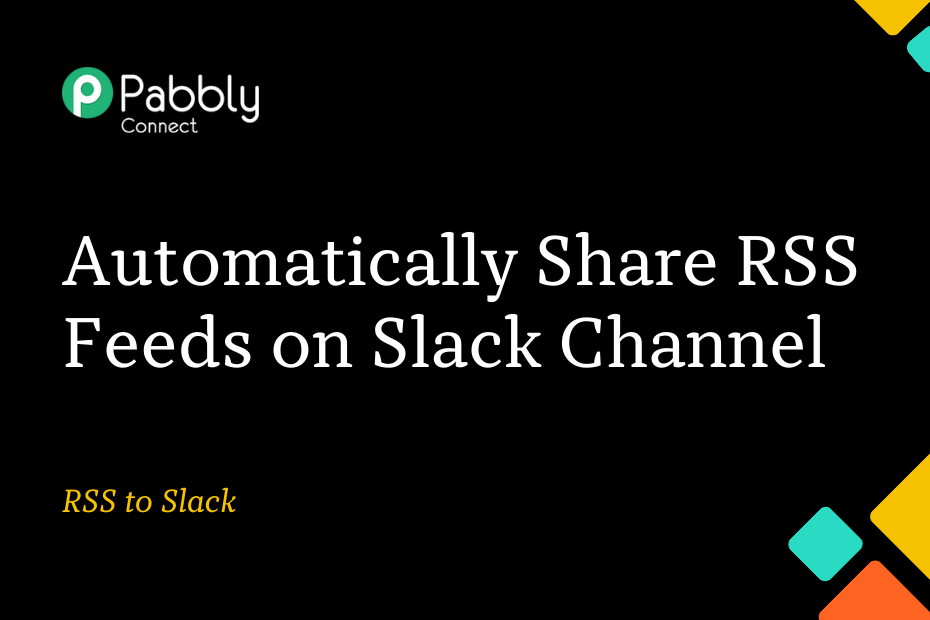Let’s explore the possibilities of integrating RSS and Slack, which will enable you to easily share RSS feeds from any website with your team members via Slack.
This integration only requires a one-time setup using Pabbly Connect.
Firstly, we’ll connect RSS to Pabbly Connect to gather new feeds. Then, we’ll connect Pabbly Connect to Slack and post the collected feeds in a Slack channel of your preference.
Step to Automatically Send RSS Feeds to Slack
1. Sign In / Sign Up to Pabbly Connect and Create a Workflow
2. Setup RSS as the Trigger App to Fetch New Feeds
3. Setup Slack as the Action App to Share Feeds
Step 1:- Sign In / Sign Up to Pabbly Connect and Create a Workflow
A. Sign In / Sign Up
To begin this process, visit Pabbly Connect and create your account by clicking on the ‘Sign Up Free’ button. You can also click on Sign In if you already have an account.

Click on the Pabbly Connect ‘Access Now’ button

B. Create Workflow
To create a new workflow, click the ‘Create Workflow’ button.

Name your workflow, and click on ‘Create’.
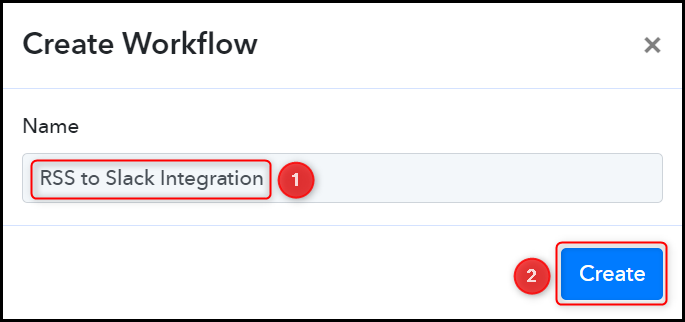
Step 2:- Setup RSS as the Trigger App to Fetch New Feeds
We will now look at the steps to establish a link between RSS and Pabbly Connect. This will enable us to fetch the website feeds.
A. Trigger App
Trigger allows us to choose the application that will retrieve the data for Pabbly Connect. In this instance, it would be RSS by Pabbly
Choose ‘RSS by Pabbly’ as the Trigger App, select ‘New Item in Feed’ as a Trigger Event, and click on ‘Connect’.
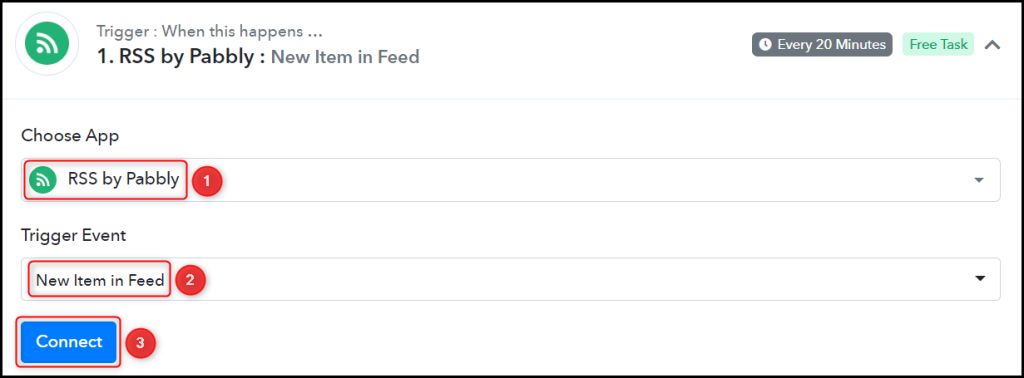
Copy and paste the Feed URL into its corresponding field and click on ‘Save & Send Test Request’.
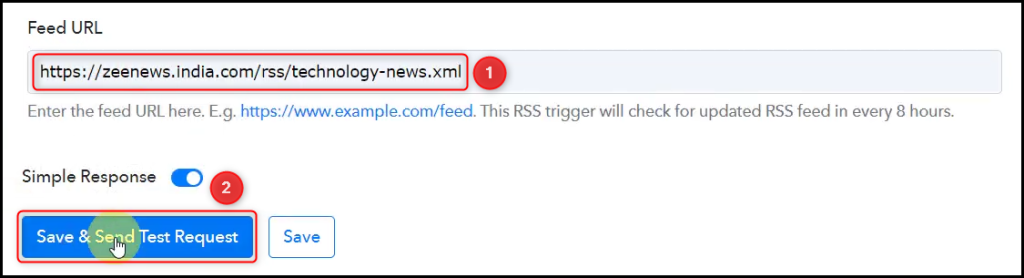
Navigate to the Response Received section and check to see if the captured feeds are visible. This will confirm that the connection has been successfully established.
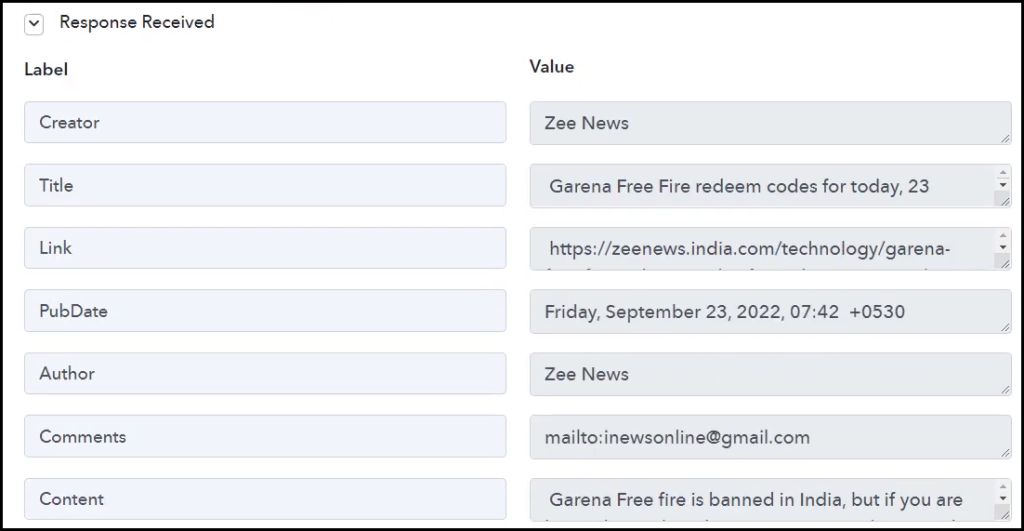
Step 3:- Setup Slack as the Action App to Share Feeds
Action allows us to choose the application that will get executed by the workflow trigger.
Our intention is to share the captured feeds on a Slack channel, which is why we will be using Slack as our Action App.
A. Action App
Choose ‘Slack’ as your Action App, select ‘Send Channel Message’ as an Action Event, and click on ‘Connect’.
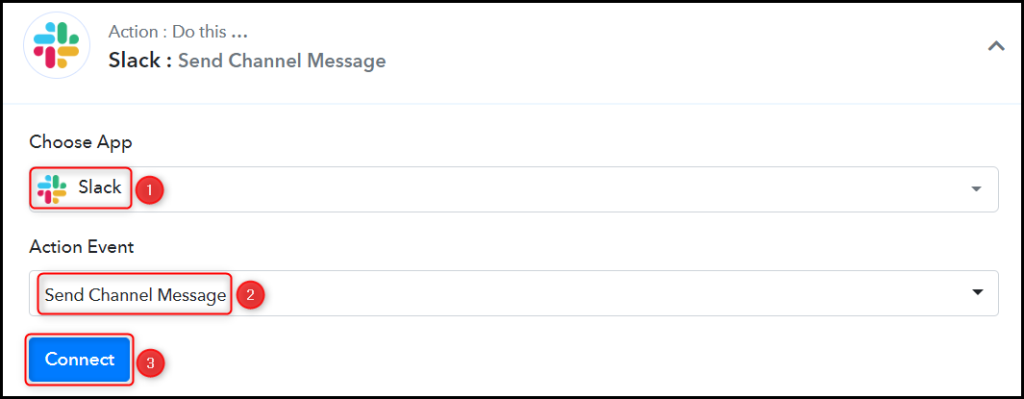
B. Connect with Slack Account
To connect with your Slack account, select ‘Add New Connection’ and then click on ‘Connect With Slack’.
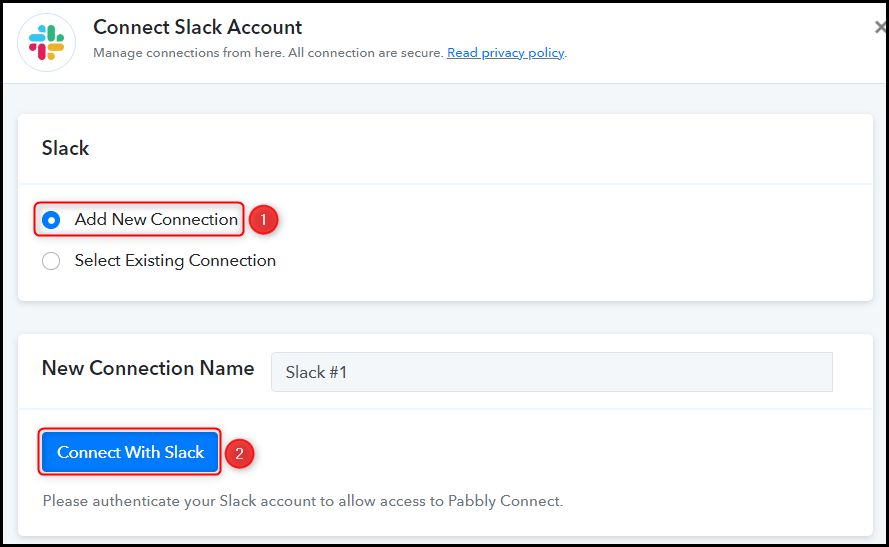
Enter your Token Type and click on ‘Save’ to proceed. Then, grant the necessary permissions to establish the connection.
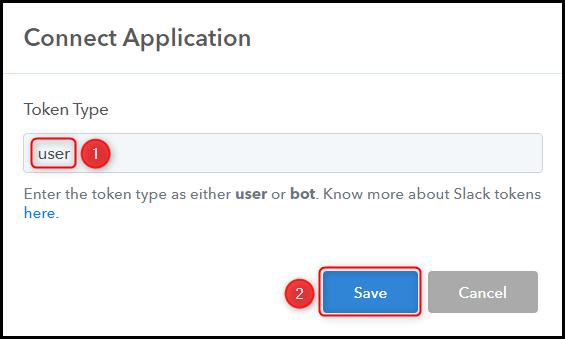
Select the Channel where you wish to send the message.

C. Compose Message
Once your Slack account is successfully connected, the last step is to map the feed from the previous step. Mapping guarantees that our data remains dynamic and adjusts according to the received responses.
Compose a message by mapping the feed from the previous step, and click on ‘Save & Send Request’.
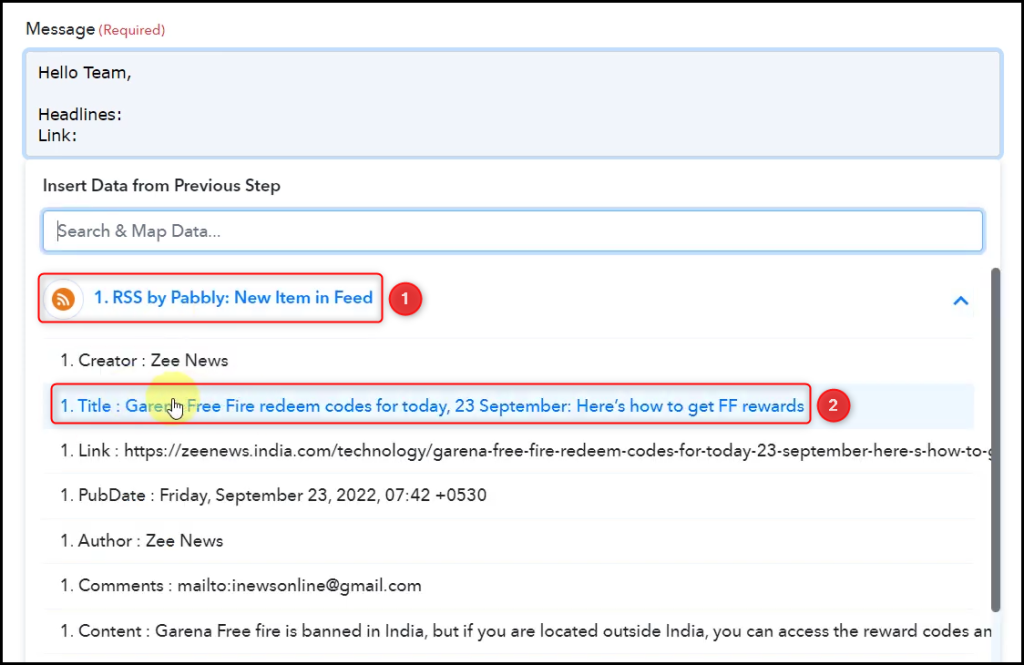
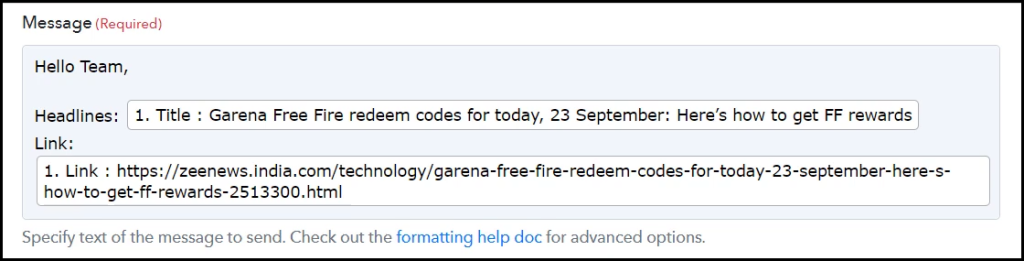

As soon as you click on Save & Send Test Request, a message containing the captured feeds will be sent to the chosen Slack channel.
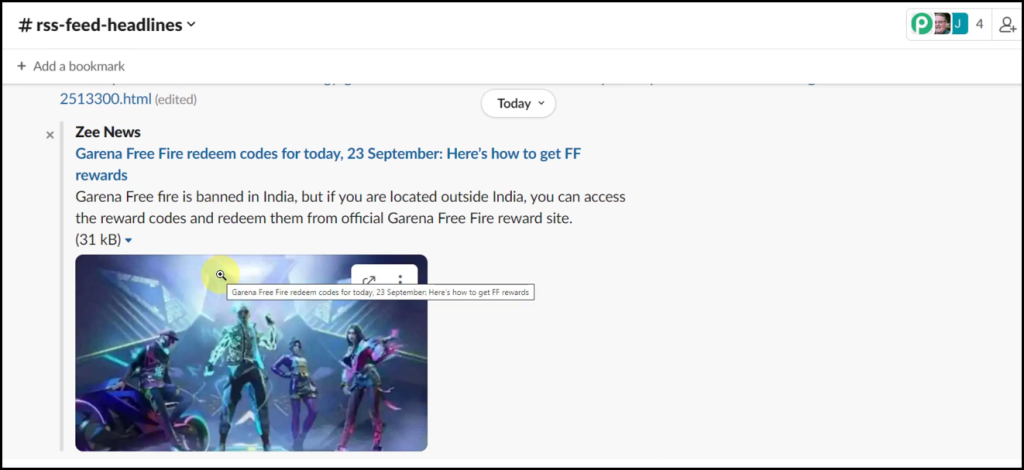
Our automation is complete. We have successfully integrated RSS with Slack. Going Forward, each time the website gets updated with a new feed, it will automatically be shared on Slack.
You can copy this entire workflow by clicking this link.
Sign Up for a free Pabbly Connect account, and start automating your business
Subscribe to our Youtube Channel for more such automation
For any other queries, visit our forum