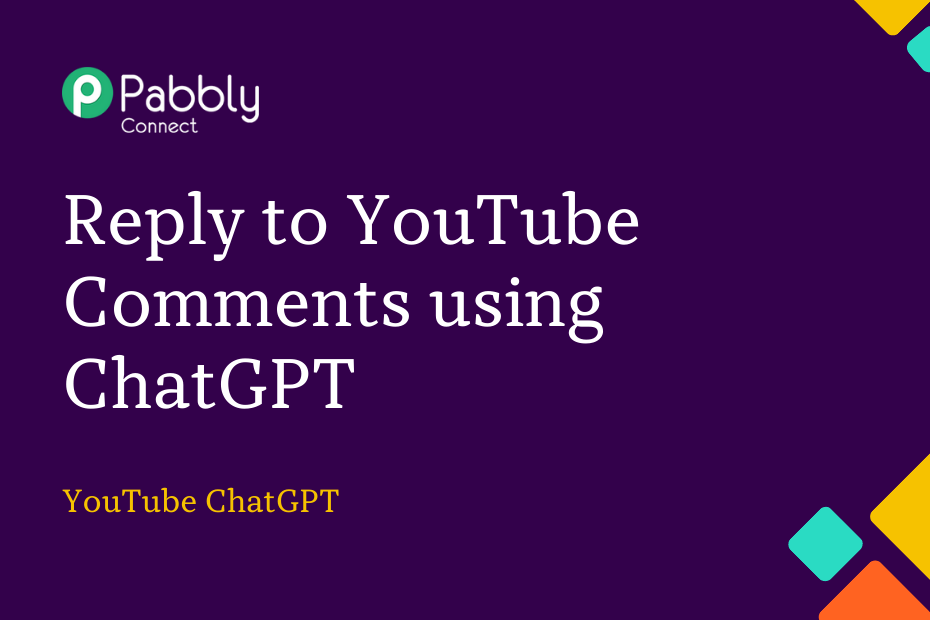This post will discuss how to combine YouTube and ChatGPT. Once integrated, ChatGPT will create appropriate responses for every comment posted by viewers on your YouTube videos.
The great thing is that this process only requires a one-time setup using Pabbly Connect.
To start, we will connect YouTube to Pabbly Connect to gather new comments, then connect Pabbly Connect to ChatGPT to generate responses, and finally link Pabbly Connect back to YouTube to post the replies.
Steps to Reply to YouTube Video Comments using ChatGPT Automatically
1. Sign In / Sign Up to Pabbly Connect and Create a Workflow
2. Setup YouTube as the Trigger App to Capture Comments
3. Setup ChatGPT as the Action App to Generate Replies
4. Setup YouTube as the Action App to Send a Reply
Step 1:- Sign In / Sign Up to Pabbly Connect and Create a Workflow
A. Sign In / Sign Up
To begin this process, visit Pabbly Connect and create your account by clicking on the ‘Sign Up Free’ button. You can also click on Sign In if you already have an account.

Click on the Pabbly Connect ‘Access Now’ button

B. Create Workflow
To create a new workflow, click the ‘Create Workflow’ button.

Name your workflow, and click on ‘Create’.
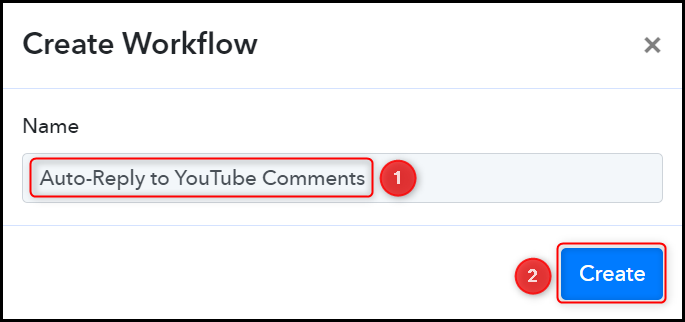
Step 2:- Setup YouTube as the Trigger App to Capture Comments
Next, we will examine the procedures for establishing a connection between YouTube and Pabbly Connect, enabling us to retrieve new comments posted on your video.
A. Trigger App
Trigger allows us to choose the application that will retrieve the data for Pabbly Connect. In this instance, it would be YouTube.
Choose ‘YouTube’ as the Trigger App, select ‘New Comment on a Channel’ as a Trigger Event, and click on ‘Connect’.
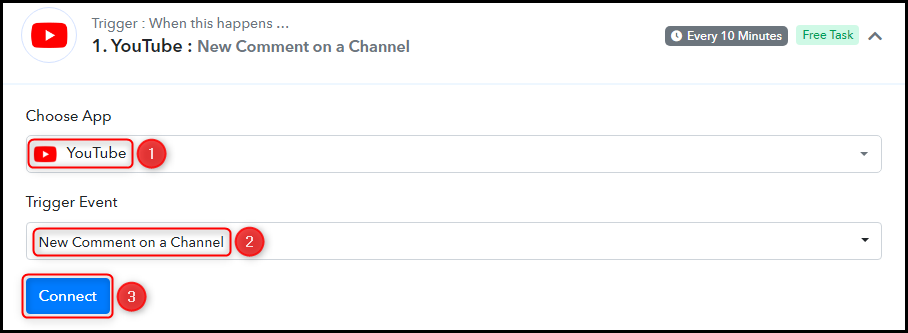
B. Connect YouTube Account
To link up with your YouTube account, select ‘Add New Connection’ and click on ‘Connect With YouTube.’ Additionally, authorize access to the connection.
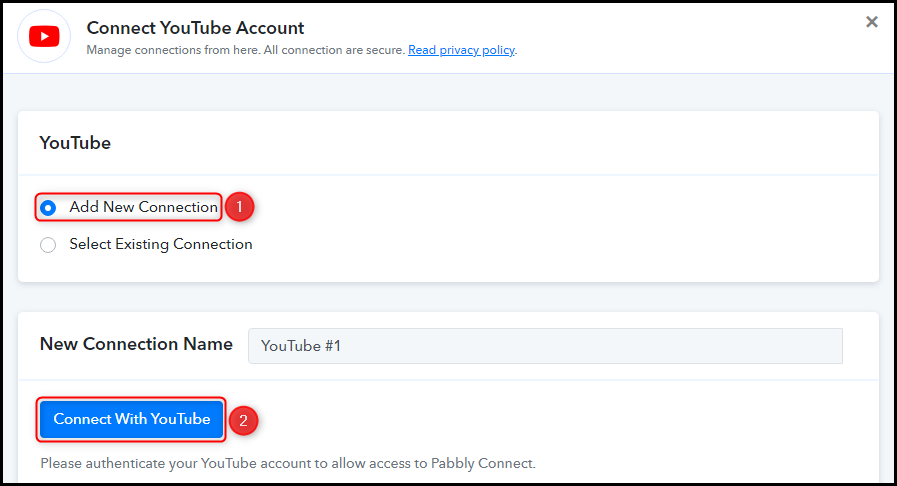
Choose the Channel and Video whose comments you wish to capture, and then click on ‘Save & Send Test Request.’
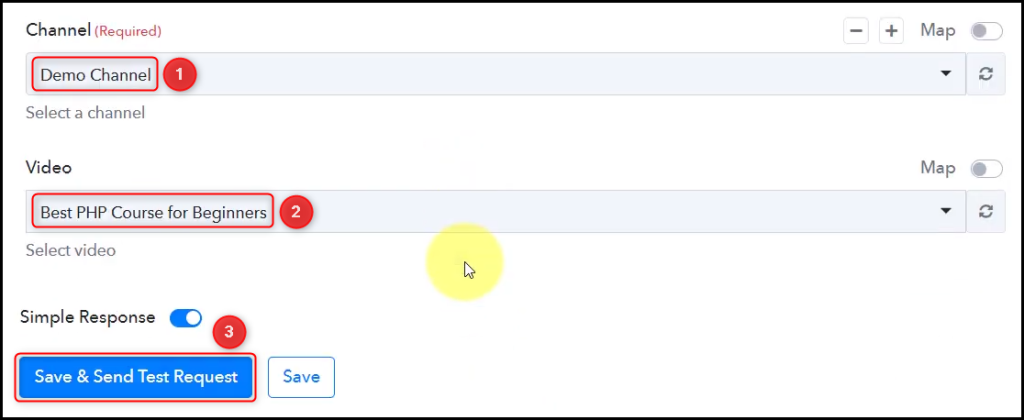
Expand Response Received, under which the captured comments must be visible, thereby confirming the successful establishment of the connection.
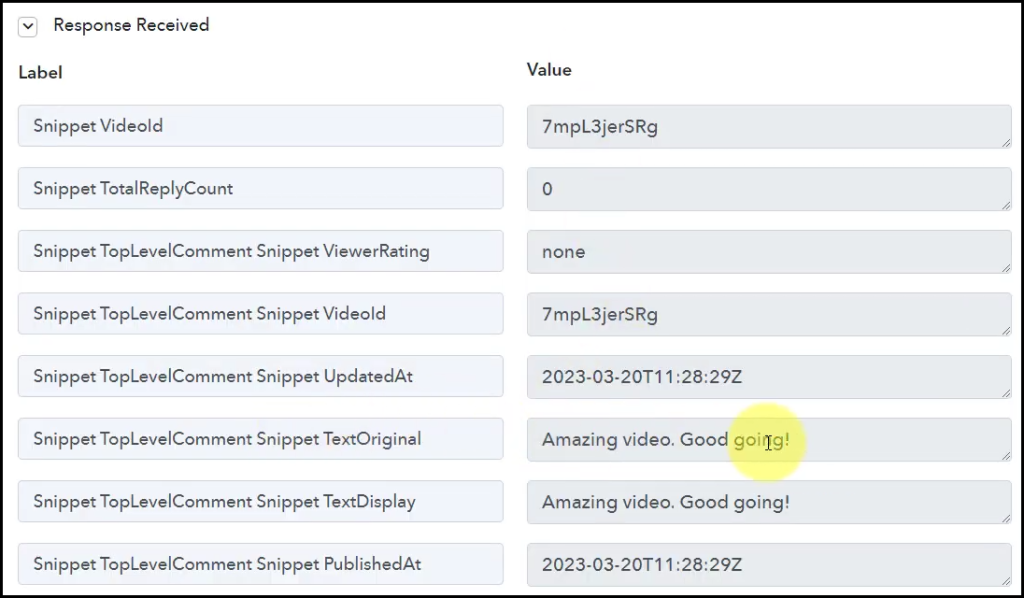
Step 3:- Setup ChatGPT as the Action App to Generate Replies
Action allows us to choose the application that will get executed by the workflow trigger.
Since we want to compose a reply for the captured comments using ChatGPT, it will be our Action App.
A. Action App
Choose ‘ChatGPT’ as the Action App, select ‘Ask ChatGPT’ as the Action Event, and click on ‘Connect’.
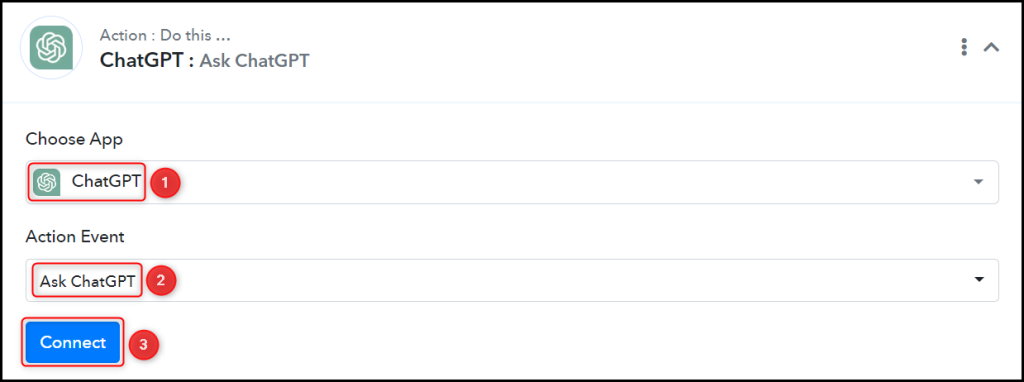
B. Connect ChatGPT Account
To connect with your ChatGPT account, select ‘Add New Connection’. You will be prompted to enter your API Token. Find your API Token by clicking on the ‘OpenAI API Keys page’ button.
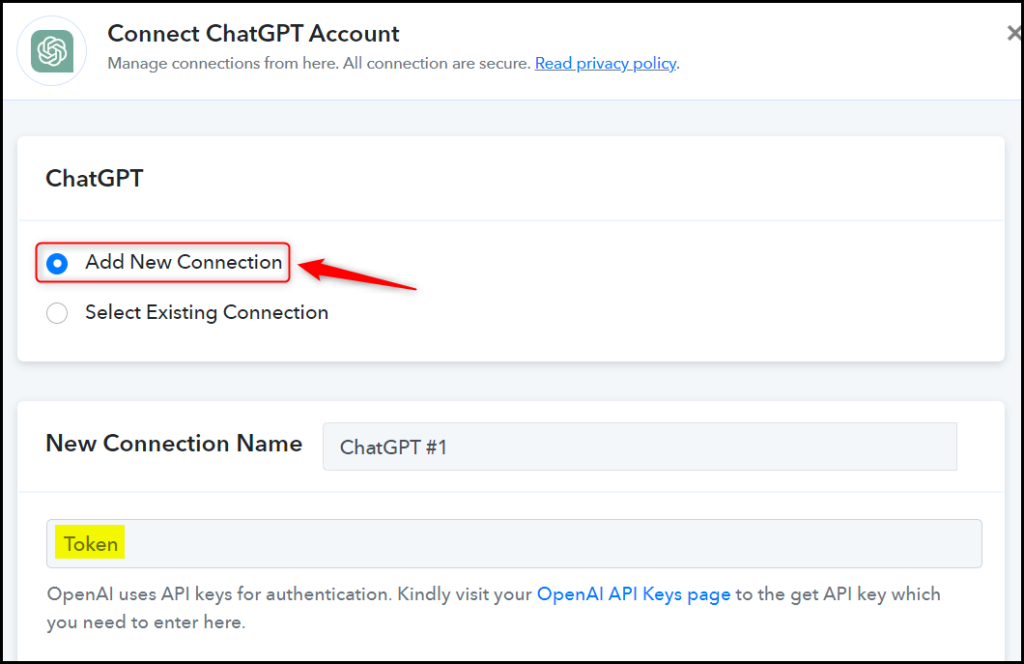
Generate and copy your API Token, paste it into its given field, and click on ‘Save & Send Test Request’.
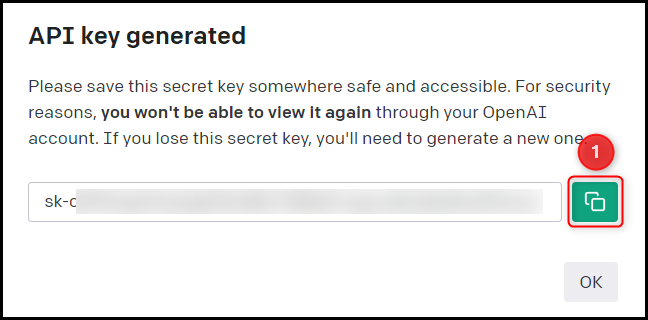
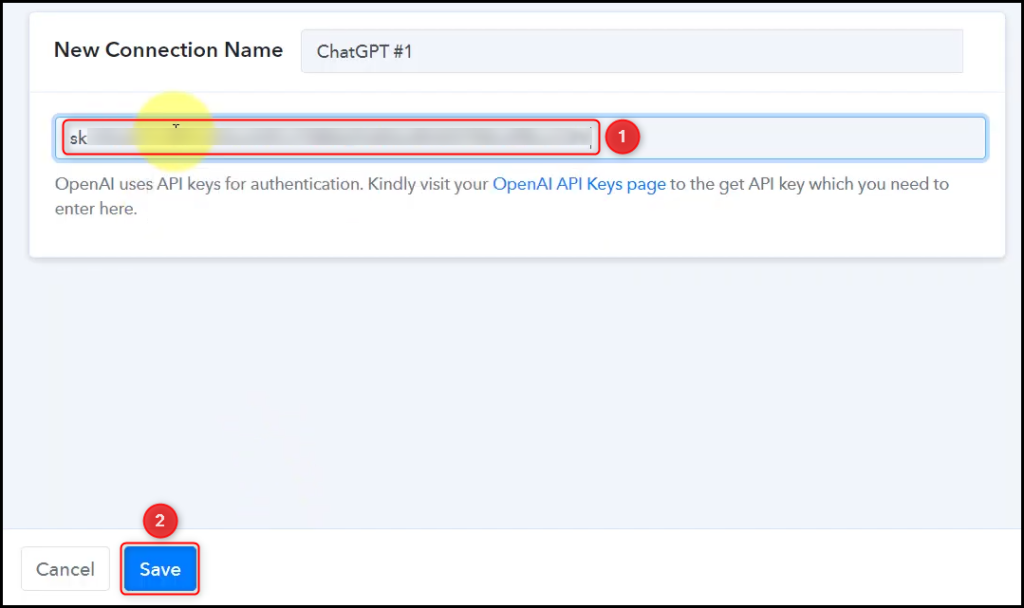
Choose the AI Model you want to use for generating the replies.

C. Map Prompt
After successfully linking your ChatGPT account, the only remaining task is to map the comment from the preceding step. Mapping ensures our data remains and changes as per the received responses.
Give a Prompt by mapping the comment from the step above, and click on ‘Save & Send Test Request’.
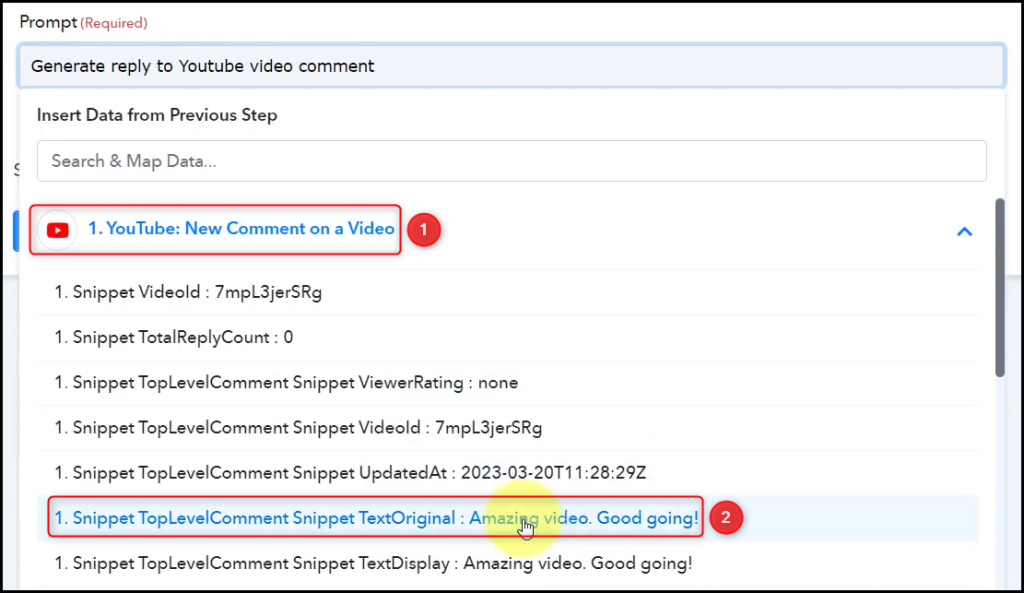
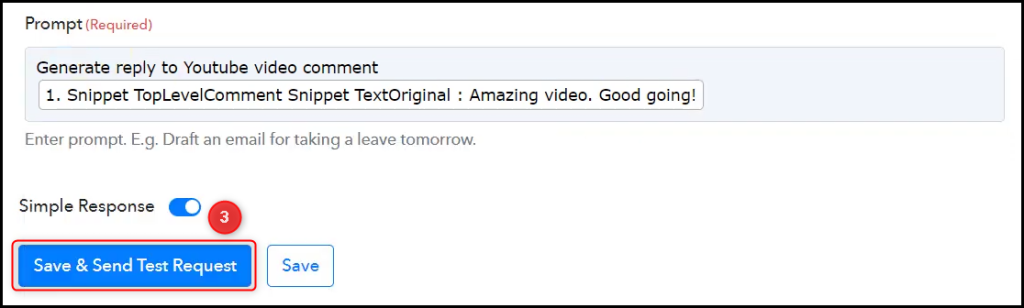
Upon clicking Save & Send Test Request, ChatGPT will instantly generate a response for the given comment.
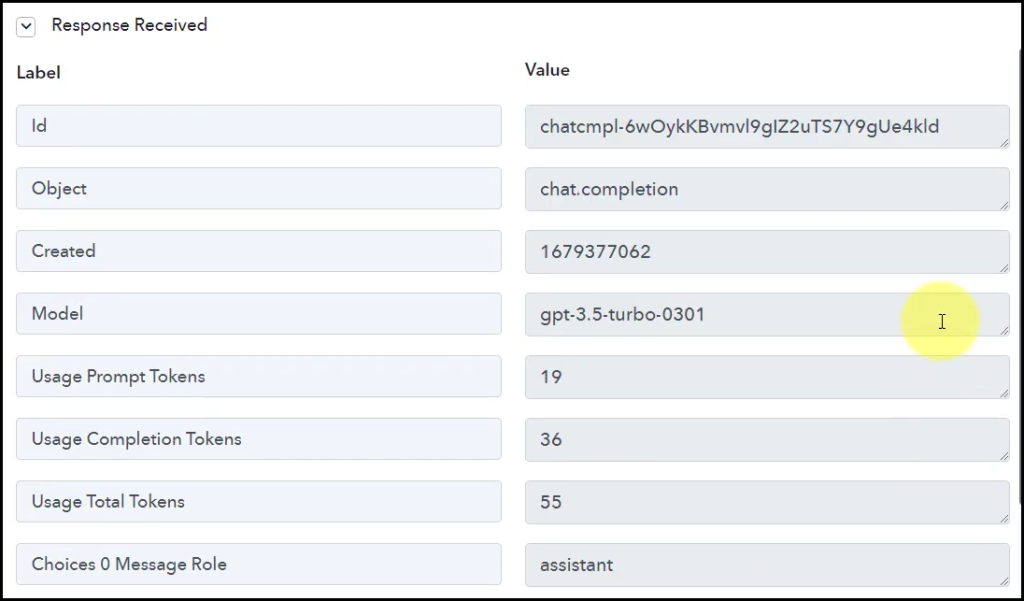
Step 4:- Setup YouTube as the Action App to Send a Reply
Our ultimate goal is to post a reply to the captured comments. Therefore, we will now set up YouTube as our Action App.
A. Action App
Choose ‘YouTube’ as the Action App, select ‘Reply to Comment’ as an Action Event, and click on ‘Connect’.
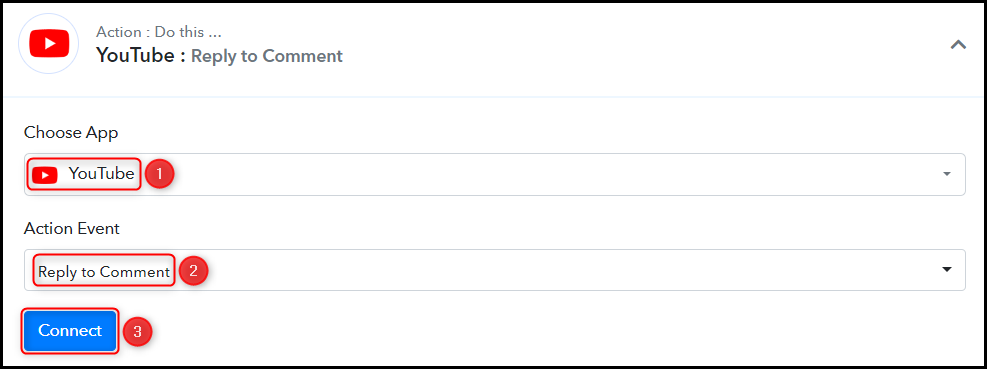
B. Establish Connection
Given that we have already established a connection to the YouTube account, all we need is to ‘Select Existing Connection’ and click on ‘Save’.
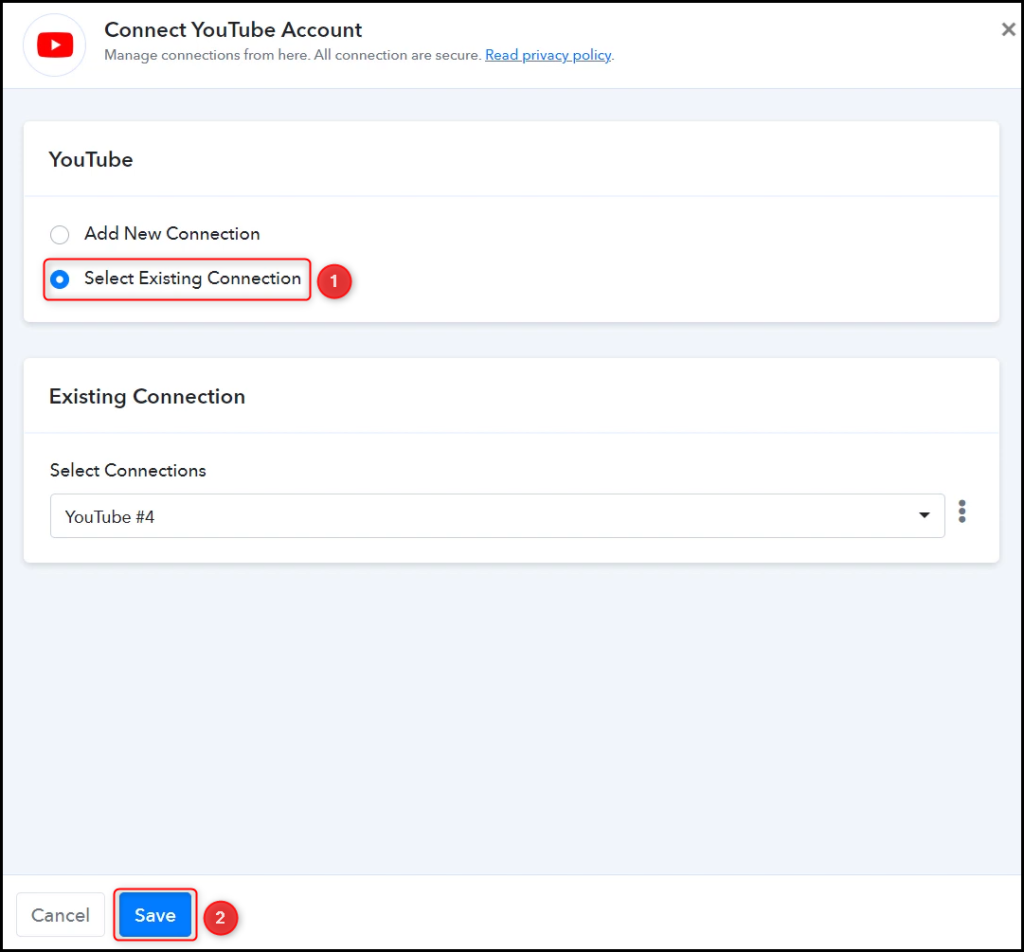
C. Map Necessary Fields
Map the Reply Text and Comment ID from the previous step, and click on ‘Save & Send Test Request’.

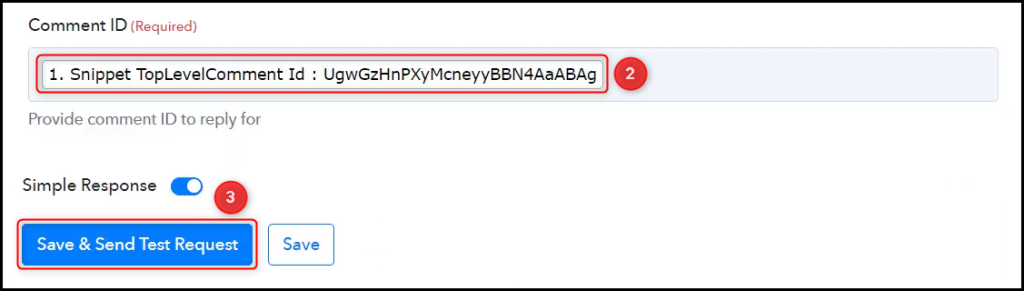
The moment you click on Save & Send Test Request, the posted comment will automatically be replied to.
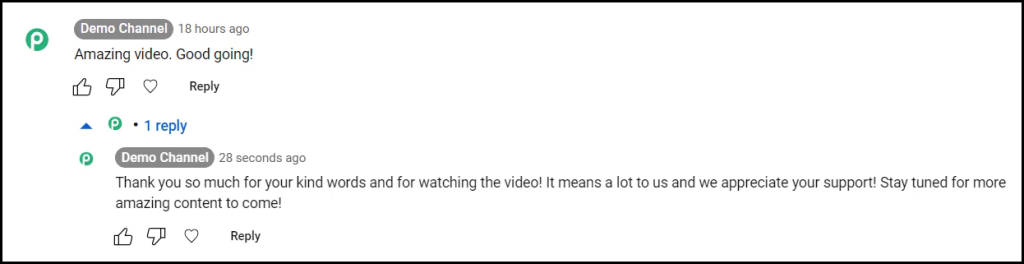
Our automation process is now complete, and we have successfully integrated YouTube with ChatGPT. As a result, any time a viewer leaves a comment on your YouTube video, they will receive an automatic response generated by ChatGPT.
You can copy this entire workflow by clicking this link.
Sign Up for a free Pabbly Connect account, and start automating your business
Subscribe to our Youtube Channel for more such automation
For any other queries, visit our forum