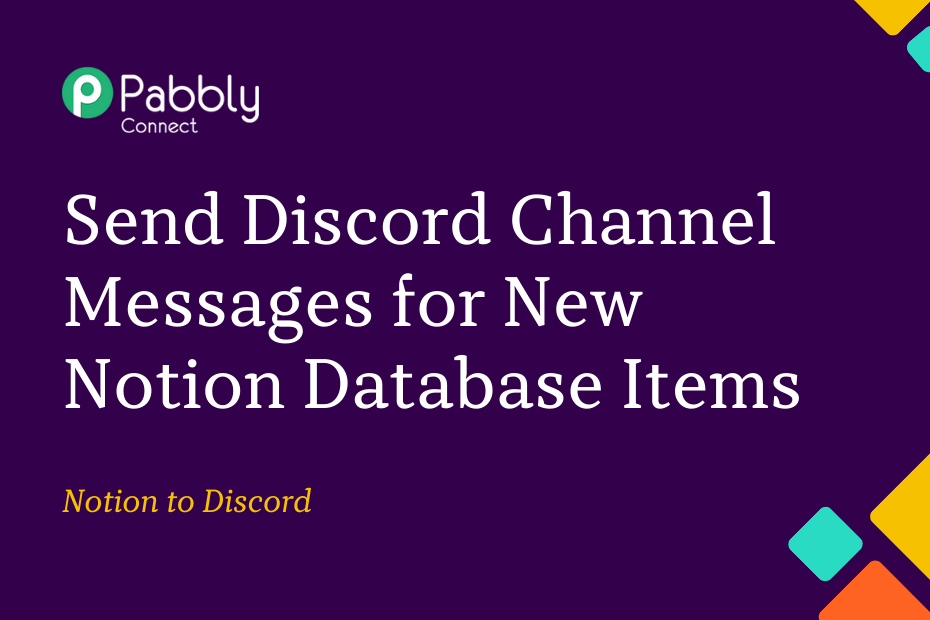This post will explain how to connect Notion with Discord, allowing your team to receive automatic notifications in the form of Discord channel messages whenever you add an item to your Notion database.
The great thing about this integration is that it only requires a one-time setup, which can be achieved using Pabbly Connect.
The process involves linking Notion with Pabbly Connect to detect new additions, and then connecting Pabbly Connect with Discord to deliver notifications to your team of the newly added items.
Steps to Share Notion Database Items to Discord Channel Automatically
1. Sign In / Sign Up to Pabbly Connect and Create a Workflow
2. Setup Notion as the Trigger App to Capture New Items
3. Setup Discord as the Action App to Notify Team
Step 1:- Sign In / Sign Up to Pabbly Connect and Create a Workflow
A. Sign In / Sign Up
To begin this process, visit Pabbly Connect and create your account by clicking on the ‘Sign Up Free’ button. You can also click on Sign In if you already have an account.

Click on the Pabbly Connect ‘Access Now’ button

B. Create Workflow
To create a new workflow, click the ‘Create Workflow’ button.

Name your workflow, and click on ‘Create’.
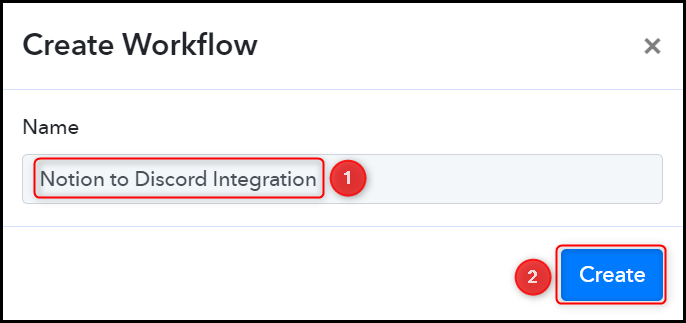
Step 2:- Setup Notion as the Trigger App to Capture New Items
Next, we will explore the procedure of linking Notion with Pabbly Connect which will enable us to fetch recently added items from your Notion database.
A. Trigger App
Trigger enables us to select the application from which Pabbly Connect will retrieve the data. In this case, it would be Notion.
Choose ‘Notion’ as the Trigger App, select ‘New Database Item’ as a Trigger Event, and click on ‘Connect’.
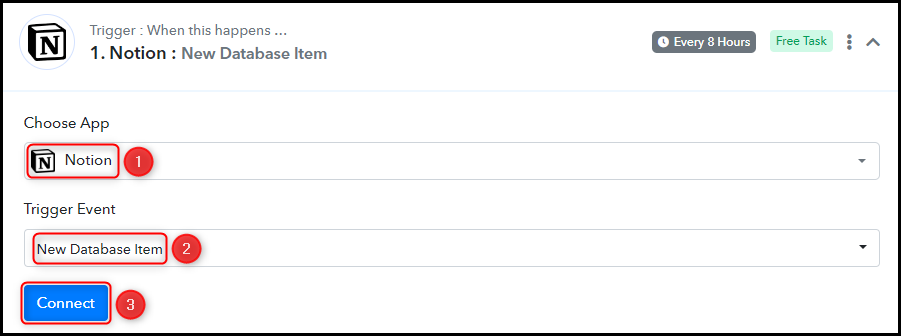
B. Connect Notion Account
In order to link with your Notion account, choose “Add New Connection,” then click on “Connect With Notion.” Additionally, you’ll need to grant permission by authorizing access.
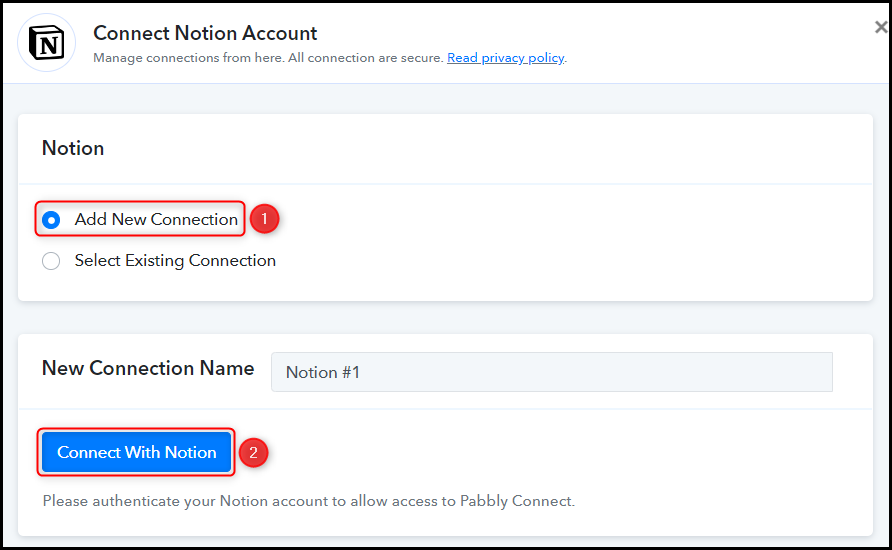
Select the Database ID from which you want to fetch items and then click on “Save & Send Test Request.”
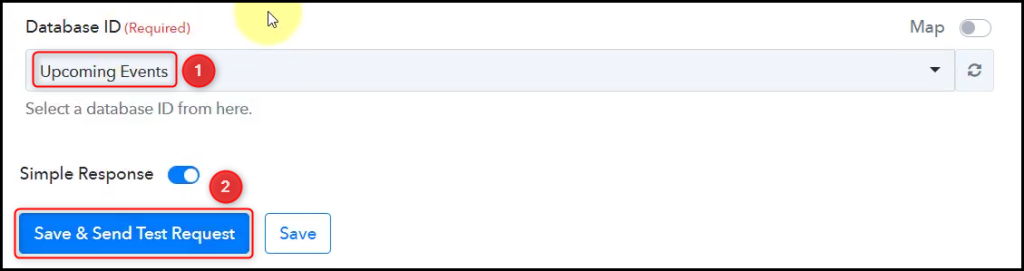
Expand the Response Received section to check if the items retrieved from your Notion database are visible, which will confirm that the connection has been successfully established.
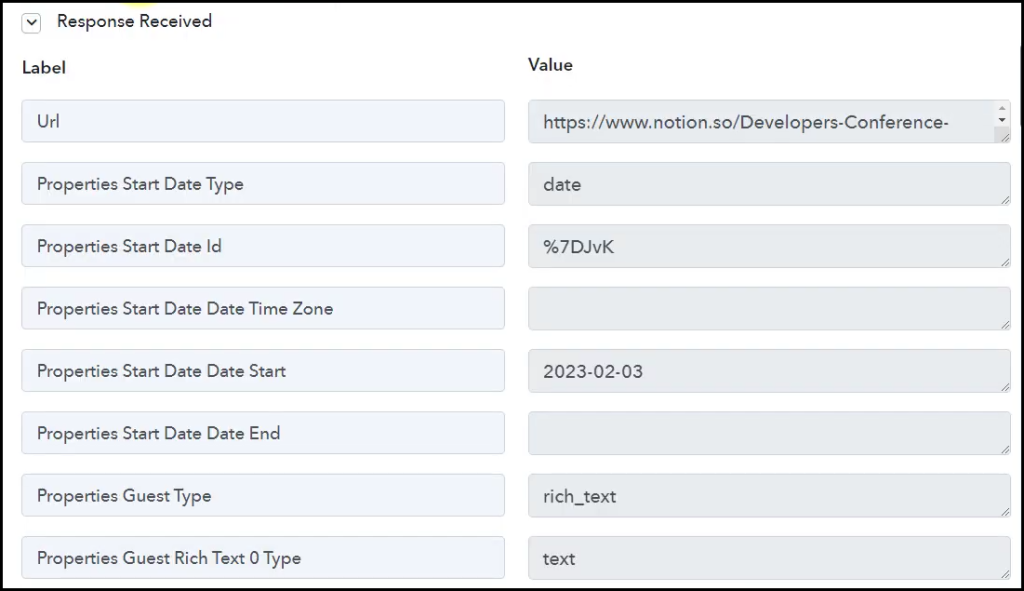
Step 3:- Setup Discord as the Action App to Notify Team
Action allows us to choose the application that will get executed by the workflow trigger.
Our objective is to inform team members about any new items added to the Notion database by sending a message to the Discord channel. For this purpose, we will be setup Discord as our Action App.
A. Action App
Choose ‘Discord’ as the Action App, select ‘Send Channel Message (HTML)’ as an Action Event, and click on ‘Connect’.
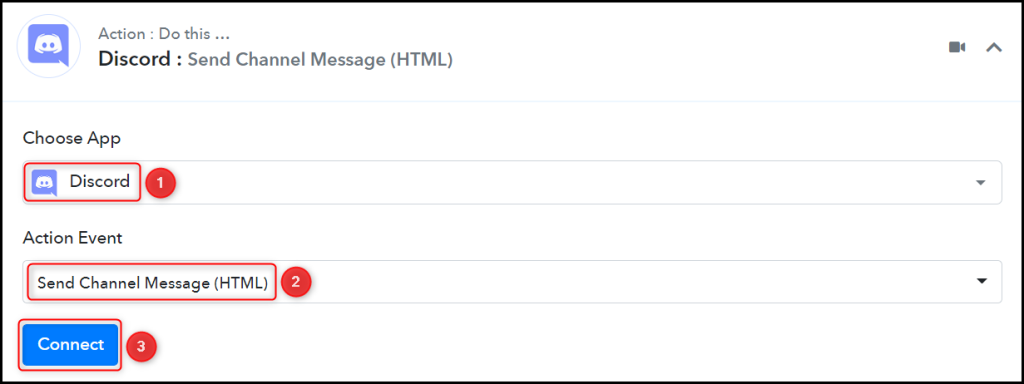
B. Connect Discord Account
To link your Discord account with Pabbly Connect, you will require a Webhook URL. Follow these instructions to generate the Webhook URL and copy-paste it into the designated field to establish the connection between Discord and Pabbly Connect.
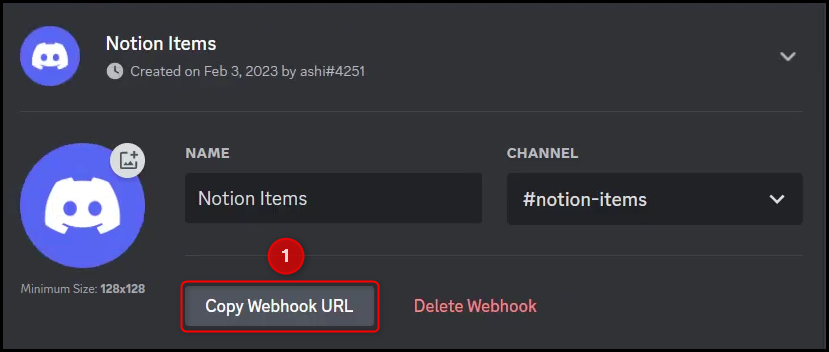

C. Map Necessary Details
Once you have established the connection between your Discord account and Pabbly Connect, the subsequent step is to map the items retrieved in the previous step. Mapping guarantees that our data stays dynamic and updates itself according to the received responses.
Compose a Message by mapping the items from the step above.
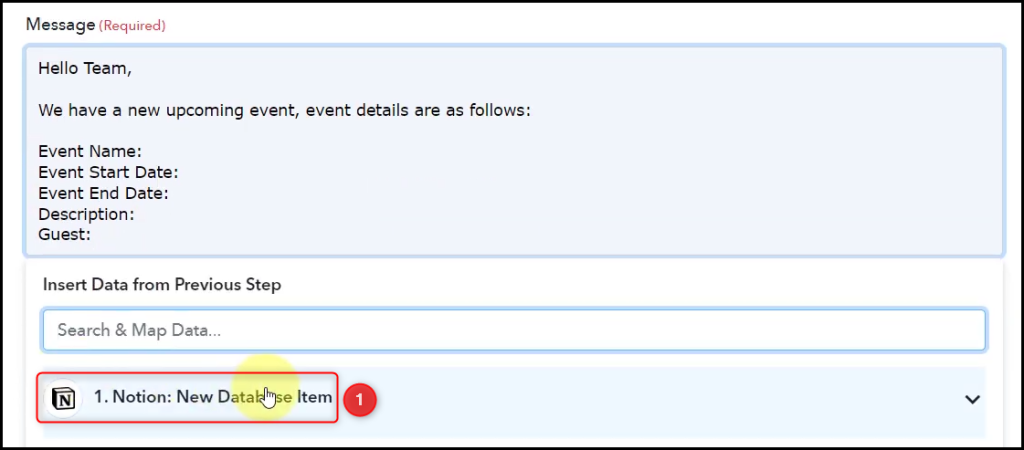
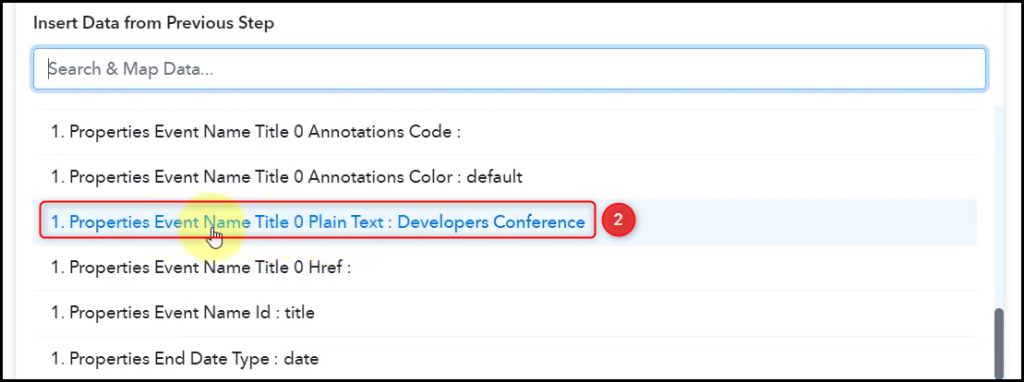
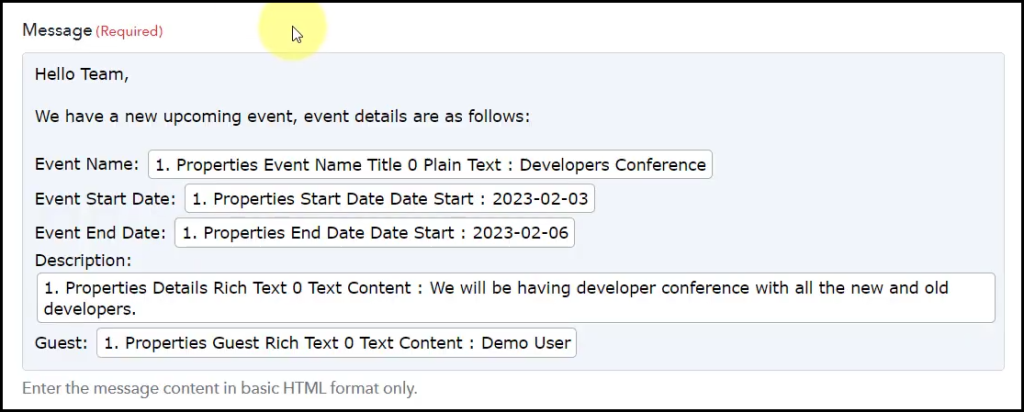
Likewise, map the other required fields, leaving the unnecessary ones empty. Then, click on ‘Save & Send Test Request’.
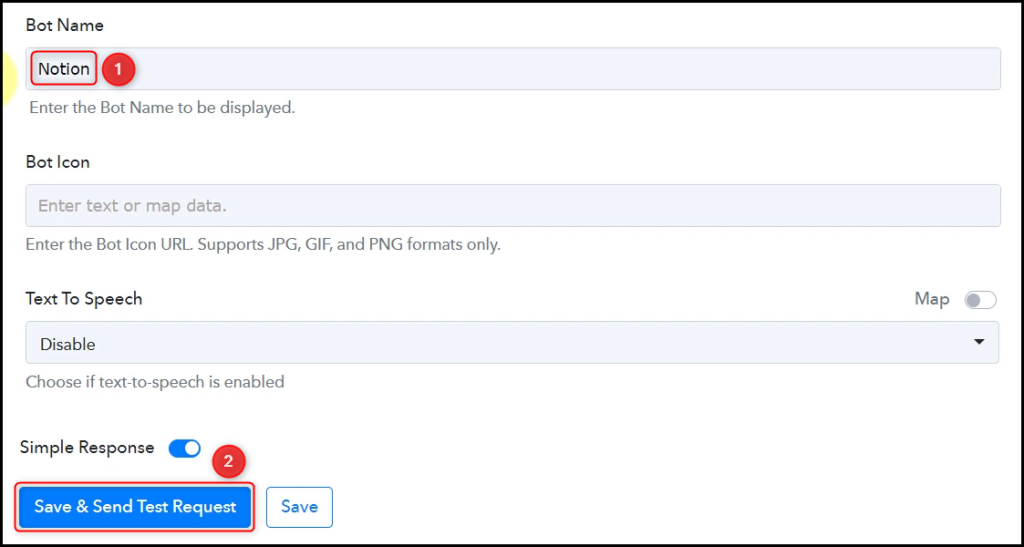
The moment you click on ‘Save & Send Test Request’, your team will be notified of the items via Discord.
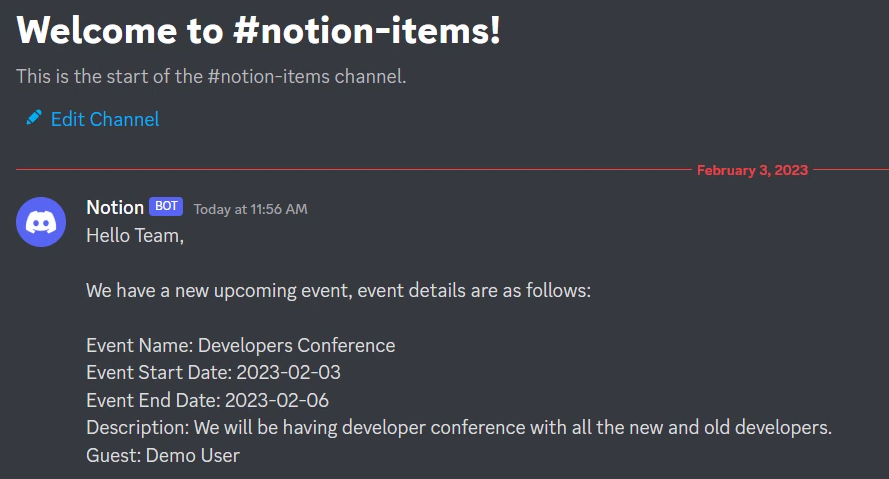
Our integration between Notion and Discord is fully operational. From now on, whenever a new item is added to your Notion database, your team members will receive automatic notifications through Discord.
You can copy this entire workflow by clicking this link.
Sign Up for a free Pabbly Connect account, and start automating your business
Subscribe to our Youtube Channel for more such automation
For any other queries, visit our forum