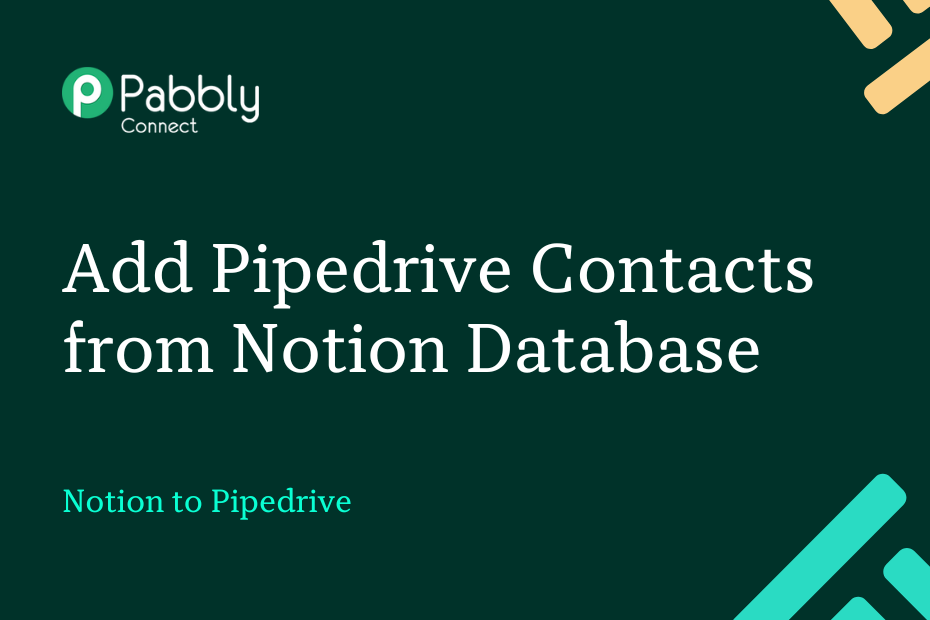Let us discuss how you can integrate Notion with Pipedrive. Once this integration is in place, any new item added to your Notion database will automatically trigger the addition of a new person in Pipedrive.
This automation requires a one-time setup, for which we will use Pabbly Connect.
The first step involves connecting Notion with Pabbly Connect to retrieve newly added items. Next, we will link Pabbly Connect with Pipedrive and utilize the captured items to add new persons to the Pipedrive platform.
Step to Automatically Add Notion Database Items to Pipedrive as People
1. Sign In / Sign Up to Pabbly Connect and Create a Workflow
2. Setup Notion as the Trigger App to Retrieve Data
3. Setup Pipedrive as the Action App to Create Contacts
Step 1:- Sign In / Sign Up to Pabbly Connect and Create a Workflow
A. Sign In / Sign Up
To begin this process, visit Pabbly Connect and create your account by clicking on the ‘Sign Up Free’ button. You can also click on Sign In if you already have an account.

Click on the Pabbly Connect ‘Access Now’ button

B. Create Workflow
To create a new workflow, click the ‘Create Workflow’ button.

Name your workflow, and click on ‘Create’.
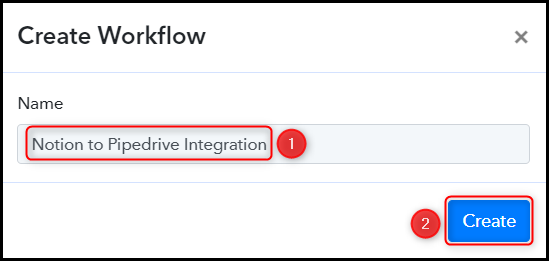
Step 2:- Setup Notion as the Trigger App to Retrieve Data
We will now look at the process for establishing a connection between Notion and Pabbly Connect, which will enable us to extract contact information from your Notion database.
A. Trigger App
Trigger allows us to choose the application that will receive the data for Pabbly Connect. In this case, it would be Notion.
Choose ‘Notion’ as the Trigger App, select ‘New Database Item’ as a Trigger Event, and click on ‘Connect’.
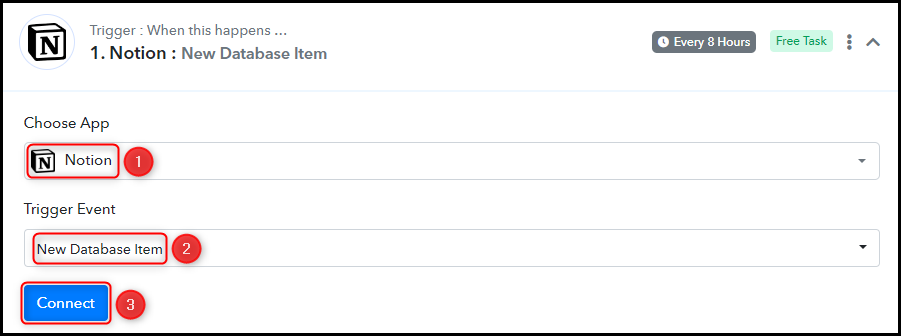
B. Connect Notion Account
To connect with your Notion account, select ‘Add New Connection’, and click on ‘Connect With Notion’. Also, provide authorization by granting permission.
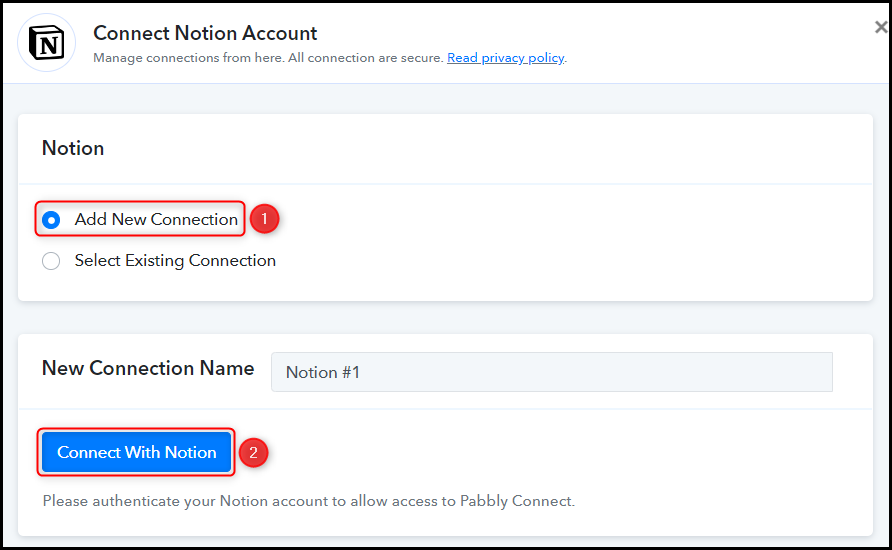
Choose the Database ID that you wish to retrieve data from, and then click on ‘Save & Send Test Request’.
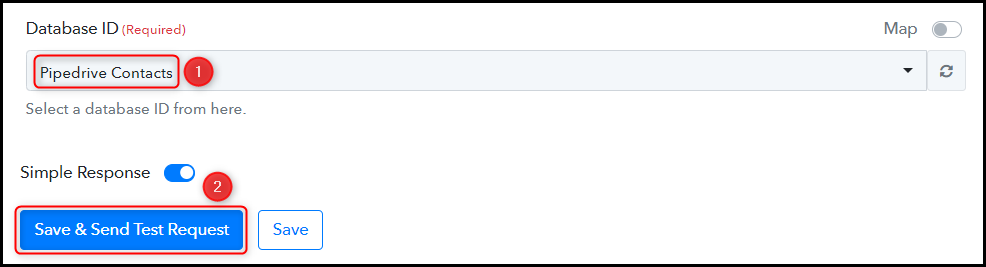
Expand the Received Response section to view the items retrieved from your Notion database. This indicates that the connection has been successfully established.
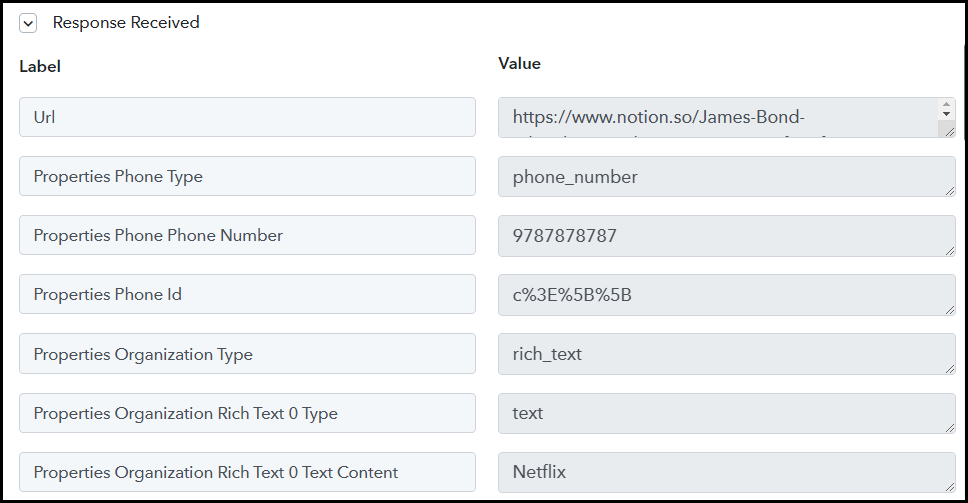
Step 3:- Setup Pipedrive as the Action App to Create Contacts
Action allows us to choose the application that will get executed by the workflow trigger.
We essentially want to use the items obtained from Notion to add people to the Pipedrive contact list. Consequently, Pipedrive will serve as our designated Action App.
A. Action App
Choose ‘Pipedrive’ as your Action App, select ‘Create a Person’ as an Action Event, and click on ‘Connect’.
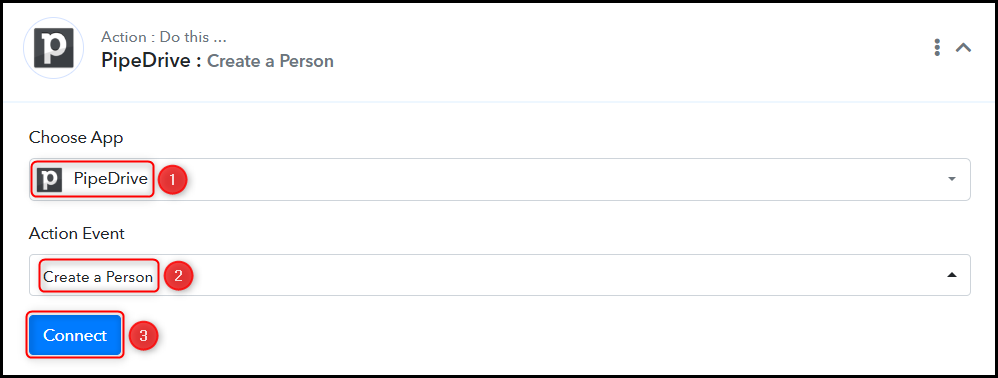
B. Connect Pipedrive Account
In order to establish a connection with your Pipedrive account, select ‘Add New Connection’ and provide an API Token when prompted. To locate the API Token, click the ‘account’ button and sign in to your account.
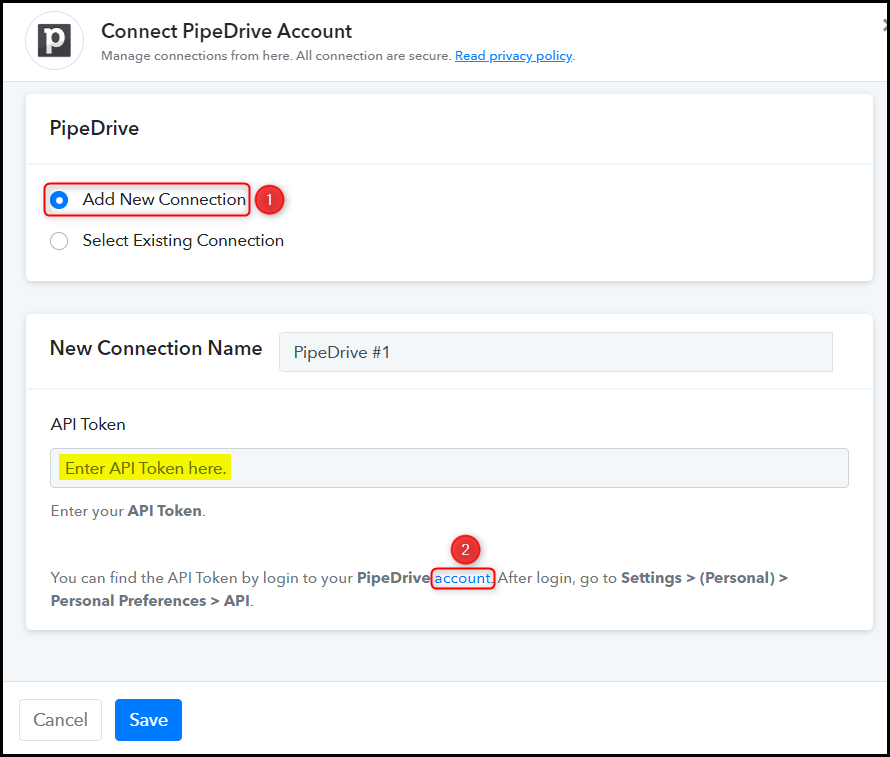
Once you have logged in to your Pipedrive account, you will be taken to your dashboard. From there, click on the ‘Profile Icon’ and select ‘Personal Preferences’.
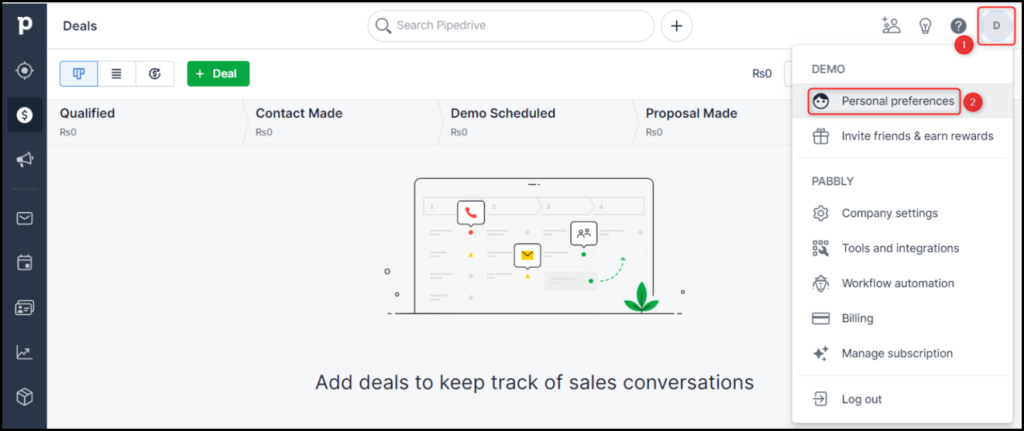
Navigate to the ‘API’ option within Pipedrive and copy the API Token. Return to Pabbly Connect and paste the API Token into the designated field. Finally, click on ‘Save’ to finalize the connection between the two platforms.
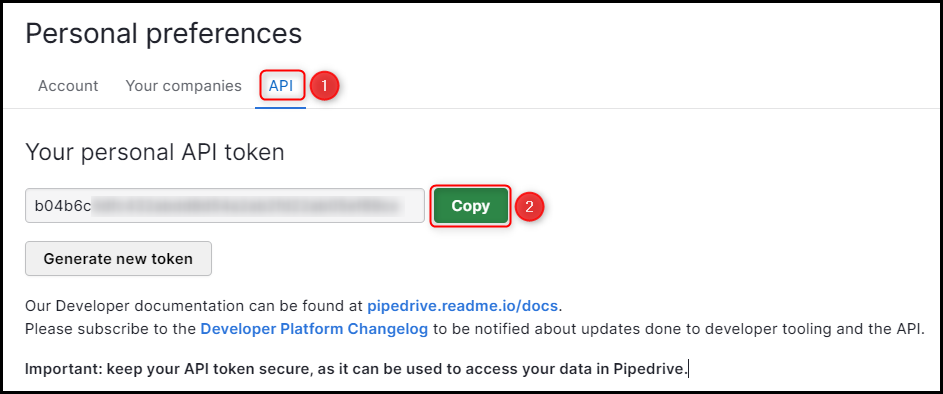
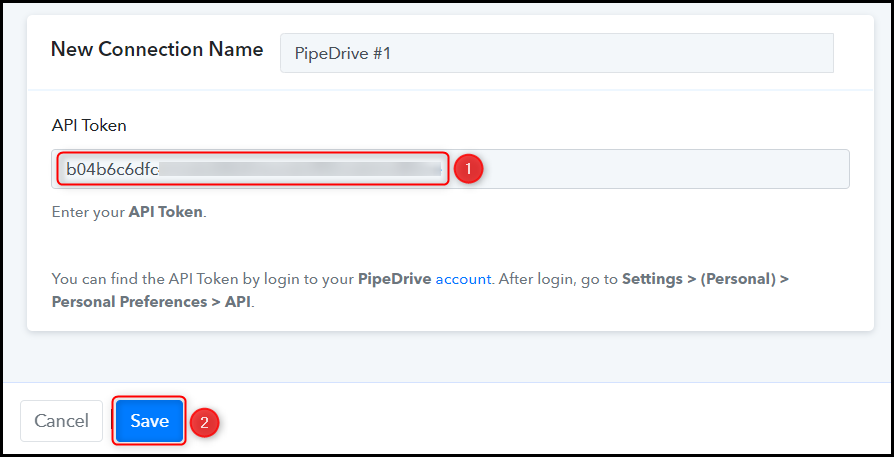
C. Map the Necessary Fields
After successfully linking your Pipedrive account, the only remaining task is to map the contact information from the preceding step. Mapping ensures our data remains dynamic and changes as per the received responses.
Map the Name from the previous step.
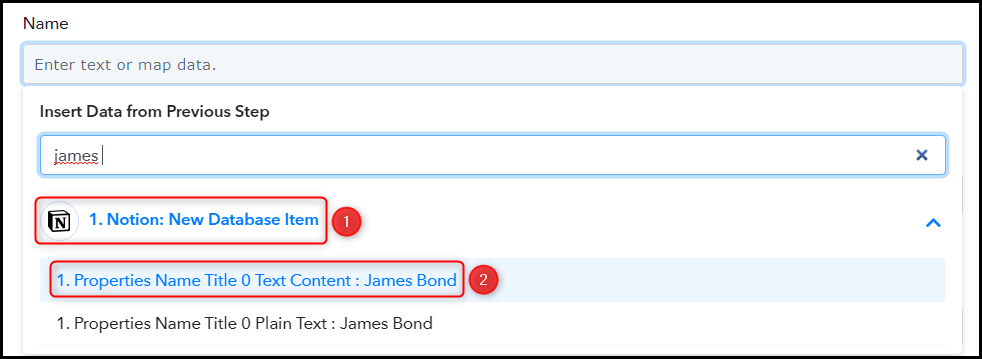

Likewise, map the remaining fields, leaving any irrelevant ones blank, and then click on ‘Save & Send Test Request’.
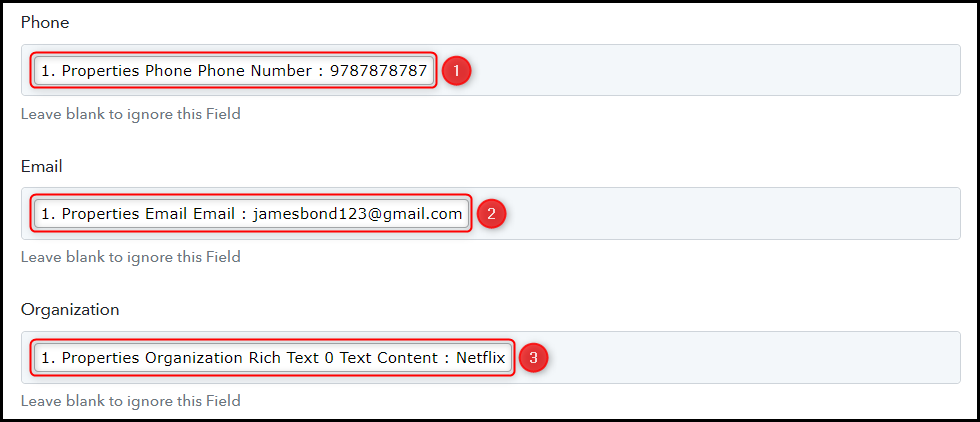

As soon as you click on Save & Send Test Request, a person will be promptly added to your Pipedrive contact list.
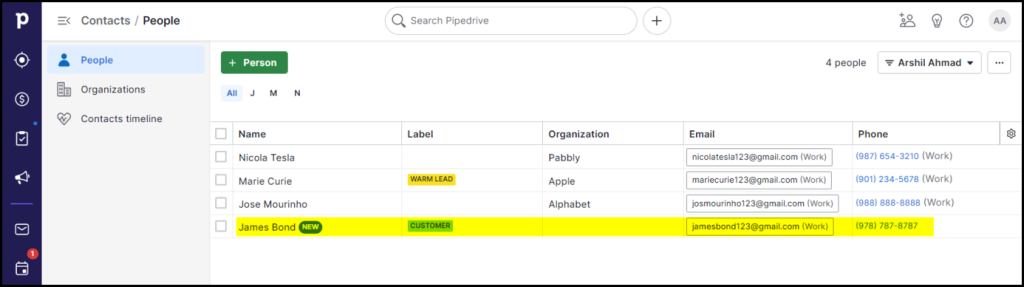
Our integration is now fully operational. The successful integration of Notion and Pipedrive allows for the automatic creation of a person in your Pipedrive contact list whenever you add their details as an item in your Notion database.
You can copy this entire workflow by clicking this link.
Sign Up for a free Pabbly Connect account, and start automating your business
Subscribe to our Youtube Channel for more such automation
For any other queries, visit our forum