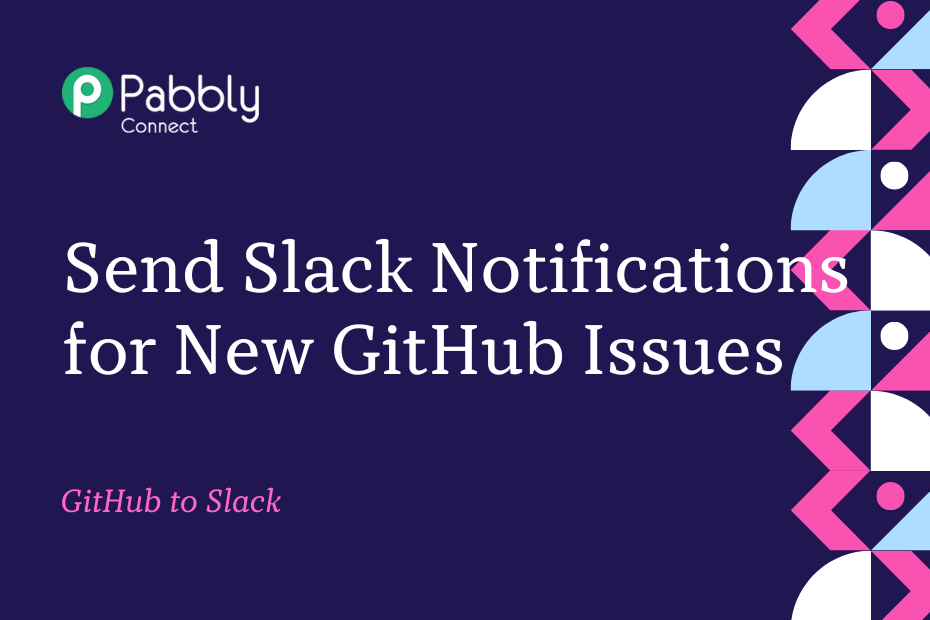This article will explain how to combine GitHub with Slack. Once the integration is established, your team members will automatically receive notifications through Slack whenever a new issue is added to your GitHub repository.
This automation requires a one-time setup, for which we will use Pabbly Connect.
Initially, we will link GitHub with Pabbly Connect to fetch recently added issues. Subsequently, we will link Pabbly Connect to Slack and use it to send notifications regarding the newly added issues.
Steps to Automatically Send New GitHub Issue Notifications to Slack Channel
1. Sign In / Sign Up to Pabbly Connect and Create a Workflow
2. Setup GitHub as the Trigger App to Fetch New Issues
3. Setup Slack as the Action App to Send Issue Notifications
Step 1:- Sign In / Sign Up to Pabbly Connect and Create a Workflow
A. Sign In / Sign Up
To begin this process, visit Pabbly Connect and create your account by clicking on the ‘Sign Up Free’ button. You can also click on Sign In if you already have an account.

Click on the Pabbly Connect ‘Access Now’ button

B. Create Workflow
To create a new workflow, click the ‘Create Workflow’ button.

Name your workflow, and click on ‘Create’.
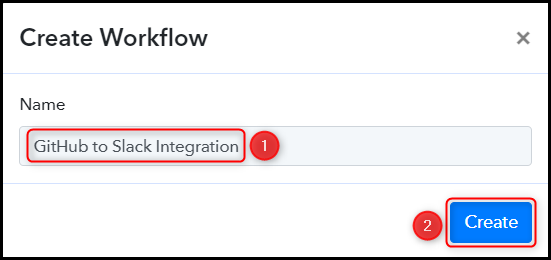
Step 2:- Setup GitHub as the Trigger App to Fetch New Issues
Next, we’ll discuss the process of connecting GitHub with Pabbly Connect, enabling us to retrieve any recently generated issues on GitHub.
A. Trigger App
Trigger allows us to choose the application that will receive the data for Pabbly Connect. In our case, it would be GitHub.
Choose ‘GitHub’ as the Trigger App, select ‘Issues’ as a Trigger Event, and click on ‘Connect’.
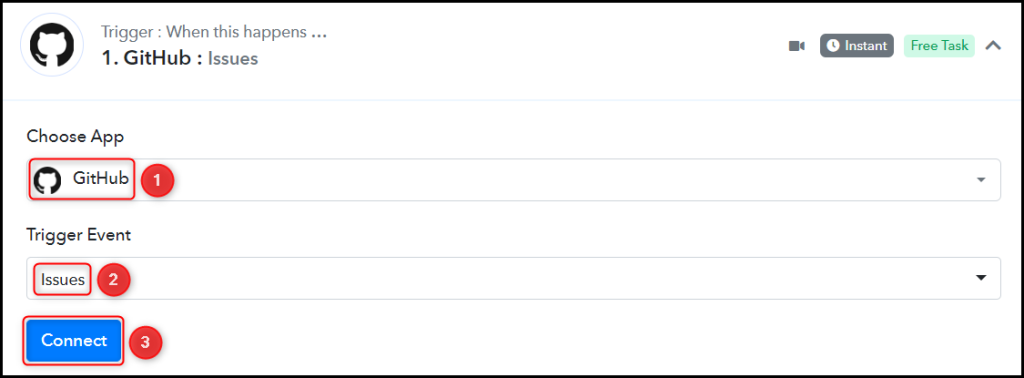
B. Connect GitHub Account
To establish a connection with your GitHub account, select ‘Add New Connection’ and click on ‘Connect With GitHub’. Be sure to authorize the necessary permissions required for access.
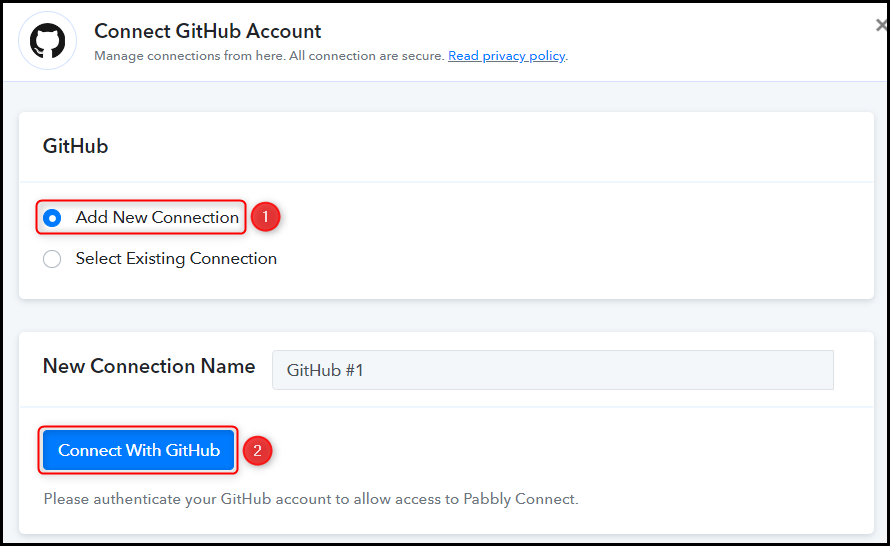
Select the Owner and Repository that you wish to obtain the issues from, and click on ‘Save & Send Test Request’.
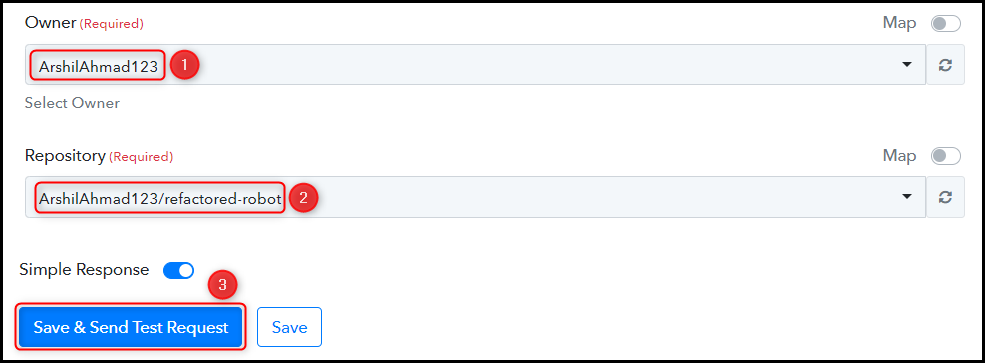
D. Test Connection
To confirm that the connection has been successfully established, we will create a new issue and check the response that is received.
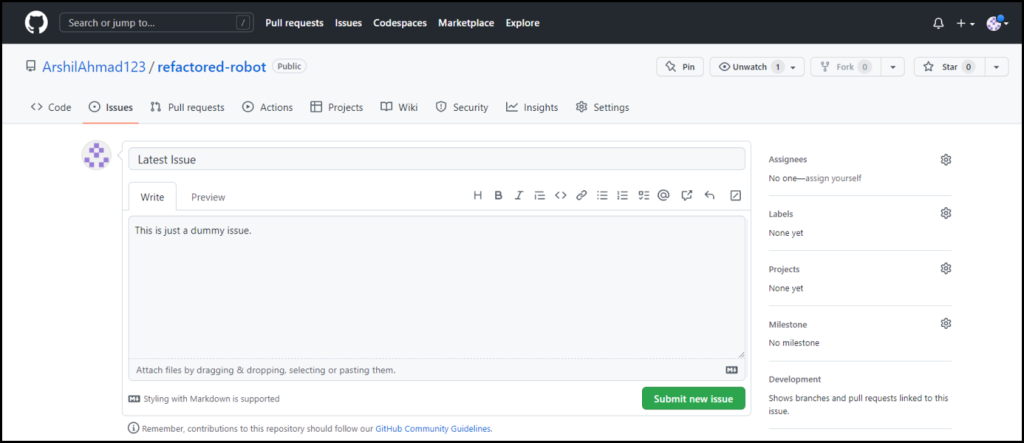
Expand the Response Received section, which should display the details of the issue you just created.
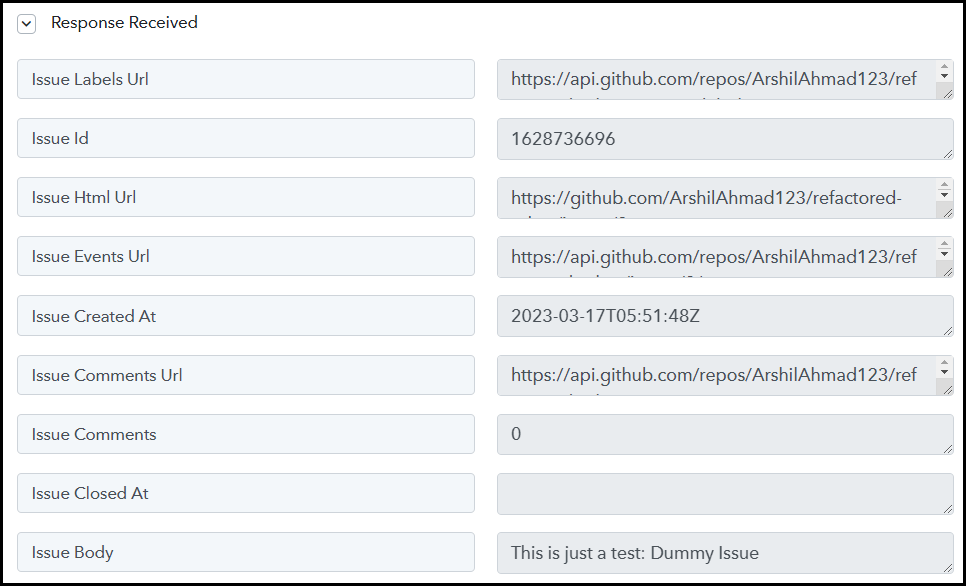
Step 3:- Setup Slack as the Action App to Send Issue Notifications
Action allows us to choose the application that will get executed by the workflow trigger.
Our objective is to notify team members about new GitHub issues using Slack. Therefore, Slack will be our Action App.
A. Action App
Choose ‘Slack’ as your Action App, select ‘Send Channel Message’ as an Action Event, and click on ‘Connect’.
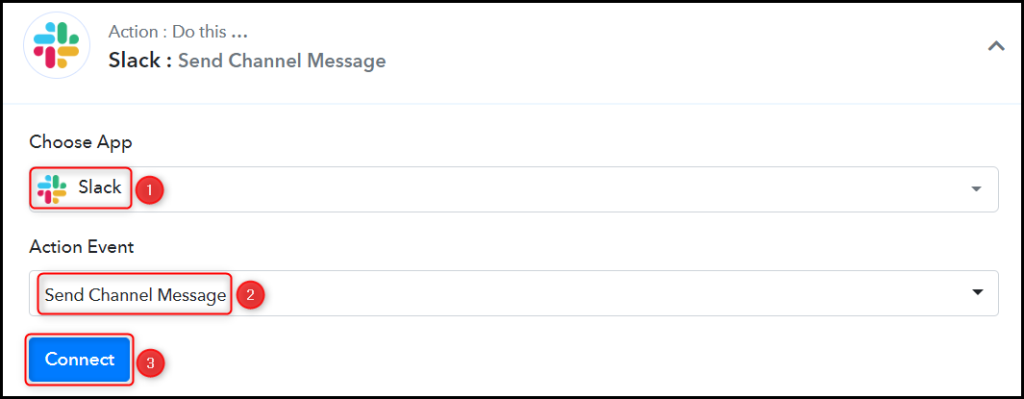
B. Connect with Slack Account
To link your Slack account, select ‘Add New Connection’ and click on ‘Connect With Slack’.
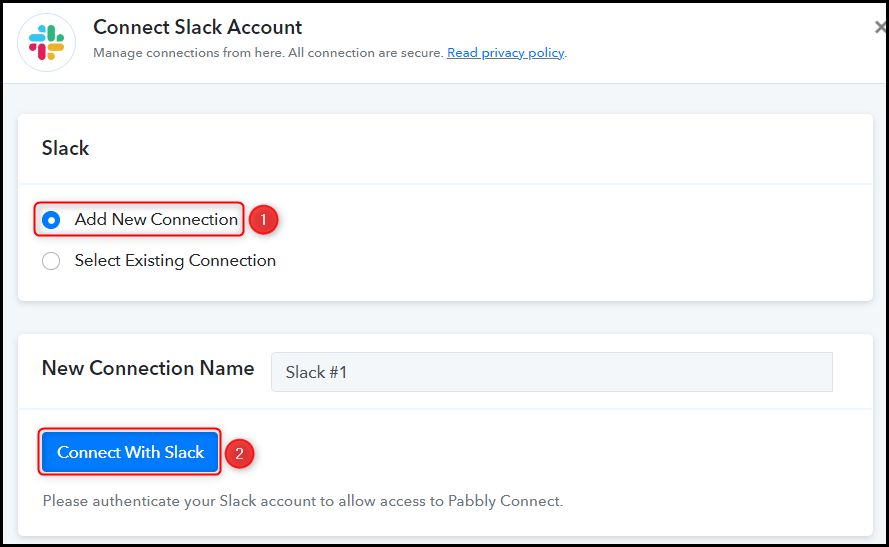
Enter your Token Type, then click on ‘Save’ and authorize the required permissions to grant access.
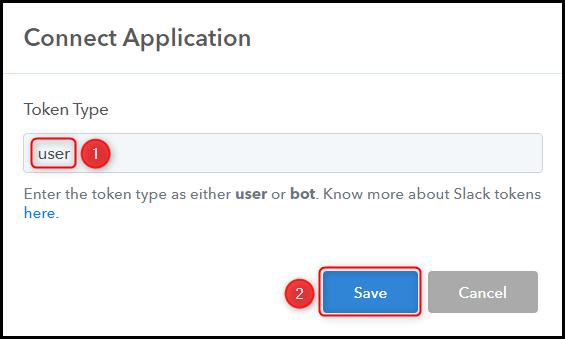
Select the Channel to which you wish to send the message.

C. Compose Message
Once your Slack account has been successfully connected, the only remaining task is to map the issue details from the previous step. Mapping helps to keep our data dynamic and update it based on the received responses.
Compose the Message by mapping the issue details from the previous step, and click on ‘Save & Send Test Request’.
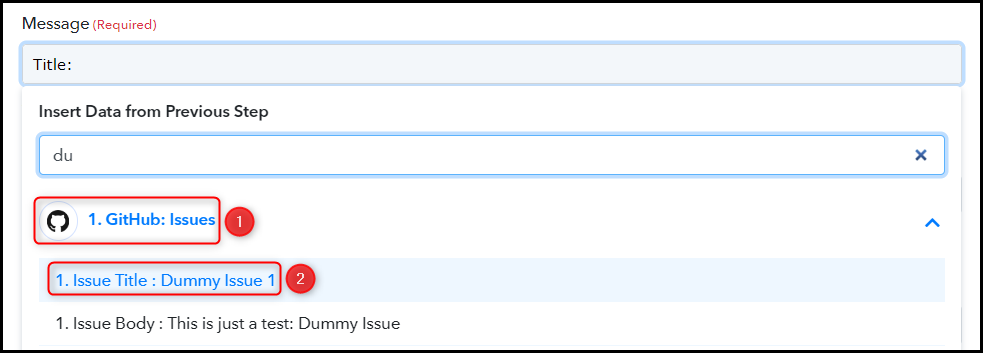


As soon as you click on “Save & Send Test Request”, a message containing the task details will be sent to the designated Slack channel.
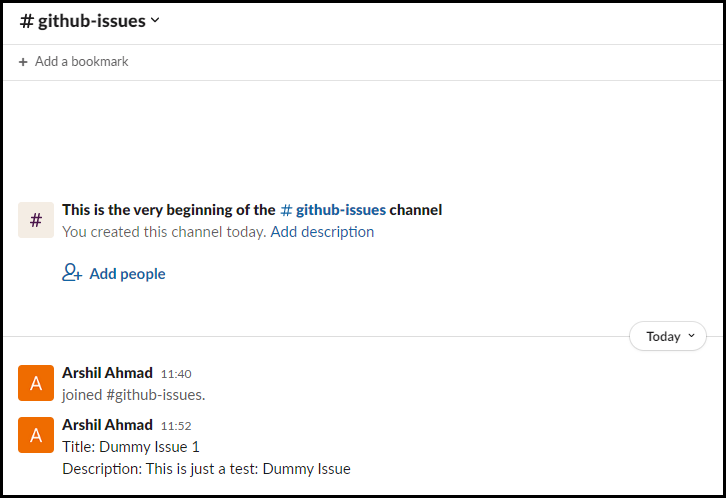
The automation process to connect GitHub with Slack is now complete. The integration was successful, and your team members will now automatically receive notifications on Slack whenever a new issue is added to your GitHub repository.
You can copy this entire workflow by clicking this link.
Sign Up for a free Pabbly Connect account, and start automating your business
Subscribe to our Youtube Channel for more such automation
For any other queries, visit our forum