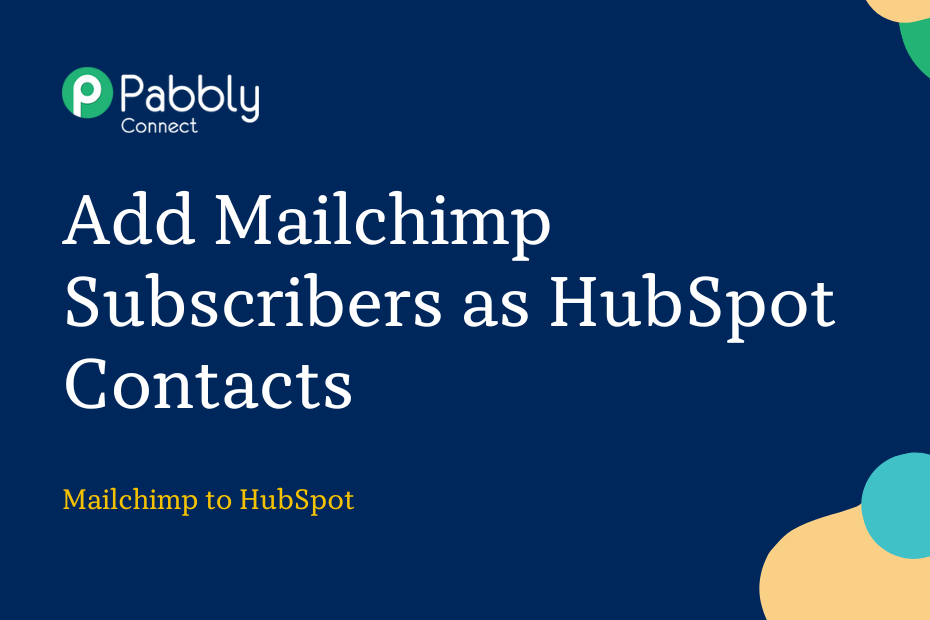This post will guide you through the process of integrating Mailchimp with HubSpot. Once in place, this will ensure that whenever a new subscriber is added to your Mailchimp account, they will be automatically added to your HubSpot contact list.
To make this possible, we’ll need to perform a one-time setup using Pabbly Connect.
The initial step involves establishing a connection between Mailchimp and Pabbly Connect, enabling us to capture new subscribers. Subsequently, we’ll connect Pabbly Connect with Sendinblue and utilize the subscriber information to create new contacts.
Step to Automatically Create New HubSpot Contacts from Mailchimp Subscribers
1. Sign In / Sign Up to Pabbly Connect and Create a Workflow
2. Setup Mailchimp as the Trigger App to Fetch New Subscribers
3. Setup HubSpot as the Action App to Add New Contacts
Step 1:- Sign In / Sign Up to Pabbly Connect and Create a Workflow
A. Sign In / Sign Up
To begin this process, visit Pabbly Connect and create your account by clicking the ‘Sign Up Free’ button. You can also click on Sign In if you already have an account.

Click on the Pabbly Connect ‘Access Now’ button

B. Create Workflow
To create a new workflow, click the ‘Create Workflow’ button.

Name your workflow, and click on ‘Create’.
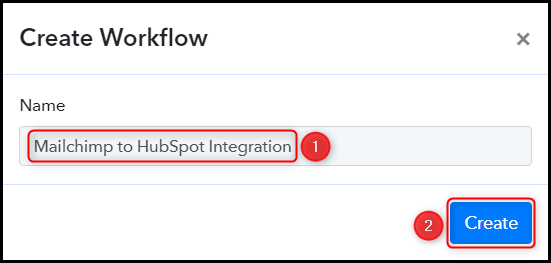
Step 2:- Setup Mailchimp as the Trigger App to Fetch New Subscribers
Next, we will explore the steps needed to establish a connection between Mailchimp and Pabbly Connect. This will help us gather details of new Mailchimp subscribers.
A. Trigger App
Trigger allows us to choose the application that will receive the data for Pabbly Connect. In our case, it would be Mailchimp.
Choose ‘Mailchimp’ as the Trigger App and select ‘New Subscriber’ as a Trigger Event.
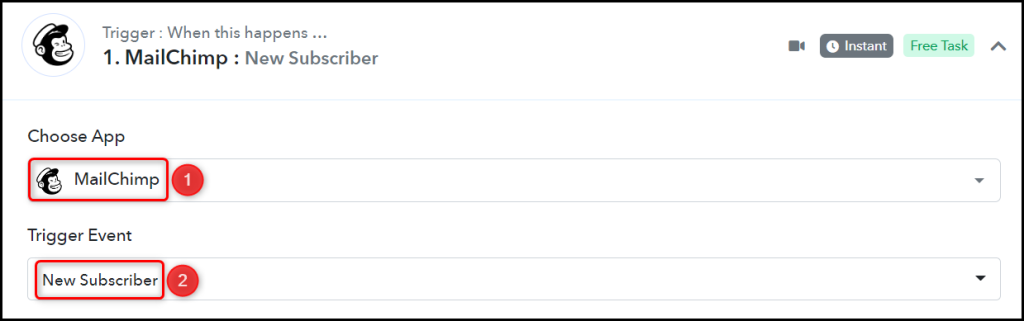
B. Webhook URL
A new Webhook URL will get generated. You will use this Webhook URL to create a connection with your Mailchimp account. Copy the Webhook URL.

Upon copying the Webhook URL, Pabbly Connect will immediately start searching for data from Mailchimp, as indicated by the rotating Waiting For Webhook Response button.
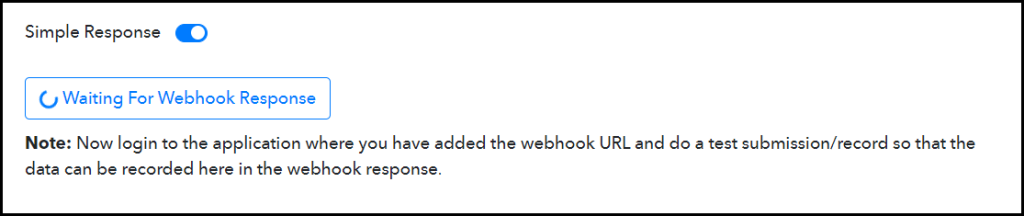
C. Connect Mailchimp Account
To connect your Mailchimp account, go to your Mailchimp Audience page, and click on ‘Audience dashboard’ > ‘Manage Audience’ > ‘Settings’.
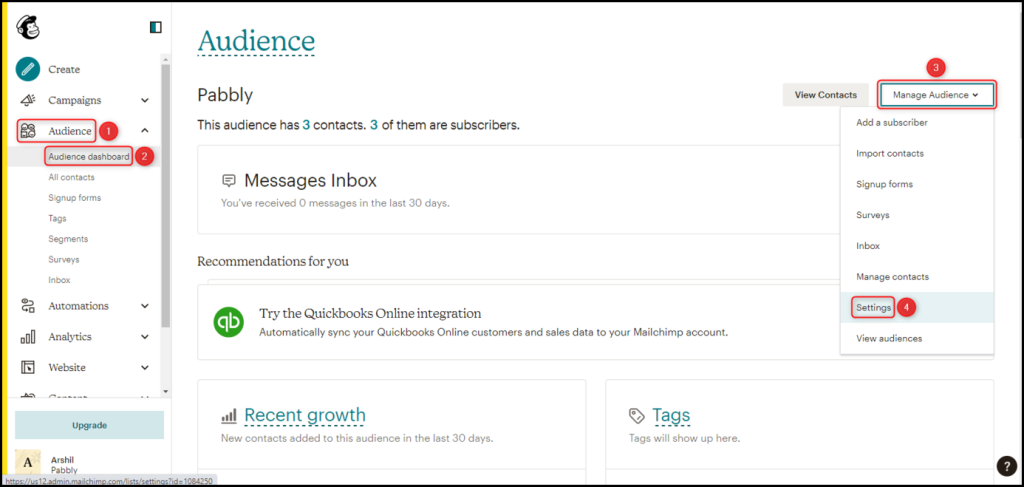
Scroll down and click on ‘Webhooks’ > ‘Create New Webhook’.
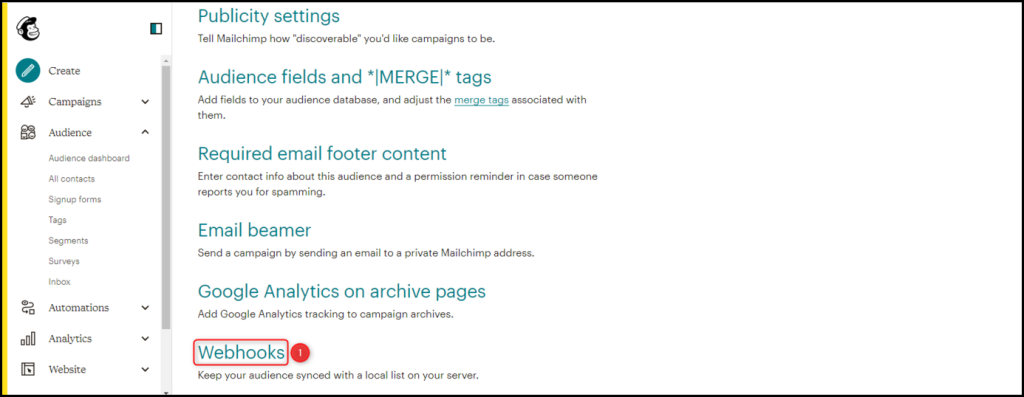
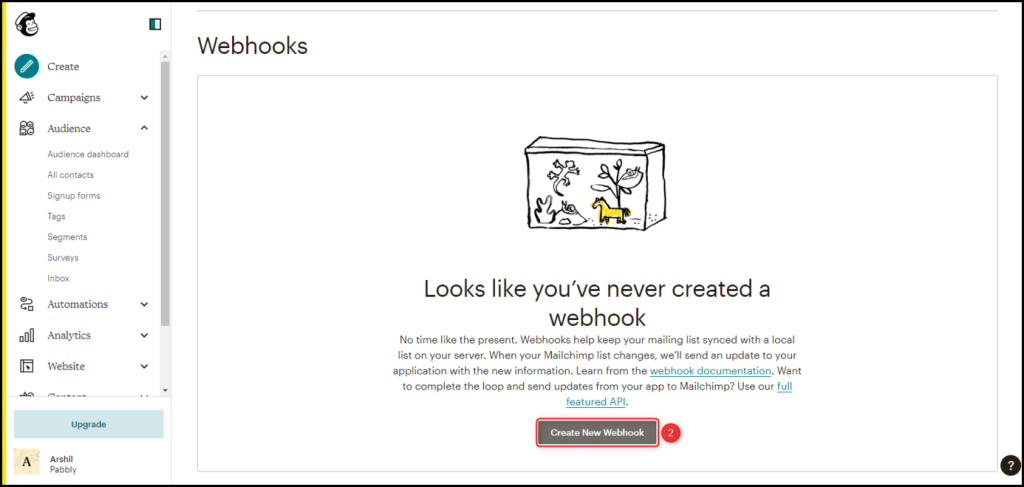
Paste the Webhook URL that was previously copied, deselect all update types except for ‘Subscribers’, select ‘Via the API’, and then ‘Save’ the changes.
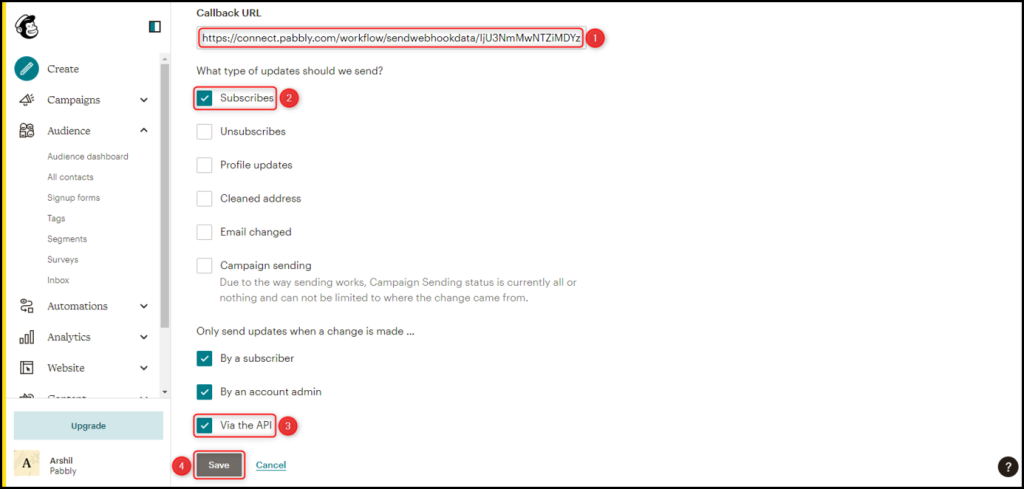
D. Test the Connection
To confirm the established connection, we will add a subscriber to Mailchimp and analyze the Response Received.
Click on the ‘Re-Capture Webhook Response’ button and add a subscriber using dummy details.
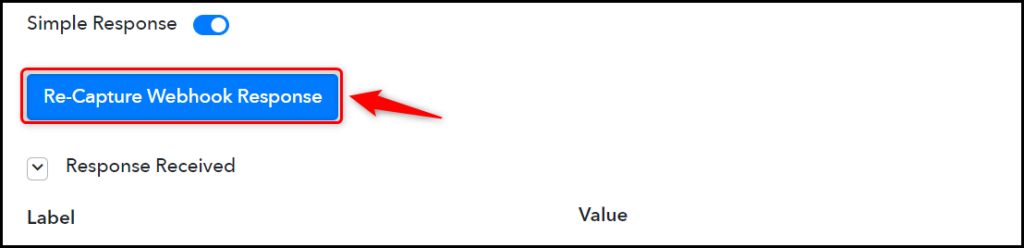
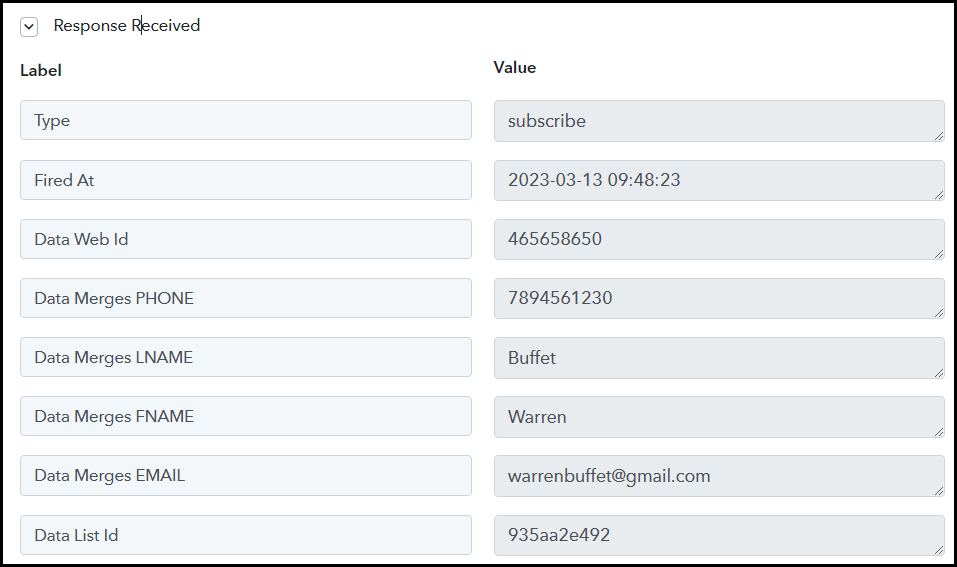
The connection between Mailchimp and Pabbly Connect has been established, enabling Pabbly Connect to automatically retrieve data for every new subscriber added to Mailchimp.
Step 3:- Setup HubSpot as the Action App to Add New Contacts
Action allows us to choose the application that will get executed by the workflow trigger.
Our primary goal is to add Mailchimp subscribers as contacts in HubSpot. Thus, HubSpot will be our Action App.
A. Action App
Choose ‘HubSpot CRM’ as the Action App, select ‘Create a Contact’ as an Action Event, and click on ‘Connect’.

B. Connect HubSpot Account
To connect with your HubSpot account, select ‘Add New Connection’ and click on ‘Connect With HubSpot CRM’. Additionally, grant authorization to enable the connection.
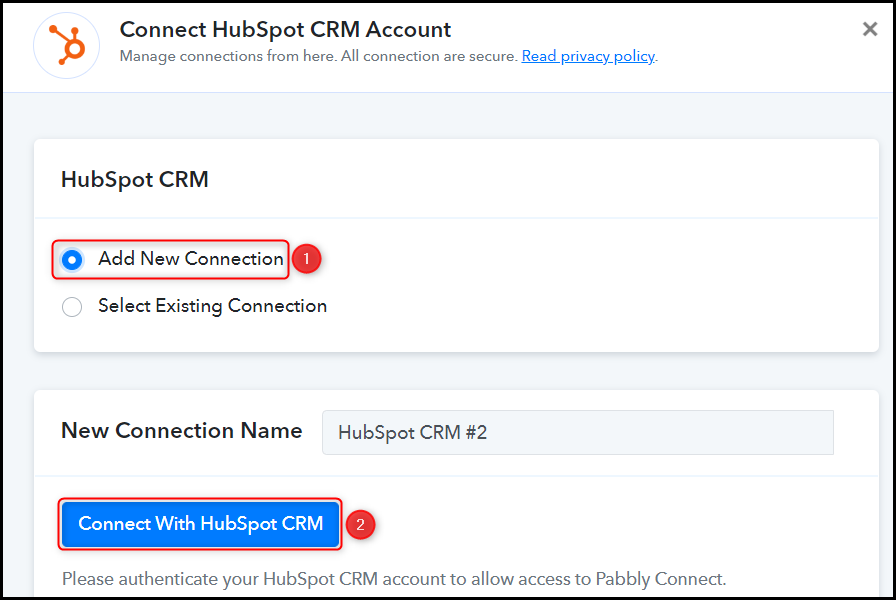
C. Enter / Map the Necessary Fields
After successfully linking your HubSpot account, the next step is to map the customer details from the previous step. This process of mapping ensures that our data stays dynamic and adjusts according to the responses received.
Map the First Name from the step above.
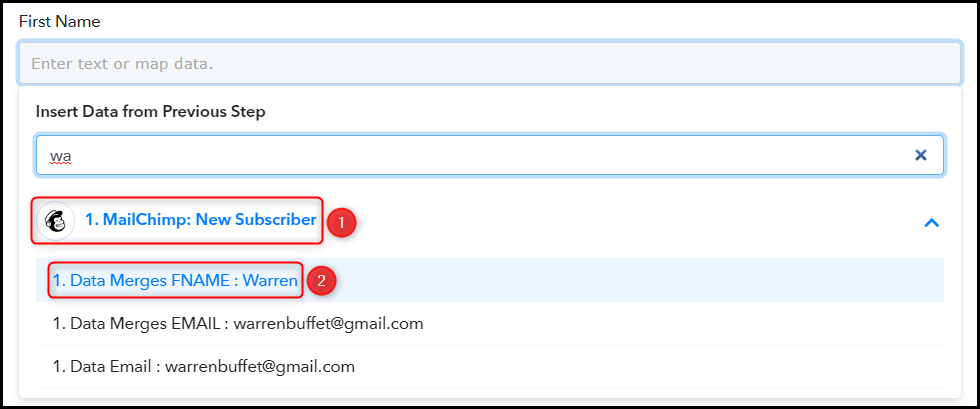

Similarly, map the remaining details, leaving any irrelevant ones empty, and then click on ‘Save & Send Test Request’.
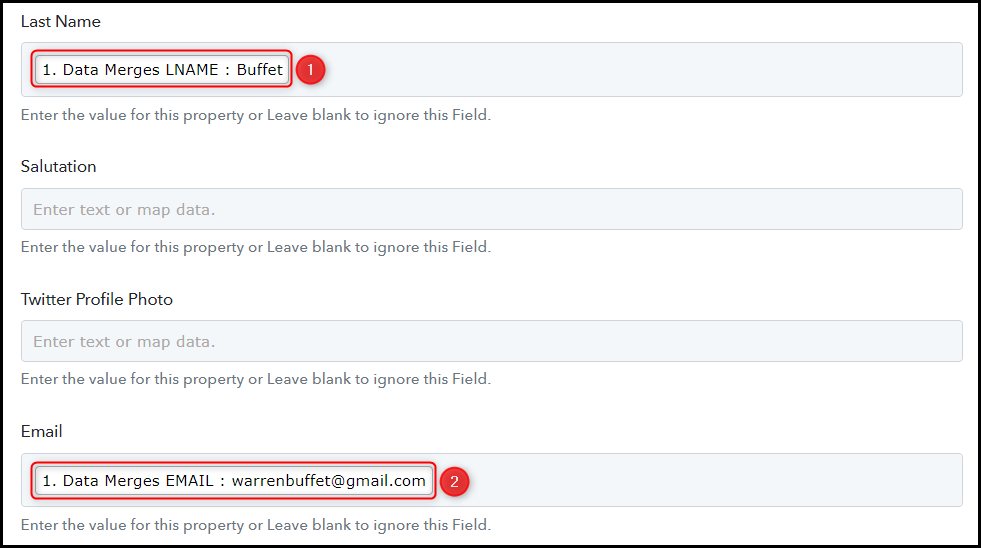


The moment you click on Save & Send Test Request, the subscriber will be added to your HubSpot Contact list.
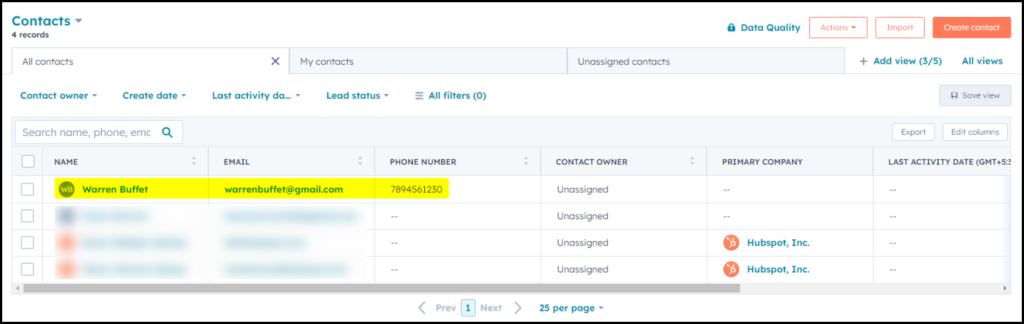
We have completed the automation process and have successfully integrated Mailchimp with HubSpot. Going forward, whenever a new subscriber is added to your Mailchimp account, they will be automatically included as a contact in your HubSpot CRM system.
You can copy this entire workflow by clicking this link.
Sign Up for a free Pabbly Connect account, and start automating your business
Subscribe to our Youtube Channel for more such automation
For any other queries, visit our forum