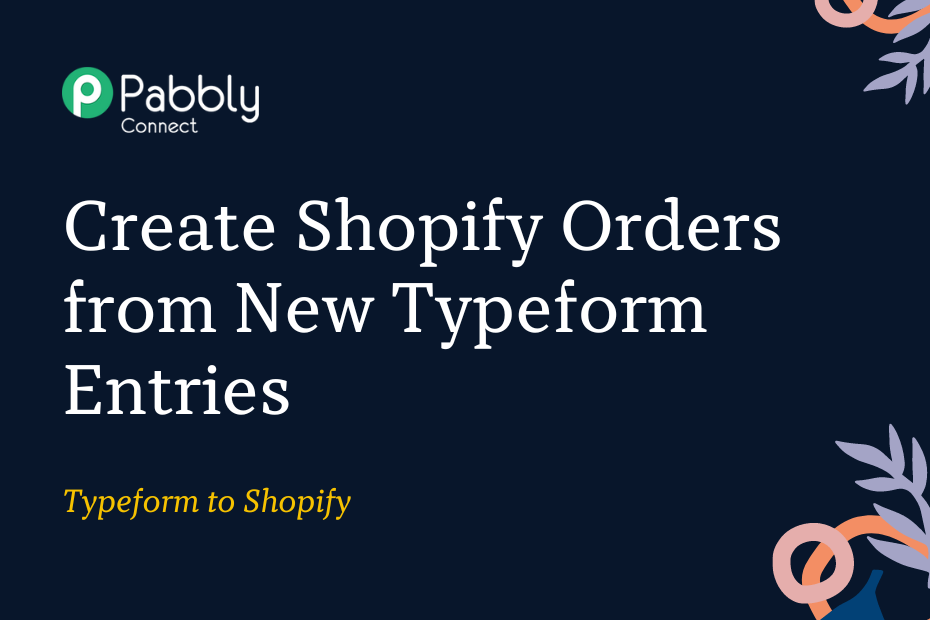This article will guide you through integrating Typeform with Shopify. Once set up, each time a new user responds to your Typeform, an order will automatically be generated for them in Shopify.
To achieve this automation, we will use Pabbly Connect and complete a one-time setup process.
To accomplish this automation, we will begin by connecting Typeform with Pabbly Connect to gather information from new form respondents. After that, we will link Shopify with Pabbly Connect and generate new orders for the captured respondents.
Steps to Automatically Create Shopify Orders from New Typeform Entries
1. Sign In / Sign Up to Pabbly Connect and Create a Workflow
2. Setup Typeform as the Trigger App to Gather Respondent Details
3. Setup Shopify as the Action App to Create Orders
Step 1:- Sign In / Sign Up to Pabbly Connect and Create a Workflow
A. Sign In / Sign Up
To begin this process, visit Pabbly Connect and create your account by clicking on the ‘Sign Up Free’ button. You can also click on Sign In if you already have an account.

Click on the Pabbly Connect ‘Access Now’ button

B. Create Workflow
To create a new workflow, click the ‘Create Workflow’ button.

Name your workflow, and click on ‘Create’.
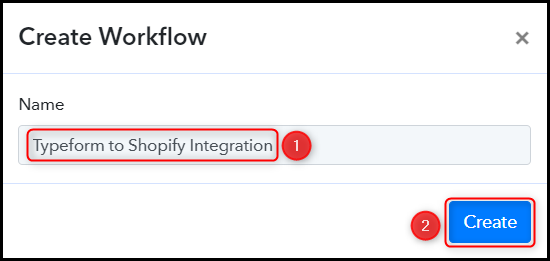
Step 2:- Setup Typeform as the Trigger App to Gather Respondent Details
Our next step will involve establishing a link between Typeform and Pabbly Connect. This connection will facilitate the retrieval of respondent information from Typeform.
A. Trigger App
Trigger allows us to specify the application that will fetch the data for Pabbly Connect.
Since we want to capture form respondent details from Typeform, we will setup Typeform as our Trigger App.
Choose ‘Typeform’ as your Action App, select ‘New Entry’ as a Trigger Event, and click on ‘Connect’.
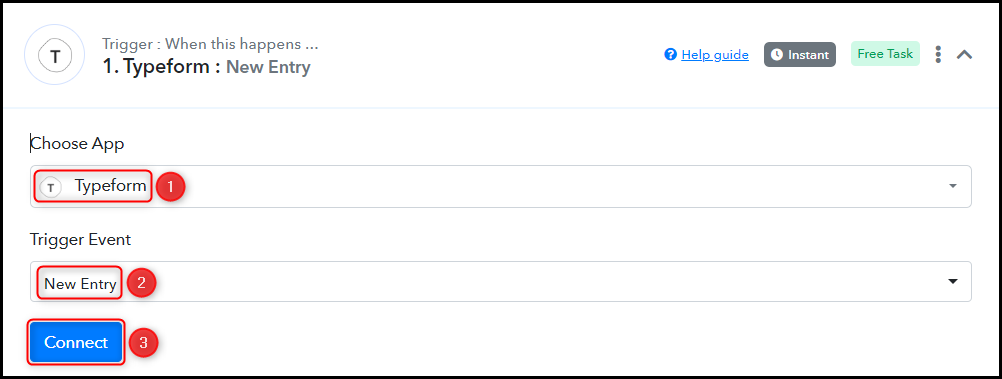
B. Connect Typeform Account
To connect with your Typeform account, select ‘Add New Connection’ and then click on ‘Connect With Typeform’. You will need to authorize the connection by granting access.
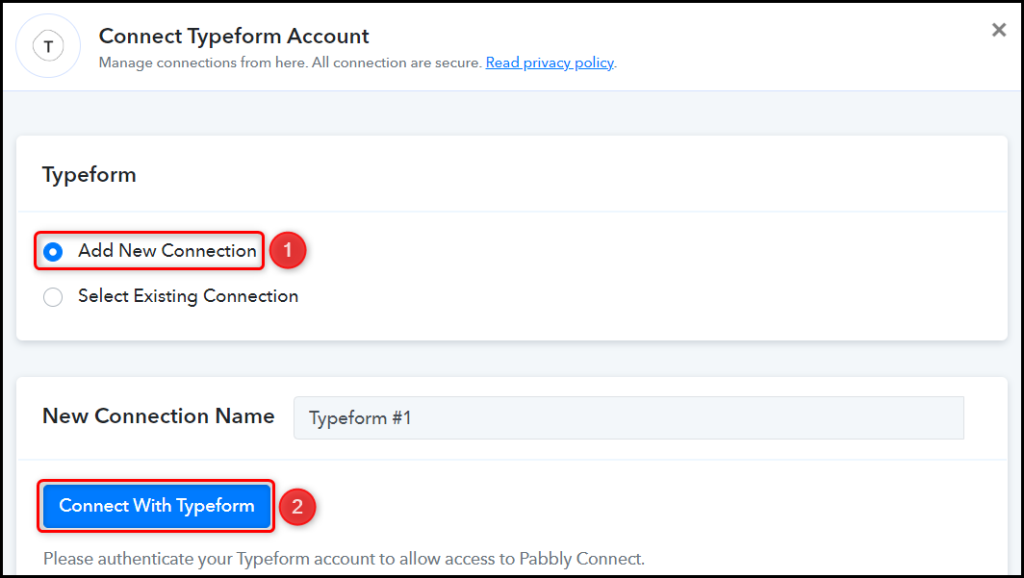
Select the Form whose responses you wish to capture, and click on ‘Save & Send Test Request’.
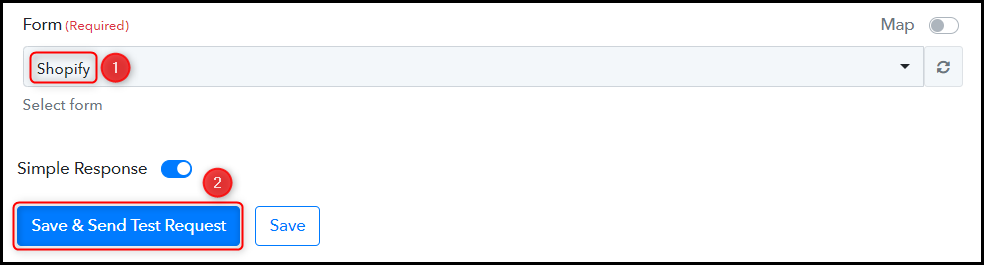
When you click on Save & Send Test Request, Pabbly Connect will start looking to capture data from Typeform, as indicated by the rotating Waiting For Webhook Response button.

C. Test the Connection
To confirm that the connection between Typeform and Pabbly Connect is functioning correctly, navigate to your Typeform account and submit a test form. The response for a successful form submission will look like this.
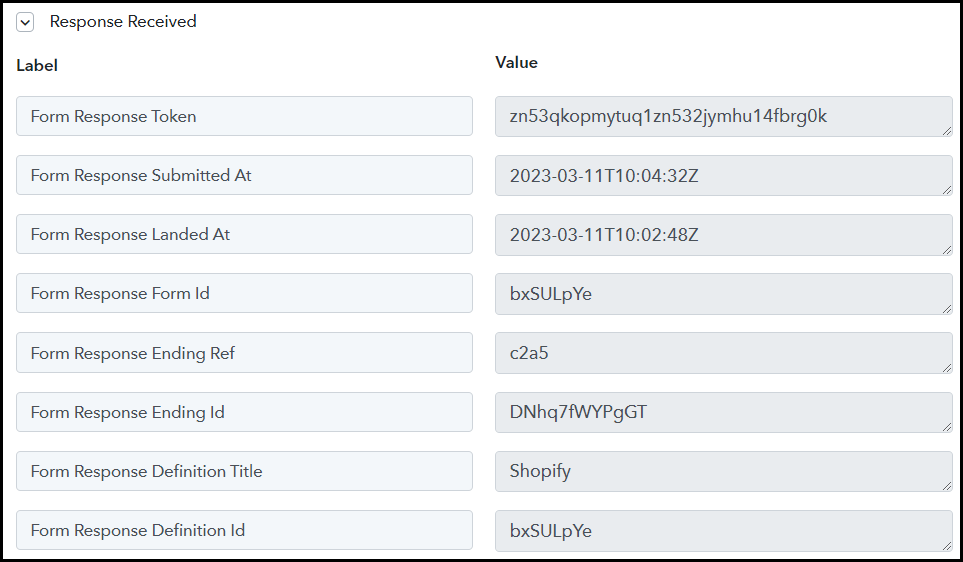
We have established a link between Typeform and Pabbly Connect. Henceforth, Pabbly Connect will automatically capture the responses for each form submission.
Step 3:- Setup Shopify as the Action App to Create Orders
Action allows us to choose the application that will get executed by the workflow trigger.
Our objective is to utilize the Typeform responses that we’ve gathered to generate new orders in Shopify. Thus, Shopify will be our Action App.
A. Action App
Choose ‘Shopify’ as the Action App, select ‘Create Order’ as an Action Event, and click on ‘Connect’.
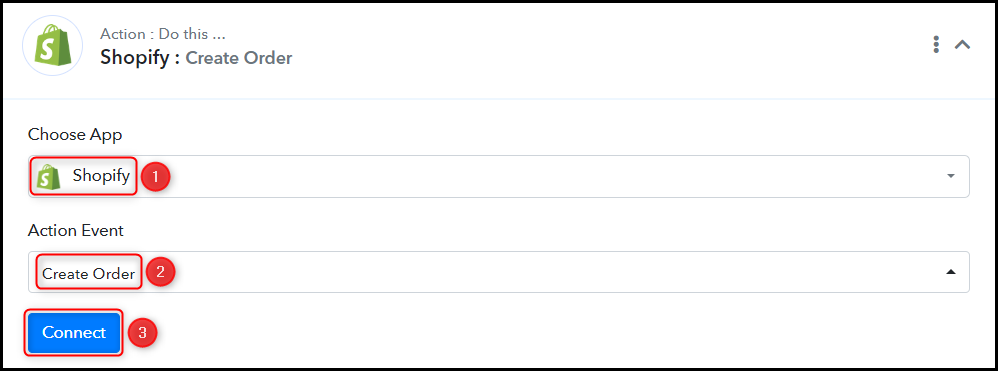
B. Connect Shopify Account
To connect with your Shopify account, select ‘Add New Connection’ and you will be prompted to enter your Admin API Access Token and Subdomain. Log in to your Shopify account and create a new API Access Token.
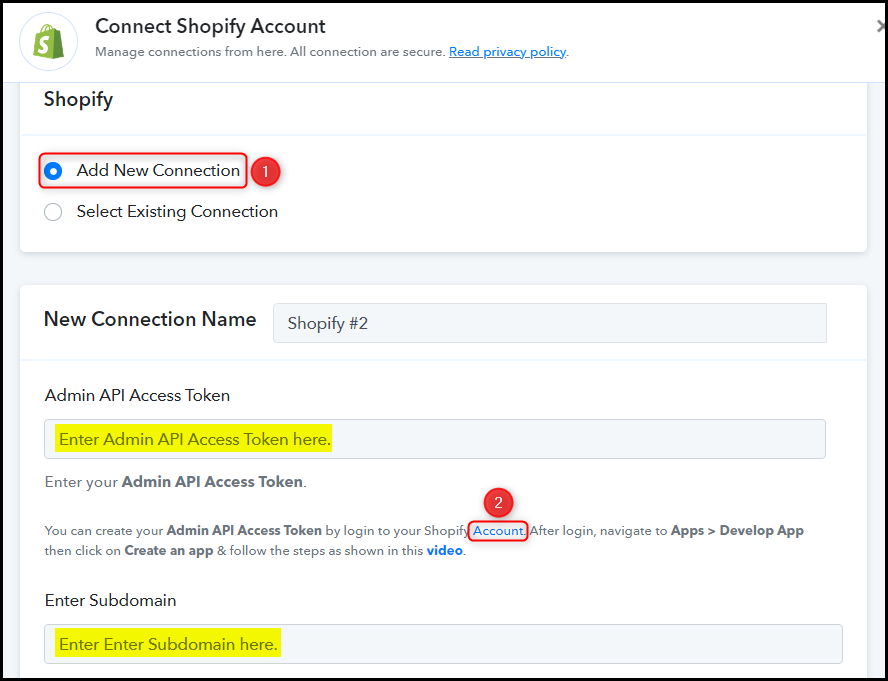
Copy and paste the Admin API access token and Subdomain into their designated field, and click on ‘Save’.
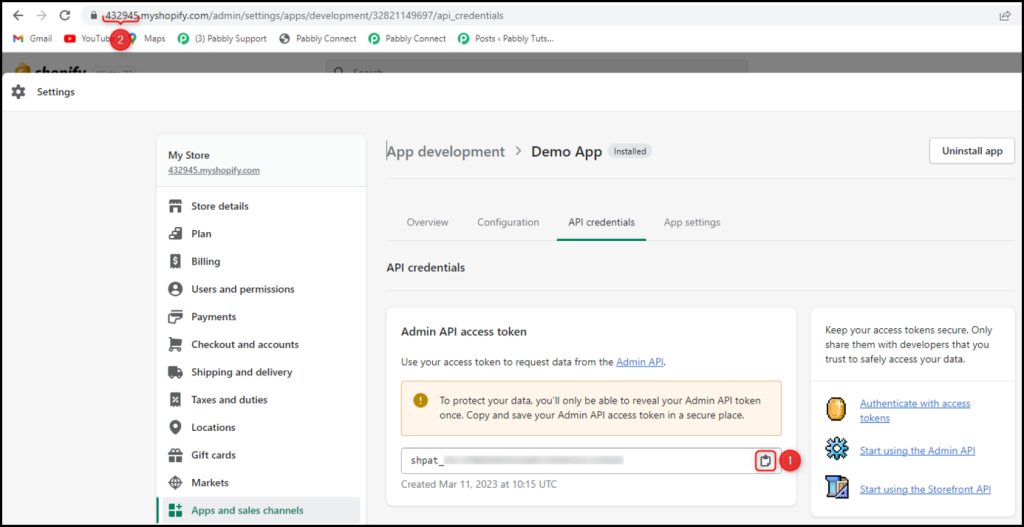
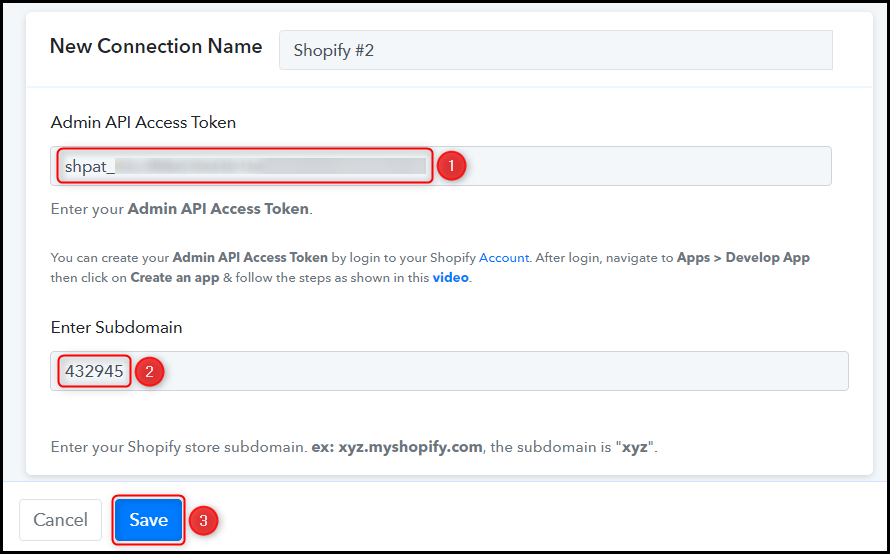
C. Map Necessary Fields
After connecting your Shopify account, you simply need to map the respondent details from the previous steps. Mapping helps to ensure that our data remains dynamic and adapts to changes based on the received responses.
Map the Email Address from the step above.
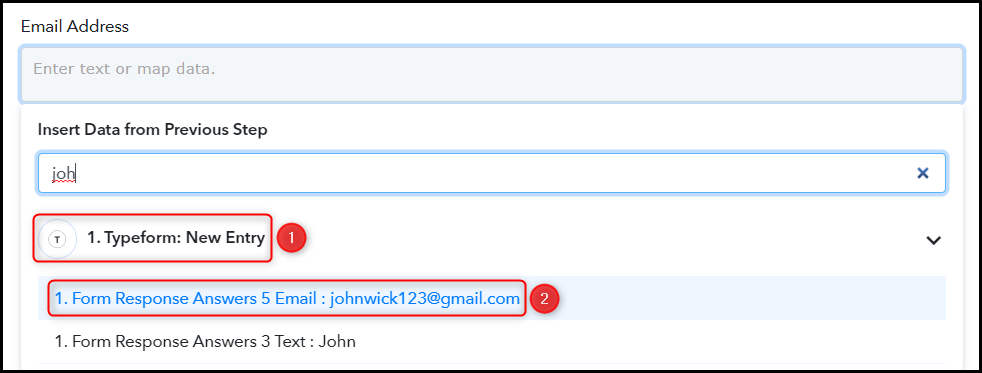

Similarly, enter / map the other fields, and click on ‘Save & Send Test Request’.
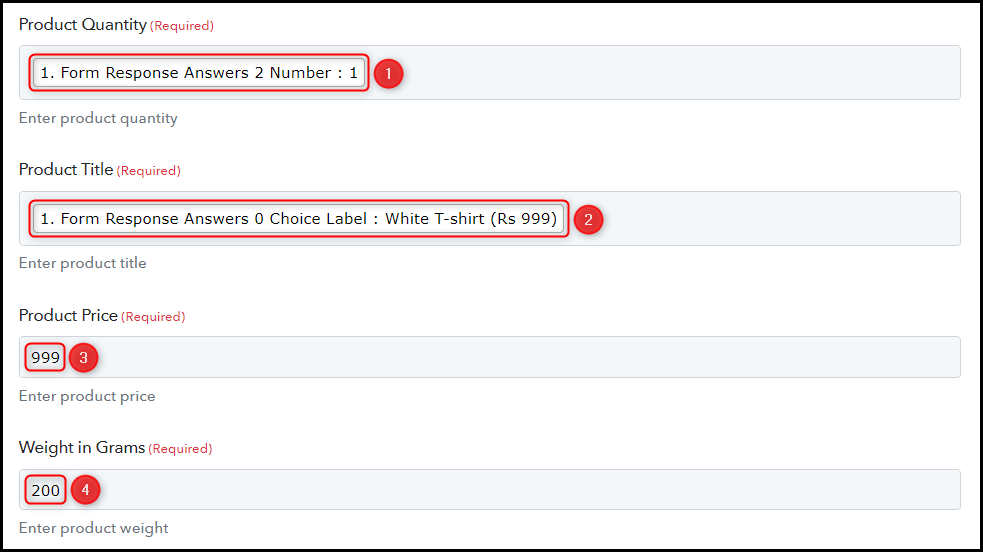

The moment you click on Save & Send Test Request, a fresh order will be generated in your Shopify account.
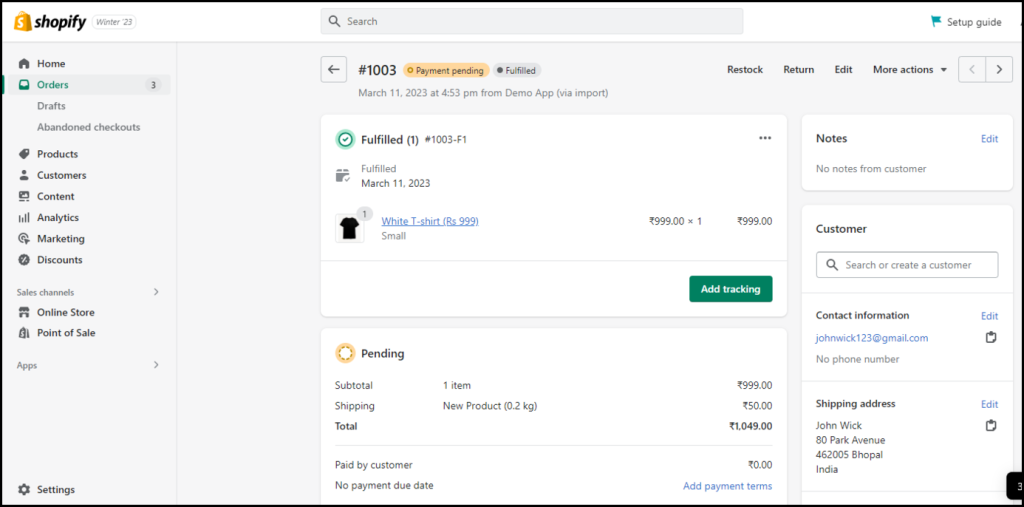
Our automation is finished. We have effectively merged Typeform with Shopify. Going forward, your customers can effortlessly place orders on Shopify by just responding to your Typeform.
Sign Up for a free Pabbly Connect account, and start automating your business
Subscribe to our Youtube Channel for more such automation
For any other queries, visit our forum