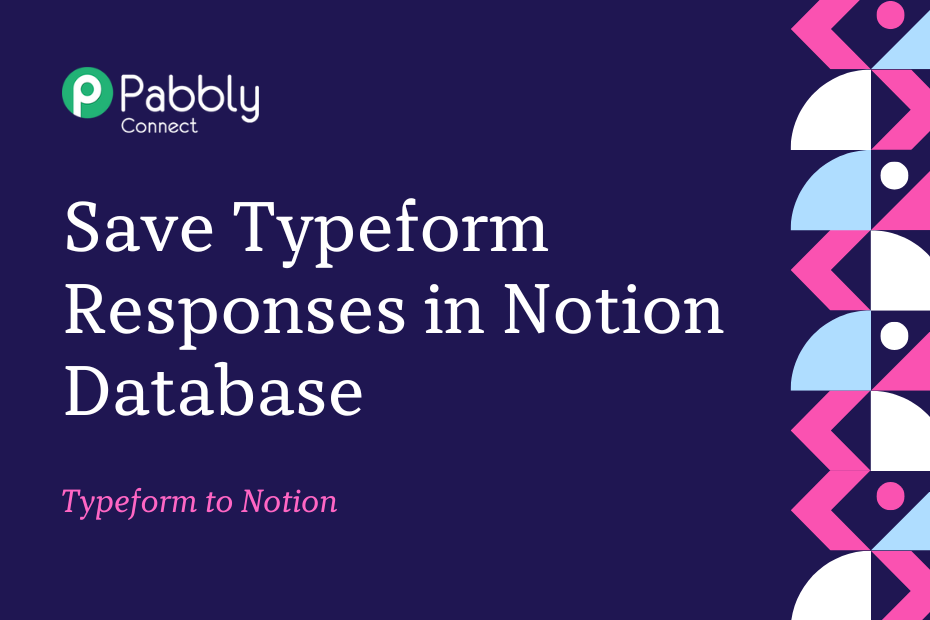We’ll explore the process of integrating Typeform with Notion so that whenever a user submits a response through your Typeform, it will automatically be stored as an item in your Notion database.
This automation requires a one-time setup, for which we will use Pabbly Connect.
First, we’ll connect Typeform to Pabbly Connect to gather respondent information, then link Pabbly Connect to Notion and save the collected details in your Notion database.
Steps to Automatically Save Typeform Responses in Notion Database
1. Sign In / Sign Up to Pabbly Connect and Create a Workflow
2. Establish a Connection between Typeform and Pabbly Connect
3. Setup Notion as the Action App to Save Responses
Step 1:- Sign In / Sign Up to Pabbly Connect and Create a Workflow
A. Sign In / Sign Up
To begin this process, visit Pabbly Connect and create your account by clicking on the ‘Sign Up Free’ button. You can also click on Sign In if you already have an account.

Click on the Pabbly Connect ‘Access Now’ button

B. Create Workflow
To create a new workflow, click the ‘Create Workflow’ button.

Name your workflow, and click on ‘Create’.
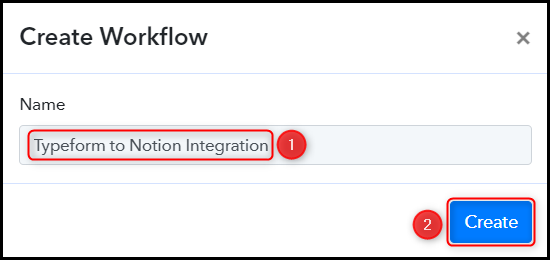
Step 2:- Establish a Connection between Typeform and Pabbly Connect
Next, we will go through the process of establishing a connection between Typeform and Pabbly Connect. This connection will enable us to fetch respondent details from Typeform.
A. Trigger App
Trigger allows us to specify the application that will receive the data for Pabbly Connect. In this instance, it would be Typeform.
Choose ‘Typeform’ as your Action App, select ‘New Entry’ as a Trigger Event, and click on ‘Connect’.
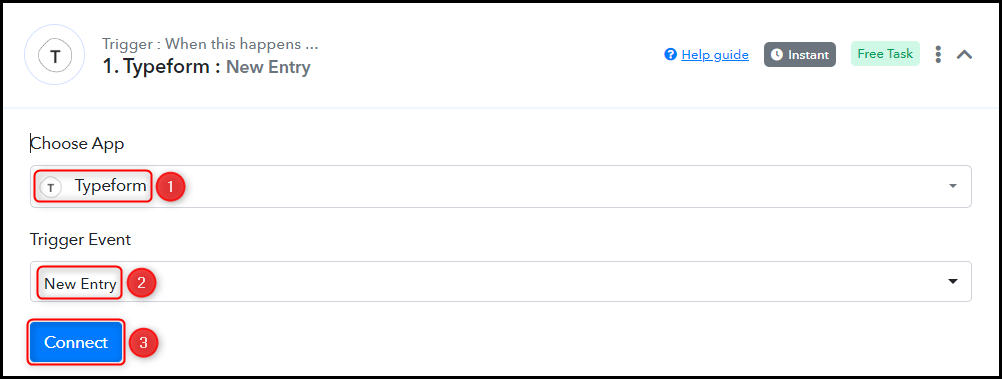
B. Connect Typeform Account
To connect with your Typeform account, select ‘Add New Connection’ and then click on ‘Connect With Typeform’. You will need to authorize the connection by granting access.
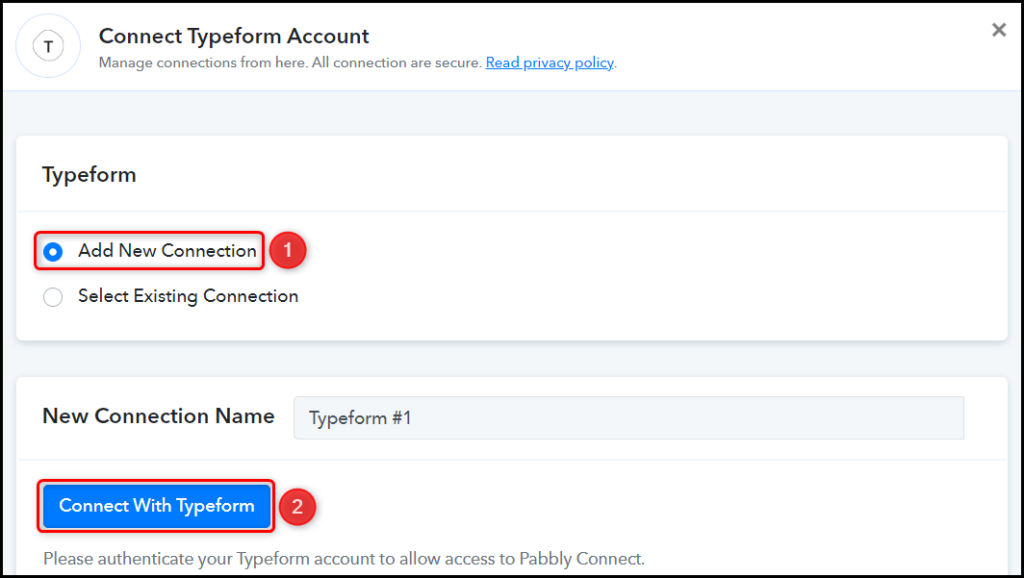
Select the Form whose responses you wish to capture, and click on ‘Save & Send Test Request’.
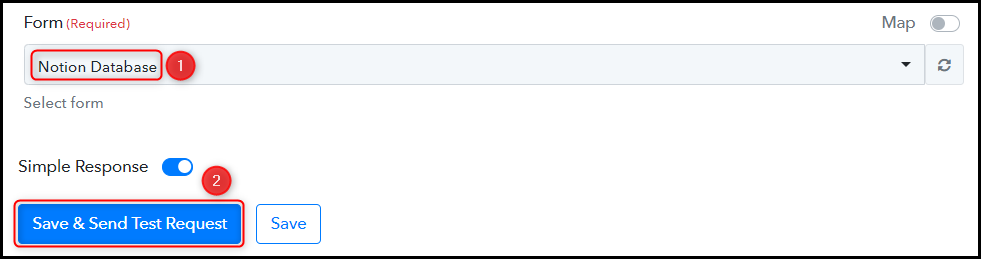
Once you click on Save & Send Test Request, Pabbly Connect will start looking to capture data from Typeform, as indicated by the rotating Waiting For Webhook Response button.

C. Test the Connection
To confirm that the connection between Typeform and Pabbly Connect is functioning correctly, navigate to your Typeform account and submit a test form. The response for a successful form submission will look like this.
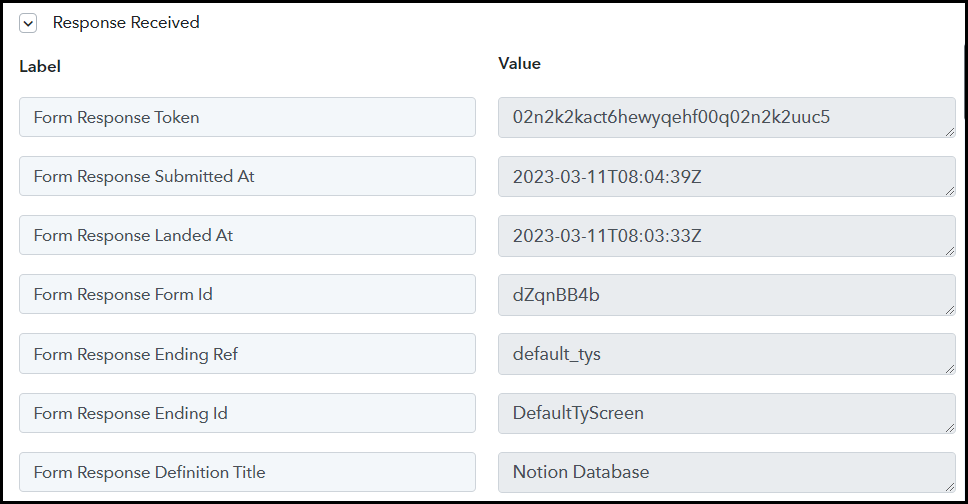
We have established a link between Typeform and Pabbly Connect. Henceforth, Pabbly Connect will automatically capture the responses for each form submission.
Step 3:- Setup Notion as the Action App to Save Responses
Action allows us to choose the application that will get executed by the workflow trigger.
Our primary goal is to store the captured information of Typeform respondents as items in the Notion database. Thus, we will be using Notion as our Action App.
A. Action App
Choose ‘Notion’ as your Action App, select ‘Create Database Item’ as an Action Event, and click on ‘Connect’.
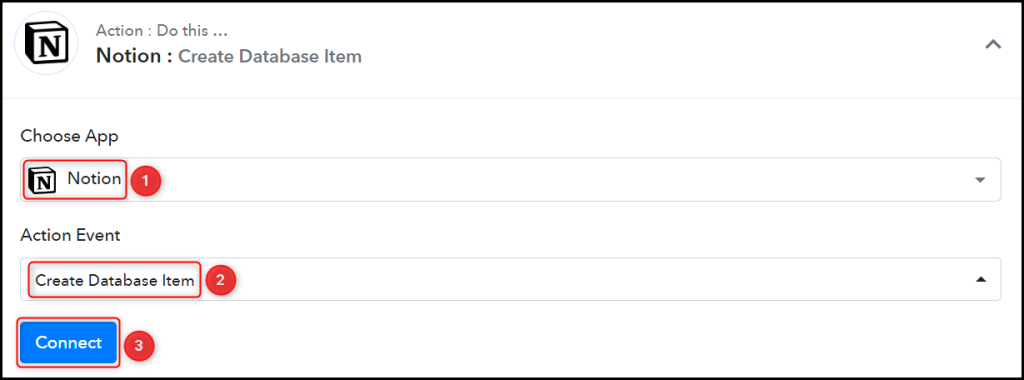
B. Connect Notion Account
To connect with your Notion account, select ‘Add New Connection’, and click on ‘Connect With Notion’.
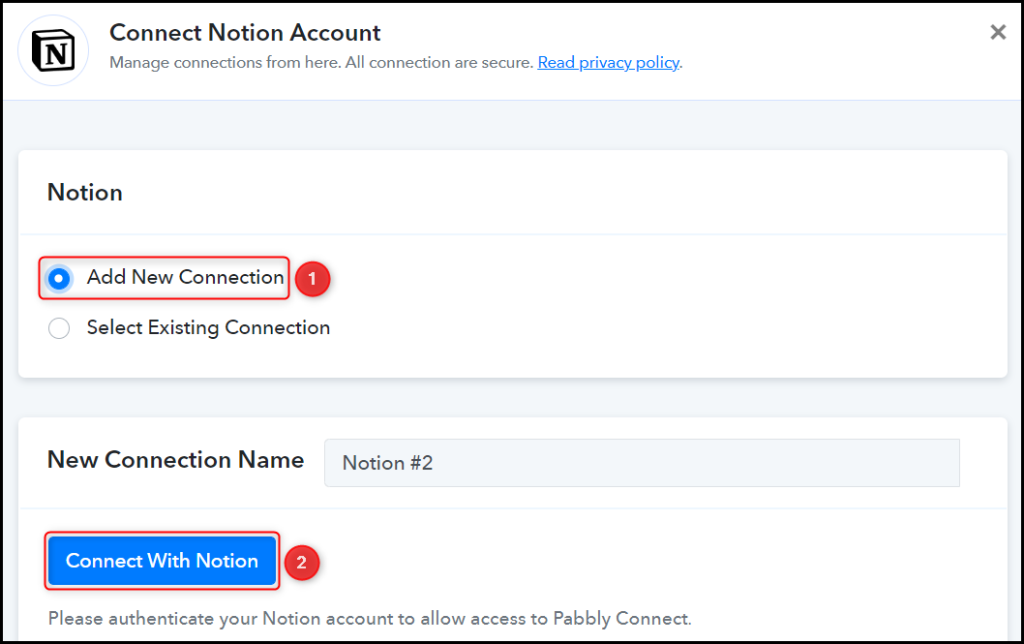
Select the Database in which you wish to save the respondent’s information.

Once you have selected your database, the properties of the database will be displayed as fields in your Action Step.
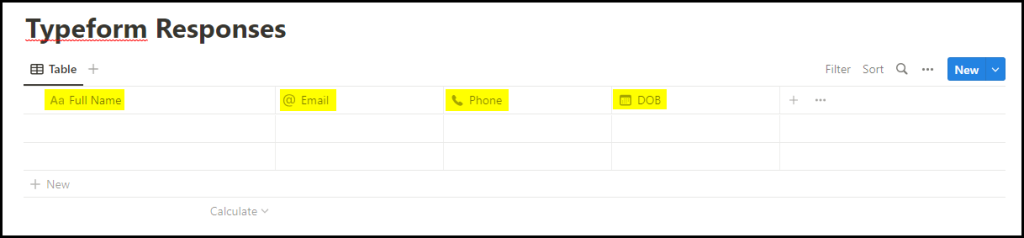
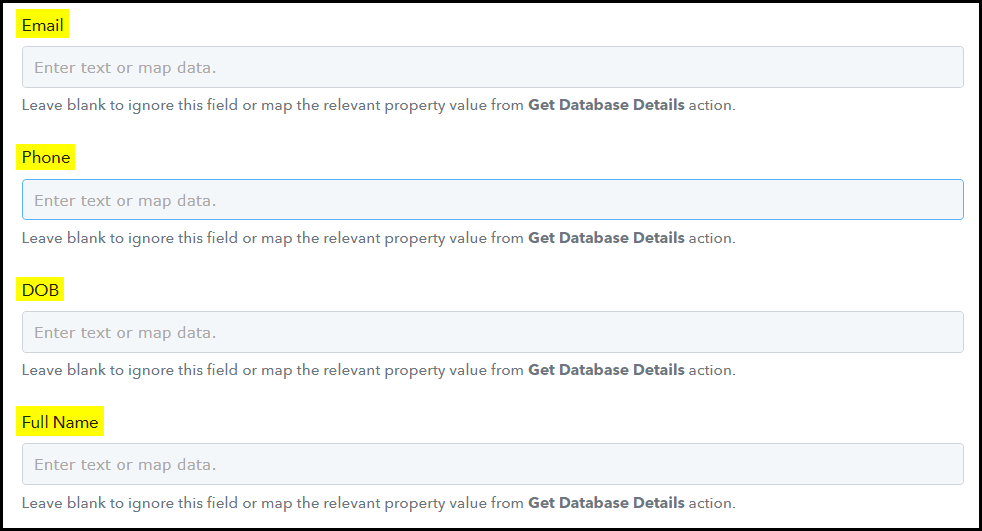
C. Map Necessary Fields
After connecting your Notion account, you simply need to map the respondent details from the previous steps. Mapping helps to ensure that our data remains dynamic and adapts to changes based on the received responses.
Map the Email address from the step above.
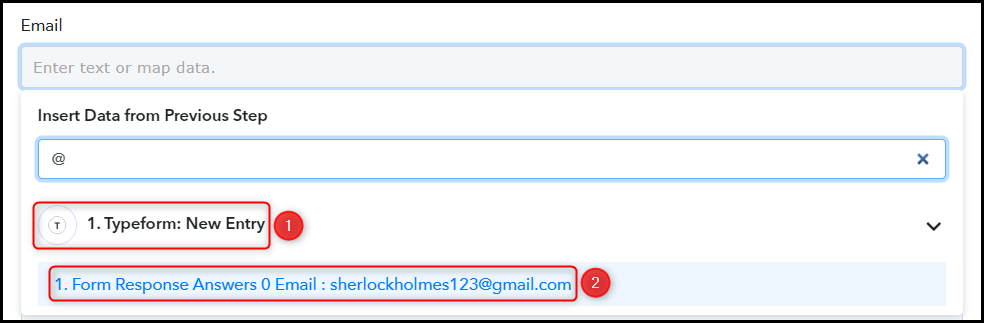

Similarly, map the other fields, and click on ‘Save & Send Test Request’.
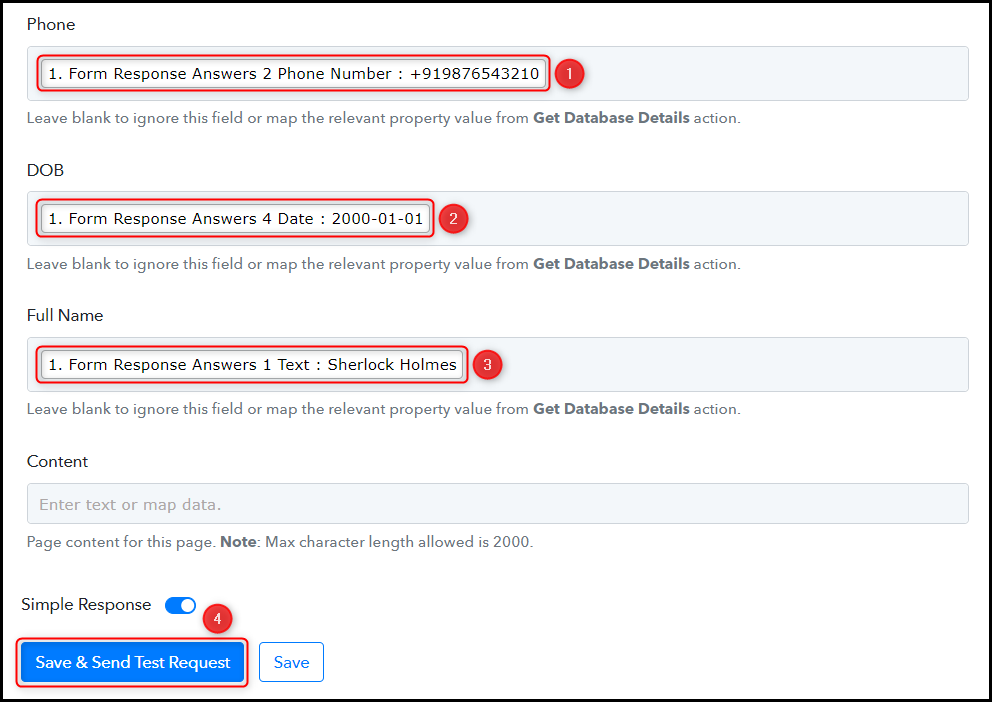
As you click on Save & Send Test Request, the respondent details will be saved in your Notion database.
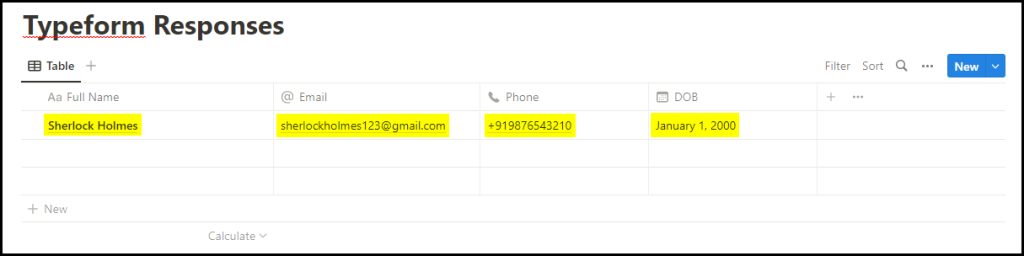
We have successfully completed the automation process for linking Typeform and Notion. Whenever a new user submits a response through your Typeform form, their information will be automatically saved to your Notion database.
You can copy this entire workflow by clicking this link.
Sign Up for a free Pabbly Connect account, and start automating your business
Subscribe to our Youtube Channel for more such automation
For any other queries, visit our forum