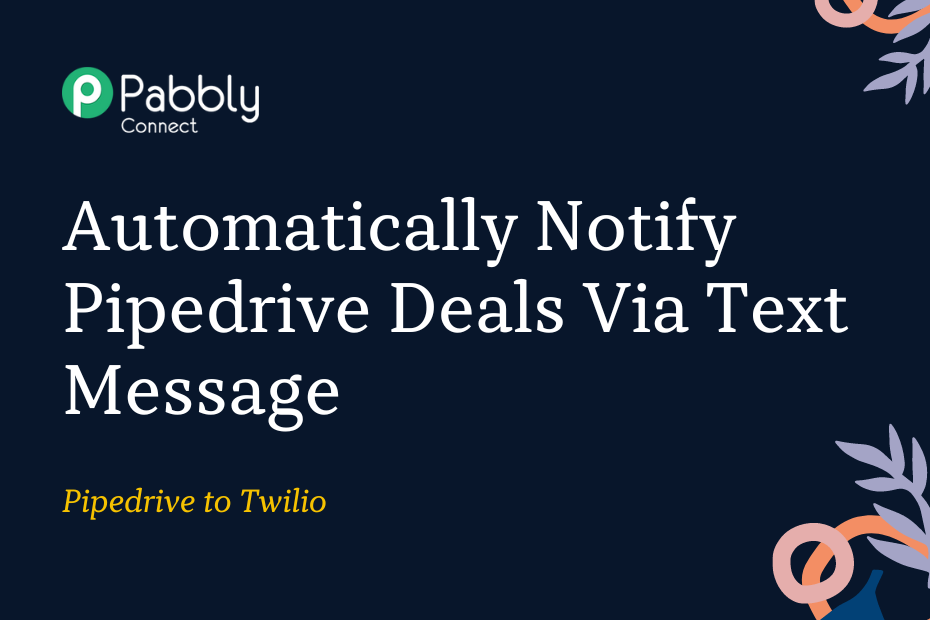This article will cover the process of integrating Pipedrive with Twilio – following this integration, anytime a new user is added as a deal to your Pipedrive account, Twilio will automatically send them a text message.
This automation requires a one-time setup, for which we will use Pabbly Connect.
The first step will be to connect Pipedrive with Pabbly Connect to capture any new deals. Next, we will link Pabbly Connect with Twilio to send a text message to the same deals.
Steps to Automatically Notify Pipedrive Deals Via Text Message
1. Sign In / Sign Up to Pabbly Connect and Create a Workflow
2. Establish a Connection between Pipedrive and Pabbly Connect
3. Setup Twilio as the Action App to Send SMS
Step 1:- Sign In / Sign Up to Pabbly Connect and Create a Workflow
A. Sign In / Sign Up
To begin this process, visit Pabbly Connect and create your account by clicking on the ‘Sign Up Free’ button. You can also click on Sign In if you already have an account.

Click on the Pabbly Connect ‘Access Now’ button

B. Create Workflow
To create a new workflow, click the ‘Create Workflow’ button.

Name your workflow, and click on ‘Create’.
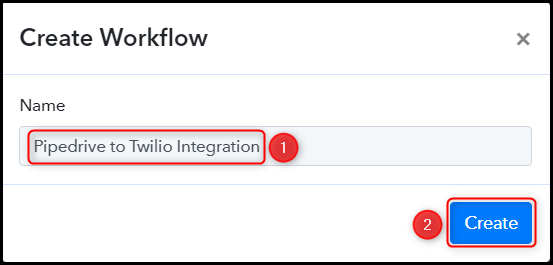
Step 2:- Establish a Connection between Pipedrive and Pabbly Connect
Let us now look at the steps involved in establishing a link between Pipedrive and Pabbly Connect – this will allow us to collect details on any recently created deals.
A. Trigger App
Trigger allows us to choose the application that will receive the data for Pabbly Connect. In our case, it would be Pipedrive
Choose ‘Pipedrive’ as the Trigger App, select ‘New Deal’ as the Trigger Event, and click on ‘Connect’.
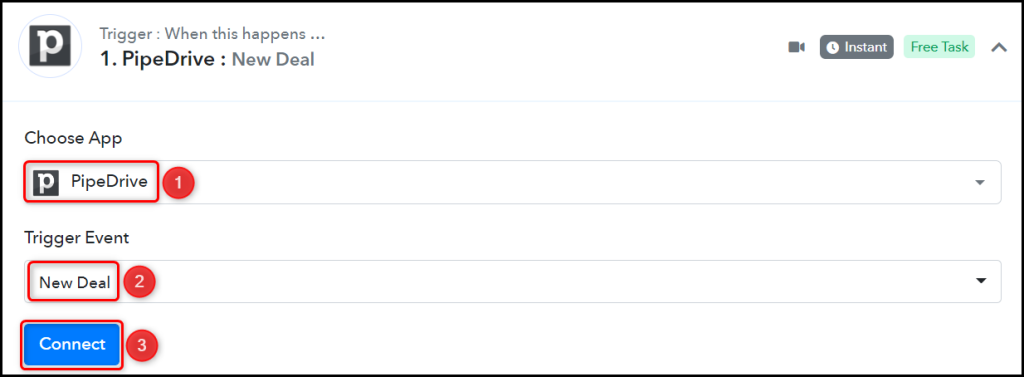
B. Connect Pipedrive Account
To connect with your Pipedrive account, click on ‘Add New Connection’. You will be asked to enter an API Token. Click the ‘account’ button and log in to your account to find the API Token.

You will be redirected to your Pipedrive dashboard. Click the ‘Profile Icon’ > ‘Personal preferences’.
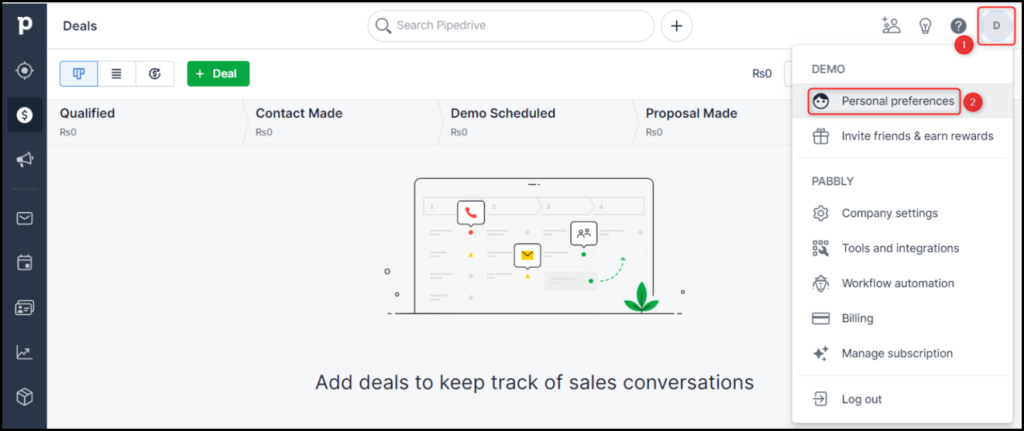
Select ‘API’ and copy the API Token.
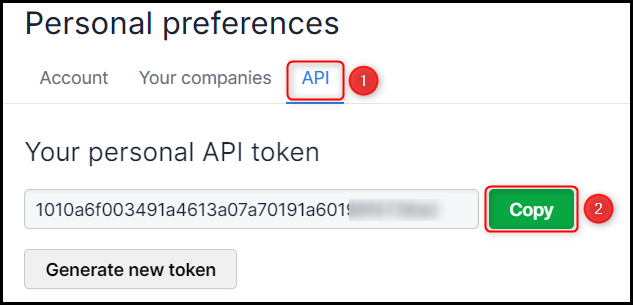
Paste the API Token in its given field, and click on ‘Save’
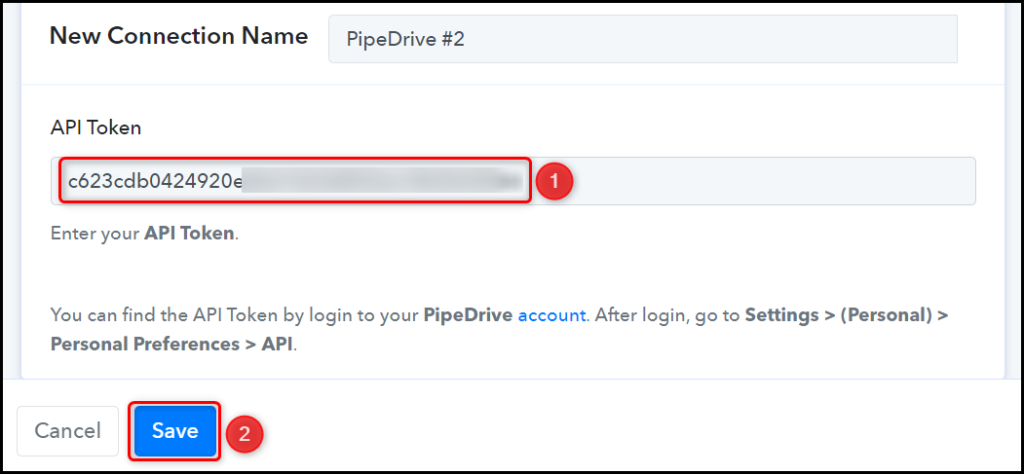
Copy the Company Domain from your Pipedrive account URL, paste it into its given field, and click on ‘Save & Send Test Request’.
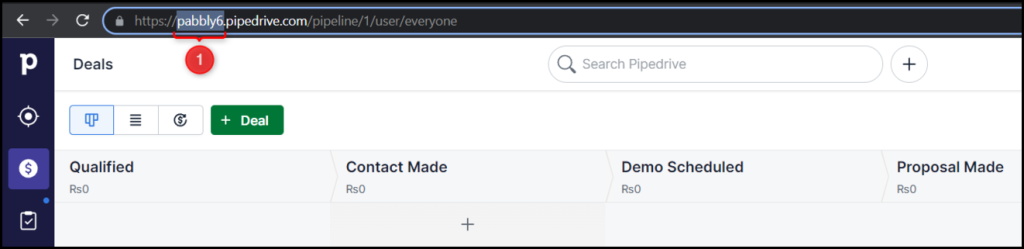
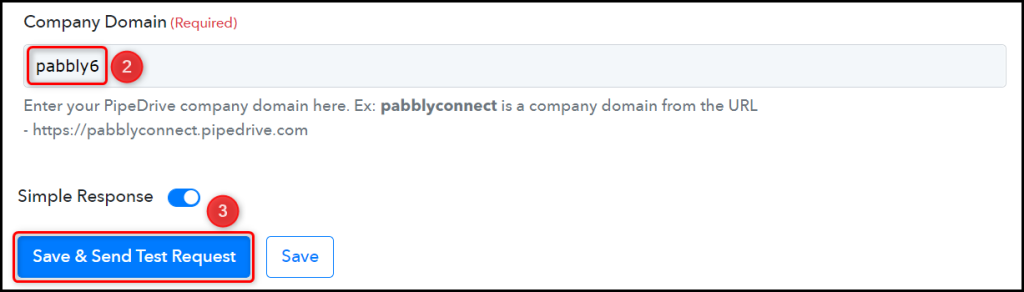
The moment you click on Save & Send Test Request, Pabbly Connect will start looking to capture data from Pipedrive, as indicated by the rotating Waiting For Response button.

C. Test Connection
To test the established, we will create a dummy deal in Pipedrive, and check for the Received Responses.
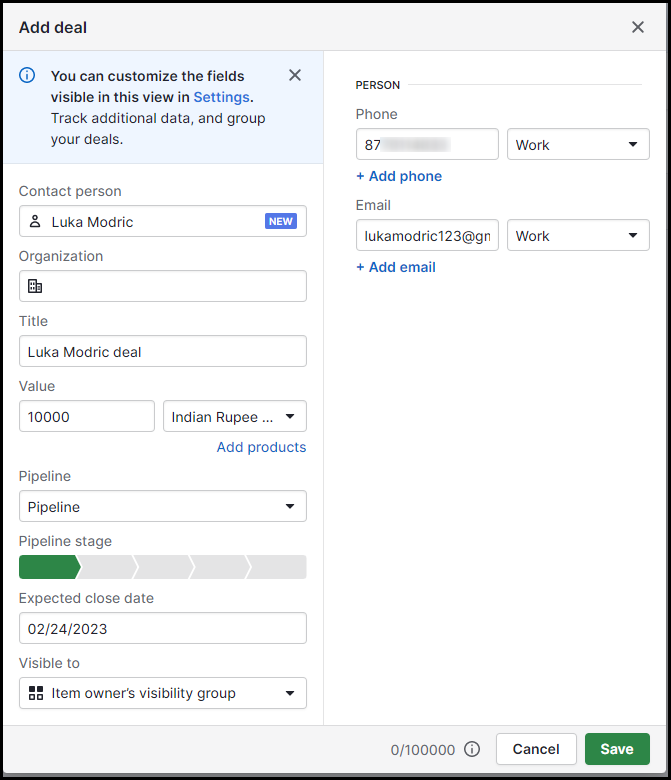
Expand Response Receive, and the details of your newly created deal must be visible, thus confirming the established connection.
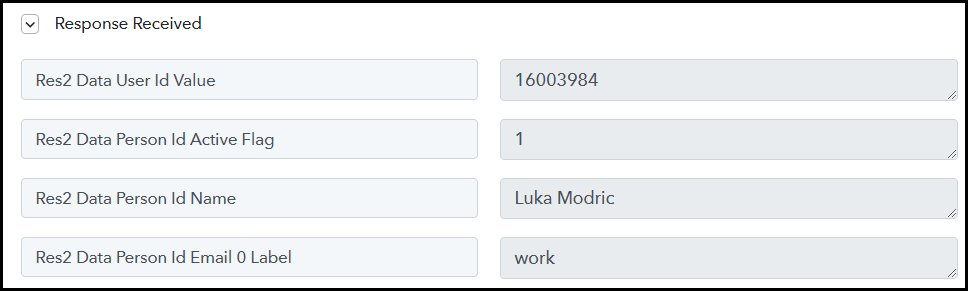
Step 3:- Setup Twilio as the Action App to Send SMS
Action allows us to choose the application that will get executed by the workflow trigger.
What we’re aiming to do is to use Twilio to send personalized SMS notifications to the Pipedrive deals. Thus, Twilio will be our Action App.
A. Action App
Choose ‘Twilio’ as the Action App, select ‘Send SMS Message’ as an Action Event, and click on ‘Connect’.
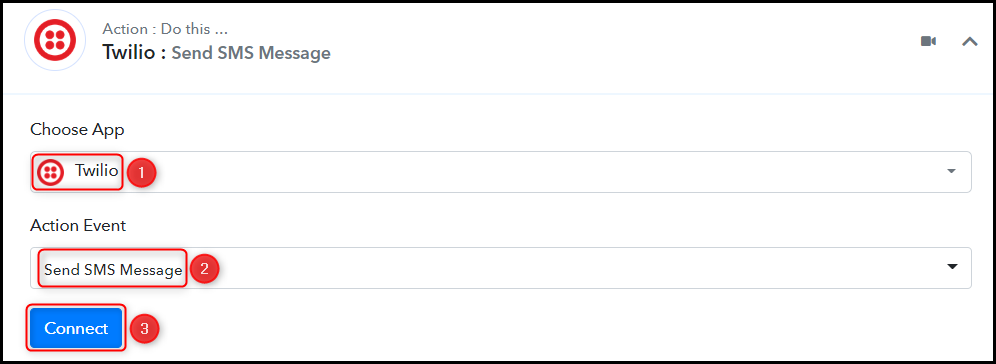
B. Connect Twilio Account
To connect your Twilio account, select ‘Add New Connection’, and go to the Twilio account dashboard to find the Account SID and Authorization Token.
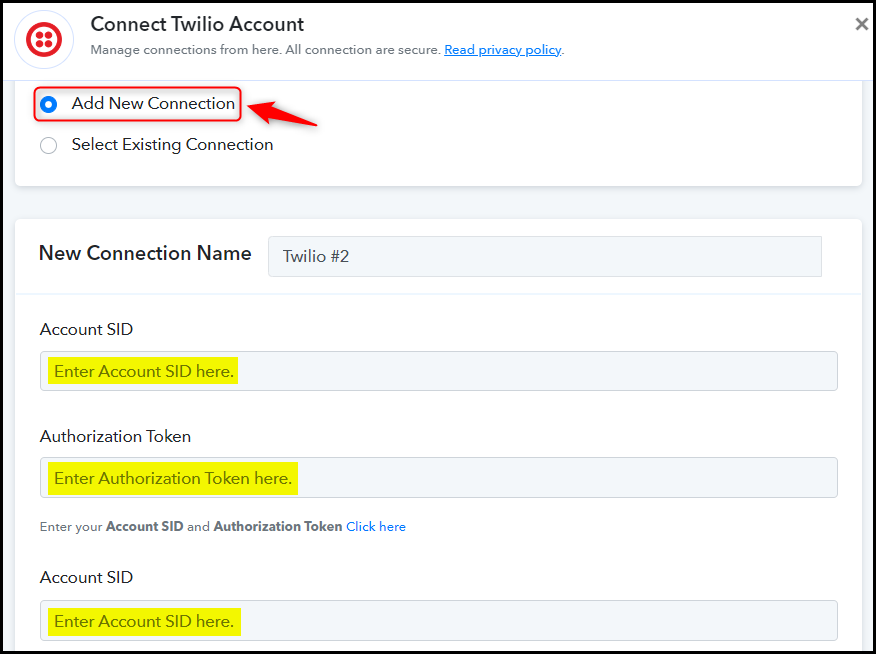
Copy both Account SID and Authorization Token
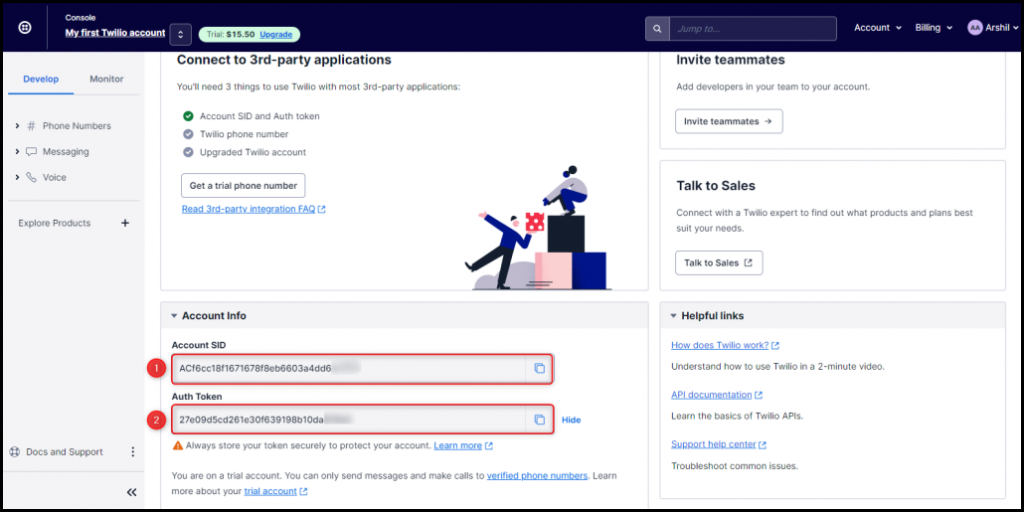
Paste them in their respective fields, and click on ‘Save’.
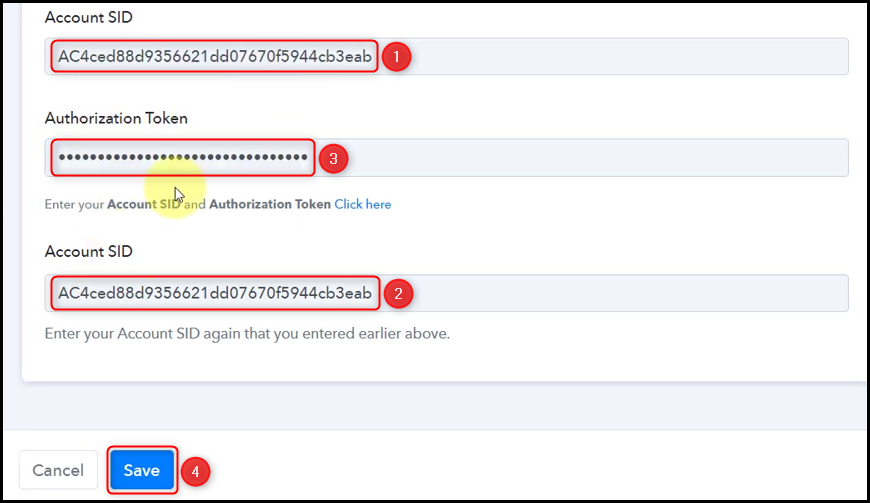
C. Compose an SMS
You can write a static message or include variables in your message by mapping the details from above. These variables will be dynamic and change according to the details captured from Pipedrive.
Compose an SMS by mapping the details from the step above.
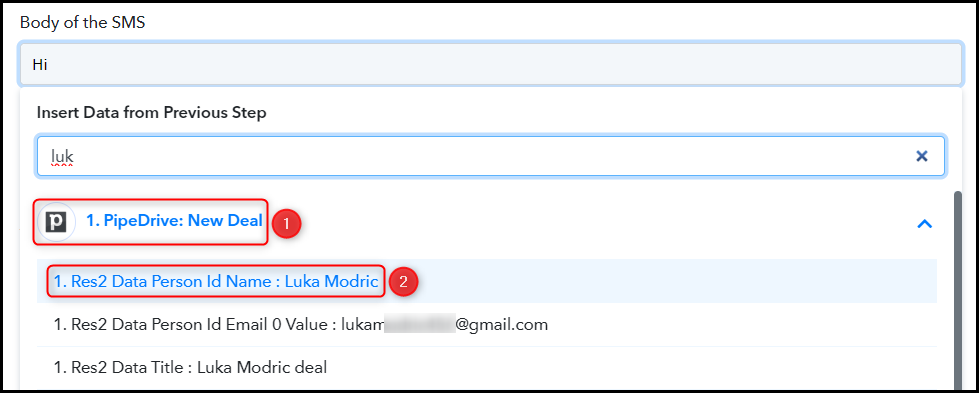

Copy your Twilio phone number from the Twilio dashboard, and paste it as Sender Number.
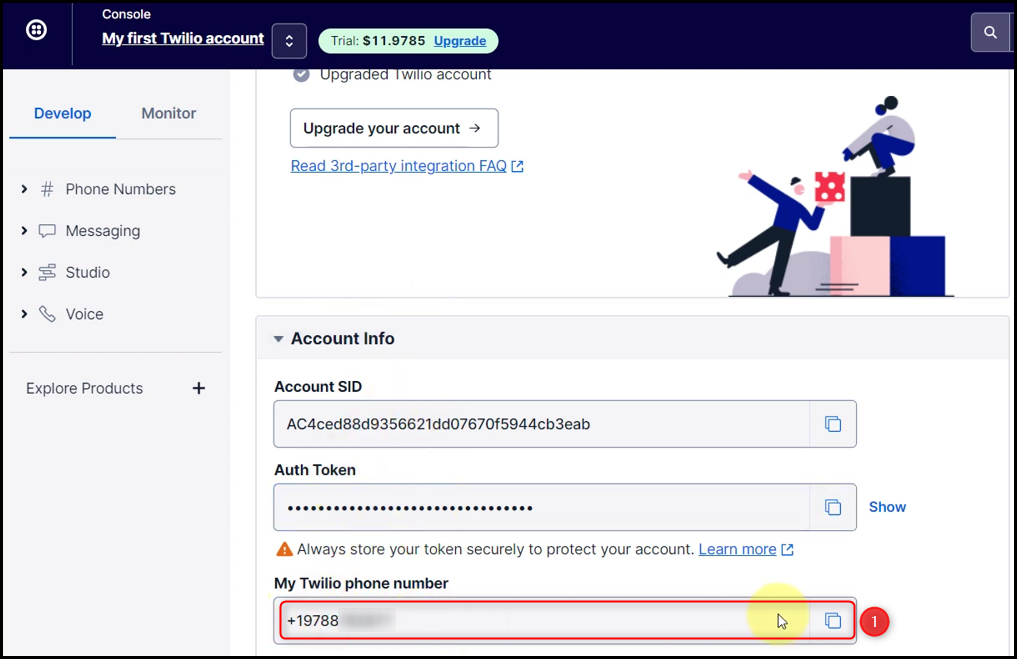

Map the Recipient Number from above, and click on ‘Save & Send Test Request’.
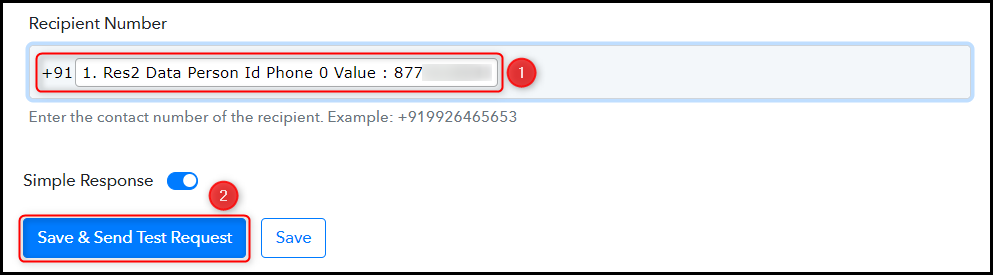
When you click on Save & Send Test Request, your Pipedrive deals will be notified through a text message.
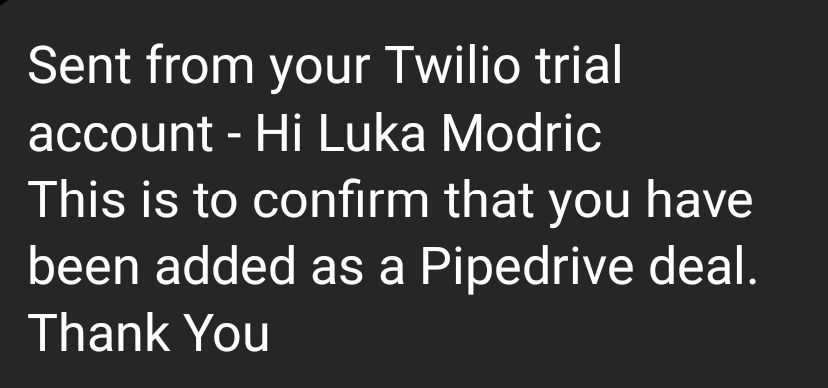
Our automation is complete. We have successfully integrated Pipedrive with Twilio. Whenever you add a new deal to your Pipedrive account, Twilio will send an automated text message to notify them.
You can copy this entire workflow by clicking this link.
Sign Up for a free Pabbly Connect account, and start automating your business
Subscribe to our Youtube Channel for more such automation
For any other queries, visit our forum