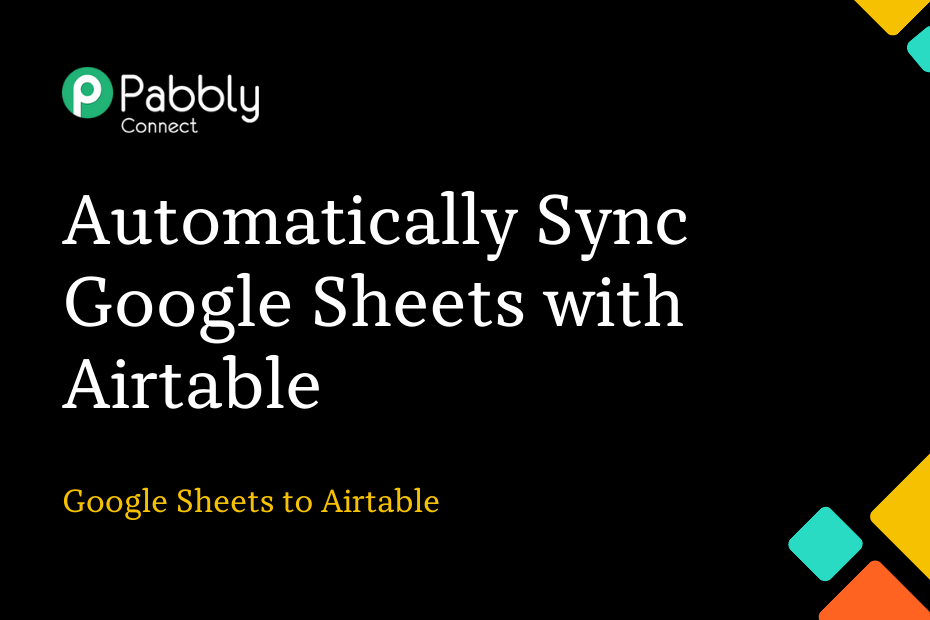Let’s explore the process of integrating Google Sheets and Airtable, where your Google Sheets data will sync with Airtable. As a result, any updates made to your Google Sheets spreadsheet will be automatically saved in Airtable.
This automation requires a one-time setup, for which we will use Pabbly Connect.
We will first link Google Sheets with Pabbly Connect to capture the data, then link Pabbly Connect with Airtable to save the captured data.
Steps to Automatically Export Google Sheets Data to Airtable
1. Sign In / Sign Up to Pabbly Connect and Create a Workflow
2. Establish a Connection between Google Sheets and Pabbly Connect
3. Setup Airtable as the Action App to Sync Data
Step 1:- Sign In / Sign Up to Pabbly Connect and Create a Workflow
A. Sign In / Sign Up
To begin this process, visit Pabbly Connect and create your account by clicking on the ‘Sign Up Free’ button. You can also click on Sign In if you already have an account.

Click on the Pabbly Connect ‘Access Now’ button

B. Create Workflow
To create a new workflow, click the ‘Create Workflow’ button.

Name your workflow, and click on ‘Create’.
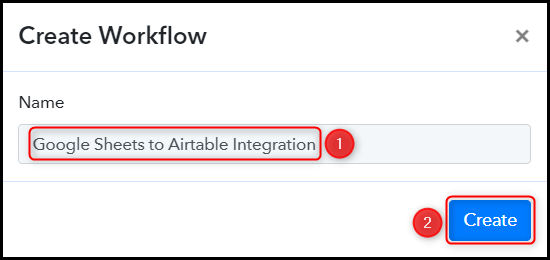
Step 2:- Establish a Connection between Google Sheets and Pabbly Connect
We will now look at the steps through which we will establish a link between Google Sheets and Pabbly Connect. This will enable us to retrieve data from Google Sheets.
A. Trigger App
Trigger allows us to choose the application that will receive the data for Pabbly Connect. In our case, it would be Google Sheets.
Choose ‘Google Sheets’ as the Trigger App and select ‘New or Updated Spreadsheet Row’ as a Trigger Event.
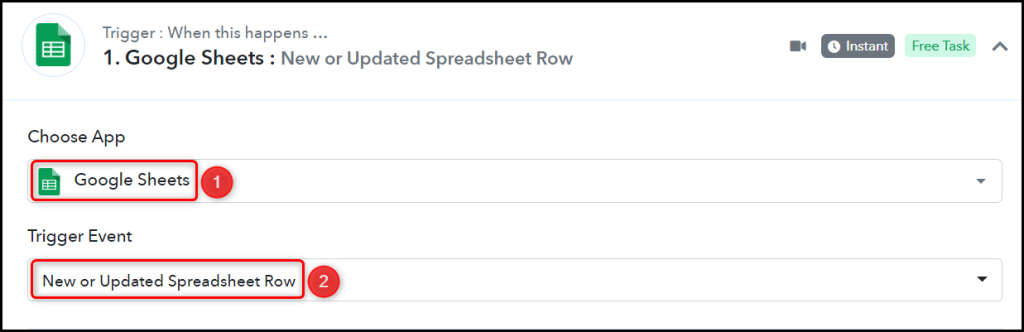
B. Webhook URL
A new Webhook URL will get generated. You will use this Webhook URL to create a connection with your Google Sheets account. Copy the Webhook URL.

As soon as you Copy the Webhook URL, Pabbly Connect will start looking to capture data from Google Sheets, as indicated by the rotating Waiting For Webhook Response button.
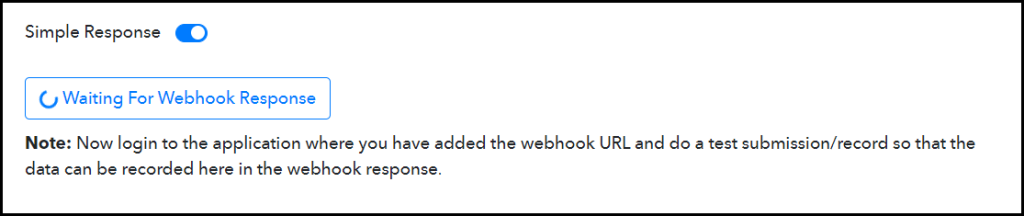
C. Connect Google Sheets Account
To connect with your Google Sheets account, open the spreadsheet where you wish to input the data, click on Extensions > Add-ons > Get add-ons, and search for ‘Pabbly Connect Webhook’.
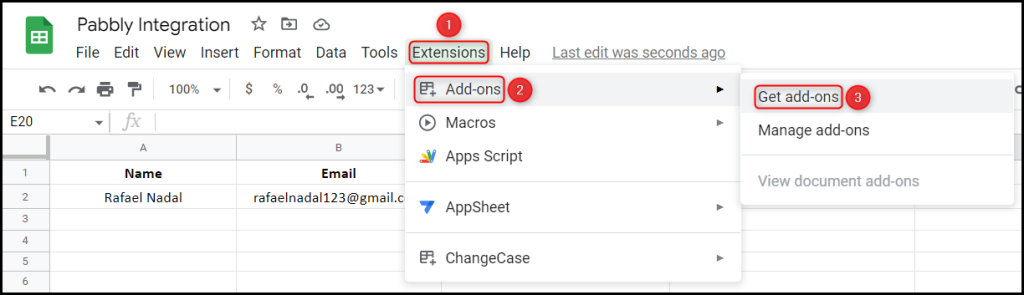
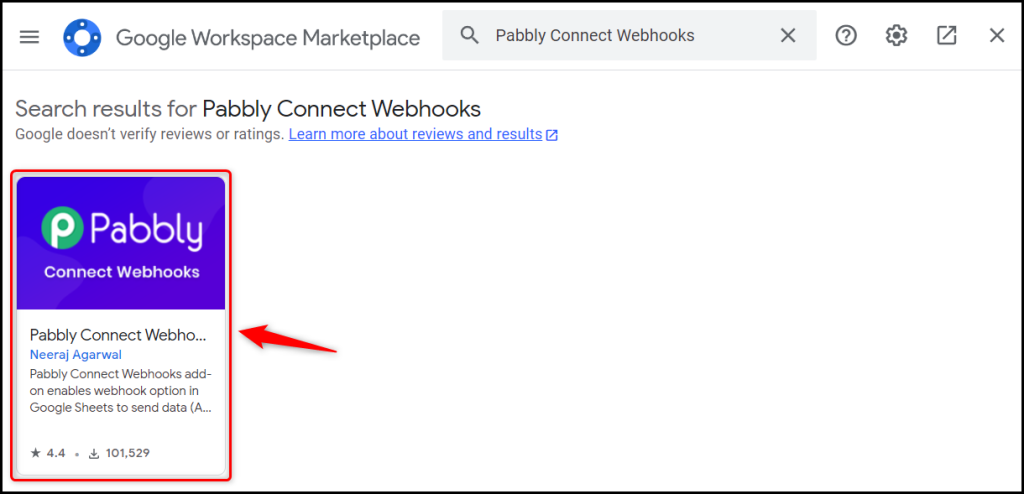
After installing the add-on, again click on Extension > Pabbly Connect Webhooks > Initial Setup.
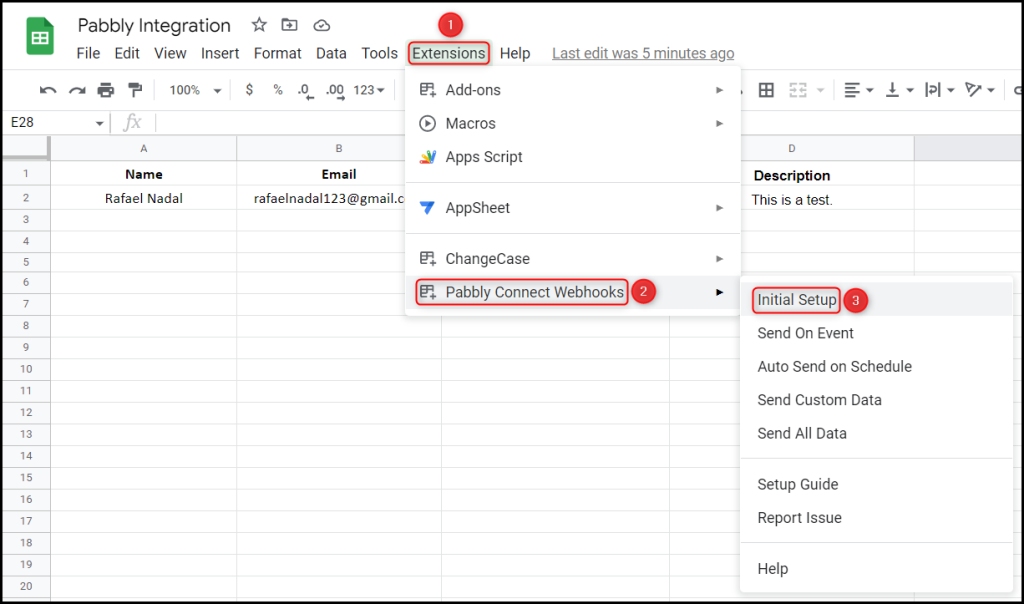
Paste the Webhook URL that we copied earlier, and in the Trigger Column, mention the name of the last column in which the data is available, and click on ‘Send Test’.
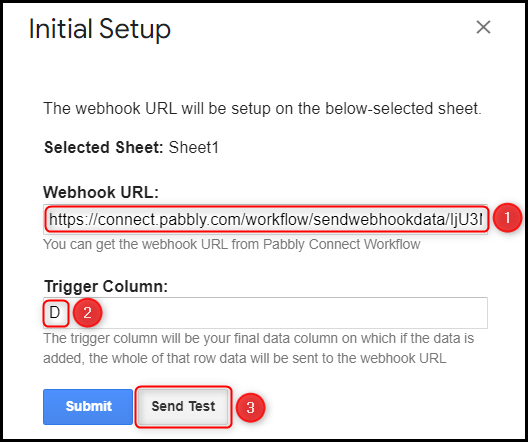
Now that the data is sent successfully – click on ‘Submit’.
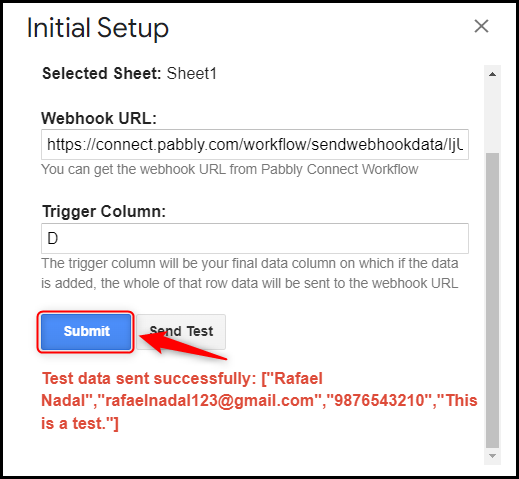
Now, click on Extension > Pabbly Connect Webhooks > ‘Send On Event’.
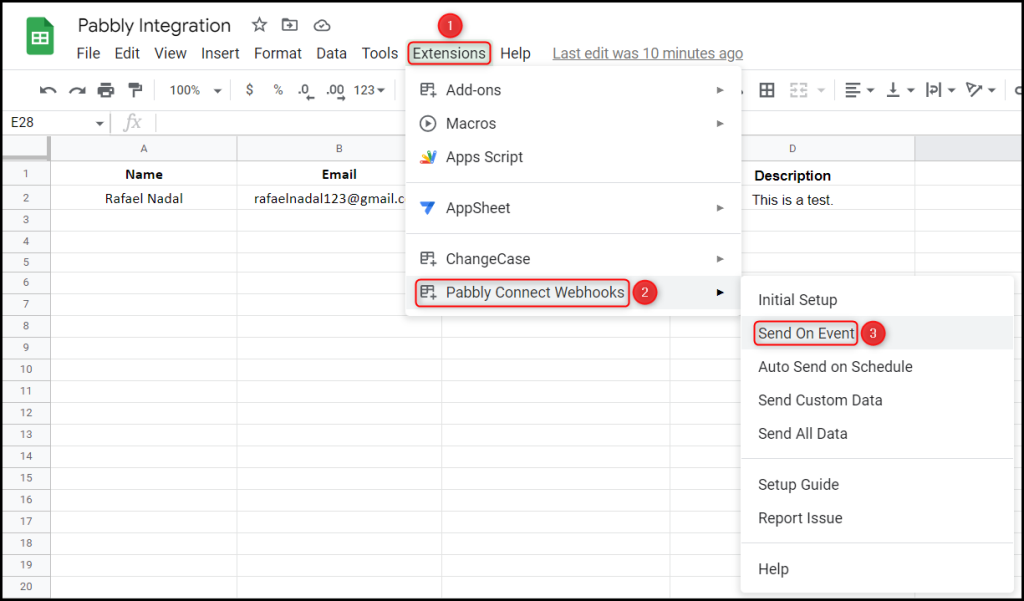
To confirm our established connection, ensure that the data you entered is visible by switching to Pabbly Connect and expanding the Response Received section.
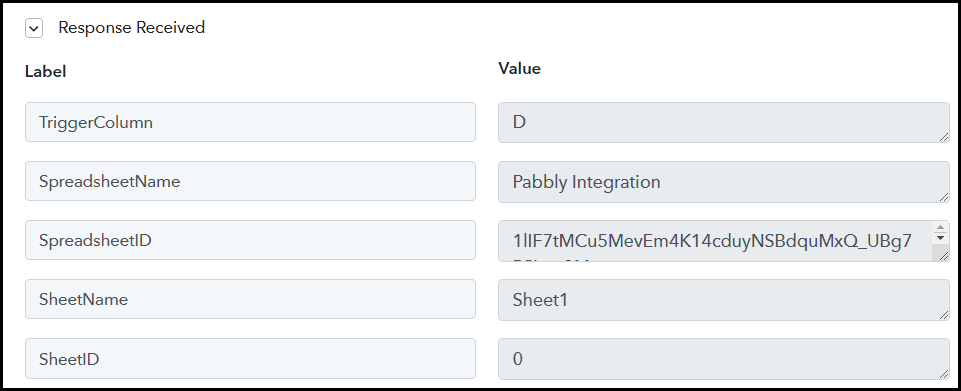
We have established a link between Google Sheets and Pabbly Connect. Pabbly Connect will now automatically capture the data entered in your Google Sheets spreadsheet.
Step 3:- Setup Airtable as the Action App to Sync Data
Action allows us to choose the application that will get executed by the workflow trigger.
Our goal is to save the data collected from a Google Sheets spreadsheet in Airtable. Thus, Airtable will be our Action App.
A. Action App
Choose ‘Airtable’ as the Action App, select ‘Create Record’ as an Action Event, and click on ‘Connect’.
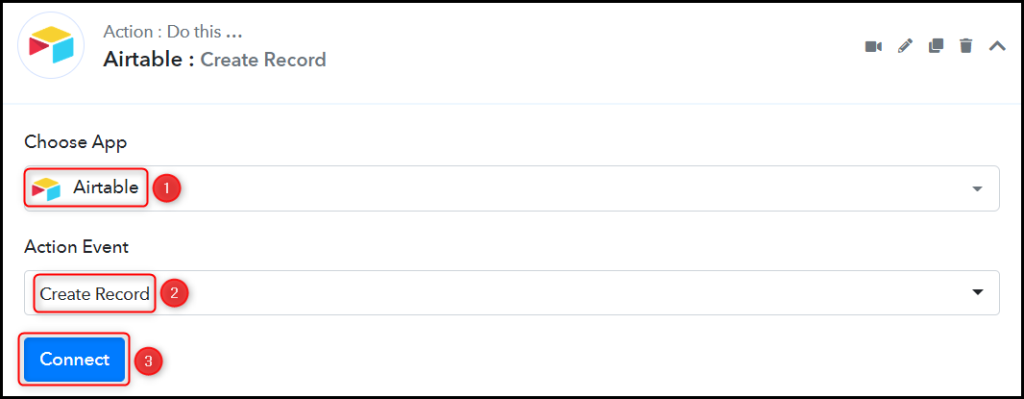
B. Connect Airtable Account
To connect with your Airtable account, select ‘Add New Connection’. To find your API Token, click on ‘Account’.
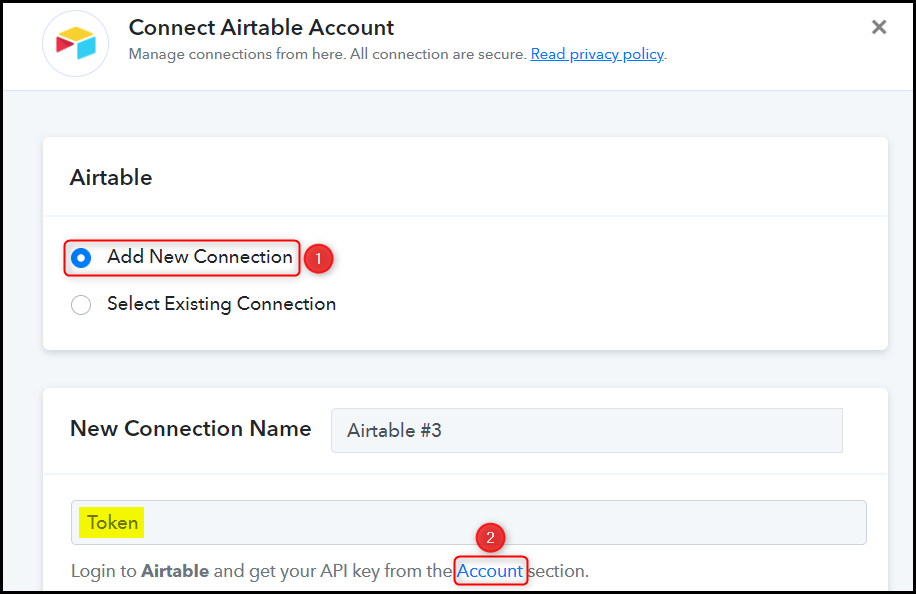
Copy the API Token, paste it into its given field, and click on ‘Save’.
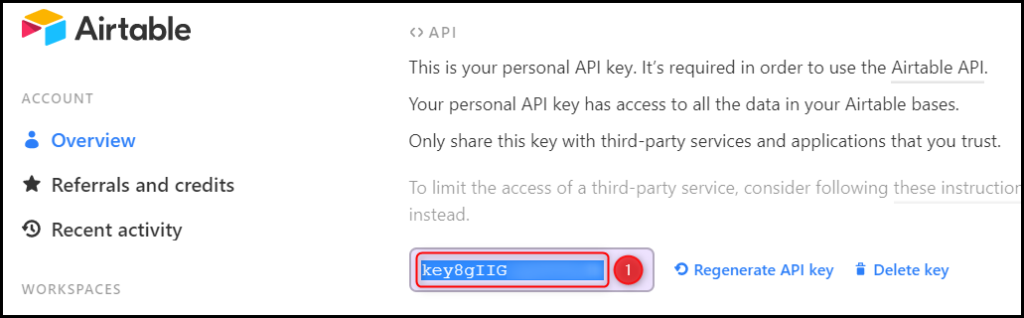
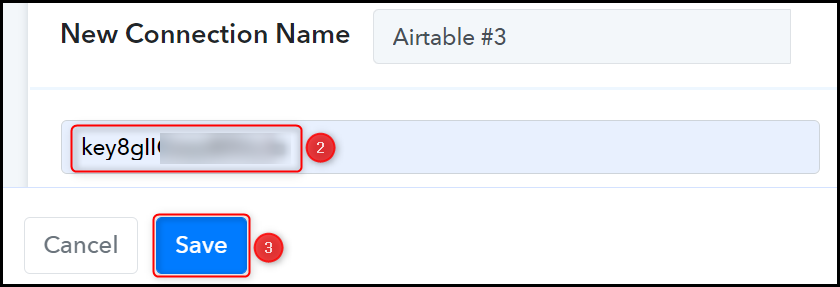
Select the Base Id and Table Name where you want to record the data.
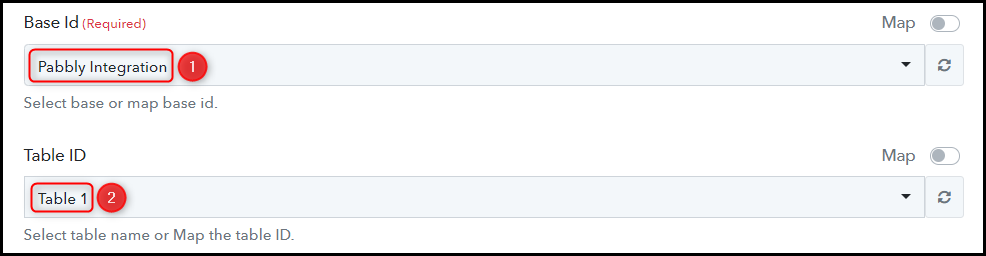
As soon as you select Table ID, the columns of this table will start reflecting as fields in your Action Step.
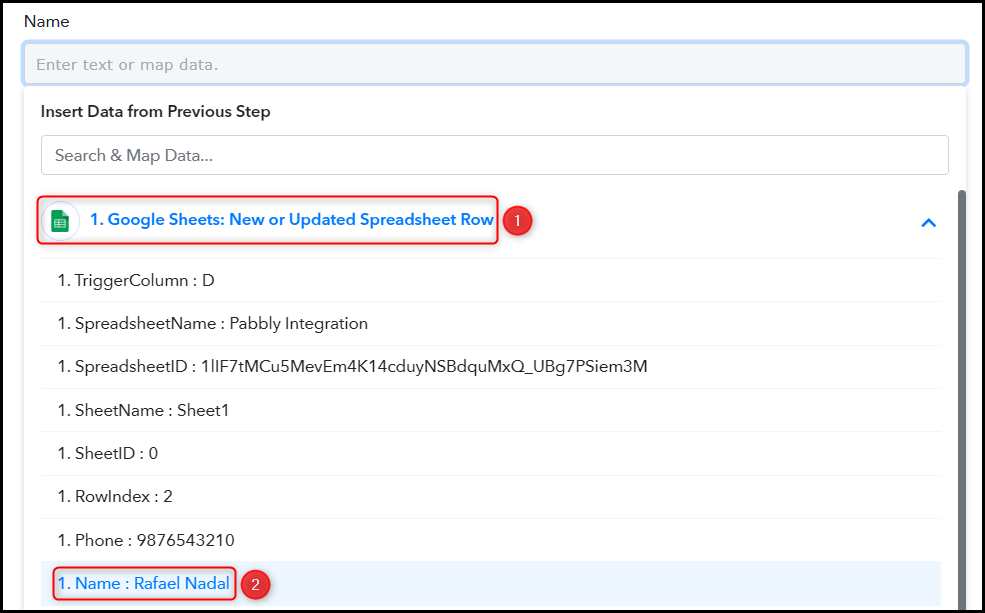

Similarly, map the other fields, and click on ‘Save & Send Test Request’.
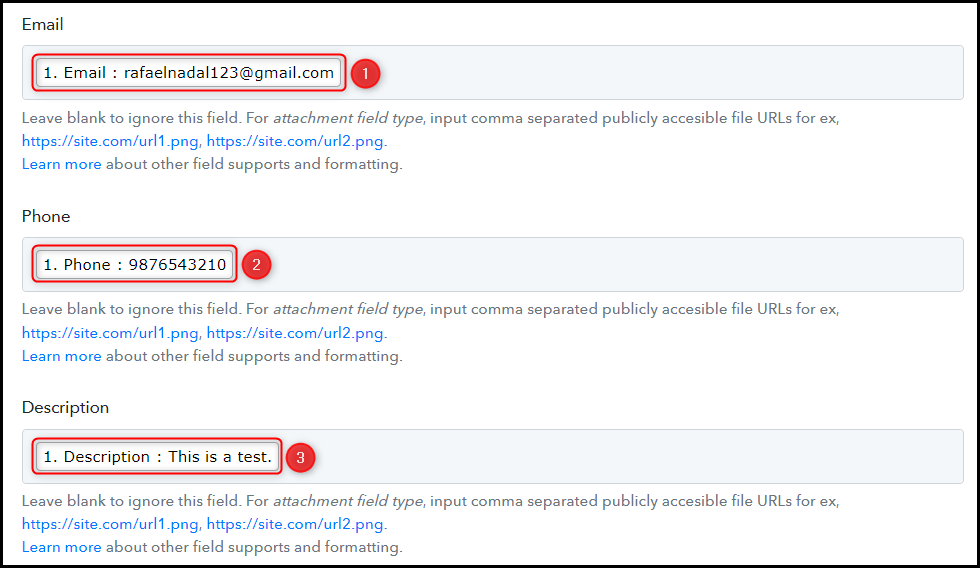

When you click Save & Send Test Request, your Google Sheets data will be saved in Airtable.
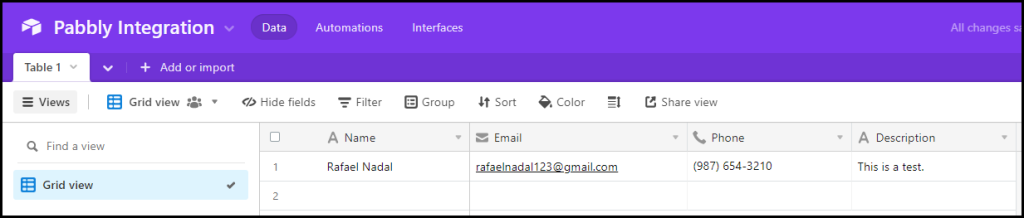
Our automation is complete. We have successfully integrated Google Sheets with Airtable. Now, whenever you enter data in your Google Sheets spreadsheet, it will automatically be saved in Airtable.
You can copy this entire workflow by clicking this link.
Sign Up for a free Pabbly Connect account, and start automating your business
Subscribe to our Youtube Channel for more such automation
For any other queries, visit our forum