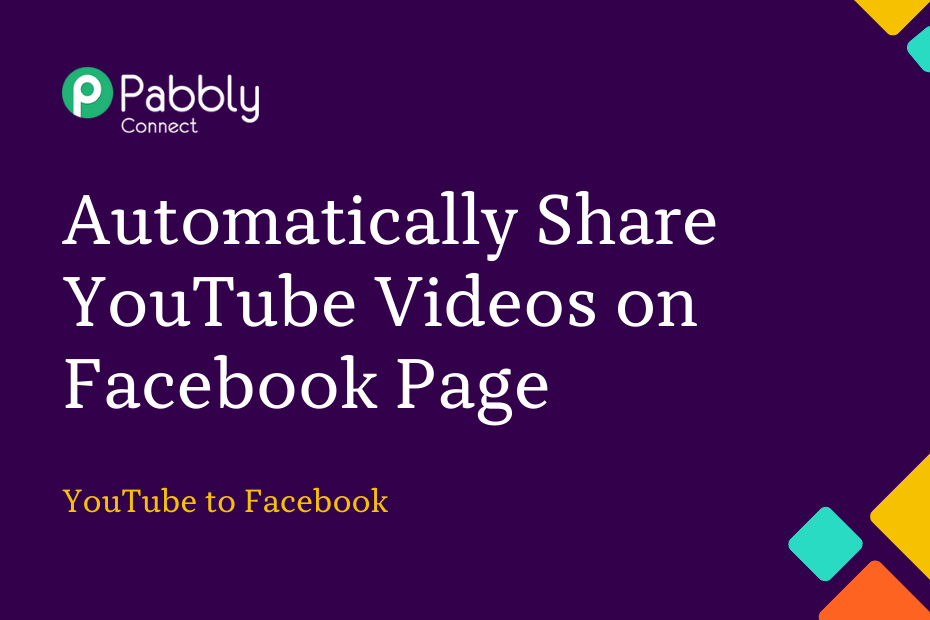In this post, we will discuss how you can integrate YouTube with Facebook and automatically share your latest uploaded YouTube videos on the Facebook Page of your choice.
This automation requires a one-time setup, for which we will use Pabbly Connect.
We will first link YouTube with Pabbly Connect to capture the recently uploaded videos, then link Pabbly Connect with Facebook and share the captured videos on Facebook Page.
Steps to Automatically Share YouTube Videos on Facebook Page
1. Sign In / Sign Up to Pabbly Connect and Create a Workflow
2. Setup YouTube as the Trigger App to Capture Videos
3. Setup Facebook Pages as the Action App to Share Video
Step 1:- Sign In / Sign Up to Pabbly Connect and Create a Workflow
A. Sign In / Sign Up
To begin this process, visit Pabbly Connect and create your account by clicking on the ‘Sign Up Free’ button. You can also click on Sign In if you already have an account.

Click on the Pabbly Connect ‘Access Now’ button

B. Create Workflow
To create a new workflow, click the ‘Create Workflow’ button.

Name your workflow, and click on ‘Create’.
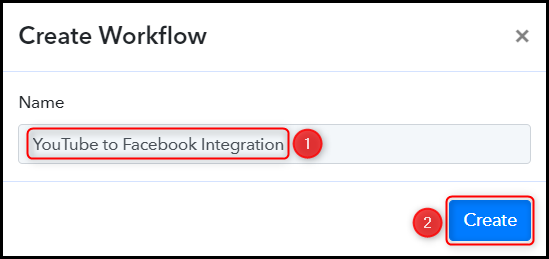
Step 2:- Setup YouTube as the Trigger App to Capture Videos
We will now look at the steps to establish a link between YouTube and Pabbly Connect – This will help us fetch the recently uploaded videos on your YouTube Channel.
A. Trigger App
Trigger allows us to choose the application that will receive the data for Pabbly Connect. In our case, it would be YouTube.
Choose ‘YouTube’ as the Trigger App, select ‘New Video in Channel with Video URL’ as a Trigger Event, and click on ‘Connect’.
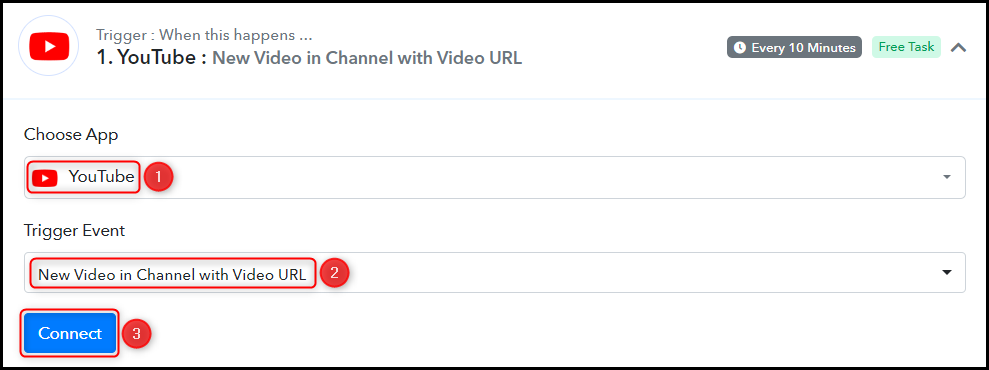
B. Connect YouTube Account
To connect with your YouTube account, select ‘Add New Connection’ and click on ‘Connect With YouTube’. Also, grant the authorization.
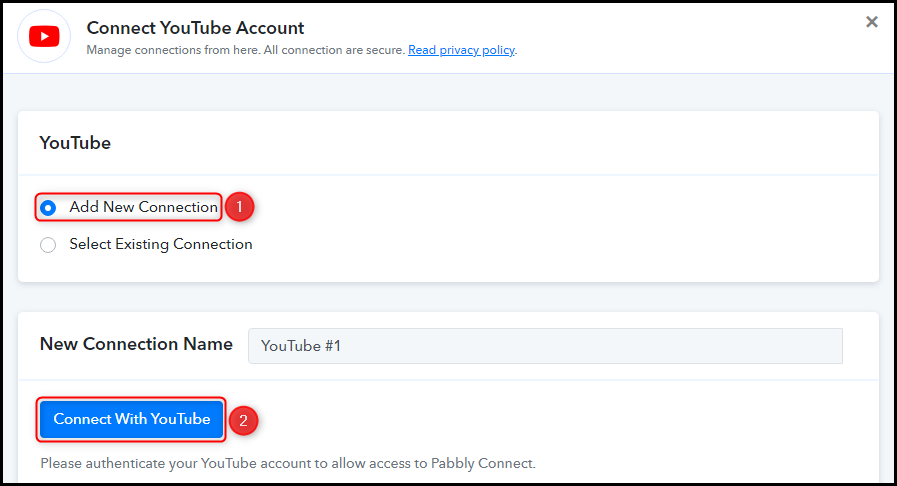
Select the Channel ID, and click on ‘Save & Send Test Request’.
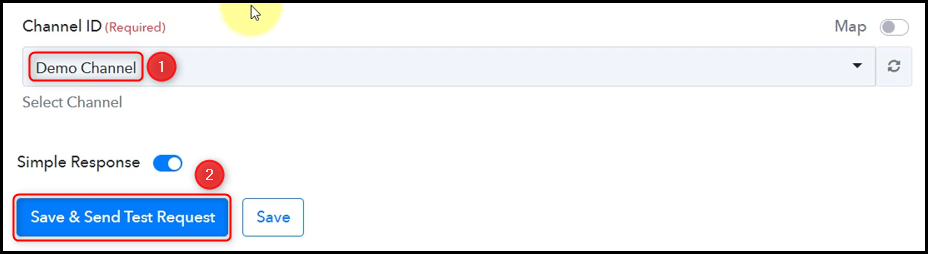
Expand Response Received to find the latest uploaded video, thus confirming our connection.
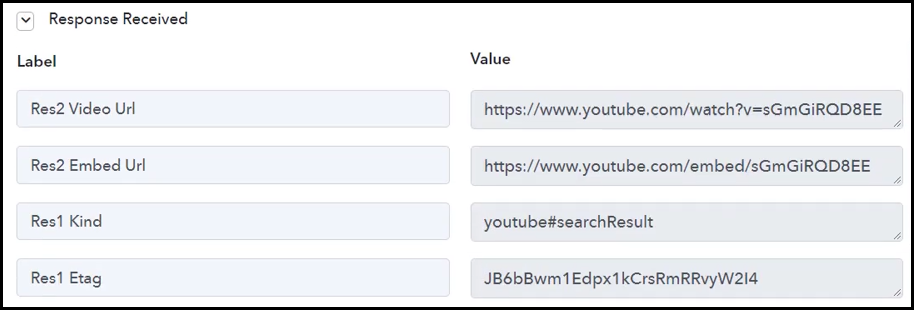
Step 3:- Setup Facebook Pages as the Action App to Share Video
Action allows us to choose the application that will get executed by the workflow trigger.
We essentially want to post the captured YouTube video on Facebook. Thus, Facebook Pages will be our Action App.
A. Action App
Choose ‘Facebook Pages’ as your Action App, select ‘Create Page Post’ as an Action Event, and click on ‘Connect’.
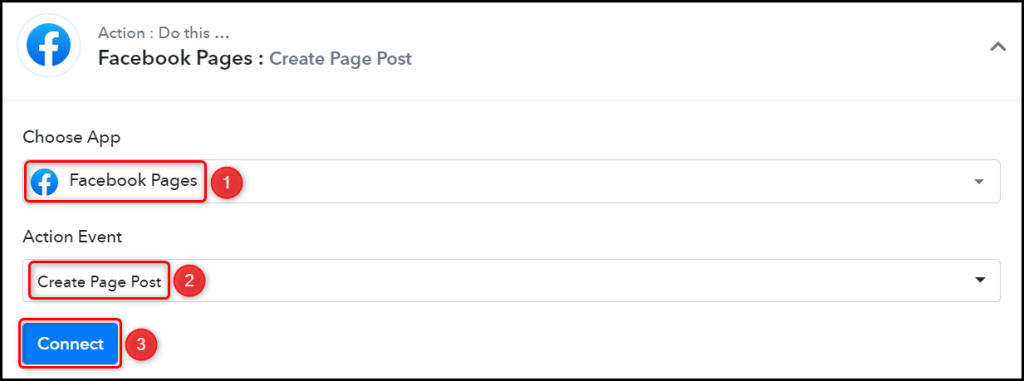
B. Connect Facebook Account
To connect with your Facebook account, select ‘Add New Connection’ and click on ‘Connect With Facebook Pages’. Also, grant the authorization.
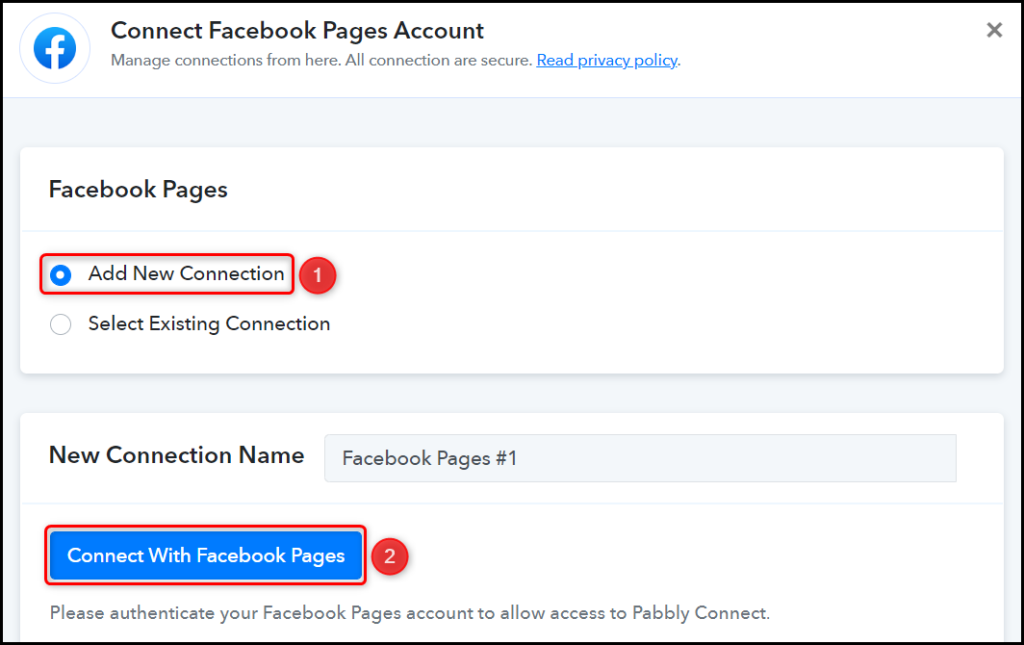
Select the Page on which you want to post the videos.

Compose a Message for your post.
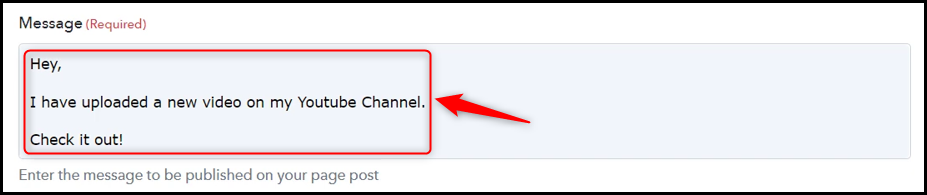
Map the Link URL from the step above, and click on ‘Save & Send Test Request’.
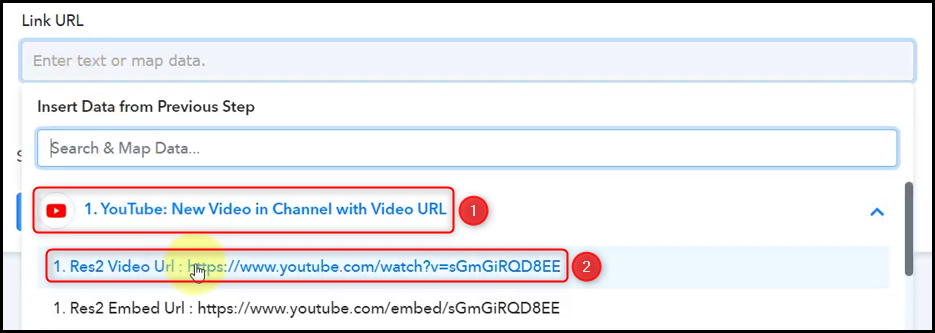
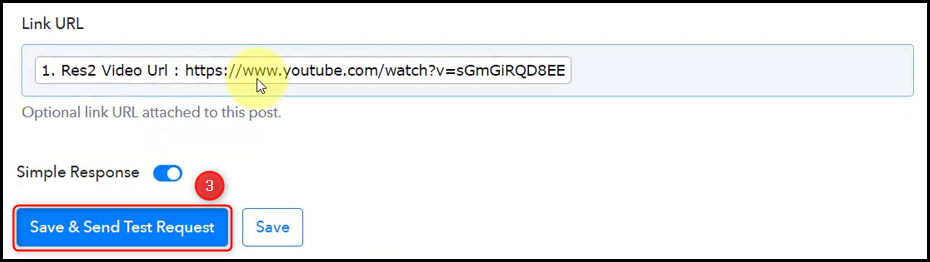
The moment you click on Save & Send Test Request, the video will be posted on your Facebook Page.
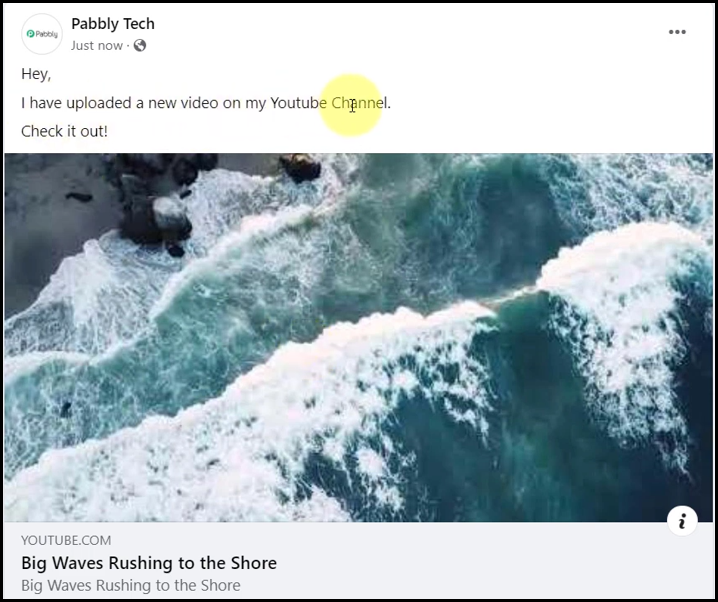
Our automation is complete. We have successfully integrated YouTube with Facebook. Now, each time a new video is uploaded on your YouTube channel, it will automatically be shared on your Facebook Page as well.
You can copy this entire workflow by clicking this link.
Sign Up for a free Pabbly Connect account, and start automating your business
Subscribe to our Youtube Channel for more such automation
For any other queries, visit our forum