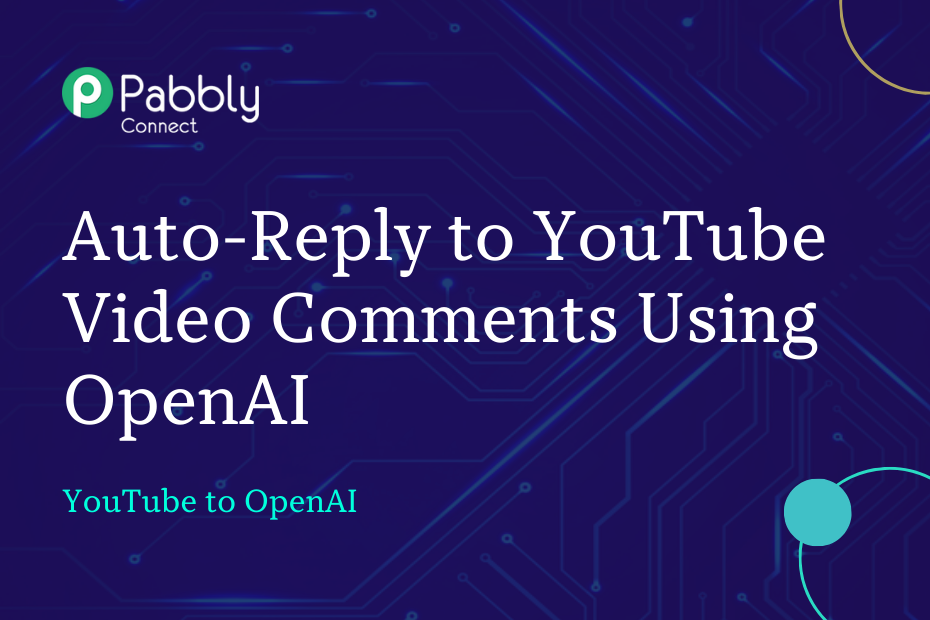In this post, we will look at how you can integrate Youtube with OpenAI and automatically reply to your YouTube video comments using OpenAI.
This automation requires a one-time setup, for which we will use Pabbly Connect.
We will first link YouTube with Pabbly Connect to capture the comments, then link Pabbly Connect with OpenAI to compose a reply for those comments, then again link Pabbly Connect with YouTube and send the reply.
Steps to Automatically Reply to YouTube Video Comments Using OpenAI
1. Sign In / Sign Up to Pabbly Connect and Create a Workflow
2. Setup YouTube as the Trigger App to Capture Comments
3. Setup OpenAI as the Action App to Generate Replies
4. Setup YouTube as the Action App to Send a Reply
Step 1:- Sign In / Sign Up to Pabbly Connect and Create a Workflow
A. Sign In / Sign Up
To begin this process, visit Pabbly Connect and create your account by clicking on the ‘Sign Up Free’ button. You can also click on Sign In if you already have an account.

Click on the Pabbly Connect ‘Access Now’ button

B. Create Workflow
To create a new workflow, click the ‘Create Workflow’ button.

Name your workflow, and click on ‘Create’.
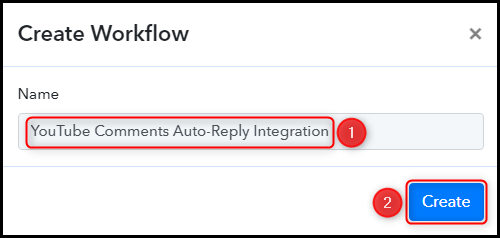
Step 2:- Setup YouTube as the Trigger App to Capture Comments
We will now look at the steps to establish a link between YouTube and Pabbly Connect – This will help us fetch new comments made on your video.
A. Trigger App
Trigger allows us to choose the application that will receive the data for Pabbly Connect. In our case, it would be YouTube.
Choose ‘YouTube’ as the Trigger App, select ‘New Comment on a Channel’ as a Trigger Event, and click on ‘Connect’.
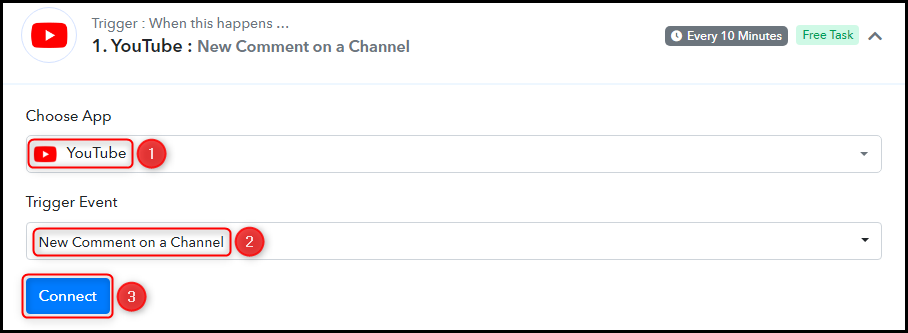
B. Connect YouTube Account
To connect with your YouTube account, select ‘Add New Connection’ and click on ‘Connect With YouTube’. Also, grant the authorization.
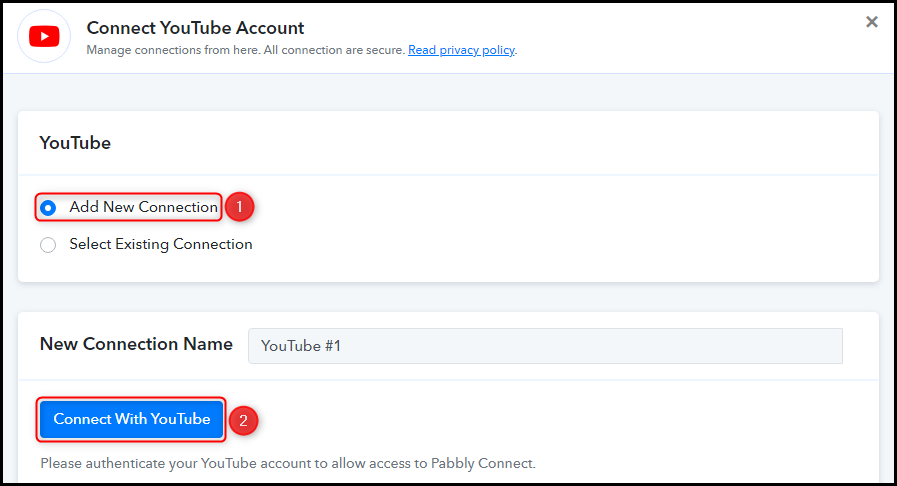
Select the Channel whose comments you want to capture, enter Max Results, and click on ‘Save & Send Test Request’.
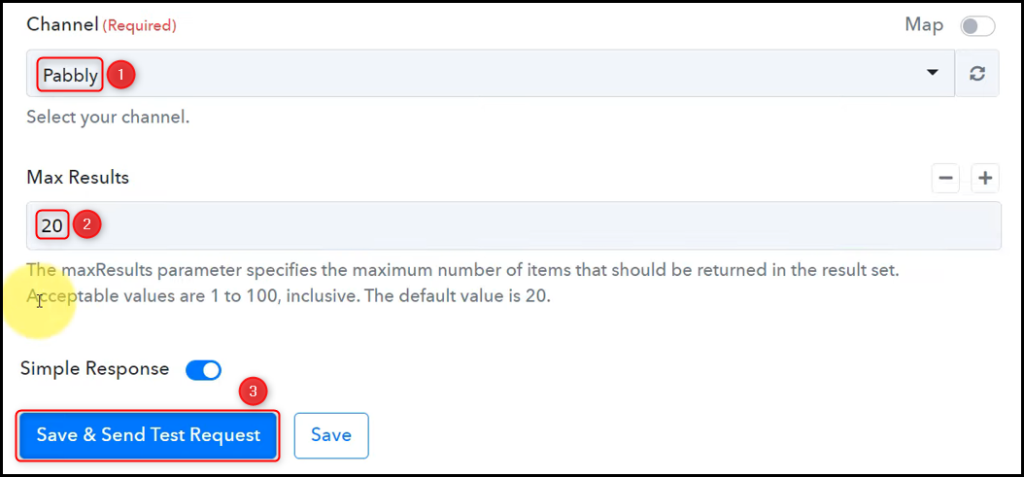
Expand Response Received to find the captured comments, thus confirming our connection.
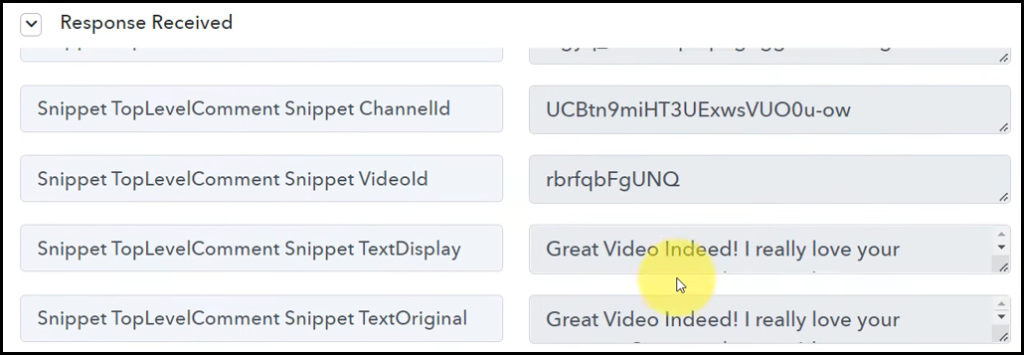
Step 3:- Setup OpenAI as the Action App to Generate Replies
Action allows us to choose the application that will get executed by the workflow trigger.
Since we want to send a reply for the captured comments using OpenAI – it will be our Action App.
A. Action App
Choose ‘OpenAI’ as the Action App, select ‘Generate Content’ as an Action Event, and click on ‘Connect’.
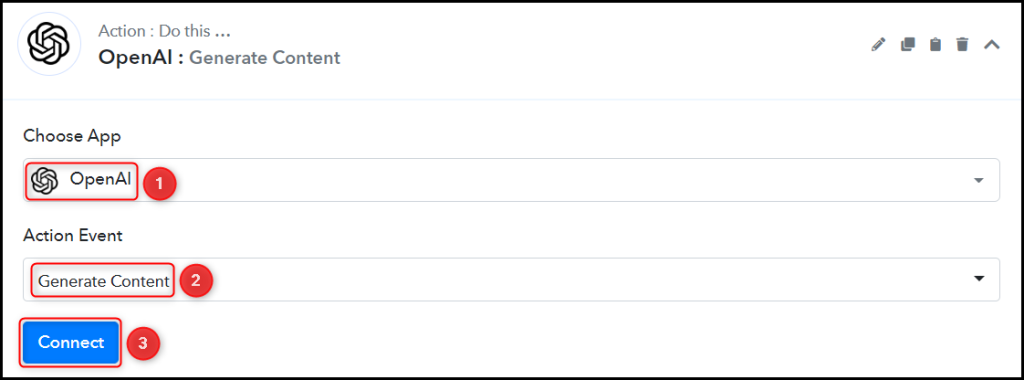
B. Connect OpenAI Account
To connect with your OpenAI account, select ‘Add New Connection’. You will be prompted to enter your API Token. Find your API Token by clicking on the ‘OpenAI API Keys page’ button.
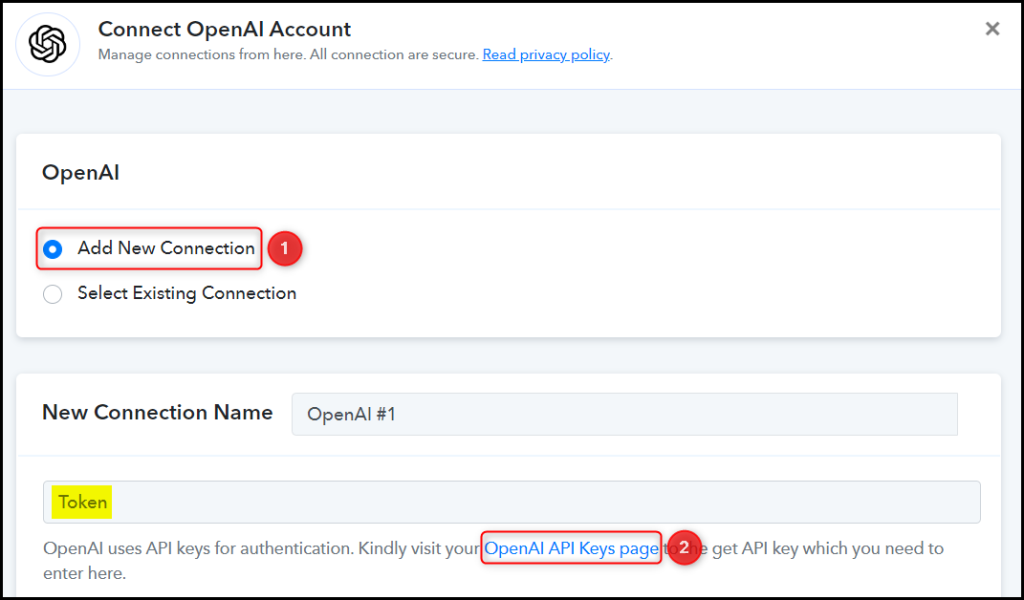
Generate and copy your API Token, paste it into its given field, and click on ‘Save & Send Test Request’.
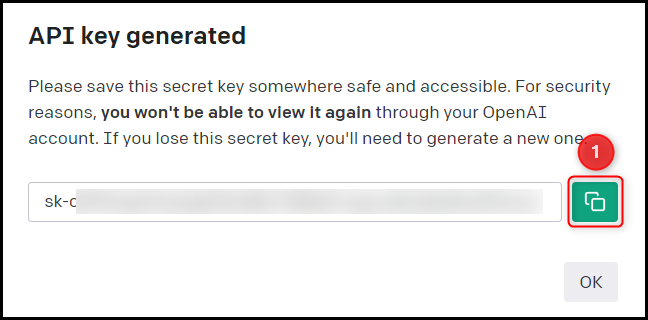
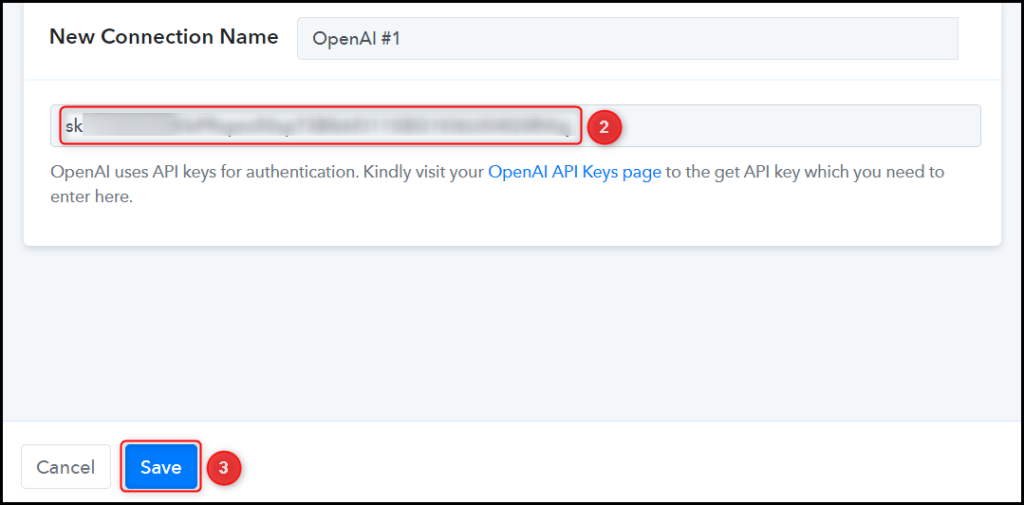
Select the AI Model you want to use for generating the replies.

C. Enter / Map the Necessary Fields
Now that you have connected your OpenAI account, all you need is to map the necessary details from the step above. Mapping ensures our data remains dynamic and changes as per the received responses.
Compose a Prompt by mapping the comments from the step above.
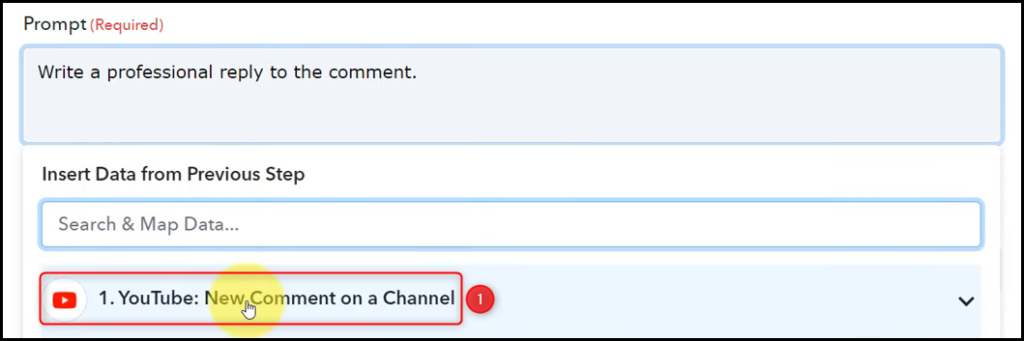
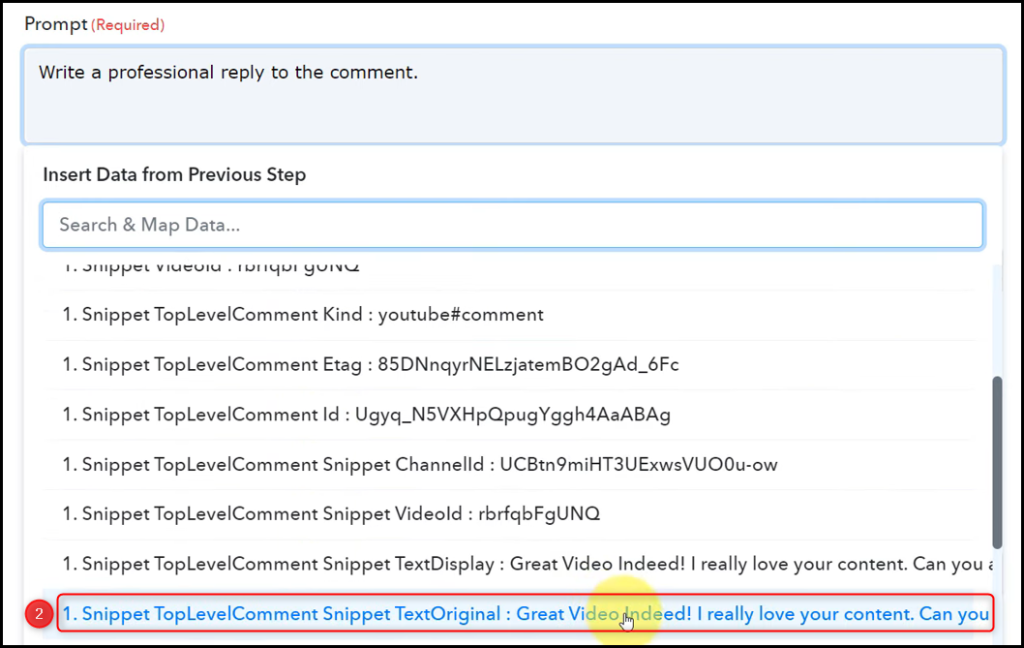
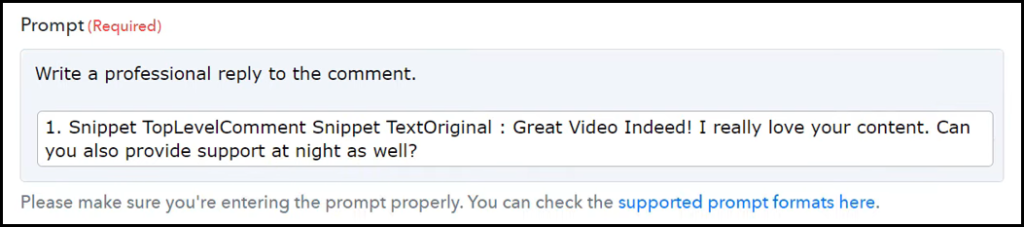
Similarly, select/enter other fields, leaving the unnecessary ones empty, and click on ‘Save & Send Test Request’.

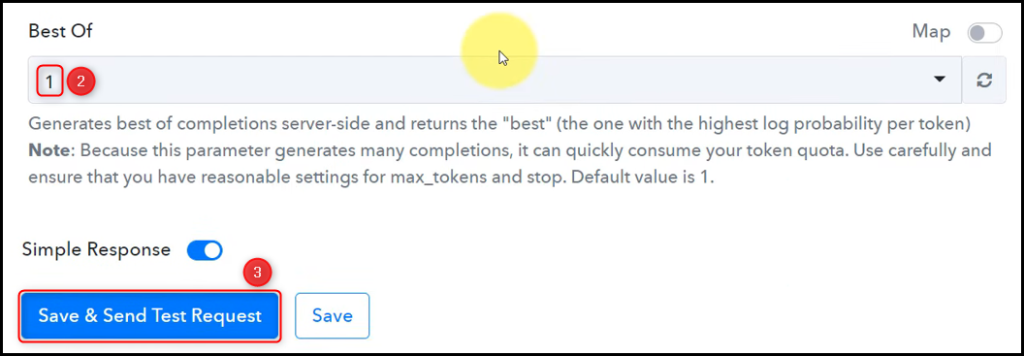
As soon as you click on Save & Send Test Request, OpenAI will automatically compose a reply for the comment.
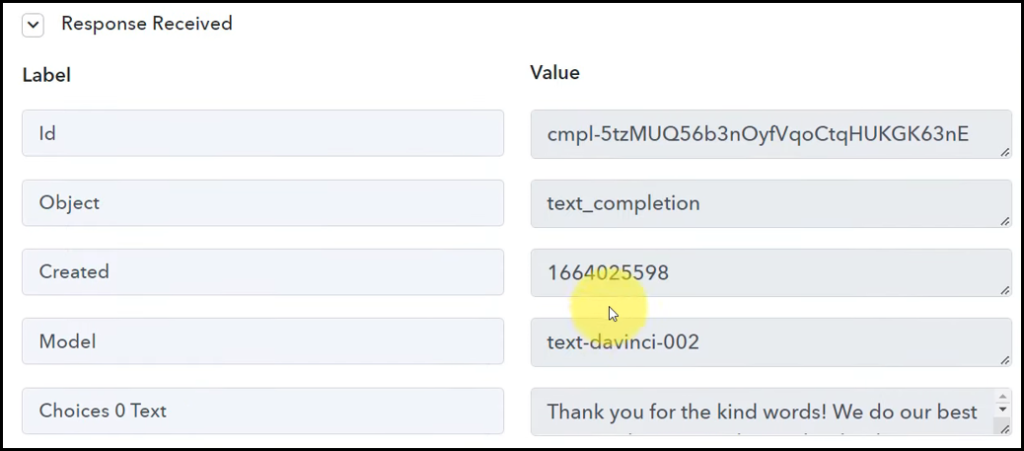
Step 4:- Setup YouTube as the Action App to Send a Reply
Since we want to send a reply to the captured comments – we will now set up YouTube as our Action App.
A. Action App
Choose ‘YouTube’ as the Action App, select ‘Reply to Comment’ as an Action Event, and click on ‘Connect’.
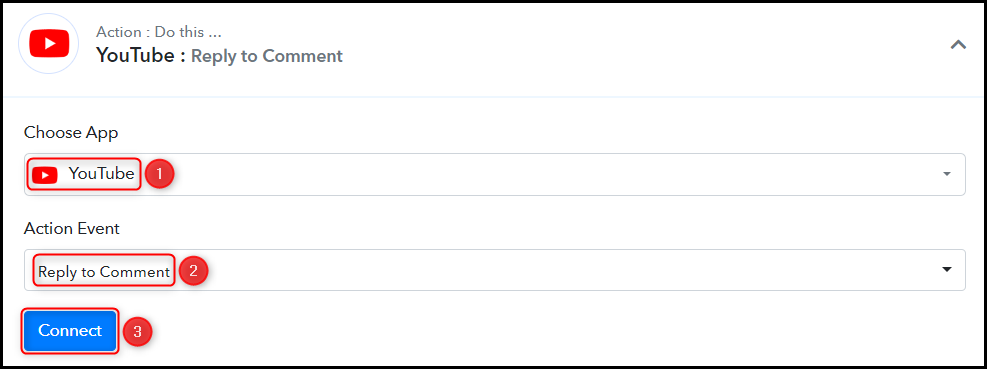
B. Establish Connection
Since we are already connected to the YouTube account, all we need is to ‘Select Existing Connection’ and click on ‘Save’.
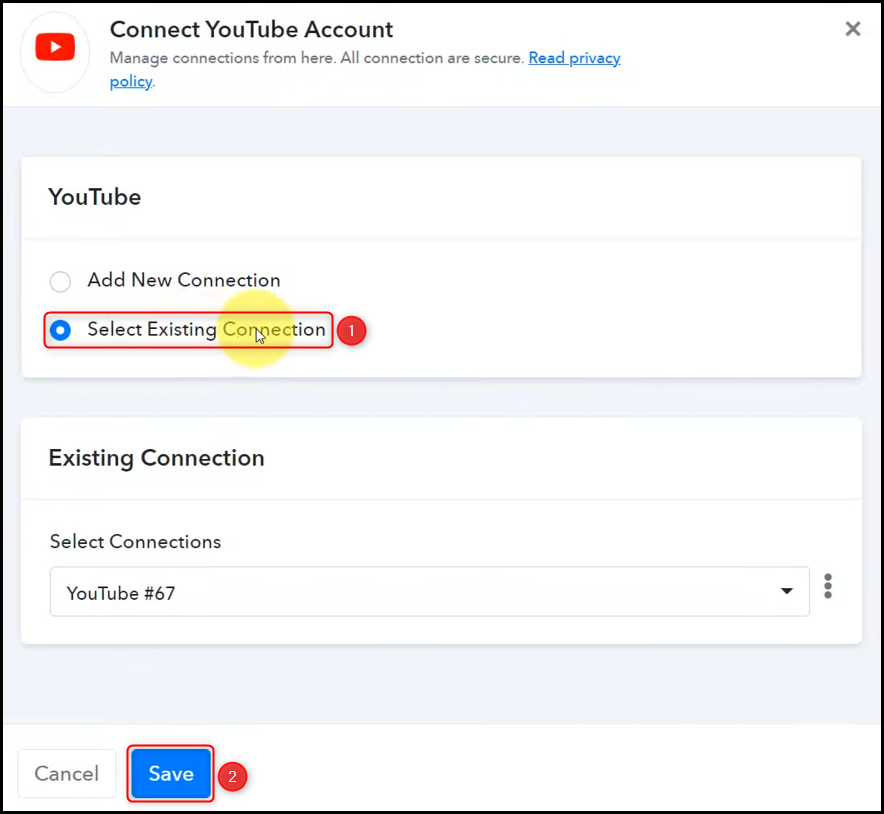
C. Map Necessary Fields
Map the Reply Text and Comment ID from the step above, and click on ‘Save & Send Test Request’.
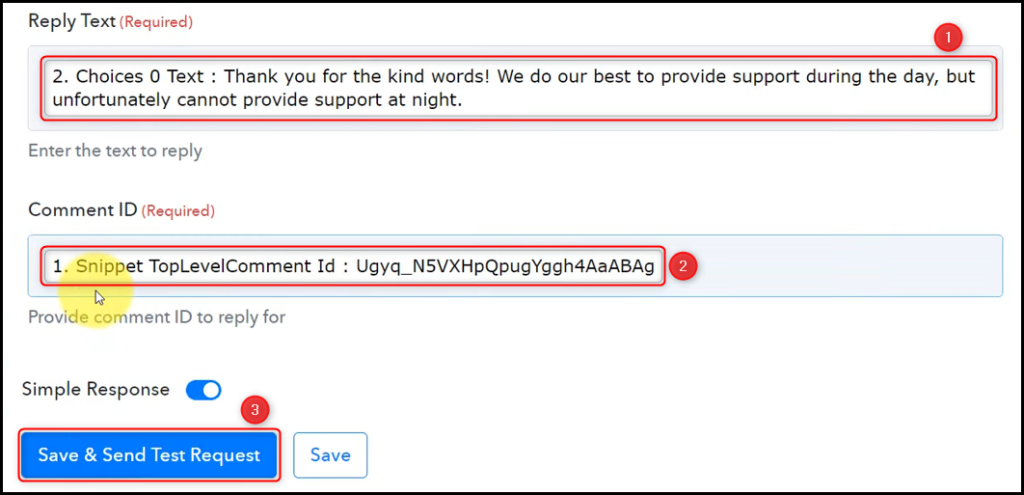
When you click on Save & Send Test Request, a reply will be sent for the received comment.
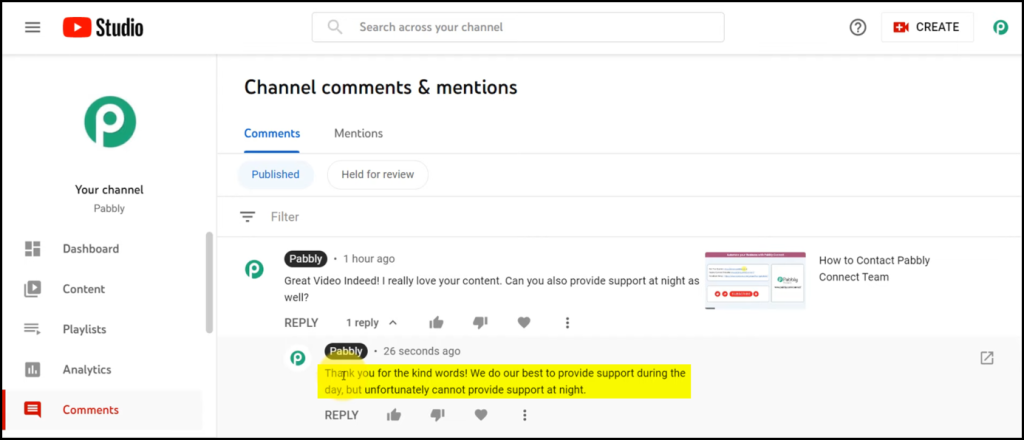
Our automation is complete. We have successfully integrated YouTube with OpenAI. Now, whenever a viewer comments on your YouTube video, they will automatically be replied to using OpenAI.
You can copy this entire workflow by clicking this link.
Sign Up for a free Pabbly Connect account, and start automating your business
Subscribe to our Youtube Channel for more such automation
For any other queries, visit our forum