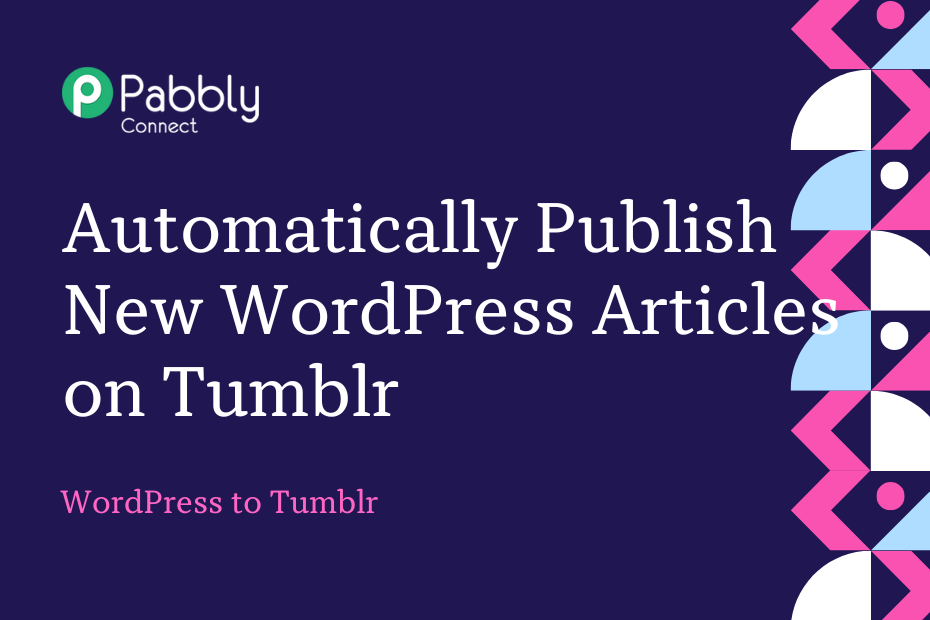Let us look at how you can integrate WordPress with Tumblr and automatically publish newly created WordPress posts on Tumblr.
This automation requires a one-time setup, for which we will use Pabbly Connect.
We will first link WordPress with Pabbly Connect to capture the posts, then link Pabbly Connect with Tumblr and share the captured posts on Tumblr.
Steps to Automatically Publish New WordPress Articles on Tumblr
1. Sign In / Sign Up to Pabbly Connect and Create a Workflow
2. Setup WordPress as the Trigger App to Capture Posts
3. Setup Tumblr as the Action App to Share Posts
Step 1:- Sign In / Sign Up to Pabbly Connect and Create a Workflow
A. Sign In / Sign Up
To begin this process, visit Pabbly Connect and create your account by clicking on the ‘Sign Up Free’ button. You can also click on Sign In if you already have an account.

Click on the Pabbly Connect ‘Access Now’ button

B. Create Workflow
To create a new workflow, click the ‘Create Workflow’ button.

Name your workflow, and click on ‘Create’.
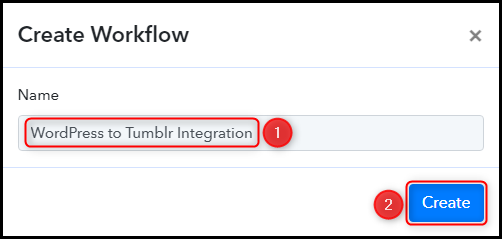
Step 2:- Setup WordPress as the Trigger App to Capture Posts
We will now look at the steps to establish a link between WordPress and Pabbly Connect. This will help us fetch newly created posts from WordPress.
A. Trigger App
Trigger allows us to choose the application that will receive the data for Pabbly Connect. In our case, it would be WordPress.
Choose ‘WordPress’ as the Trigger App and select ‘New Post Published’ as a Trigger Event.
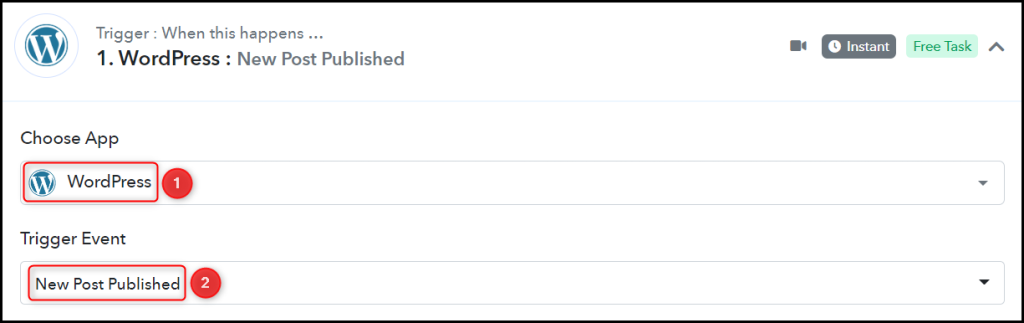
B. Webhook URL
A new Webhook URL will get generated. You will use this Webhook URL to create a connection with your WordPress account. Copy the Webhook URL.

As soon as you Copy the Webhook URL, Pabbly Connect will start looking to capture data from WordPress, as indicated by the rotating Waiting For Webhook Response button.
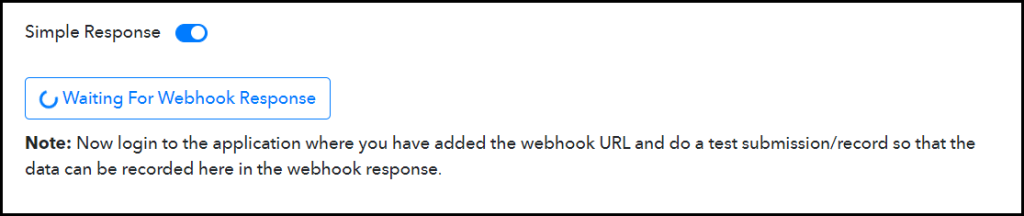
C. Connect WordPress Account
To connect with your WordPress account, go to your WordPress dashboard and click on ‘Settings’ > ‘WP Webhooks’
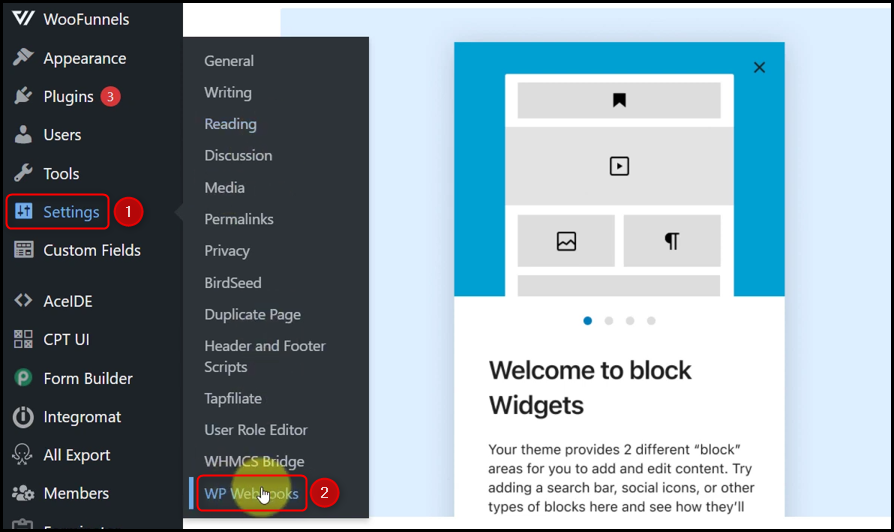
Click on ‘Send Data’, scroll down, select ‘Post created’ and click on ‘Add Webhook URL’. A dialogue box will appear asking you for Webhook Name and Webhook URL.
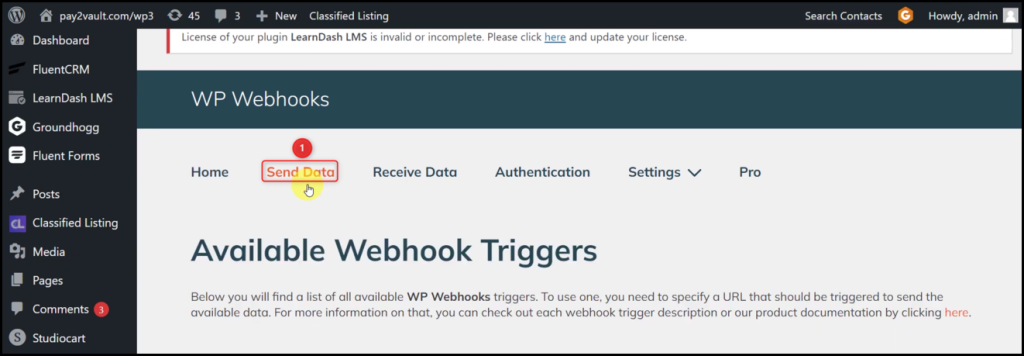
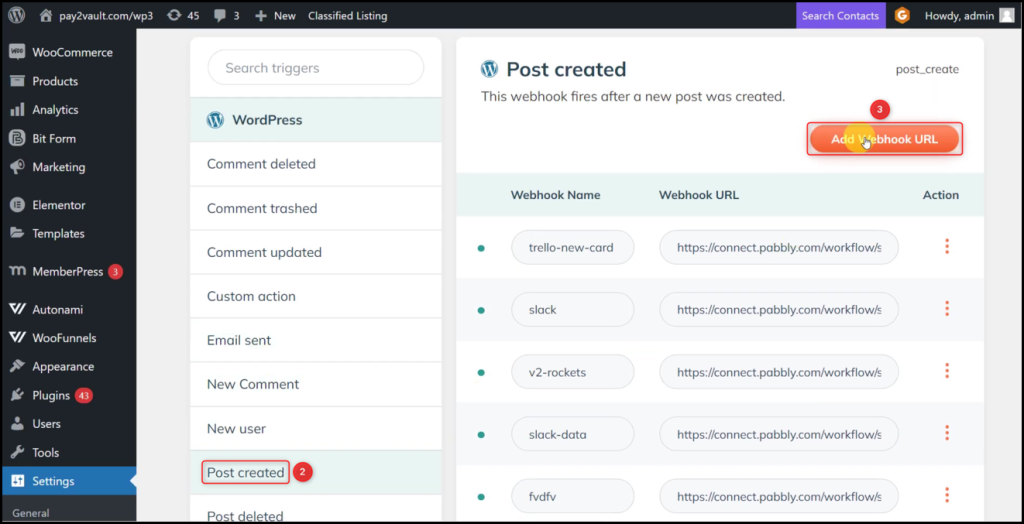
Give a Webhook Name, paste the Webhook URL we copied earlier, and click on ‘Add for post_create’.
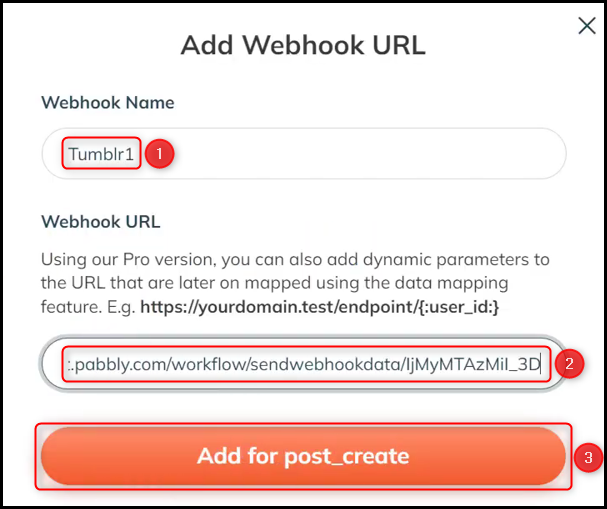
Click the 3 dots, select ‘Post’ as Post Type, ‘Published’ as Post Status, and click on ‘Save Settings’.
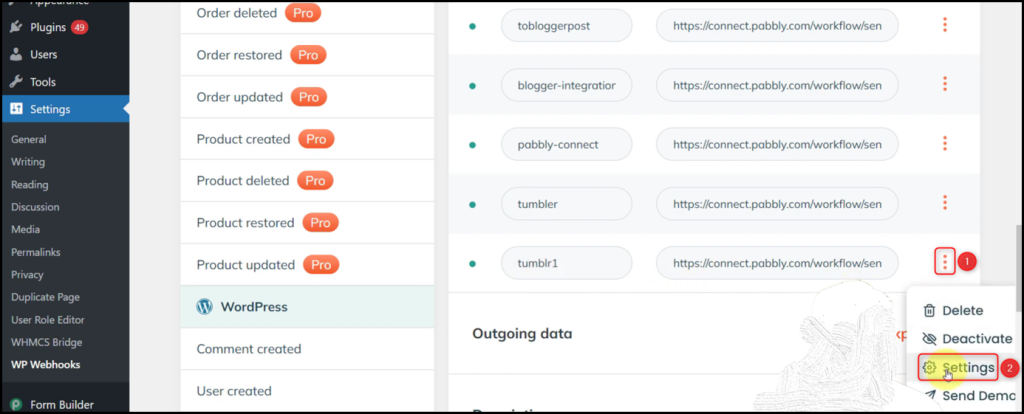
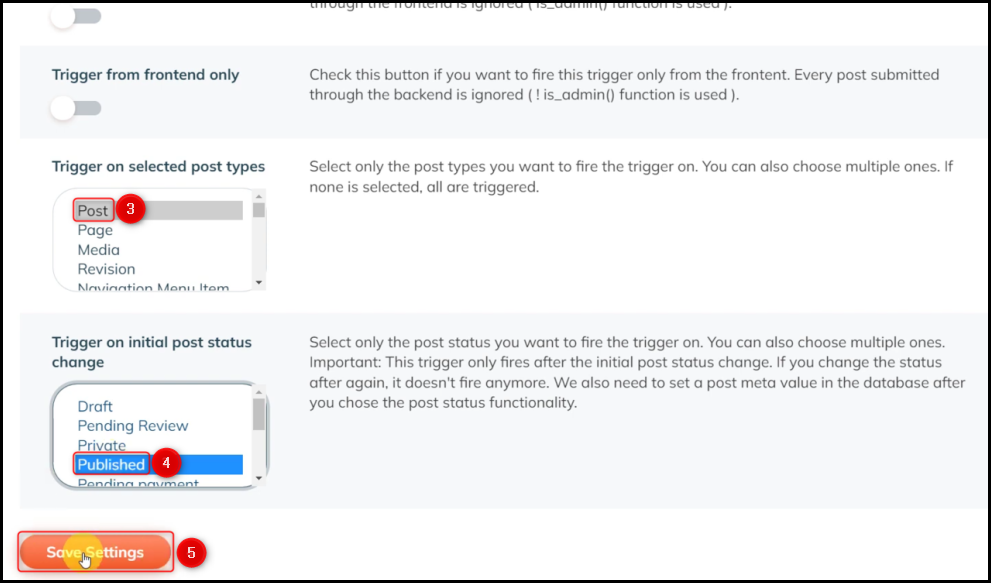
C. Test Connection
To test the established connection, we will create and publish a post.
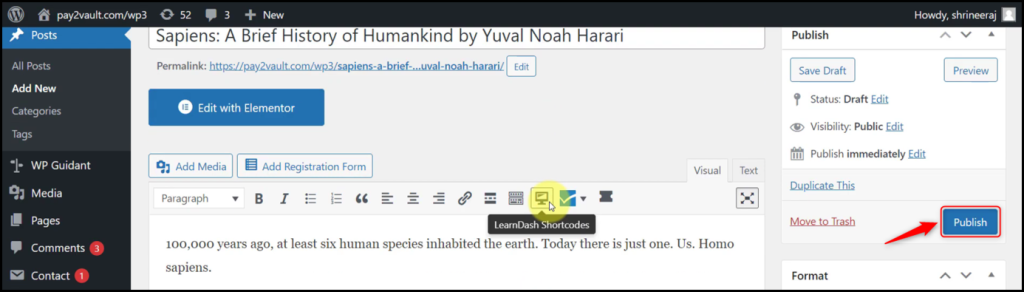
Expand Response Received, under which the data of your last post must be visible, thus confirming the established connection.
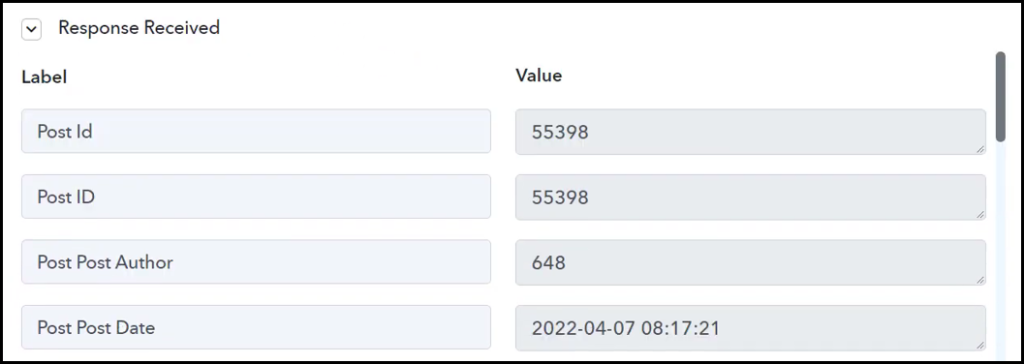
We have established a link between WordPress and Pabbly Connect. Pabbly Connect will now automatically capture all your WordPress posts.
Step 3:- Setup Tumblr as the Action App to Share Posts
Action allows us to choose the application that will get executed by the workflow trigger.
We essentially want to share the captured posts on Tumblr. Therefore, Tumblr will be our Action App.
A. Action App
Choose ‘Tumblr’ as your Action App, select ‘Create Link Post’ as an Action Event, and click on ‘Connect’.
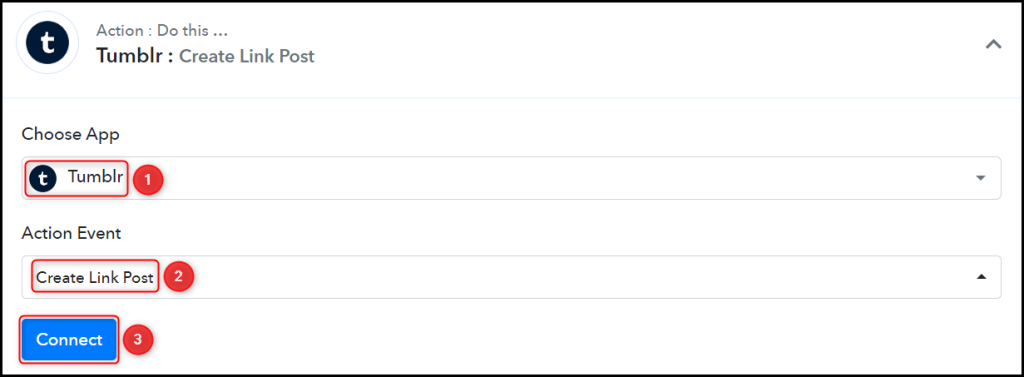
B. Connect with Tumblr Account
To connect with your Tumblr account, select ‘Add New Connection’ and click on ‘Connect With Tumblr’. Also, grant the authorization.
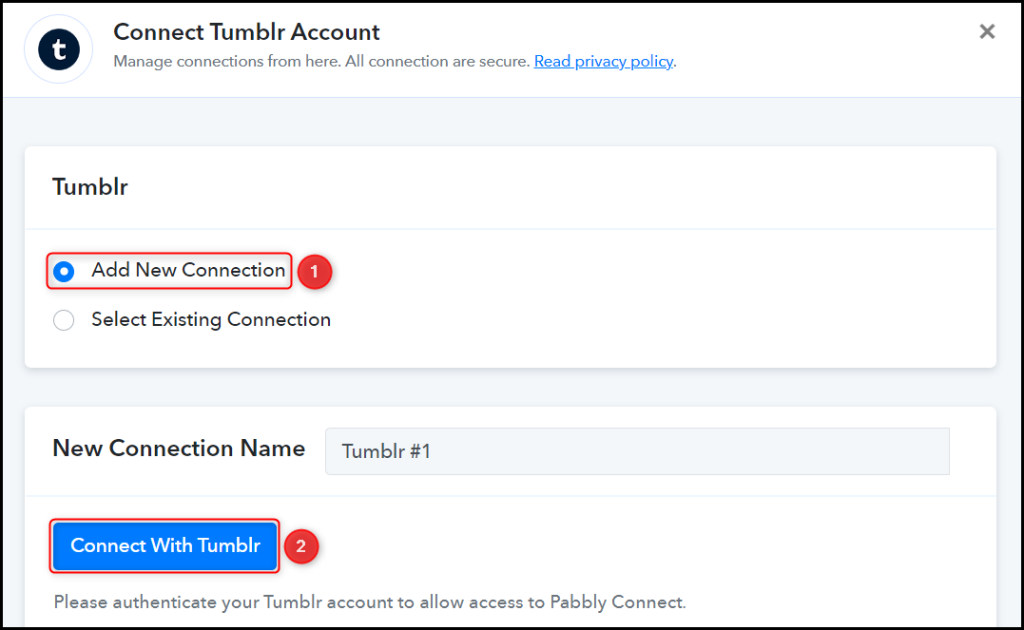
Select the Blog where you want to make the post.

C. Map Necessary Fields
Now that you have connected your Tumblr account, all you need is to map the necessary details from the step above. Mapping ensures our data remains dynamic and changes as per the received responses.
Map the Link Title from the step above.
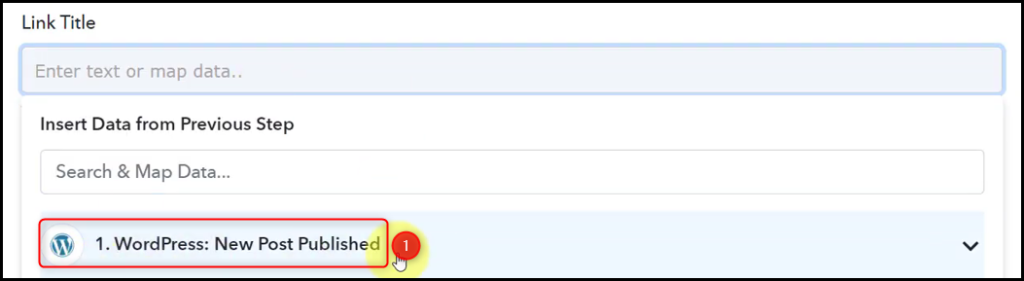
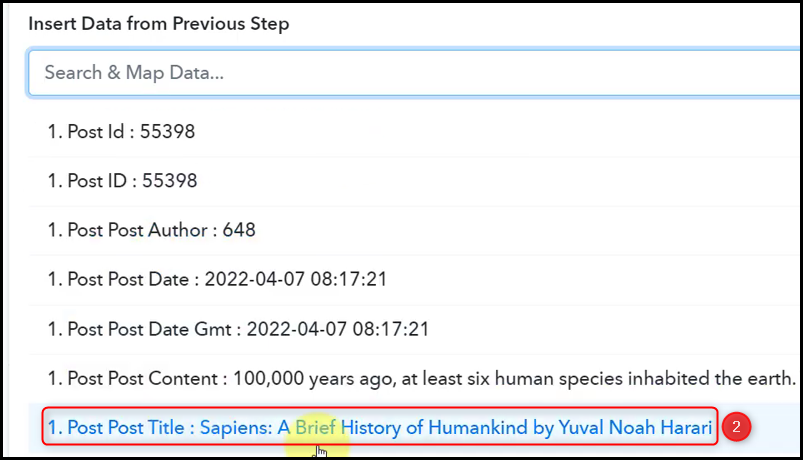

Similarly, map the other fields, leaving the unnecessary ones empty, and click on ‘Save & Send Test Request’.




The moment you click on Save & Send Test Request, the article will automatically be posted to Tumblr.
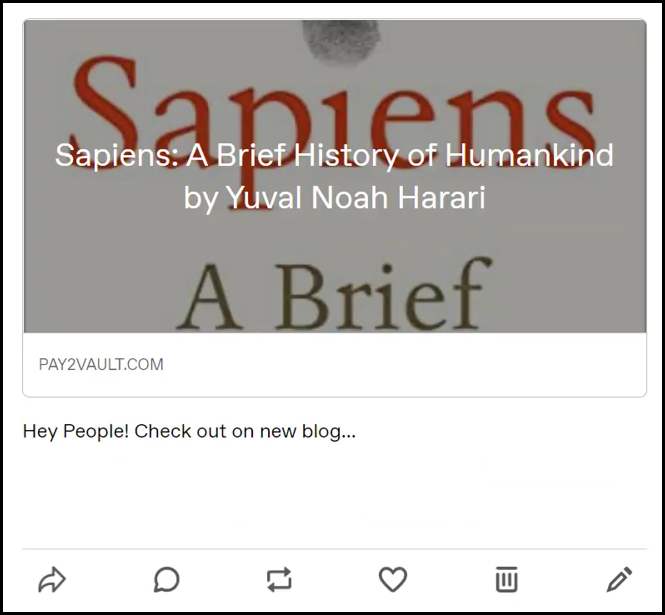
Our automation is complete. We have successfully integrated WordPress with Tumblr. Each time you add a new article on WordPress, it will automatically be shared on your Tumblr account.
You can copy this entire workflow by clicking this link.
Sign Up for a free Pabbly Connect account, and start automating your business
Subscribe to our Youtube Channel for more such automation
For any other queries, visit our forum