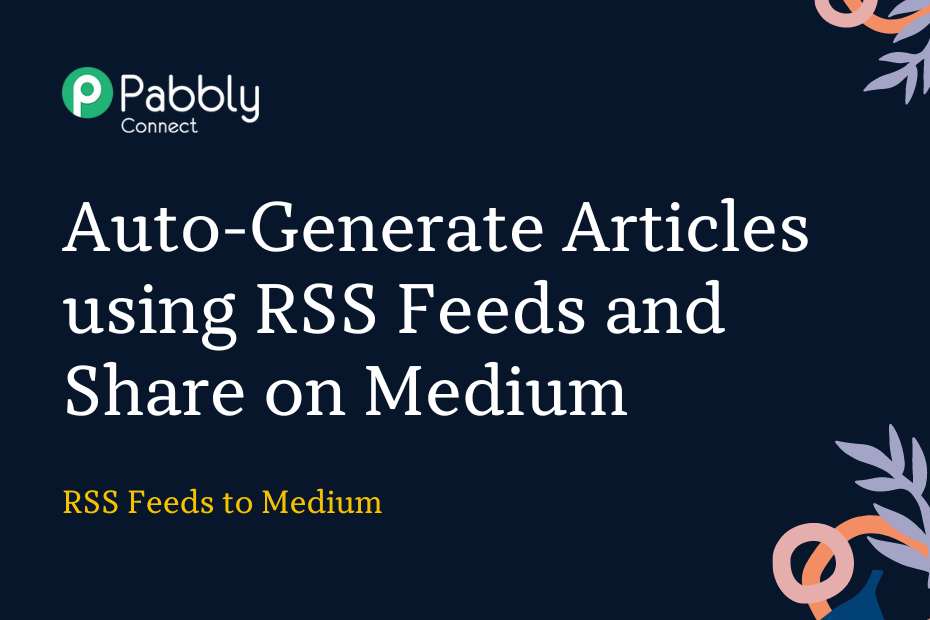In this section, we will look at how you can integrate RSS with OpenAI and Medium – following this integration, each time a new feed is captured from your website, a new article will automatically be generated and shared on Medium.
This automation requires a one-time setup, for which we will use Pabbly Connect.
We will first link the RSS with Pabbly Connect to capture the feeds, then link Pabbly Connect with OpenAI to generate articles, then link Pabbly Connect with Medium and share the articles generated on Medium.
Steps to Auto-Generate Articles using RSS Feeds and Share on Medium
1. Sign In / Sign Up to Pabbly Connect and Create a Workflow
2. Setup RSS as the Trigger App to Capture New Feeds
3. Setup OpenAI as the Action App to Generate Articles
4. Setup Medium as the Action App to Post Articles
Step 1:- Sign In / Sign Up to Pabbly Connect and Create a Workflow
A. Sign In / Sign Up
To begin this process, visit Pabbly Connect and create your account by clicking on the ‘Sign Up Free’ button. You can also click on Sign In if you already have an account.

Click on the Pabbly Connect ‘Access Now’ button

B. Create Workflow
To create a new workflow, click the ‘Create Workflow’ button.

Name your workflow, and click on ‘Create’.
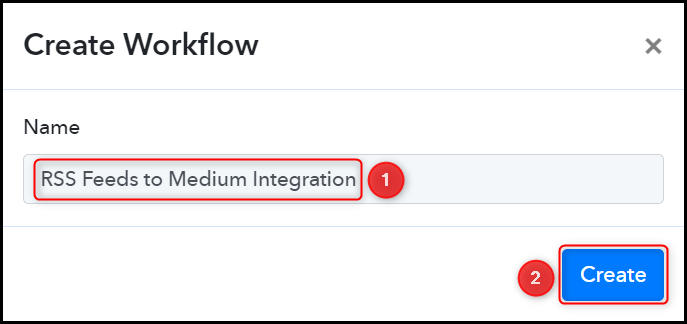
Step 2:- Setup RSS as the Trigger App to Capture New Feeds
We will now look at the steps to establish a link between RSS and Pabbly Connect. This will help us to fetch the feeds from the website.
A. Trigger App
Trigger allows us to choose the application that will receive the data for Pabbly Connect. In our case, it would be RSS by Pabbly
Choose ‘RSS by Pabbly’ as the Trigger App, select ‘New Item in Feed’ as a Trigger Event, and click on ‘Connect’.
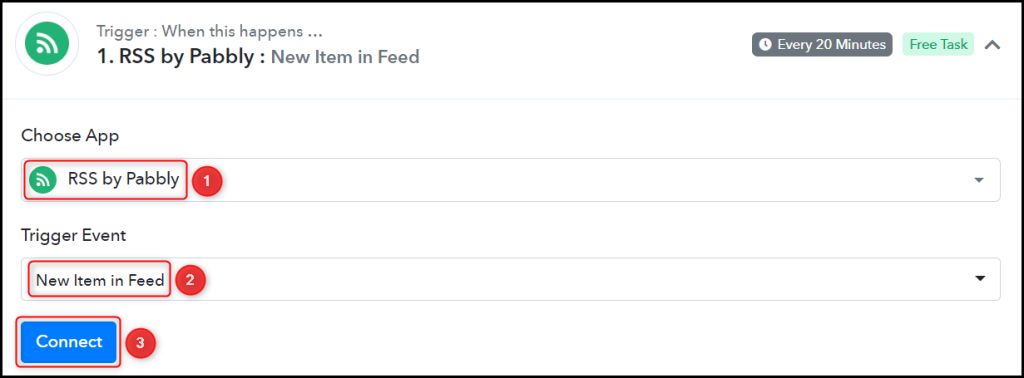
Copy and paste the Feed URL into its give field and click on ‘Save & Send Test Request’.
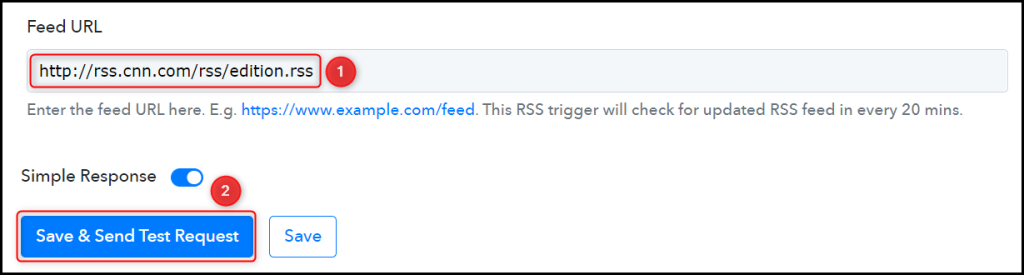
Expand Response Received, under which the captured feeds must be visible, thus confirming the established
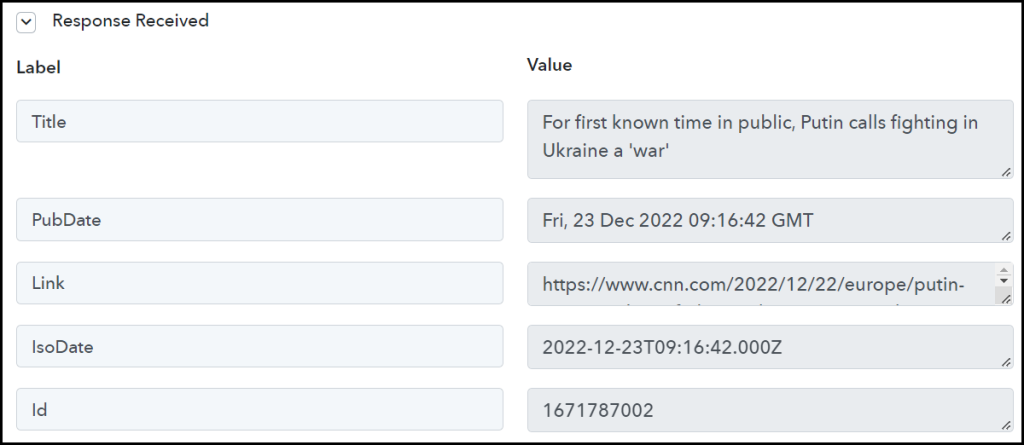
We have established a link between RSS and Pabbly Connect. Pabbly Connect will now automatically capture the latest feeds of your chosen website.
Step 3:- Setup OpenAI as the Action App to Generate Articles
Action allows us to choose the application that will get executed by the workflow trigger.
Since we want to generate articles on the captured topics using OpenAI – it will be our Action App.
A. Action App
Choose ‘OpenAI’ as the Action App, select ‘Generate Content’ as an Action Event, and click on ‘Connect’.
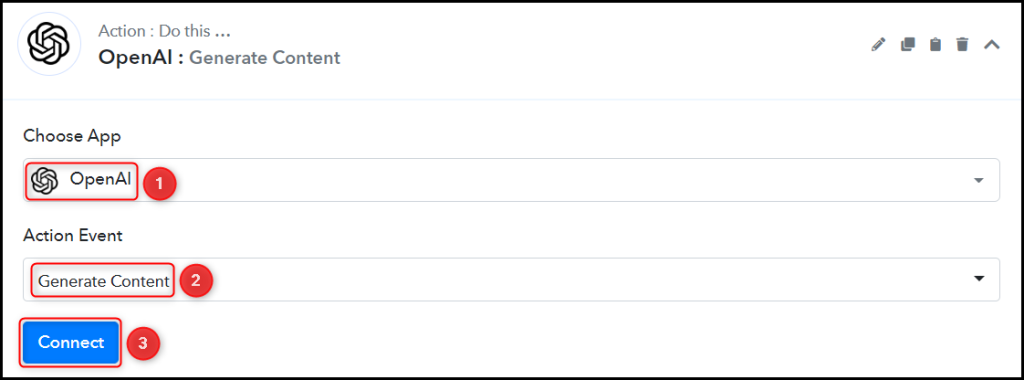
B. Connect OpenAI Account
To connect with your OpenAI account, select ‘Add New Connection’. You will be prompted to enter your API Token. Find your API Token by clicking on the ‘OpenAI API Keys page’ button.
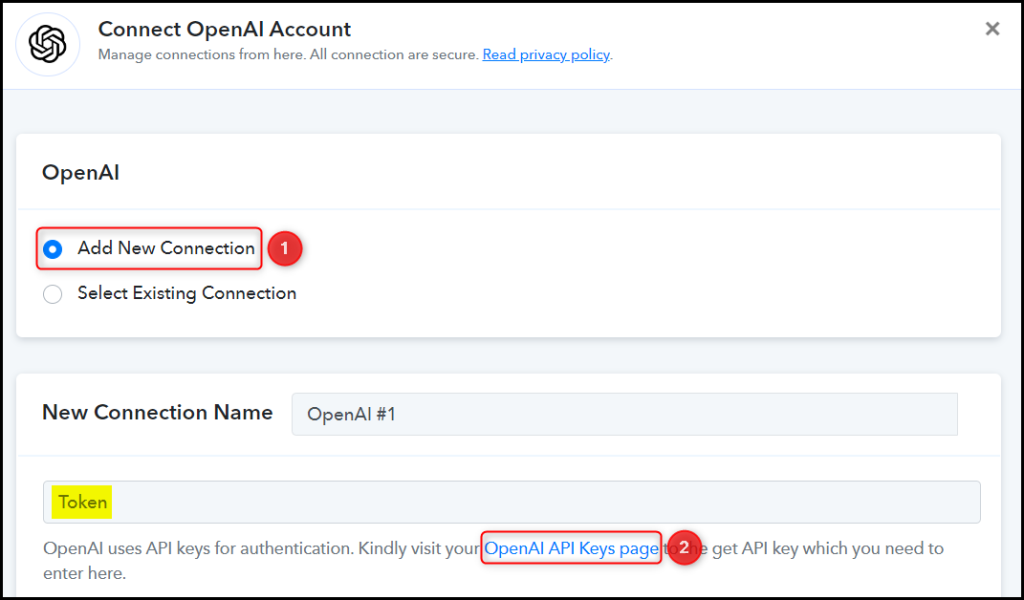
Generate and copy your API Token, paste it into its given field, and click on ‘Save & Send Test Request’.
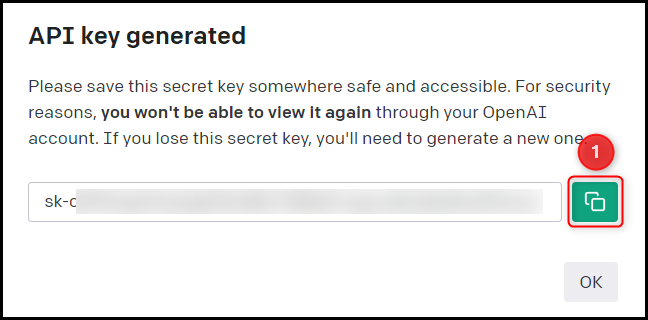
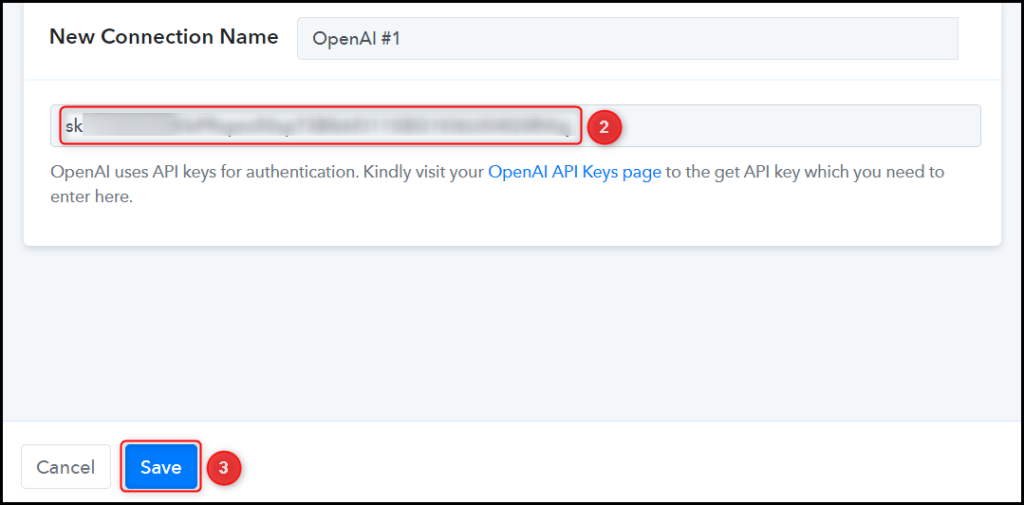
Select the AI Model you want to use for generating the article.

C. Enter / Map the Necessary Fields
Now that you have connected your OpenAI account, all you need is to map the necessary details from the step above. Mapping ensures our data remains dynamic and changes as per the received responses.
Compose a Prompt by mapping the details from the step above.
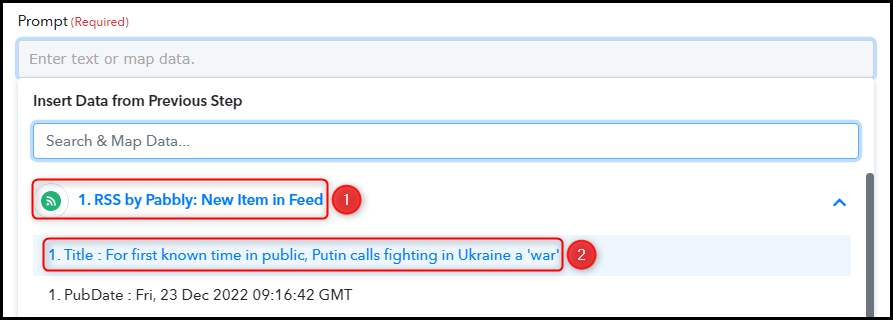

Similarly, select/enter other fields, leaving the unnecessary ones empty, and click on ‘Save & Send Test Request’.

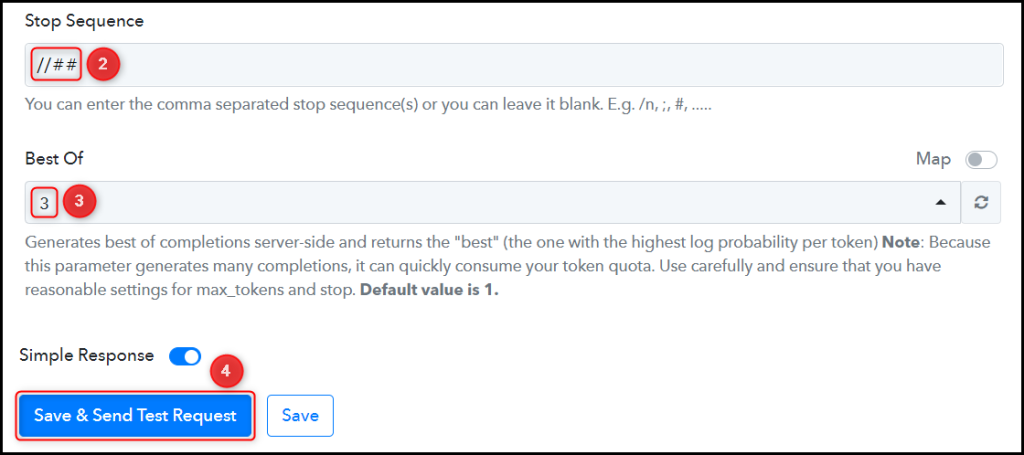
As soon as you click on Save & Send Test Request, an article will automatically be generated using OpenAI.
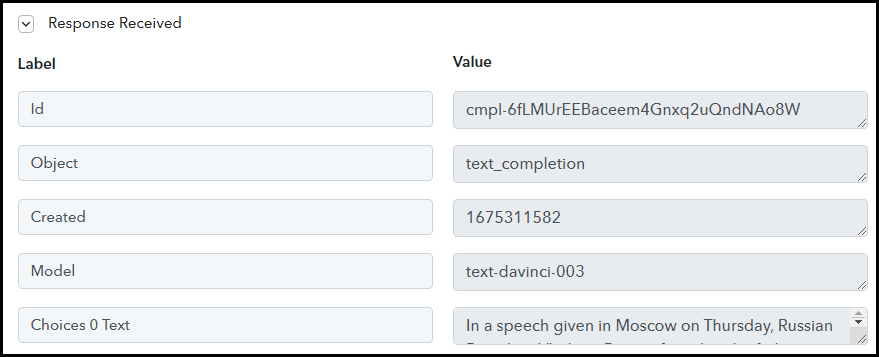
Step 4:- Setup Medium as the Action App to Post Articles
We essentially want to post the captured articles on Medium. Therefore, Medium will be our Action App.
A. Action App
Choose ‘Medium’ as your Action App, select ‘Create Post’ as an Action Event, and click on ‘Connect’.
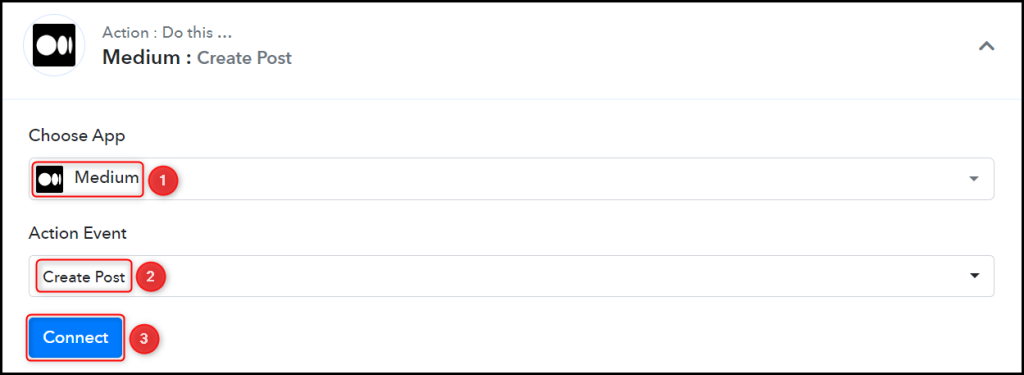
B. Connect with Medium Account
To connect with your Medium account, select ‘Add New Connection’ and you will be asked to enter an API Token. Login to your Medium account, and click on ‘Settings > Security and apps‘.
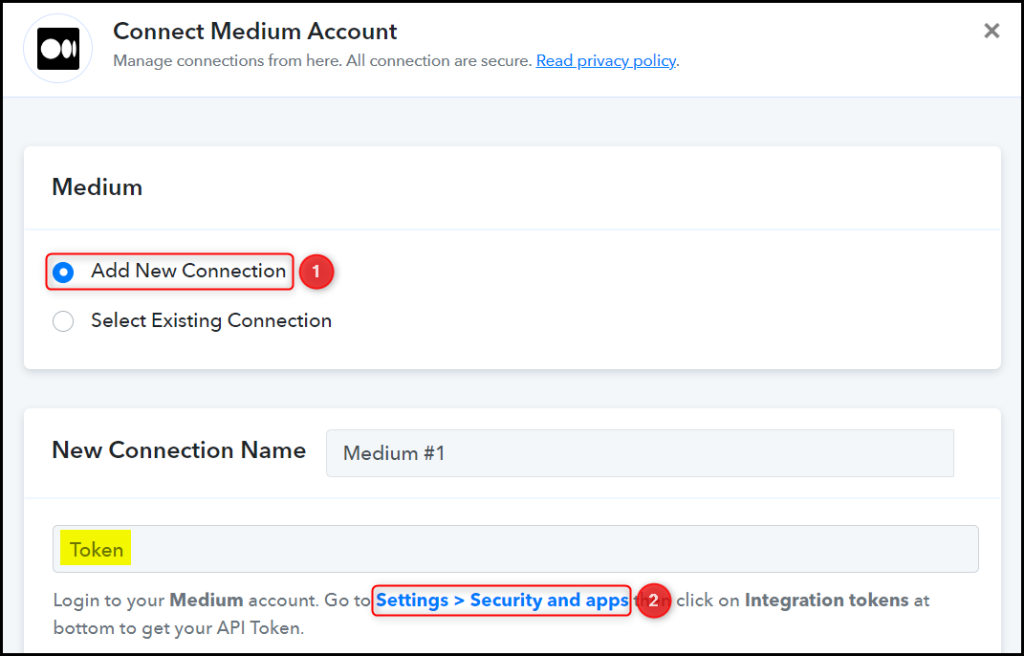
Click on ‘Integration tokens’, copy the Token, paste it into its given field, and click on ‘Save’.
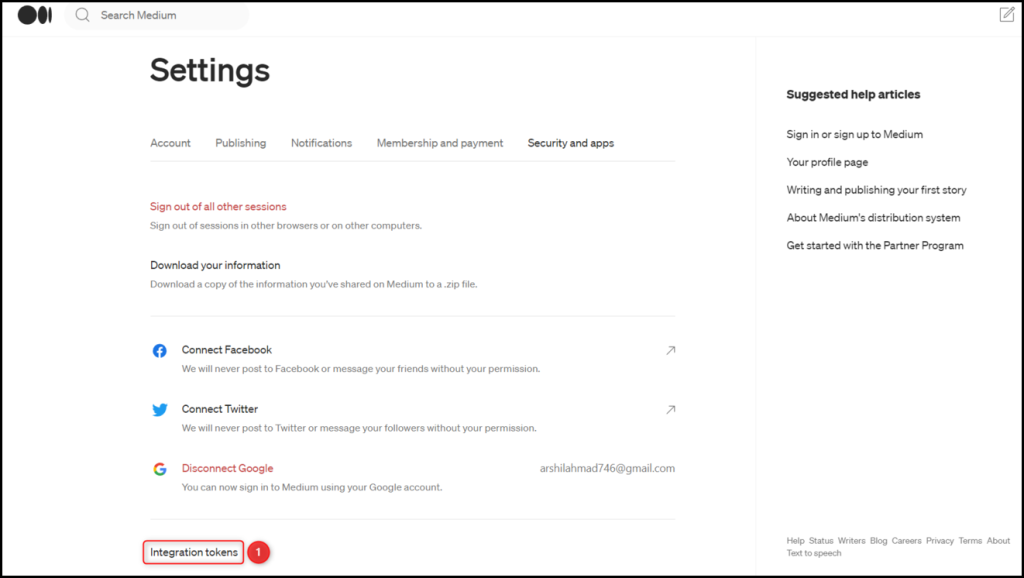
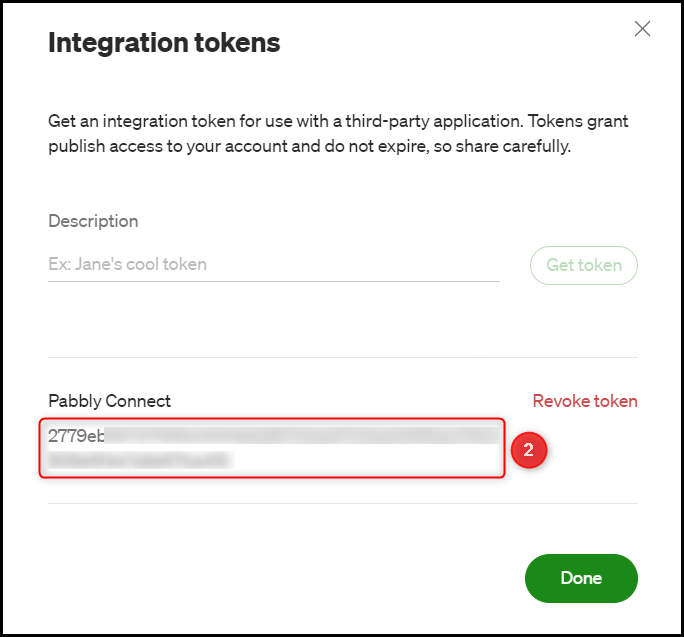
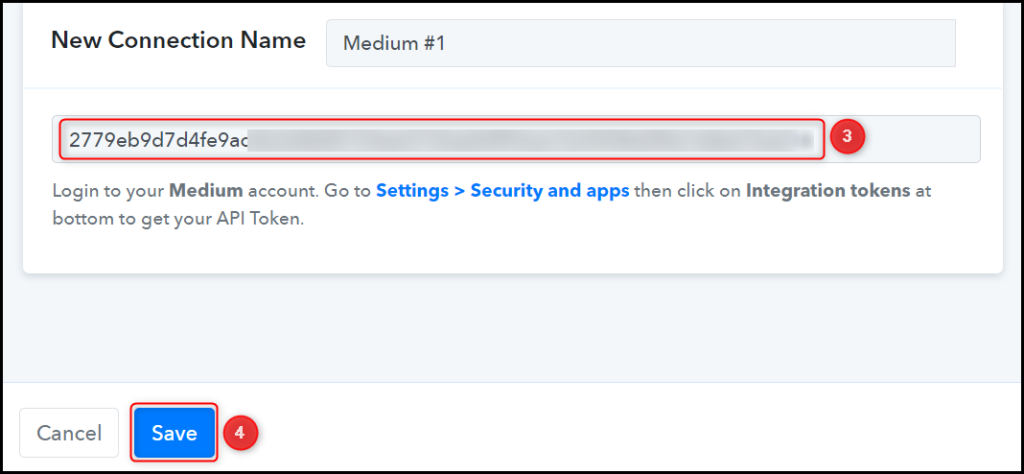
Select the ‘User / Author’ for your post.

C. Map Necessary Fields
Now that you have connected your Medium account, all you need is to map the necessary details from the step above.
Map the Post Title and Post Content from the step above, and click on ‘Save & Send Test Request’.
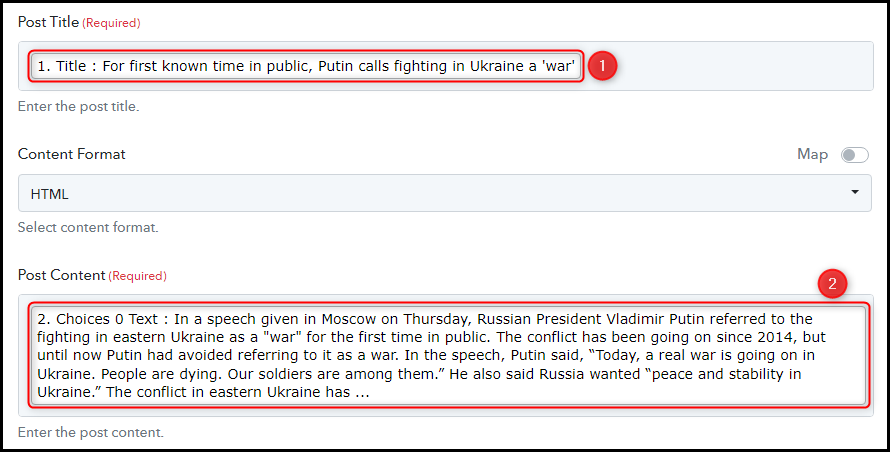
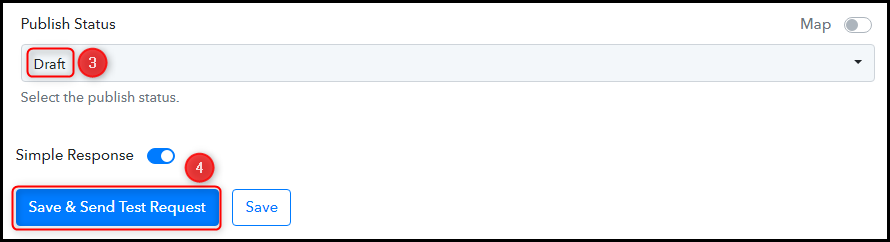
The moment you click on Save & Send Test Request, your article will automatically be posted to your Medium account.
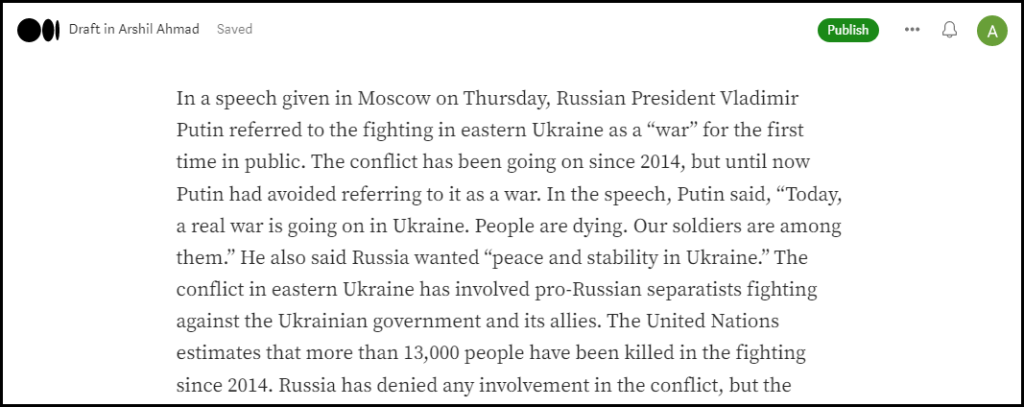
Our automation is complete. We have successfully integrated RSS Feeds with OpenAI and Medium. Now, each time a new RSS feed is captured, an article on the same topic will automatically be generated using OpenAI and shared on Medium.
You can copy this entire workflow by clicking this link..
Sign Up for a free Pabbly Connect account, and start automating your business
Subscribe to our Youtube Channel for more such automation
For any other queries, visit our forum