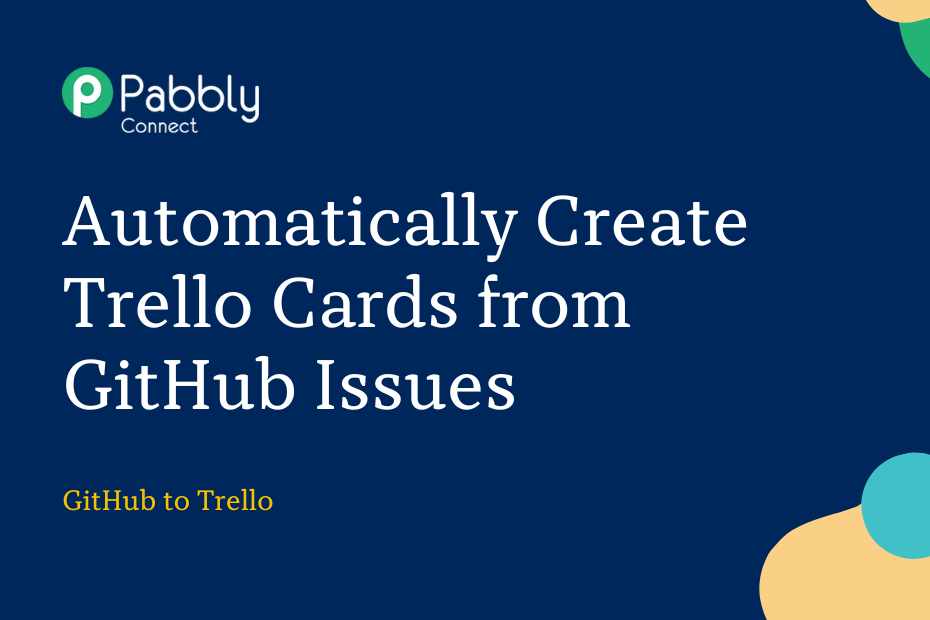Let us look at how you can integrate GitHub with Trello Cards and automatically create cards in Trello from newly created GitHub issues.
This automation requires a one-time setup, for which we will use Pabbly Connect.
We will first link GitHub with Pabbly Connect to capture new issues, then link Pabbly Connect with Trello and create new cards using the captured issues.
Steps to Automatically Create Trello Cards from GitHub Issues
1. Sign In / Sign Up to Pabbly Connect and Create a Workflow
2. Establish a Connection between GitHub and Pabbly Connect
3. Setup Trello as the Action App to Create Cards
Step 1:- Sign In / Sign Up to Pabbly Connect and Create a Workflow
A. Sign In / Sign Up
To begin this process, visit Pabbly Connect and create your account by clicking on the ‘Sign Up Free’ button. You can also click on Sign In if you already have an account.

Click on the Pabbly Connect ‘Access Now’ button

B. Create Workflow
To create a new workflow, click the ‘Create Workflow’ button.

Name your workflow, and click on ‘Create’.
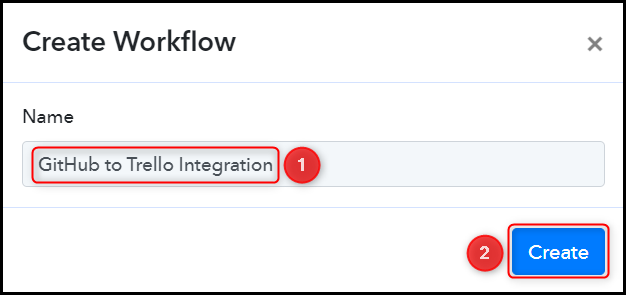
Step 2:- Establish a Connection between GitHub and Pabbly Connect
We will now look at the steps through which we will establish a link between GitHub and Pabbly Connect. This will help us to fetch the newly created GitHub issues.
A. Trigger App
Trigger allows us to choose the application that will receive the data for Pabbly Connect. In our case, it would be GitHub.
Choose ‘GitHub’ as the Trigger App, select ‘Issues’ as a Trigger Event, and click on ‘Connect’.
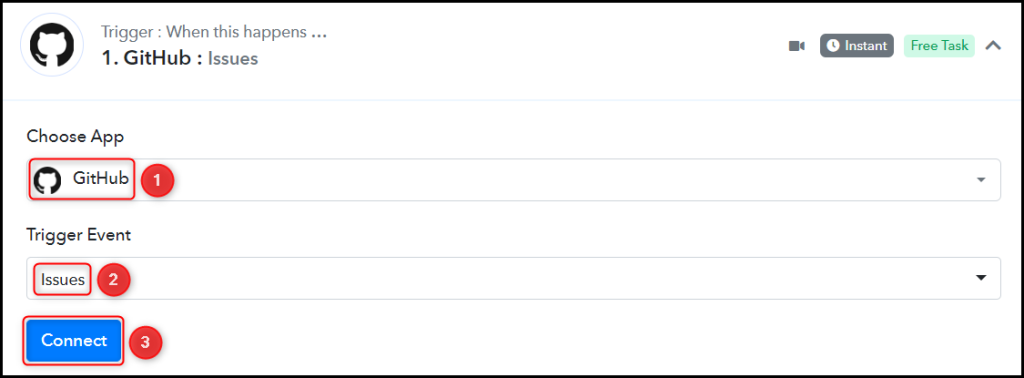
B. Connect GitHub Account
To connect with your GitHub account, select ‘Add New Connection’ and click on ‘Connect With GitHub’. Also, grant the authorization.
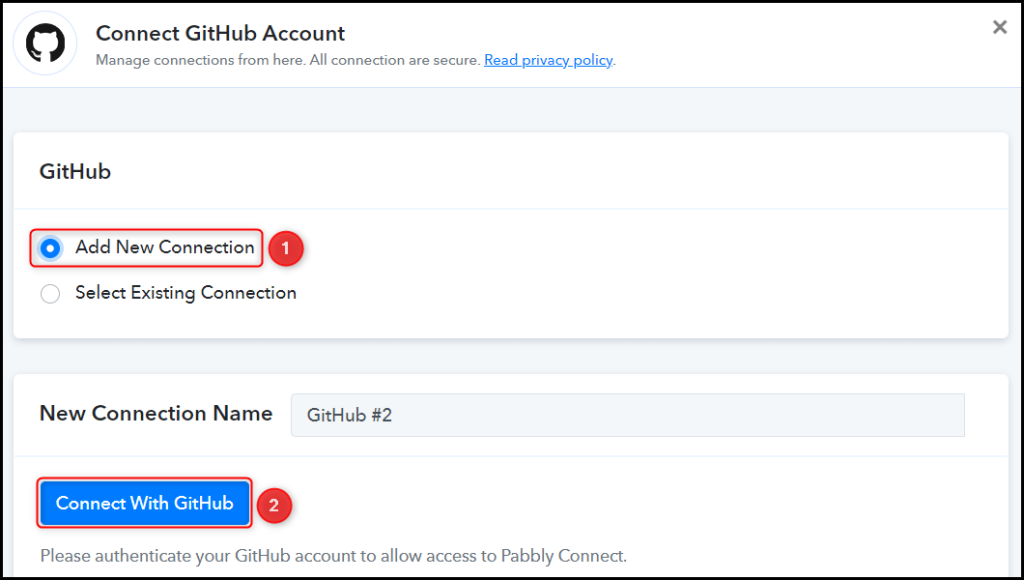
Select the Owner and Repository from where you want to capture the issues, and click on ‘Save & Send Test Request’.
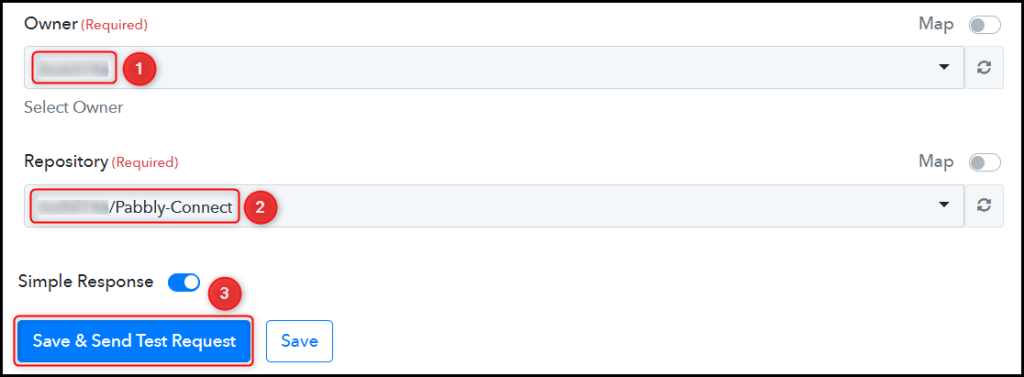
D. Test Connection
To test the established connection, we will create a new issue and check for the response received.
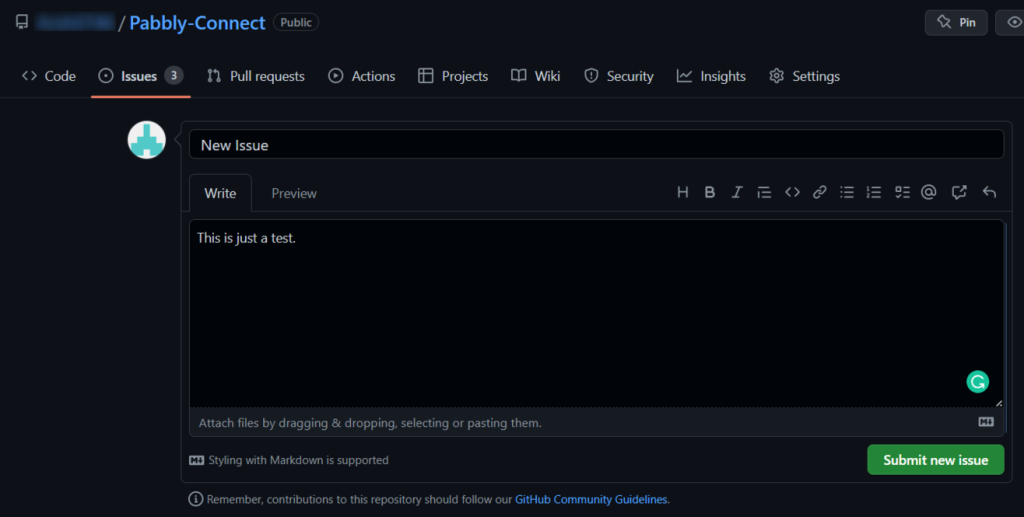
Expand the Response Received, where the details of the issue you just created must be visible.
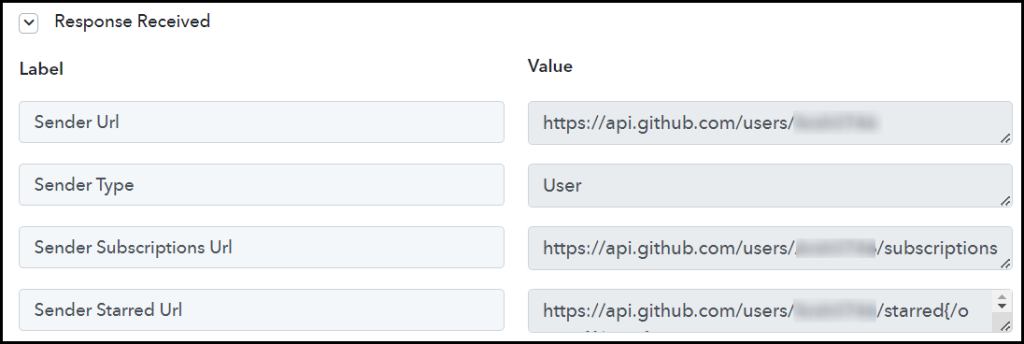
Step 3:- Setup Trello as the Action App to Create Cards
Action allows us to choose the application that will get executed by the workflow trigger.
We essentially want to use the captured GitHub issues to create new cards in Trello. Therefore, Trello will be our Action App.
A. Action App
Choose ‘Trello’ as the Action App, select ‘Create a Card (With Plain Text type Description)’ as an Action Event, and click on ‘Connect’.
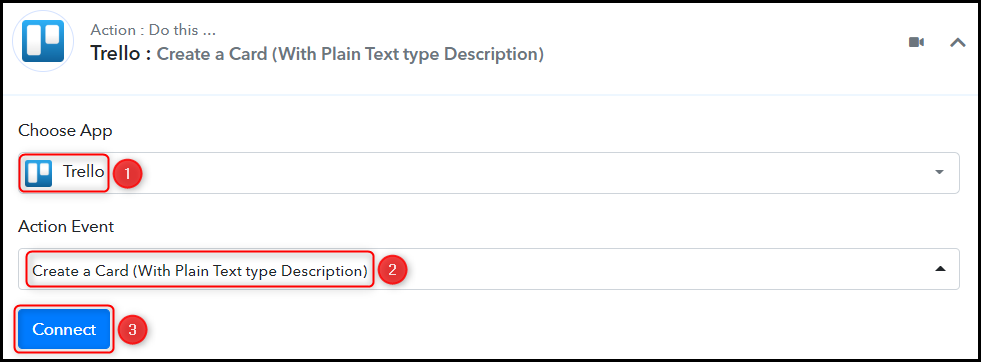
B. Connect Trello Account
To connect with your Trello account, select ‘Add New Connection’. You will be asked to enter your Username, API Key, and Token. To find these details, log in to your Trello account, and click the ‘here’ button.
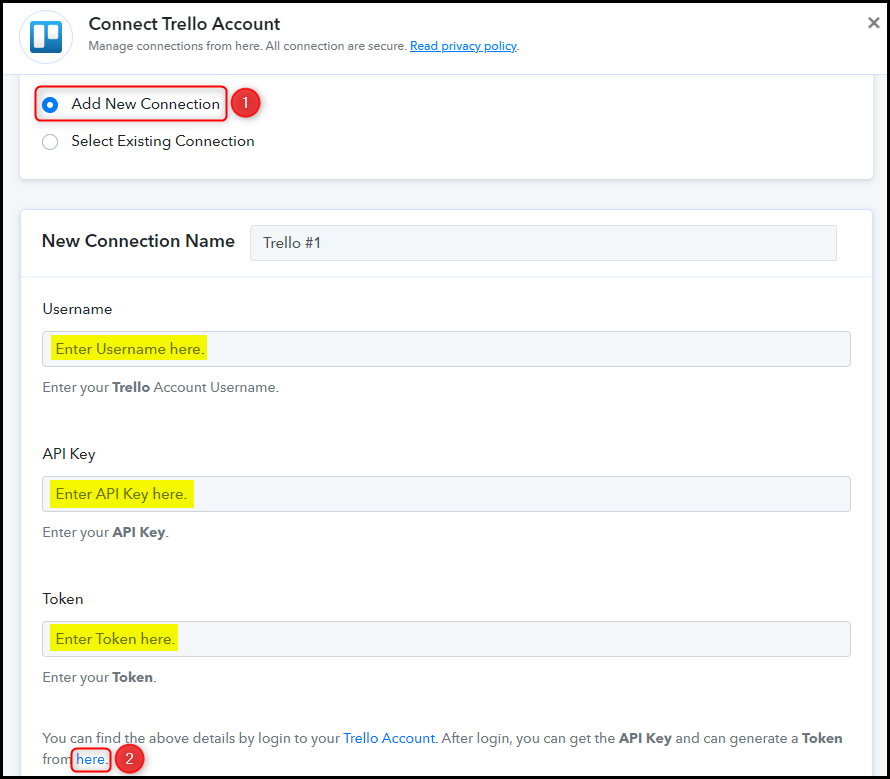
Copy the API Key, paste it into its given field, and click on ‘Token’.
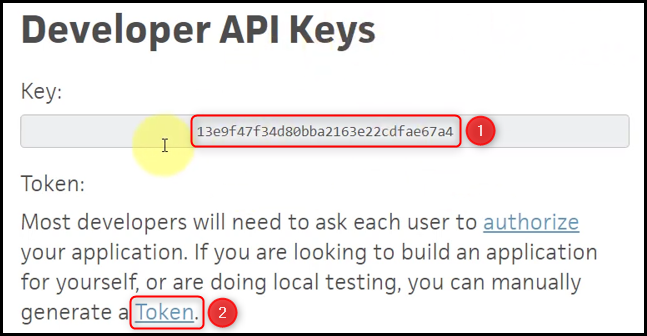
Copy the Username, paste it into its given field, scroll down and click on ‘Allow’.
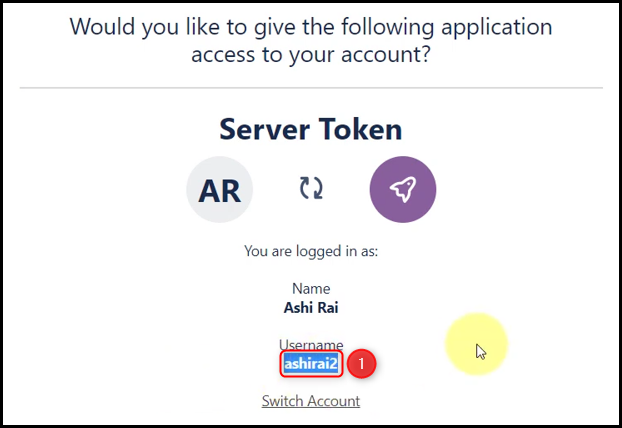
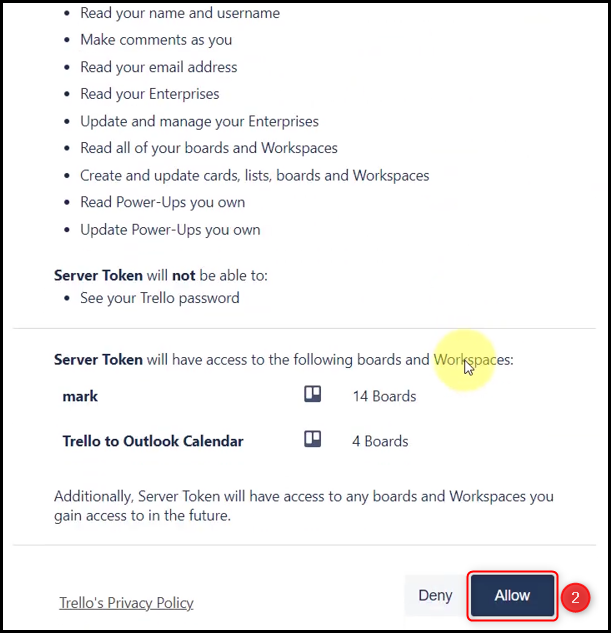
Copy the Token, paste it into its given field, and click on ‘Save’.
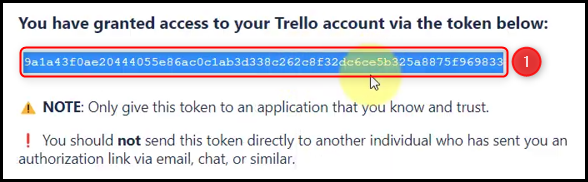
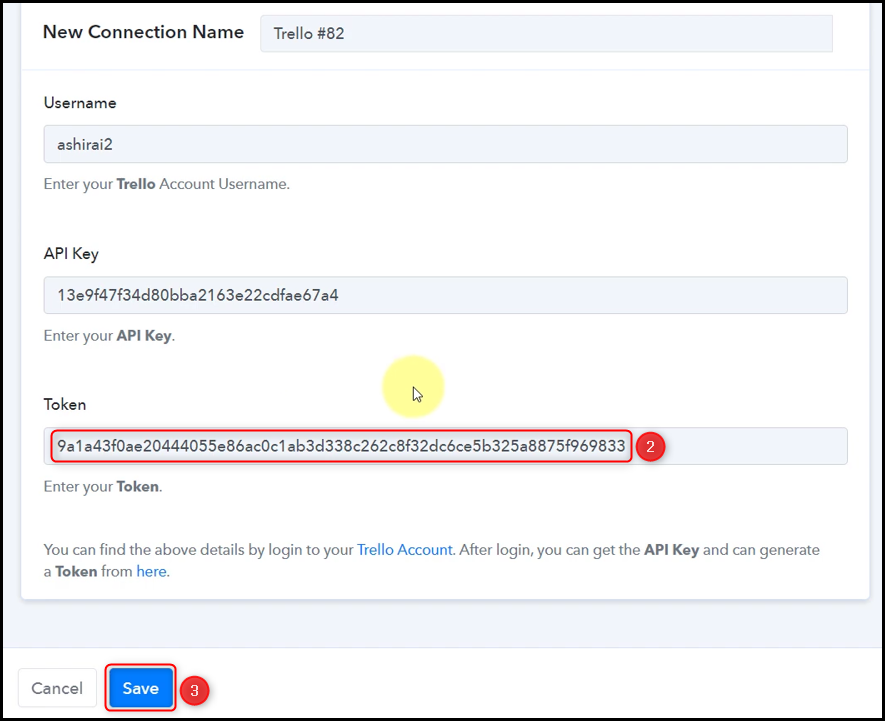
Select the Board and List where you want to create cards.
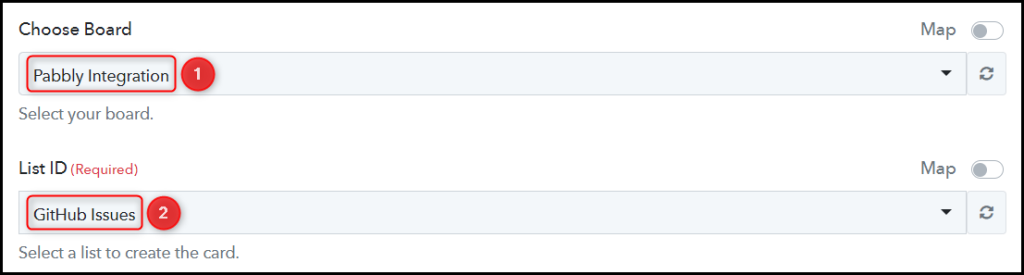
C. Map Necessary Fields
Now that you have connected your Trello account, all we need is to map it from above. Mapping ensures our data remains dynamic and changes as per the received responses.
Map the Name of your card from the step above.
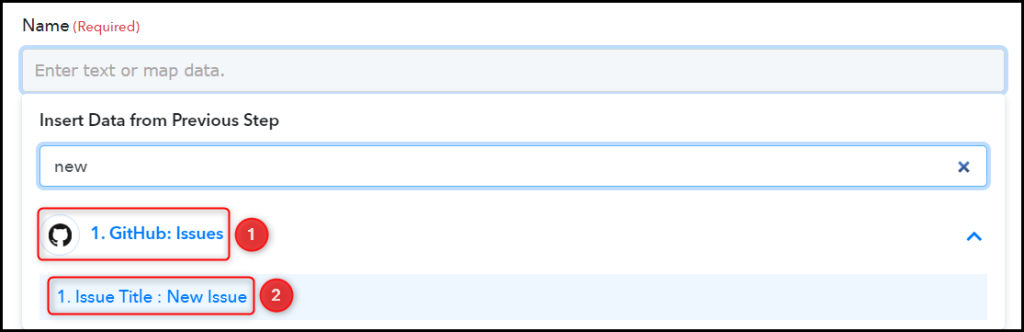

Similarly, map the other fields, leaving the unnecessary ones empty, and click on ‘Save & Send Test Request’.


The moment you click on Save & Send Test Request, a card will be created in your Trello account.
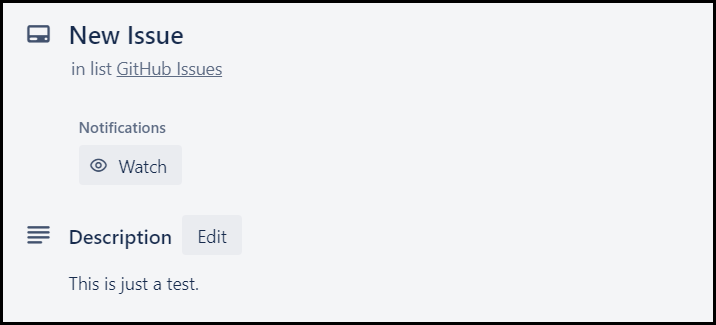
Our automation is complete. We have successfully integrated GitHub with Trello. Each time you create a new issue in GitHub, a new card containing the same issue will be added to your Trello account.
You can copy this entire workflow by clicking this link.
Sign Up for a free Pabbly Connect account, and start automating your business
Subscribe to our Youtube Channel for more such automation
For any other queries, visit our forum