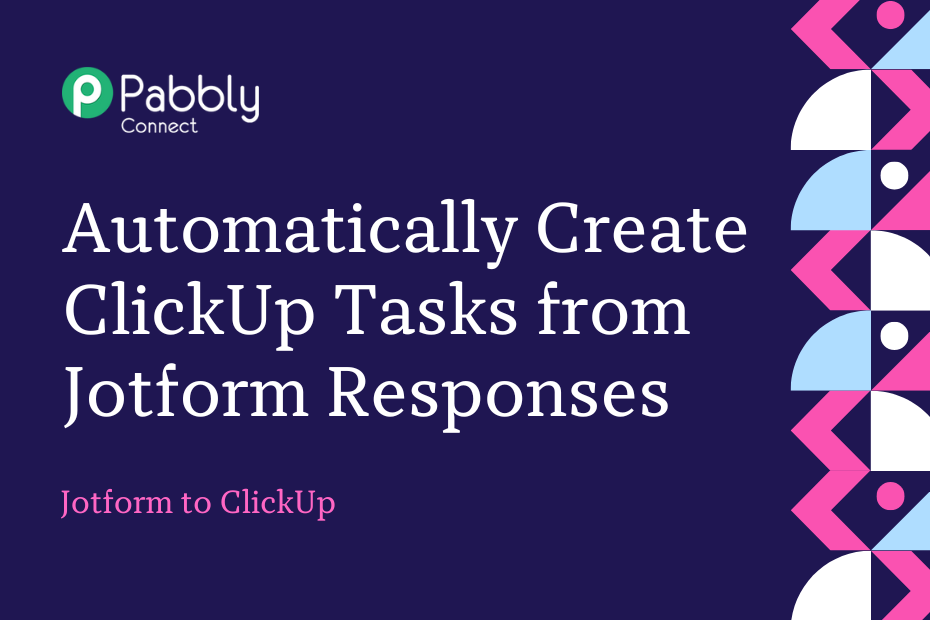In this post, we will look at how you can integrate Jotform with ClickUp and automatically create tasks in ClickUp upon receiving Jotform responses.
This automation requires a one-time setup, for which we will use Pabbly Connect.
We will first link Jotform with Pabbly Connect to capture the respondent details, then link Pabbly Connect with ClickUp and create ClickUp tasks using the captured responses.
Steps to Create ClickUp Tasks from New Jotform Responses
1. Sign In / Sign Up to Pabbly Connect and Create a Workflow
2. Establish a link between Jotform and Pabbly Connect
3. Setup ClickUp as the Action App to Create New Tasks
Step 1:- Sign In / Sign Up to Pabbly Connect and Create a Workflow
A. Sign In / Sign Up
To begin this process, visit Pabbly Connect and create your account by clicking on the ‘Sign Up Free’ button. You can also click on Sign In if you already have an account.

Click on the Pabbly Connect ‘Access Now’ button

B. Create Workflow
To create a new workflow, click the ‘Create Workflow’ button.

Name your workflow, and click on ‘Create’.
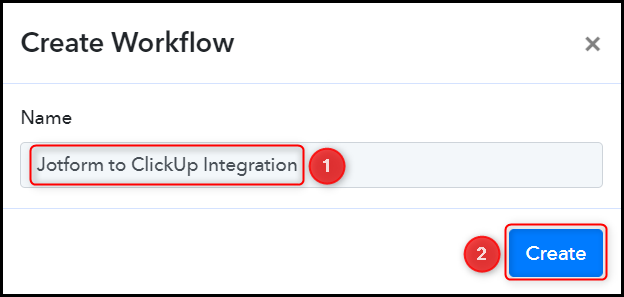
Step 2:- Establish a link between Jotform and Pabbly Connect
We will now look at the steps through which we will establish a link between Jotform and Pabbly Connect. This will help us fetch the Jotform respondent details on every new submission.
A. Trigger App
Trigger allows us to choose the application that will receive the data for Pabbly Connect. In our case, it would be Jotform.
Choose ‘Jotform’ as the Trigger App and select ‘New Response’ as a Trigger Event.
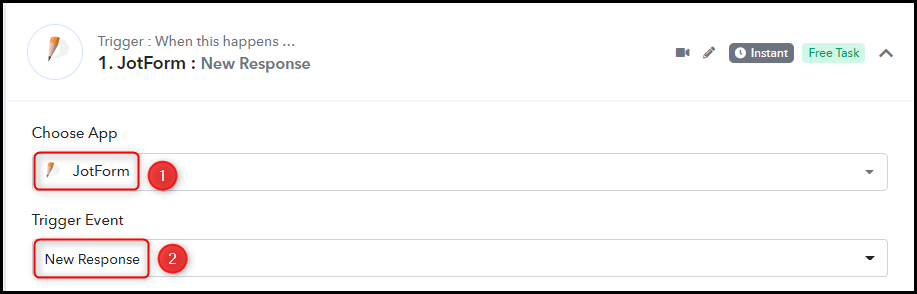
B. Webhook URL
A new Webhook URL will get generated. You will use this Webhook URL to connect with your Jotform account. Copy the Webhook URL.

As soon as you Copy the Webhook URL, Pabbly Connect will start looking to capture data from Jotform, as indicated by the rotating Waiting For Webhook Response button.
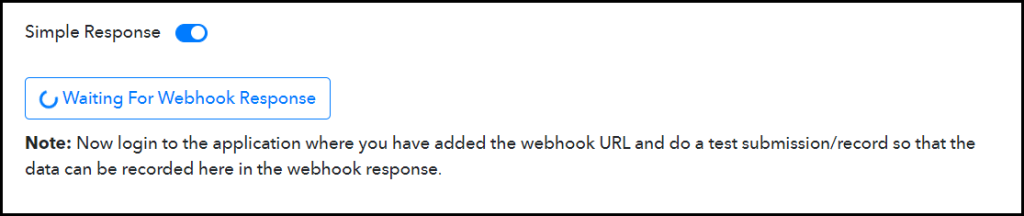
C. Connect Jotform Account
To connect with your Jotform account, go to the Jotform whose response you want to capture, and click on ‘Edit Form’

Click on ‘Settings’, and select ‘Integrations’. Search for and click on ‘WebHooks’.
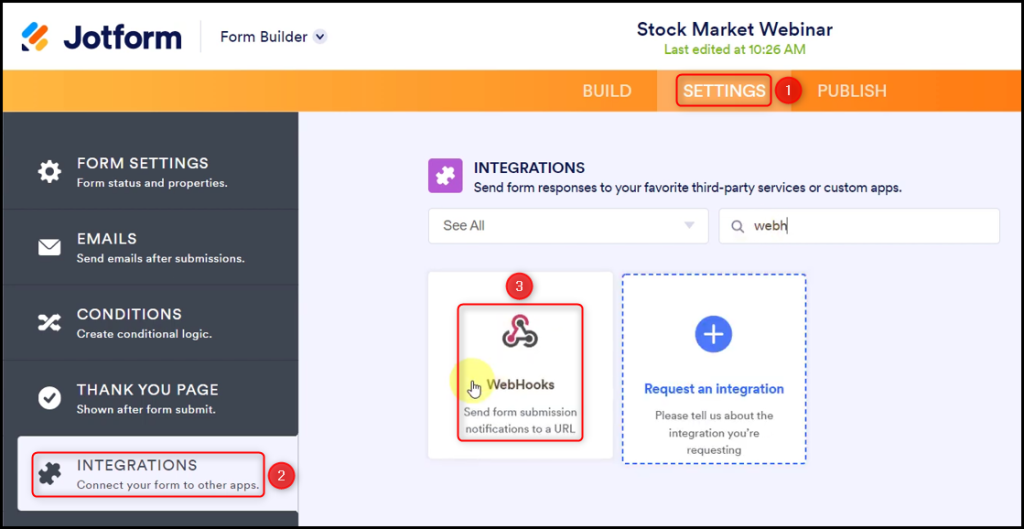
Paste the Webhook URL we copied earlier, and click on ‘Complete Integration’.
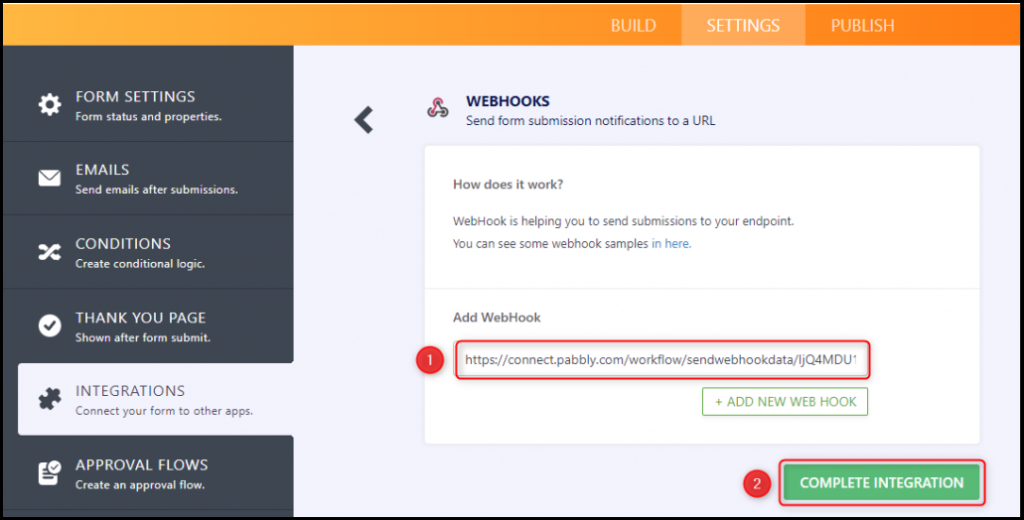
D. Test Connection
To test this established connection, we need to submit a dummy form.
Go to ‘Publish’, and click ‘Open In New Tab’. This will open the form you are working on in a new tab.
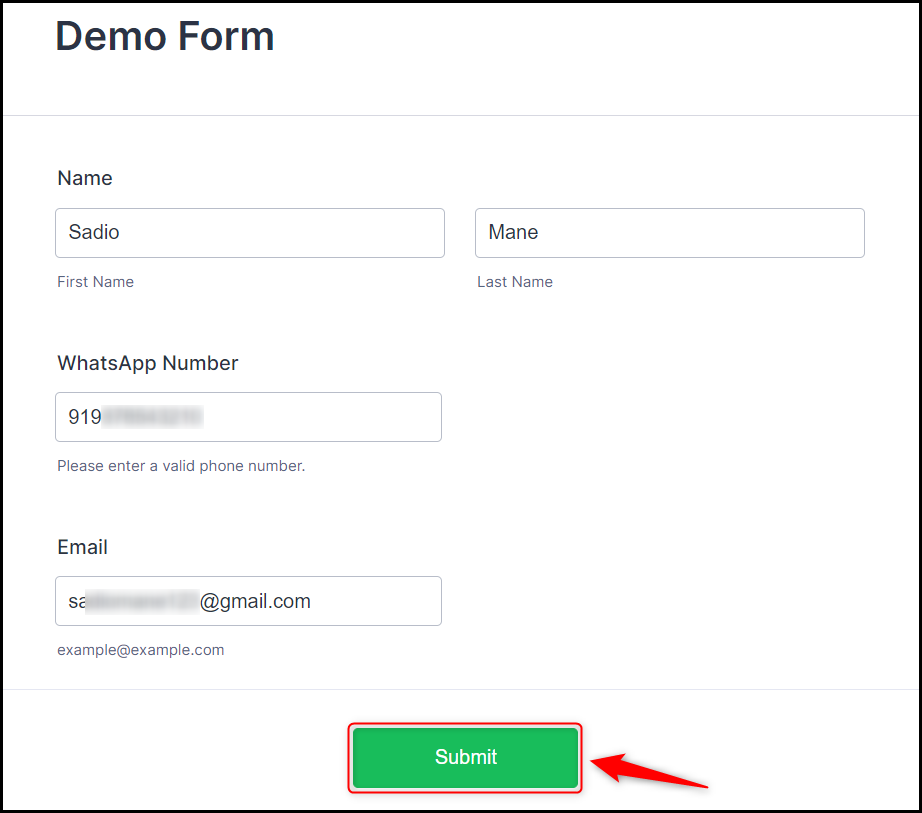
Switch to Pabbly Connect, and you will find the received response. Pabbly Connect has fetched the details of your submitted form, thus confirming the connection.
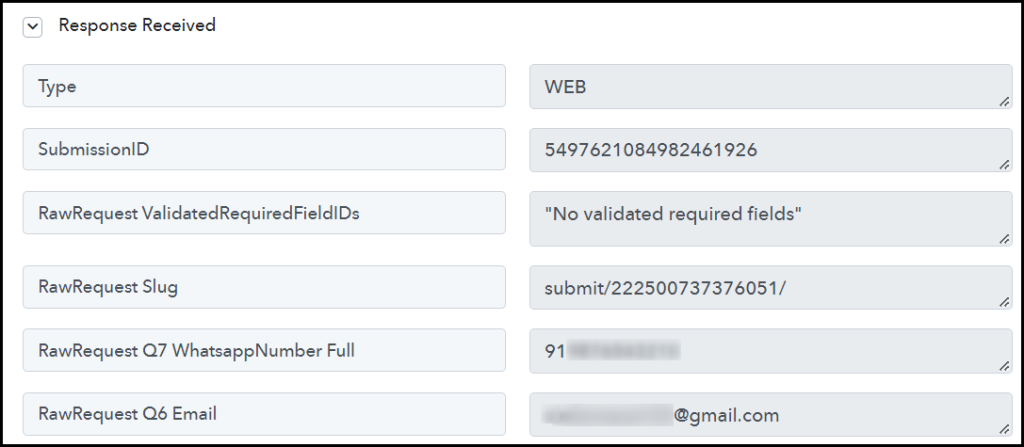
We have established a link between Jotform and Pabbly Connect. Pabbly Connect will now automatically capture the responses upon each form submission.
Step 3:- Setup ClickUp as the Action App to Create New Tasks
Action allows us to choose the application that will get executed by the workflow trigger.
We essentially want to use the captured responses to create tasks in ClickUp. Therefore, ClickUp will be our Action App.
A. Action App
Choose ‘ClickUp’ as the Action App, select ‘Create Task’ as an Action Event, and click on ‘Connect’.
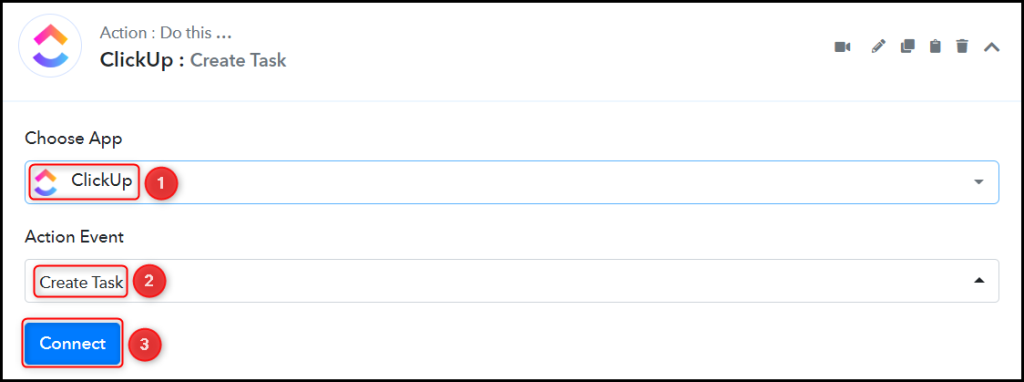
B. Connect ClickUp Account
To connect with your ClickUp account, select ‘Add New Connection’. You will be prompted to enter your API Token.
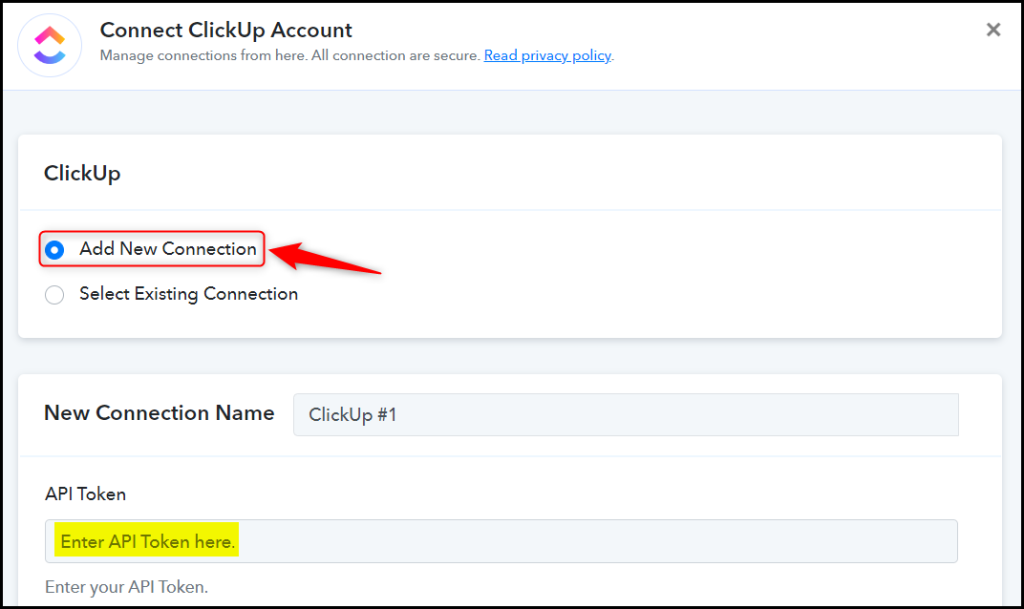
Login to your ClickUp account, and click on your ‘Profile Icon’ > ‘Apps’.
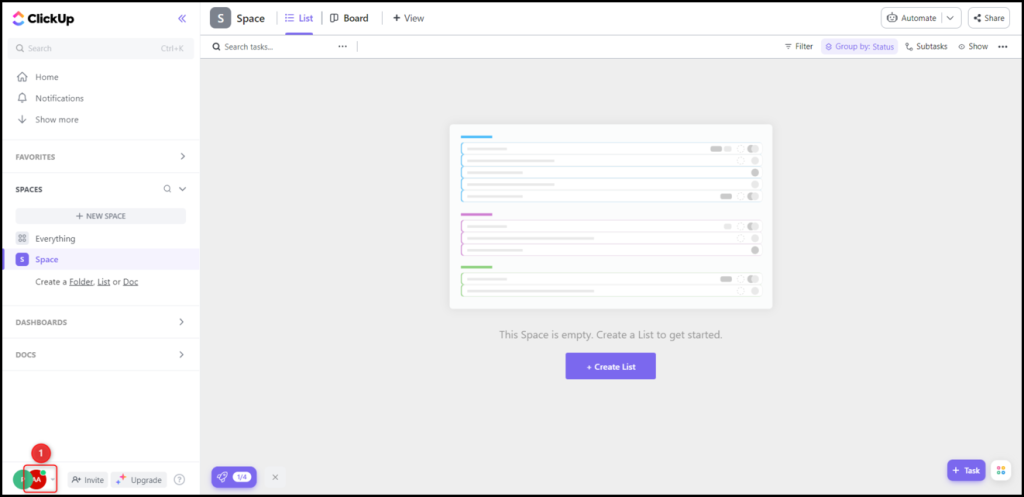
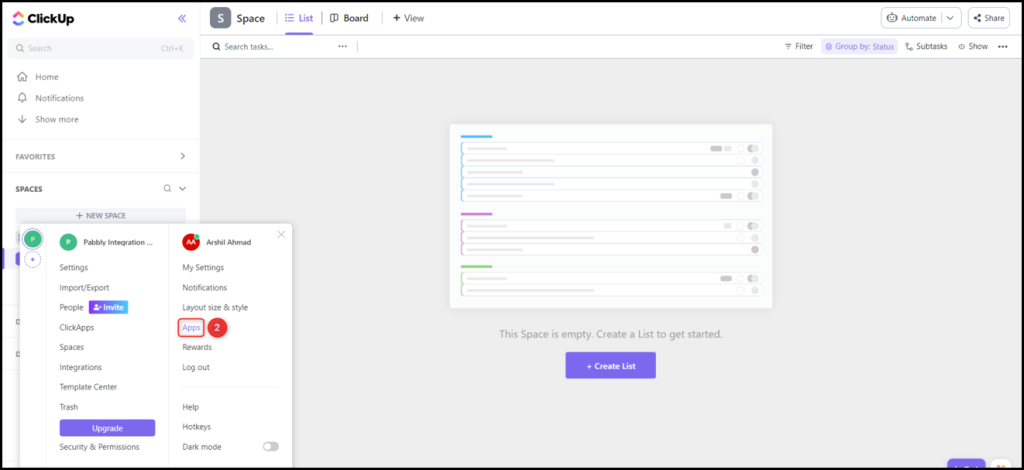
Copy your API Token, paste it into its give field, and click on ‘Save’.
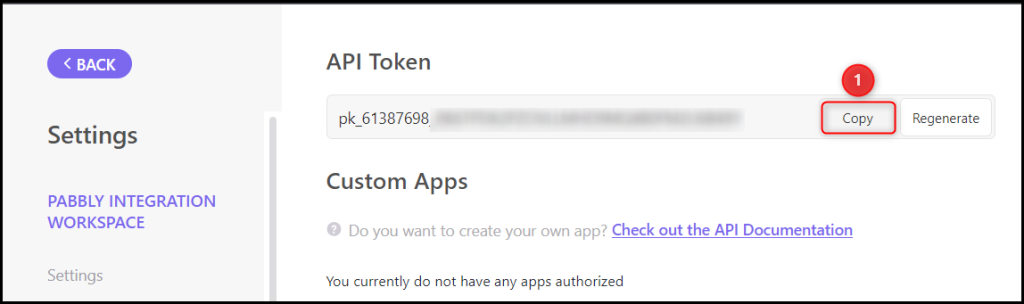
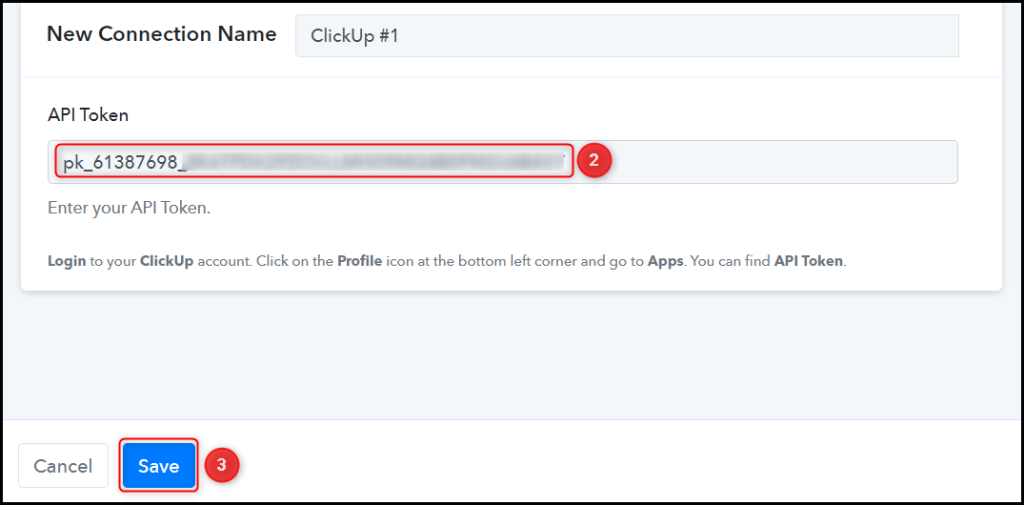
Select your Workspace, Space, Folder Name, and List Name where you want to create the tasks.
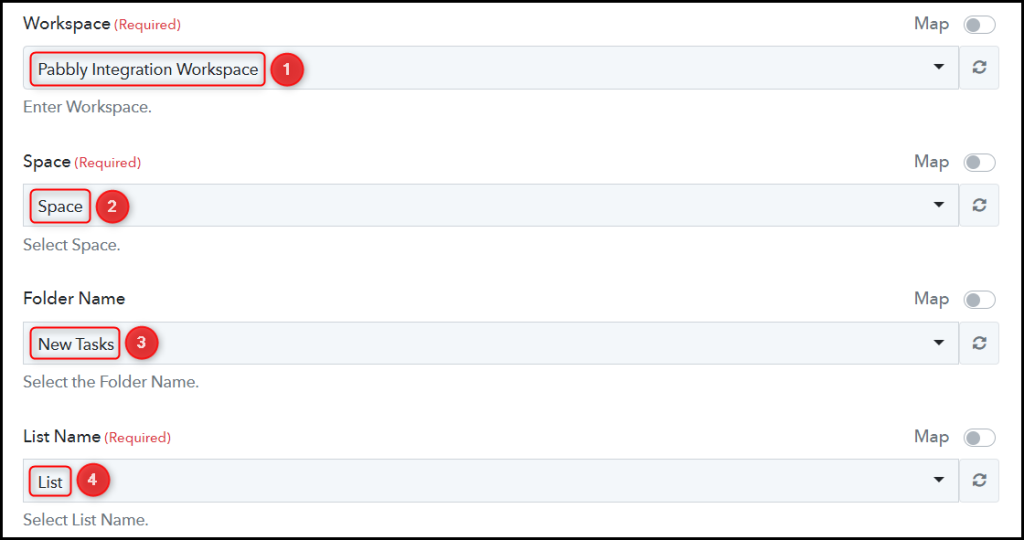
C. Map the Necessary Fields
Now that you have connected your ClickUp account, all you need is to map the necessary details from the step above. Mapping ensures our data remains dynamic and changes as per the received responses.
Map the Task Name from the step above.
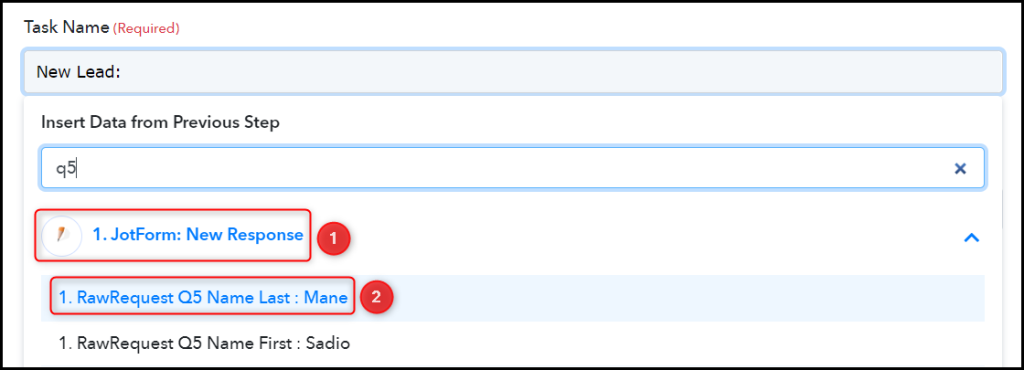

Similarly, map the other fields, leaving the unnecessary ones empty, and click on ‘Save & Send Test Request’.
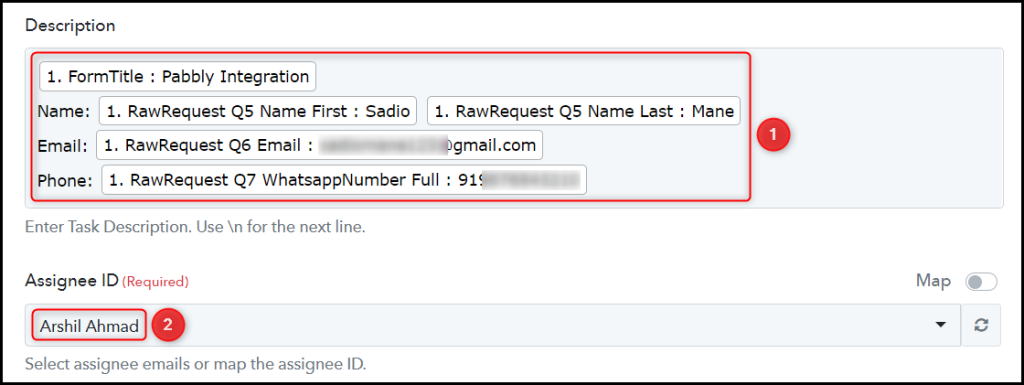

The moment you click on Save & Send Test Request, a task will be added to your ClickUp task list.
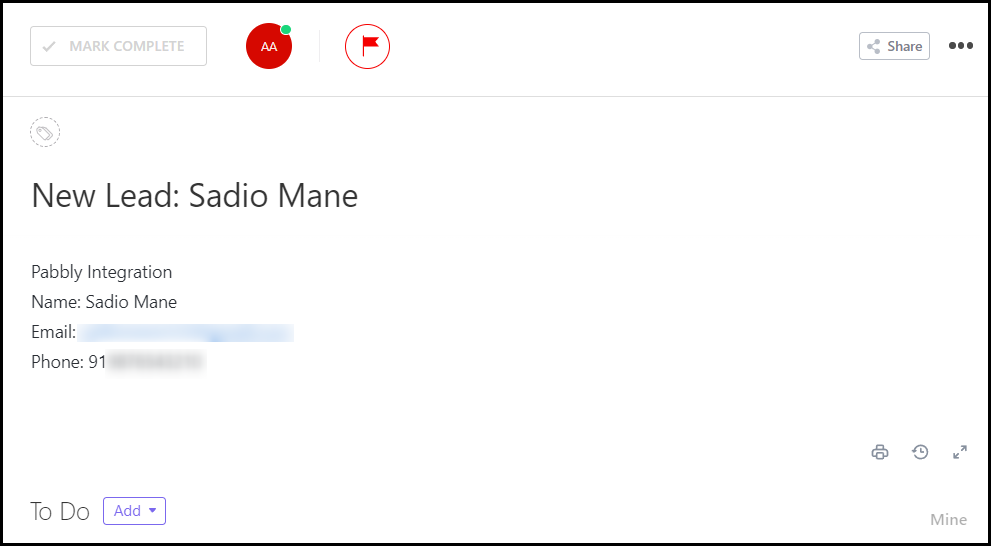
Our automation is complete. We have successfully integrated Jotform with ClickUp. Each time a new user responds to your Jotform, the respondent details will automatically be used to create new tasks in ClickUp.
You can copy this entire workflow by clicking this link.
Sign Up for a free Pabbly Connect account, and start automating your business
Subscribe to our Youtube Channel for more such automation
For any other queries, visit our forum