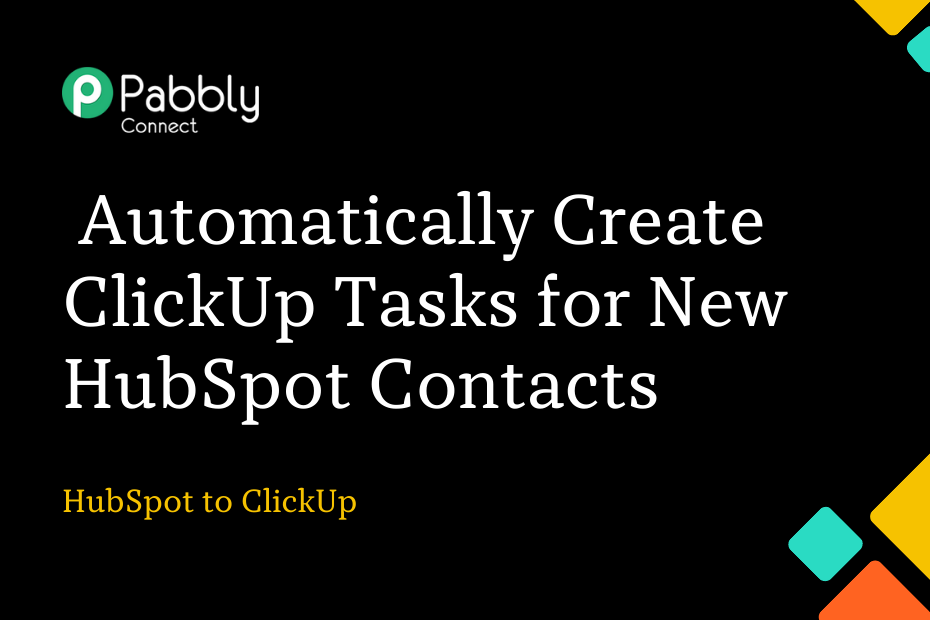Let us look at how you can integrate HubSpot with ClickUp and automatically create tasks in ClickUp whenever a new contact is added to your HubSpot contact list.
This automation requires a one-time setup, for which we will use Pabbly Connect.
We will first link HubSpot with Pabbly Connect to capture new contacts, then link Pabbly Connect with ClickUp and create new tasks using the captured contact details.
Steps to Automatically Create ClickUp Tasks for New HubSpot Contacts
1. Sign In / Sign Up to Pabbly Connect and Create a Workflow
2. Establish a Connection between HubSpot CRM and Pabbly Connect
3. Setup ClickUp as the Action App to Create New Tasks
Step 1:- Sign In / Sign Up to Pabbly Connect and Create a Workflow
A. Sign In / Sign Up
To begin this process, visit Pabbly Connect and create your account by clicking on the ‘Sign Up Free’ button. You can also click on Sign In if you already have an account.

Click on the Pabbly Connect ‘Access Now’ button

B. Create Workflow
To create a new workflow, click the ‘Create Workflow’ button.

Name your workflow, and click on ‘Create’.
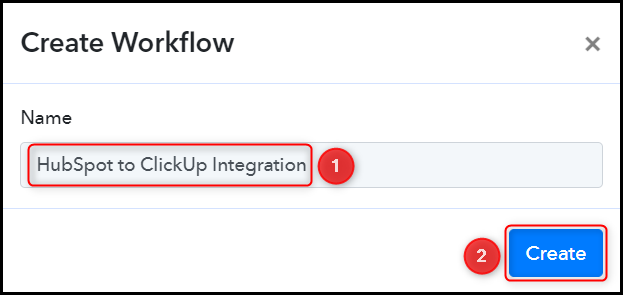
Step 2:- Establish a Connection between HubSpot CRM and Pabbly Connect
We will now look at the steps through which we will establish a link between HubSpot and Pabbly Connect – this will help us capture the contact details from HubSpot CRM.
A. Trigger App
Trigger allows us to choose the application that will receive the data for Pabbly Connect. In our case, it would be HubSpot CRM.
Choose ‘HubSpot CRM’ as the Trigger App, select ‘New Contact Added’ as a Trigger Event, and click on ‘Connect’.
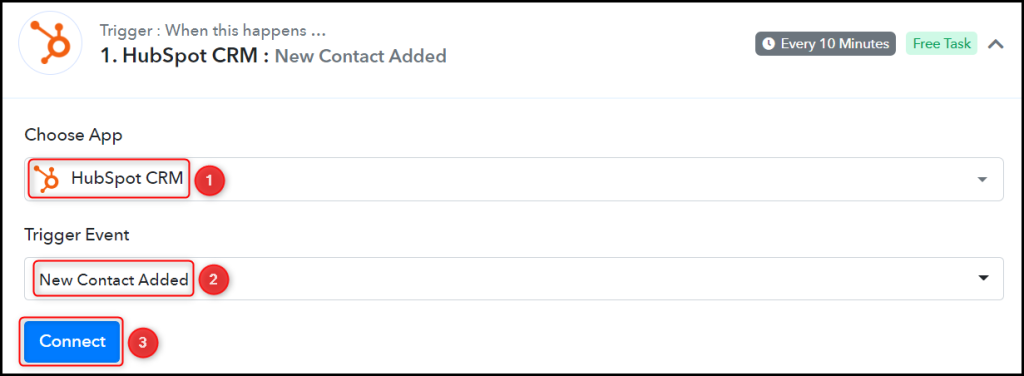
B. Connect HubSpot Account
To connect with your HubSpot account, select ‘Add New Connection’ and click on ‘Connect With HubSpot CRM’. Also, grant the authorization.
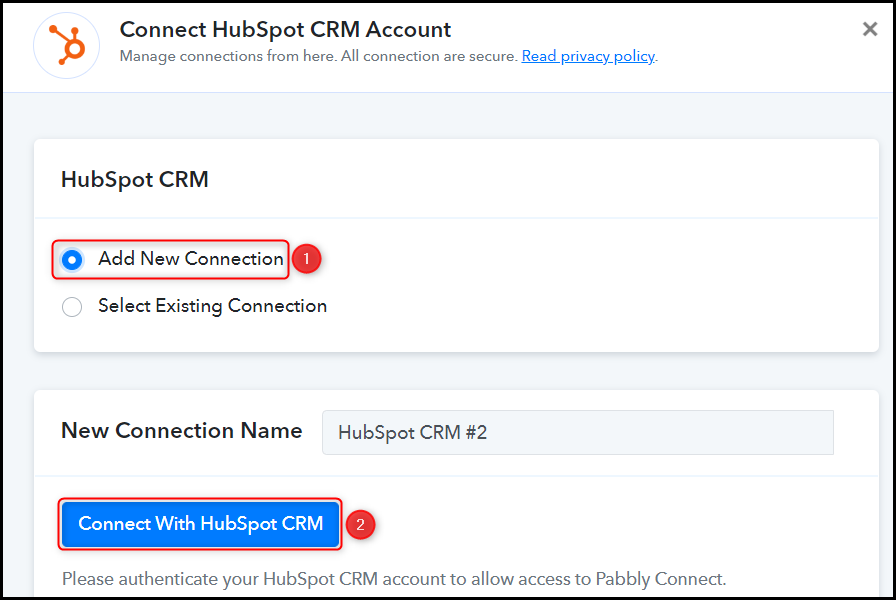
Select the Output Properties, and click on ‘Save & Send Test Request’.
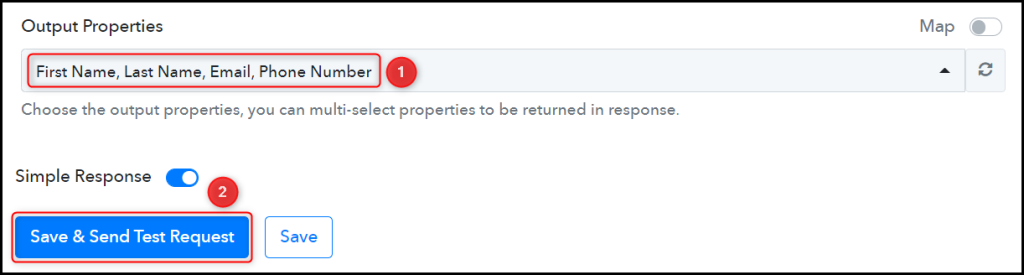
Expand Response Received, and the contact details must be visible, thus confirming our established connection.
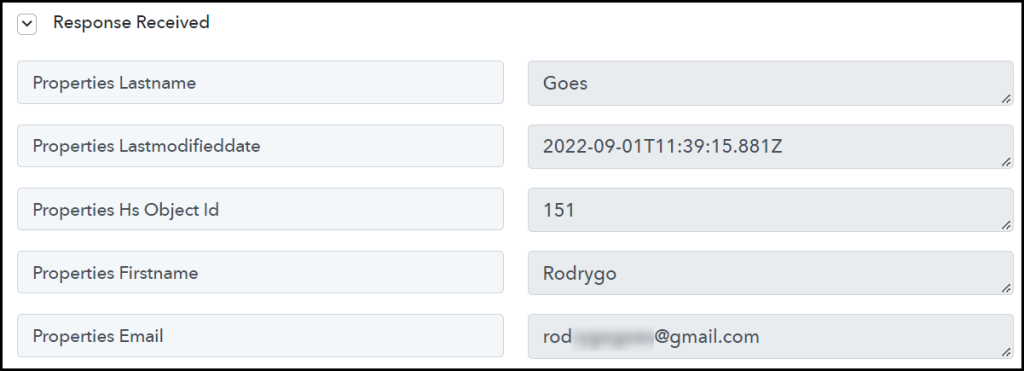
Step 3:- Setup ClickUp as the Action App to Create New Tasks
Action allows us to choose the application that will get executed by the workflow trigger.
We essentially want to use the captured HubSpot contacts to create tasks in ClickUp. Therefore, ClickUp will be our Action App.
A. Action App
Choose ‘ClickUp’ as the Action App, select ‘Create Task’ as an Action Event, and click on ‘Connect’.
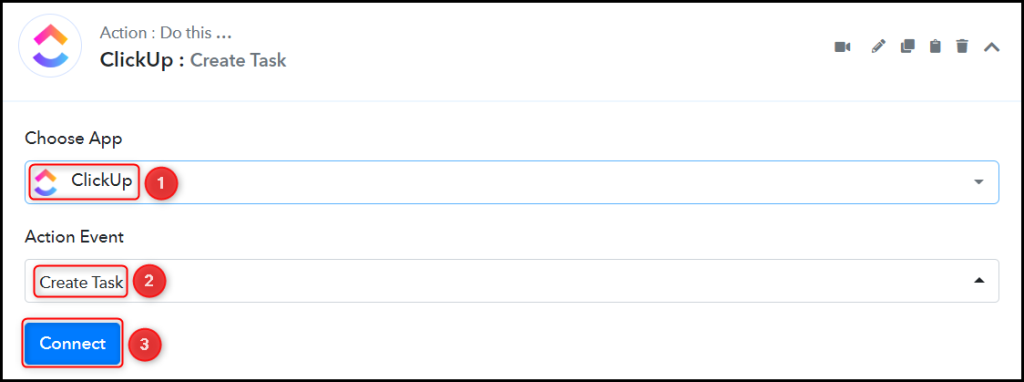
B. Connect ClickUp Account
To connect with your ClickUp account, select ‘Add New Connection’. You will be prompted to enter your API Token.
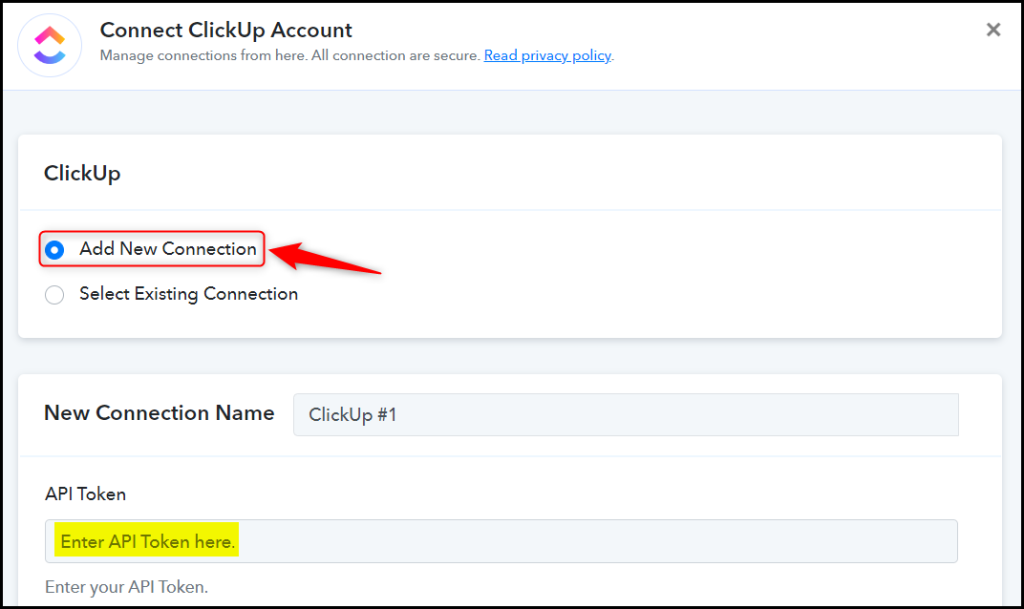
Login to your ClickUp account, and click on your ‘Profile Icon’ > ‘Apps’.
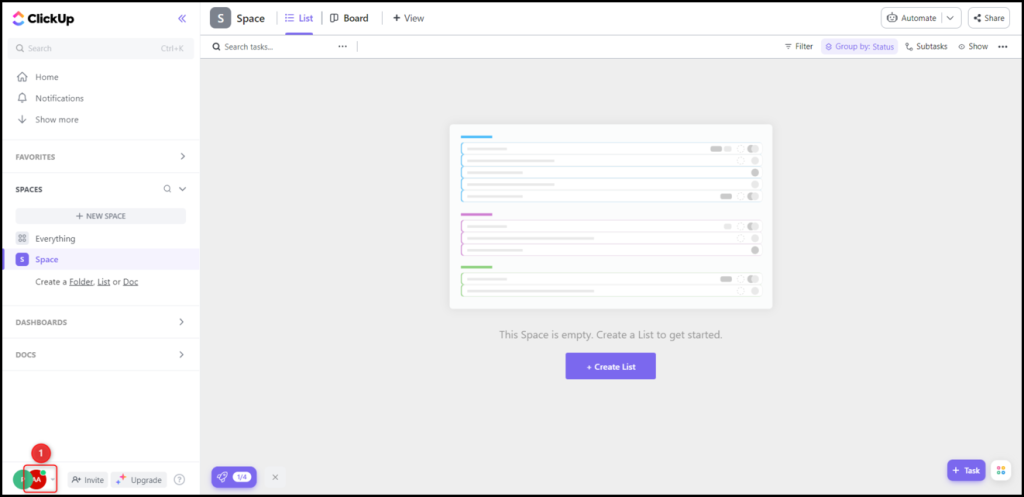
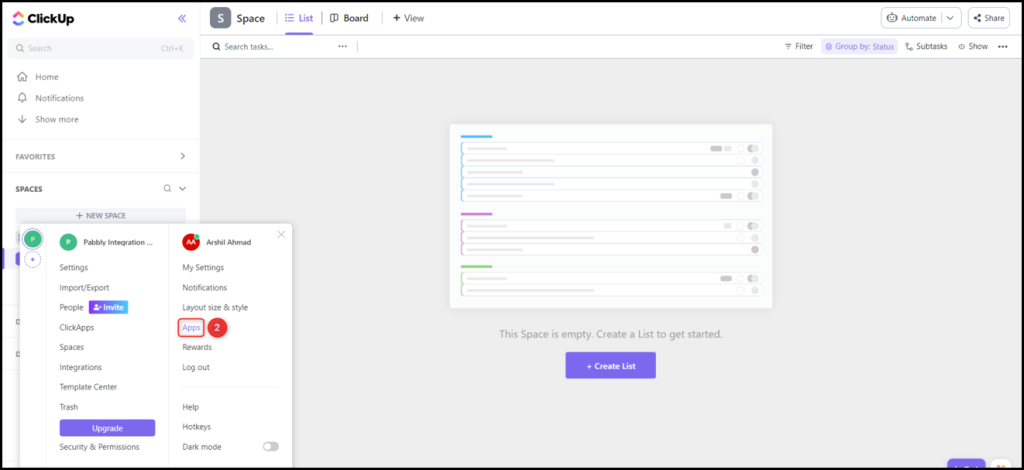
Copy your API Token, paste it into its give field, and click on ‘Save’.
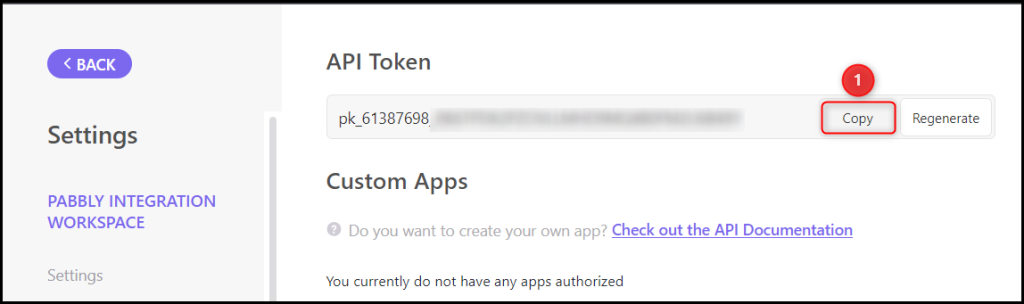
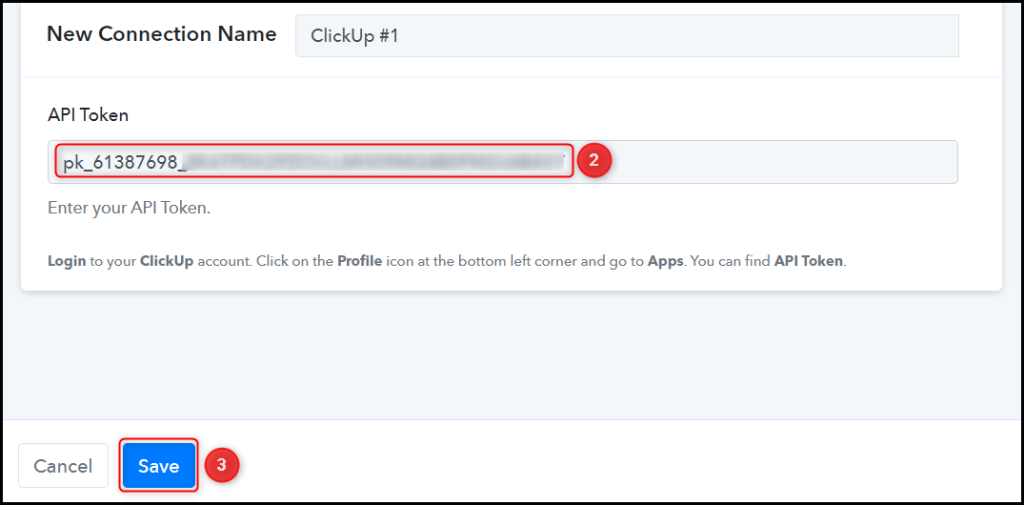
Select your Workspace, Space, Folder Name, and List Name where you want to create the tasks.
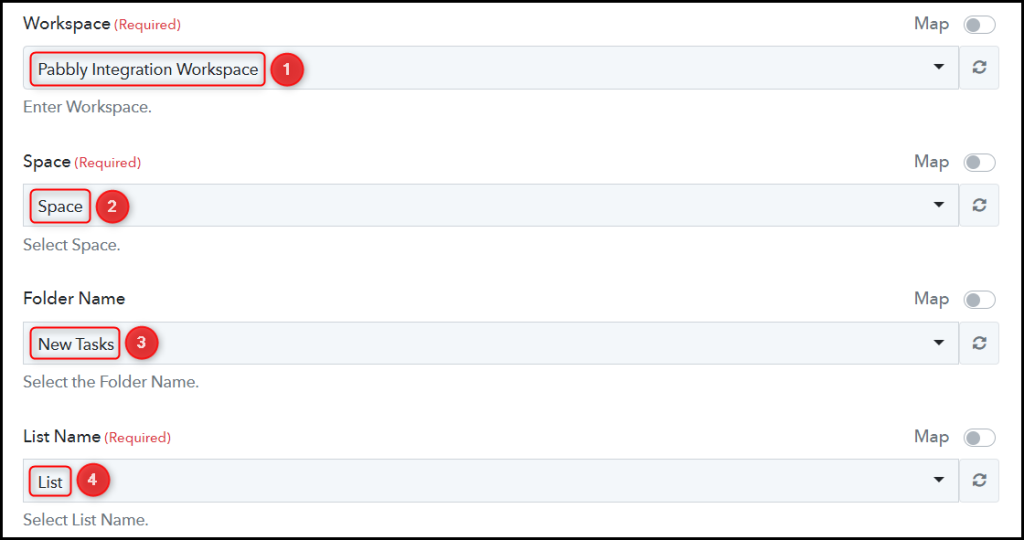
Map the Task Name from the step above.
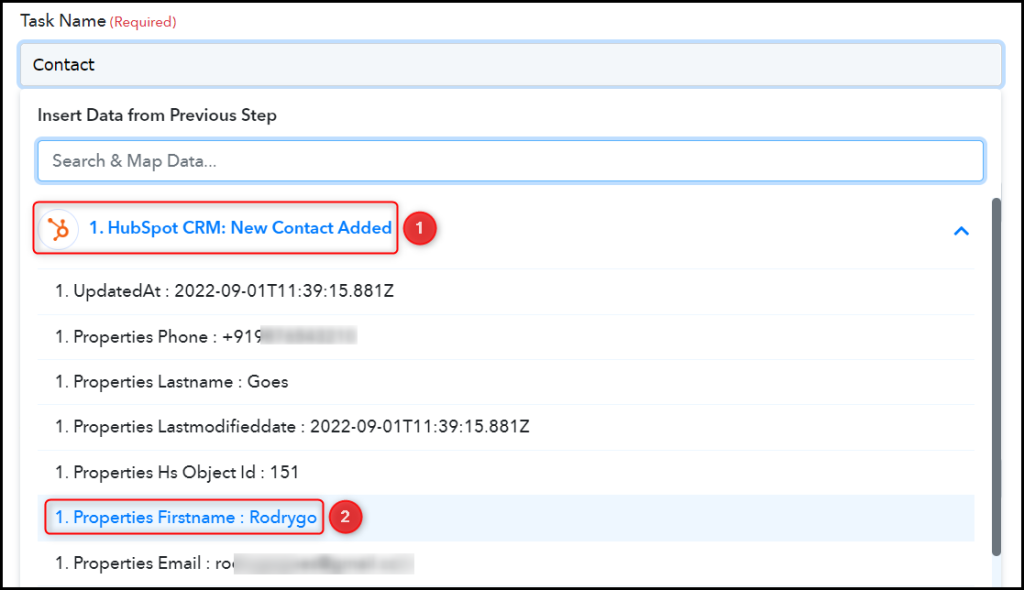

Similarly, map the other fields, leaving the unnecessary ones empty, and click on ‘Save & Send Test Request’.
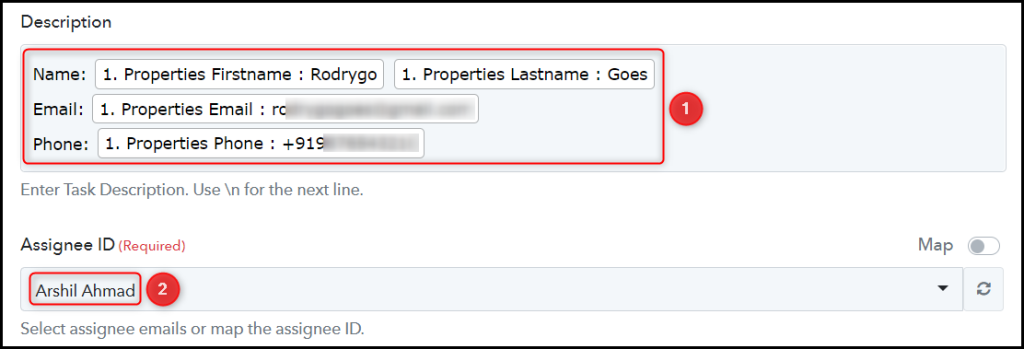

The moment you click on Save & Send Test Request, a task will be added to your ClickUp task list.
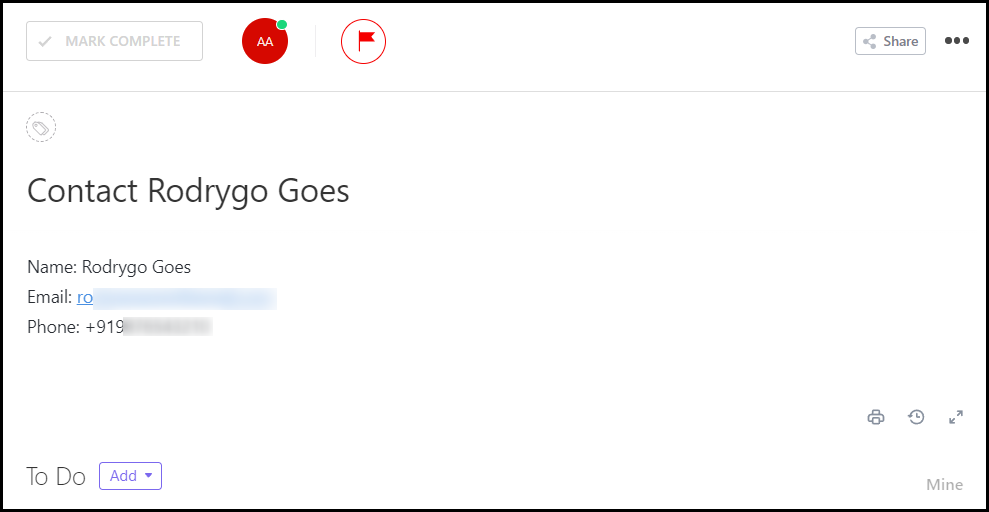
Our automation is complete. We have successfully integrated HubSpot with ClickUp. Each time a new contact is added to your HubSpot contact list, a task will automatically be created in your ClickUp account.
You can copy this entire workflow by clicking this link.
Sign Up for a free Pabbly Connect account, and start automating your business
Subscribe to our Youtube Channel for more such automation
For any other queries, visit our forum