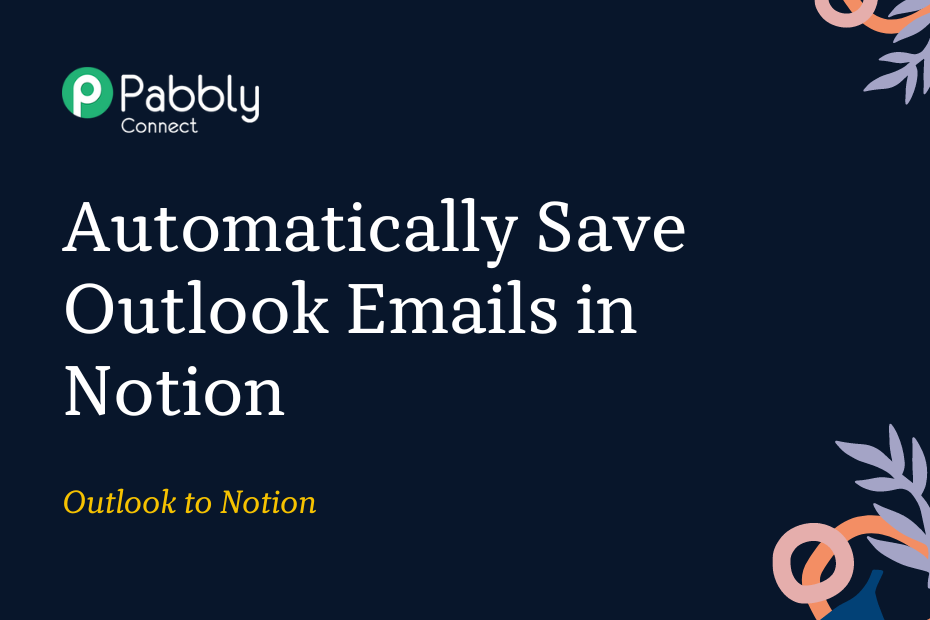In this post, we will look at how you can integrate Outlook with Notion and automatically create a backup of your emails and save them in your Notion database.
This automation requires a one-time setup, for which we will use Pabbly Connect.
We will first link Outlook with Pabbly Connect to capture the emails, then link Pabbly Connect with Notion and save the captured emails in your Notion database.
Steps to Automatically Save New Outlook Emails in Notion Database
1. Sign In / Sign Up to Pabbly Connect and Create a Workflow
2. Establish a Connection between Outlook and Pabbly Connect
3. Add a Filter to the Workflow
4. Setup Notion as the Action App to Backup Emails
Step 1:- Sign In / Sign Up to Pabbly Connect and Create a Workflow
A. Sign In / Sign Up
To begin this process, visit Pabbly Connect and create your account by clicking on the ‘Sign Up Free’ button. You can also click on Sign In if you already have an account.

Click on the Pabbly Connect ‘Access Now’ button

B. Create Workflow
To create a new workflow, click the ‘Create Workflow’ button.

Name your workflow, and click on ‘Create’.
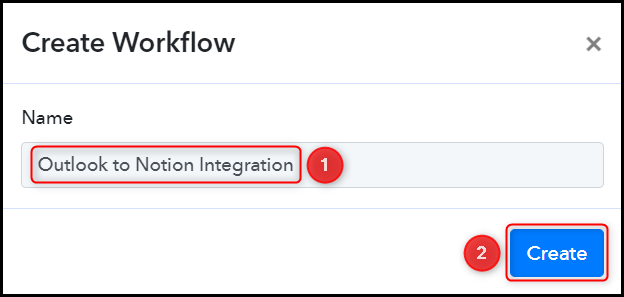
Step 2:- Establish a Connection between Outlook and Pabbly Connect
We will now look at the steps through which we will establish a link between Outlook and Pabbly Connect. This will help us to fetch the new emails received on Outlook.
A. Trigger App
Trigger allows us to choose the application that will receive the data for Pabbly Connect. As Outlook comes under the umbrella of Microsoft Office 365 – it will be our Trigger App.
Choose ‘Microsoft Office 365’ as the Trigger App, select ‘New Mail’ as the Trigger Event, and click on ‘Connect’.
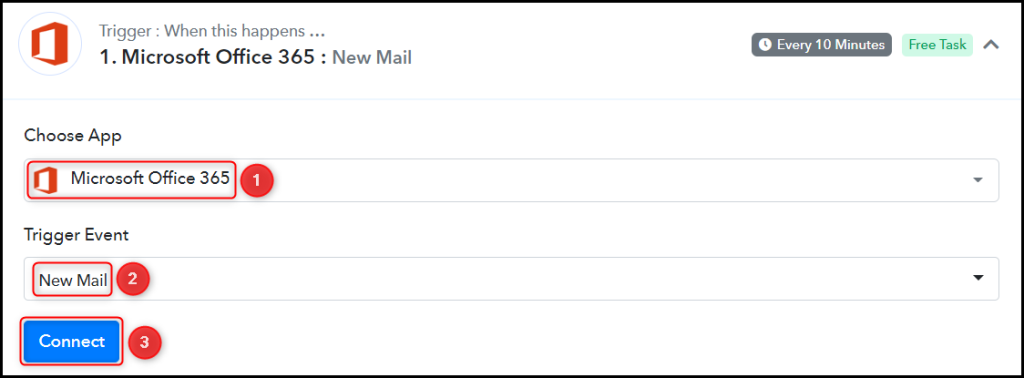
B. Connect Microsoft Office 365 Account
To connect with your Microsoft Office 365 Account, select ‘Add New Connection’ and click on ‘Connect with Microsoft Office 365’. Also, grant the authorization.
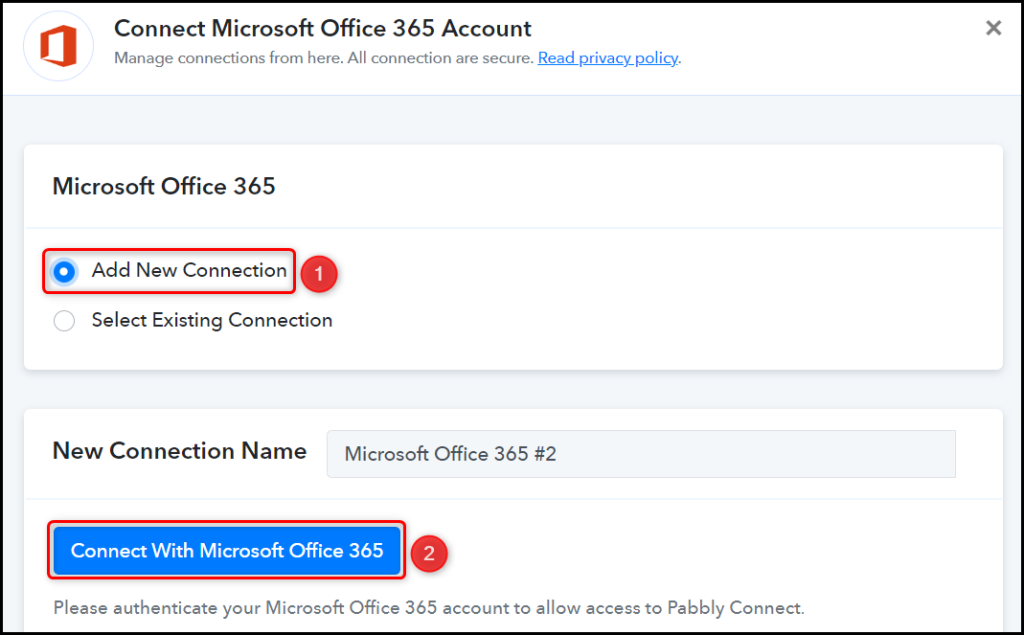
Now, click on ‘Save & Send Test Request’ and the details of the latest email you received will be captured.

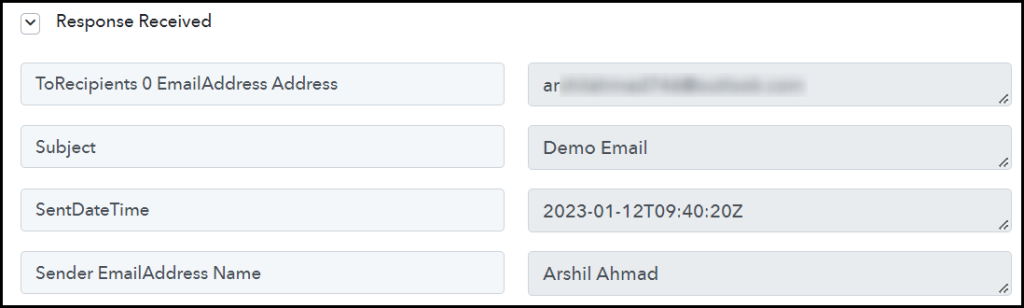
Step 3:- Add a Filter to the Workflow
Since we want to forward only specific emails and filter out all other irrelevant ones – we will add a filter to our Workflow.
Choose ‘Filter by Pabbly’ as the Action App, select ‘Subject’ as your Label, select ‘Contains’ as the Filter Type, and enter a keyword from the subject as Value. At last, click on ‘Save & Send Test Request’ – This will ensure that the next step in our workflow will only be executed if the subject of your email contains that specific keyword, thus forwarding only the relevant emails.
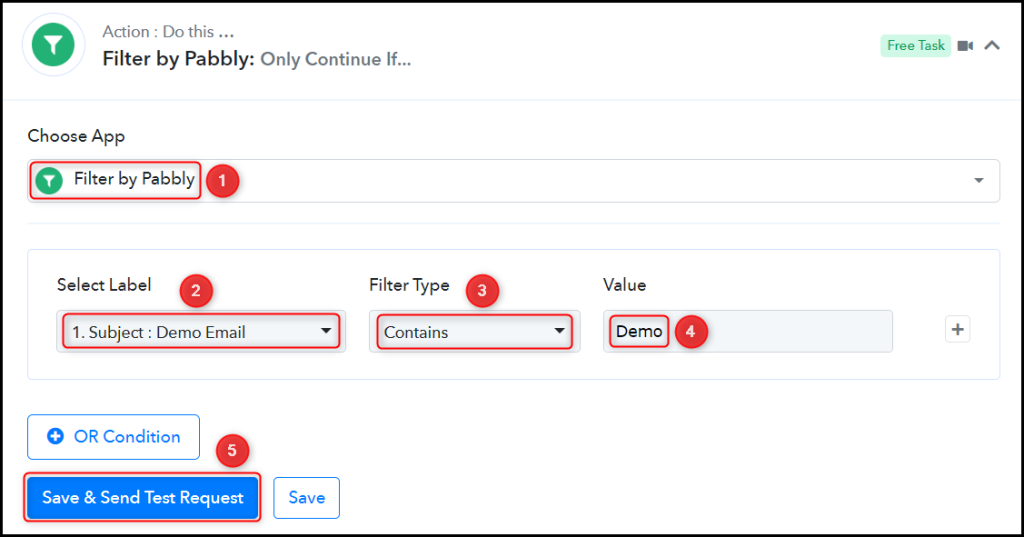
Step 4:- Setup Notion as the Action App to Backup Emails
Action allows us to choose the application that will get executed by the workflow trigger.
We essentially want to create a backup for the captured emails in Notion. Thus, Notion will be our Action App.
Add another Action Step to your workflow by clicking the + button.

A. Action App
Choose ‘Notion’ as your Action App, select ‘Create Database Item’ as an Action Event, and click on ‘Connect’.
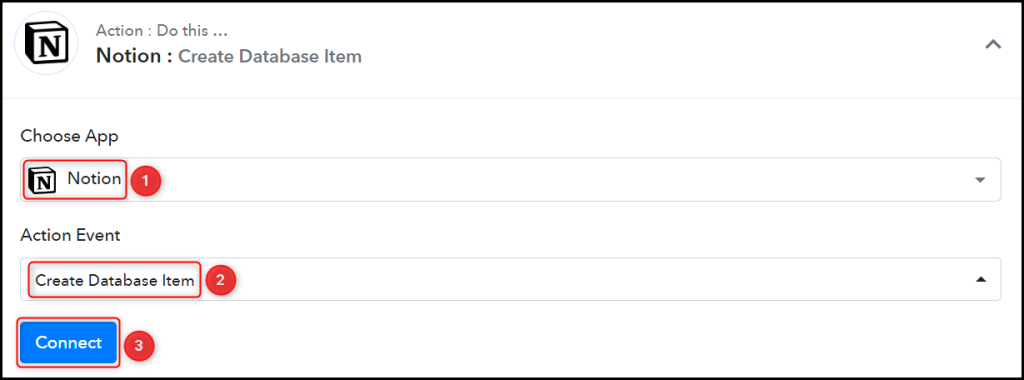
B. Connect Notion Account
To connect with your Notion account, select ‘Add New Connection’, and click on ‘Connect With Notion’.
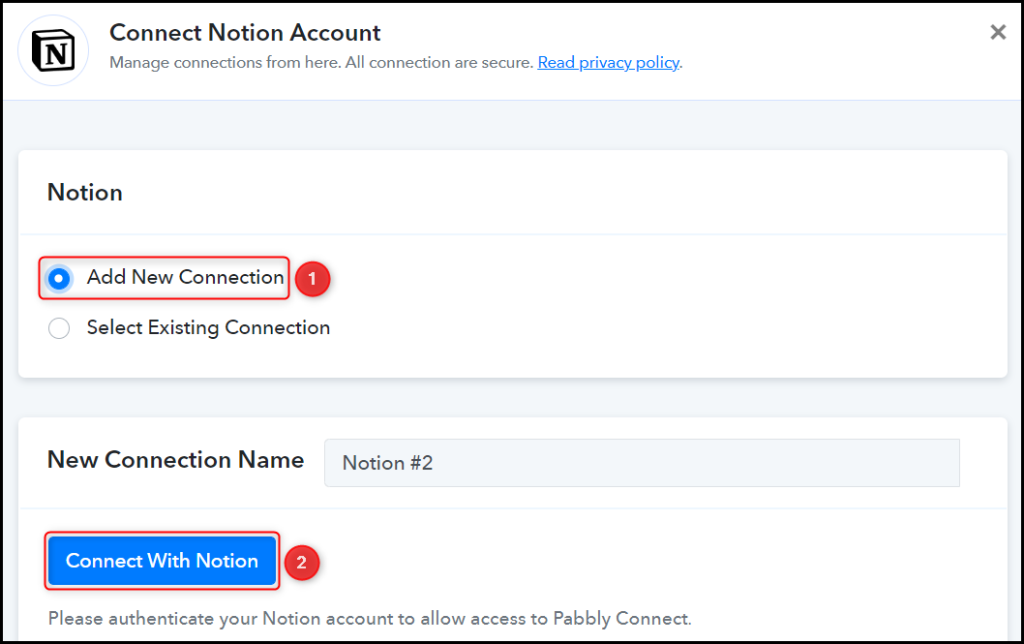
Select the Database where you want to save the details.

As soon as you select your database, the properties of this database will start reflecting as fields in your Action Step.
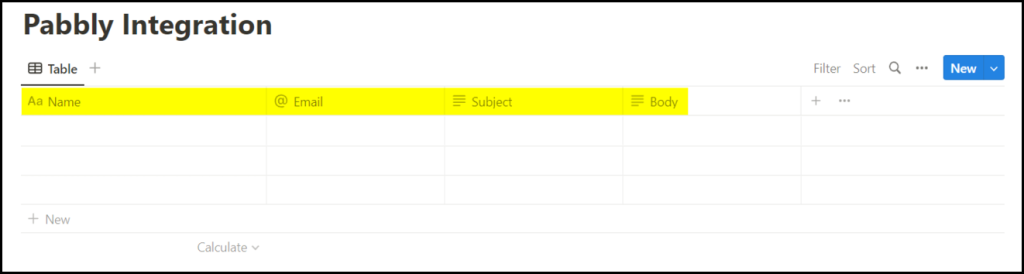
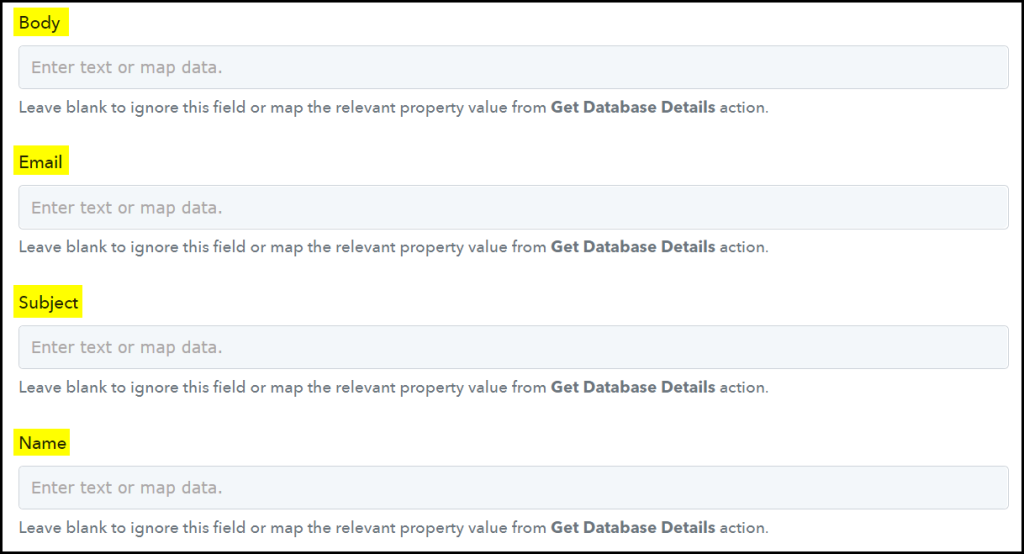
C. Map Necessary Fields
Now that you have connected your Notion account, all you need is to map the necessary details from the steps above. Mapping ensures our data remains dynamic and changes as per the received responses.
Map the Body from the step above.
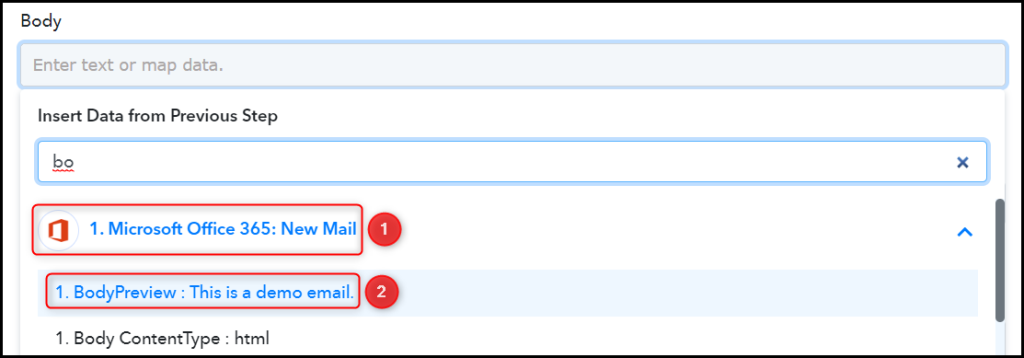

Similarly, map the other fields, and click on ‘Save & Send Test Request’.
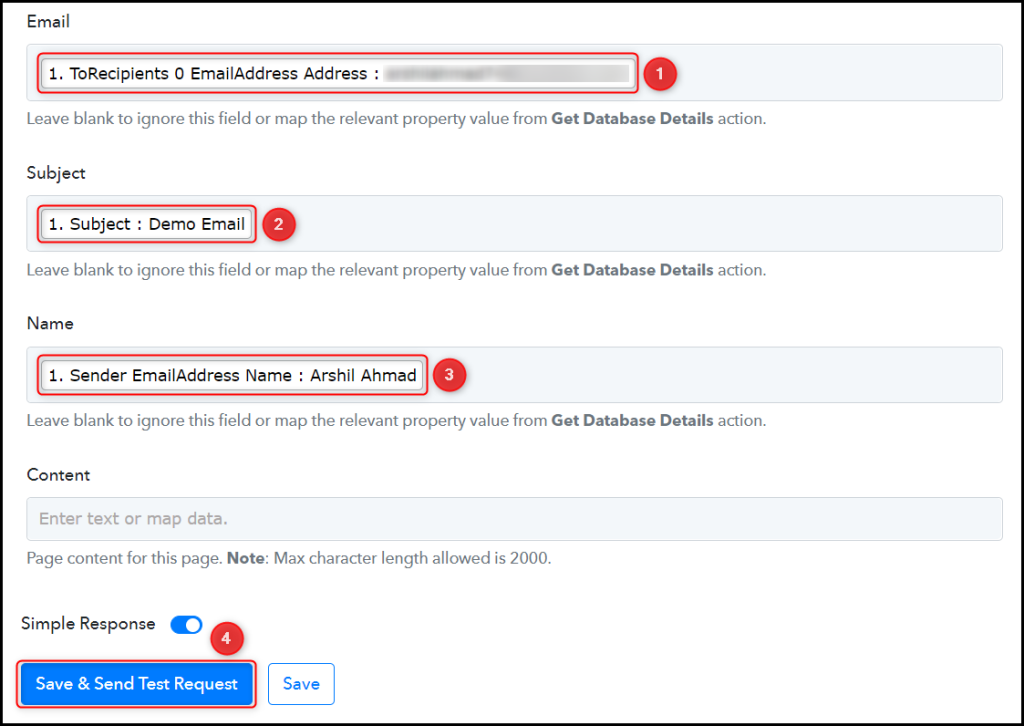
The moment you click on Save & Send Test Request, the emails will start reflecting in your Notion database.

Our automation is complete. We have successfully integrated Outlook with Notion. Each time you receive a new email on Outlook, it will automatically be saved in a new row of your Notion database as a backup.
You can copy this entire workflow by clicking this link.
Sign Up for a free Pabbly Connect account, and start automating your business
Subscribe to our Youtube Channel for more such automation
For any other queries, visit our forum