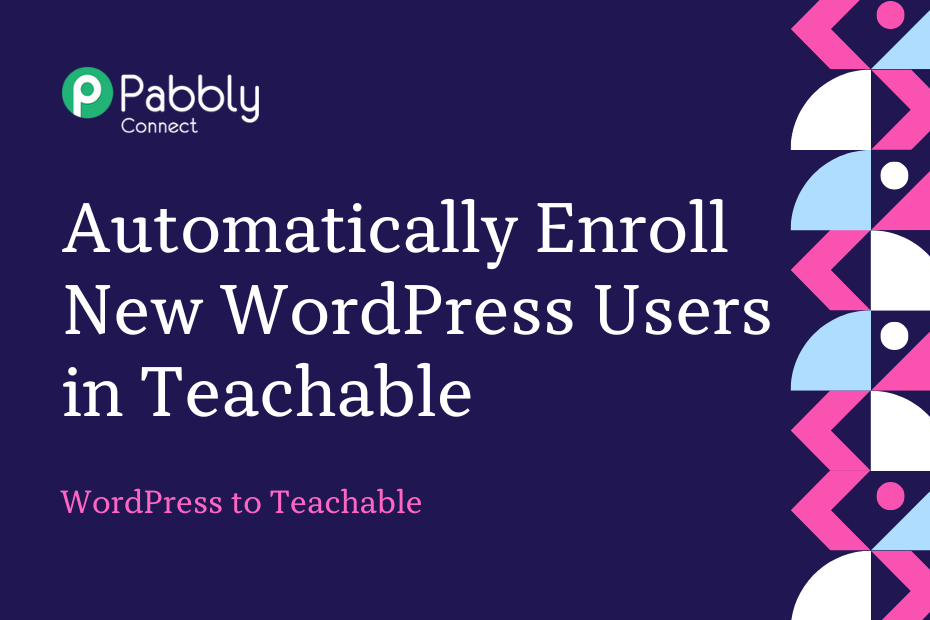Let us explore how you can integrate WordPress with Teachable and automatically enroll new WordPress users for Teachable courses.
This automation requires a one-time setup, for which we will use Pabbly Connect.
We will first link WordPress with Pabbly Connect to capture user details, then link Pabbly Connect with Teachable and automatically enroll the captured users in Teachable.
Steps to Automatically Enroll New WordPress Users in Teachable
1. Sign In / Sign Up to Pabbly Connect and Create a Workflow
2. Establish a Connection between WordPress and Pabbly Connect
3. Setup Teachable as the Action App to Enroll Students
Step 1:- Sign In / Sign Up to Pabbly Connect and Create a Workflow
A. Sign In / Sign Up
To begin this process, visit Pabbly Connect and create your account by clicking on the ‘Sign Up Free’ button. You can also click on Sign In if you already have an account.

Click on the Pabbly Connect ‘Access Now’ button

B. Create Workflow
To create a new workflow, click the ‘Create Workflow’ button.

Name your workflow, and click on ‘Create’.
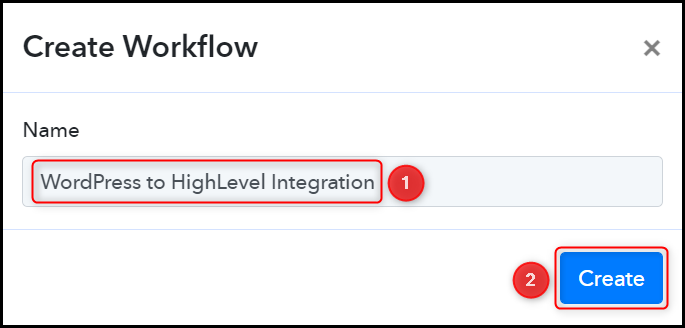
Step 2:- Establish a Connection between WordPress and Pabbly Connect
We will now look at the steps to establish a link between WordPress and Pabbly Connect. This will help us fetch the details of the newly registered WordPress users.
A. Trigger App
Trigger allows us to choose the application that will receive the data for Pabbly Connect. In our case, it would be WordPress.
Choose ‘WordPress’ as the Trigger App and select ‘User Registers’ as a Trigger Event.
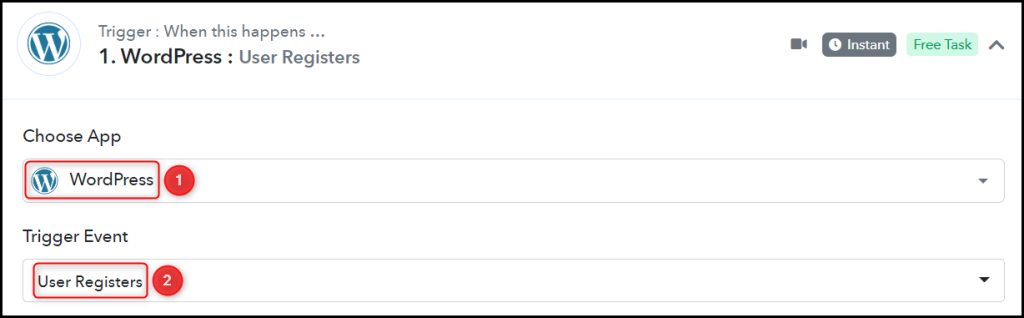
B. Webhook URL
A new Webhook URL will get generated. You will use this Webhook URL to create a connection with your WordPress account. Copy the Webhook URL.

As soon as you Copy the Webhook URL, Pabbly Connect will start looking to capture data from WordPress, as indicated by the rotating Waiting For Webhook Response button.
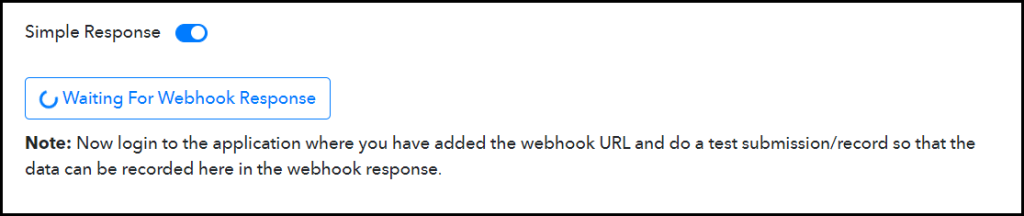
C. Connect WordPress Account
To connect with your WordPress account, go to your WordPress dashboard and click on ‘Settings’ > ‘WP Webhooks’
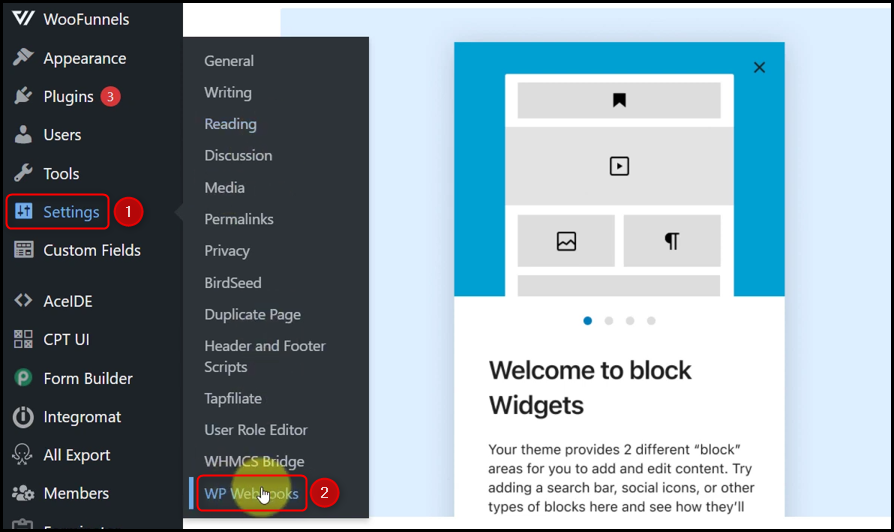
Click on ‘Send Data’, scroll down, select ‘Post created’ and click on ‘Add Webhook URL’. A dialogue box will appear asking you for Webhook Name and Webhook URL.
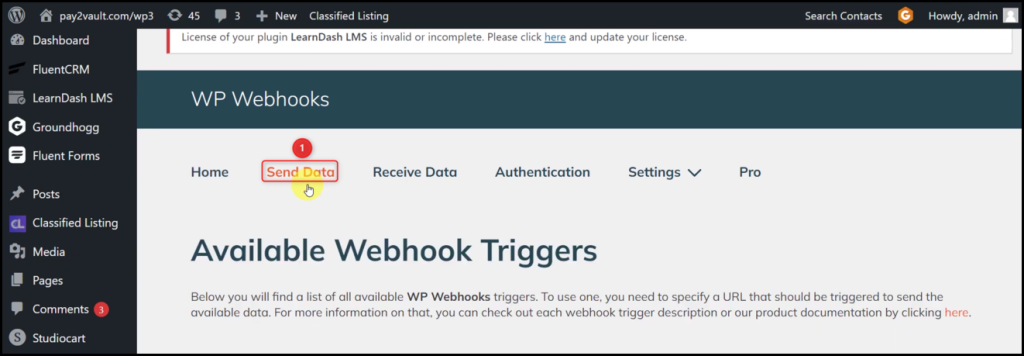
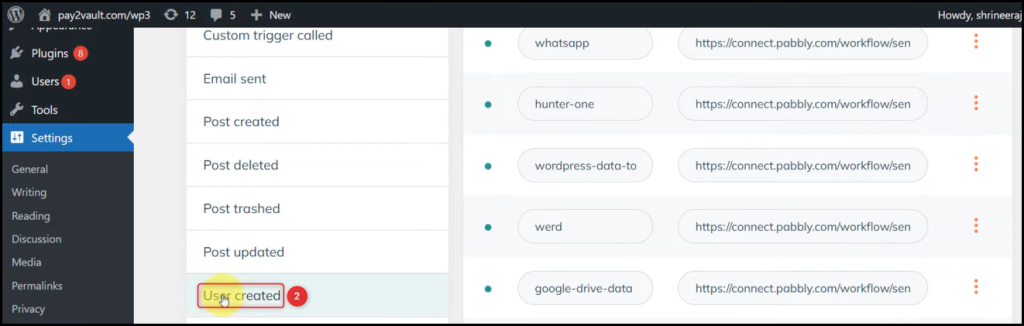
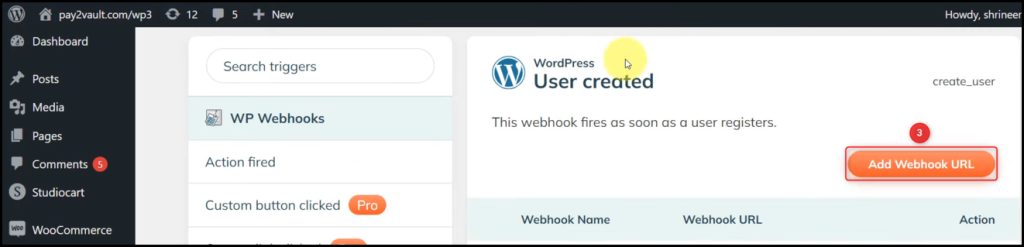
Give a Name, paste the Webhook URL we copied earlier, and click on ‘Add for create_user’.
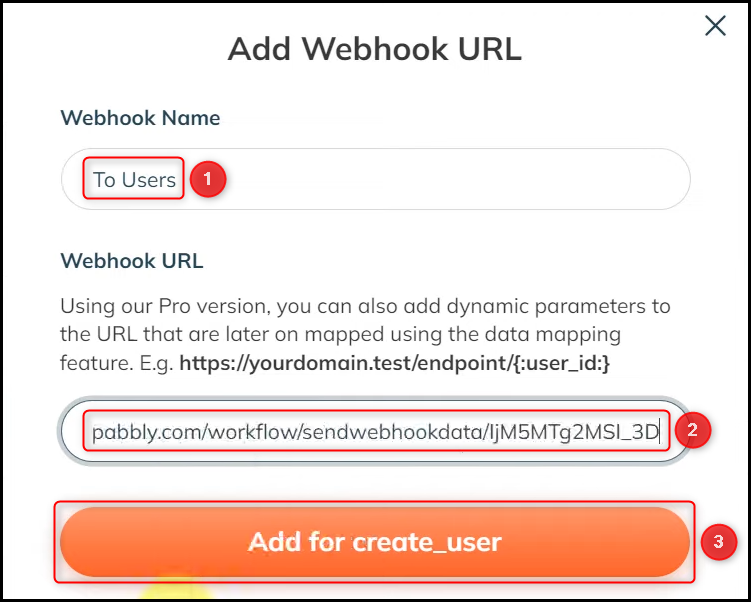
C. Test Connection
To test the established connection, register a new user, and check the Response Received.
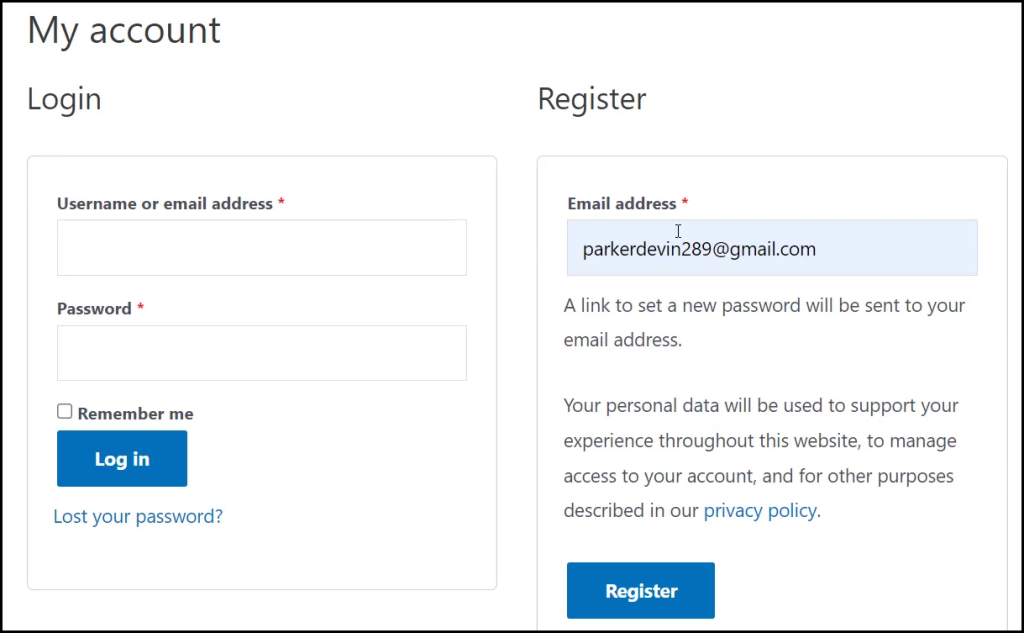
Expand Response Received, under which user details must be visible.
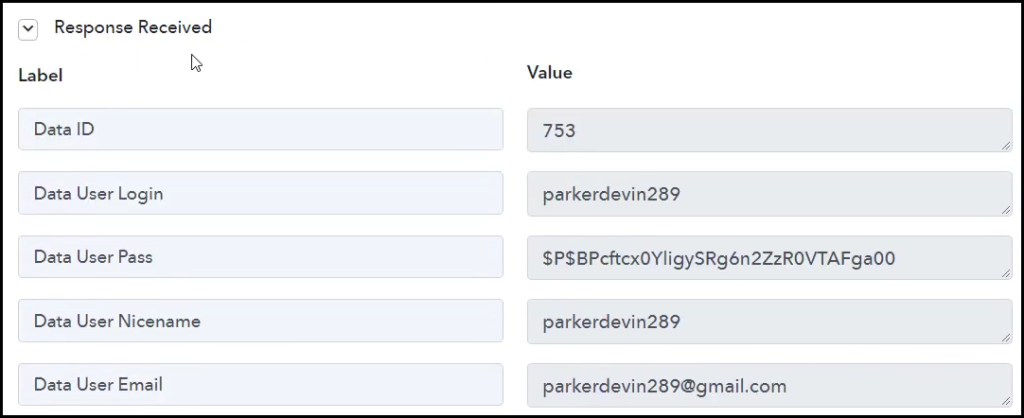
Step 3:- Setup Teachable as the Action App to Enroll Students
Action allows us to choose the application that will get executed by the workflow trigger.
We essentially want to enroll the captured WordPress users for a Teachable course. Thus, Teachable will be our Action App.
A. Action App
Choose ‘Teachable’ as the Action App, select ‘Enroll User in Course’ as an Action Event, and click on ‘Connect’.
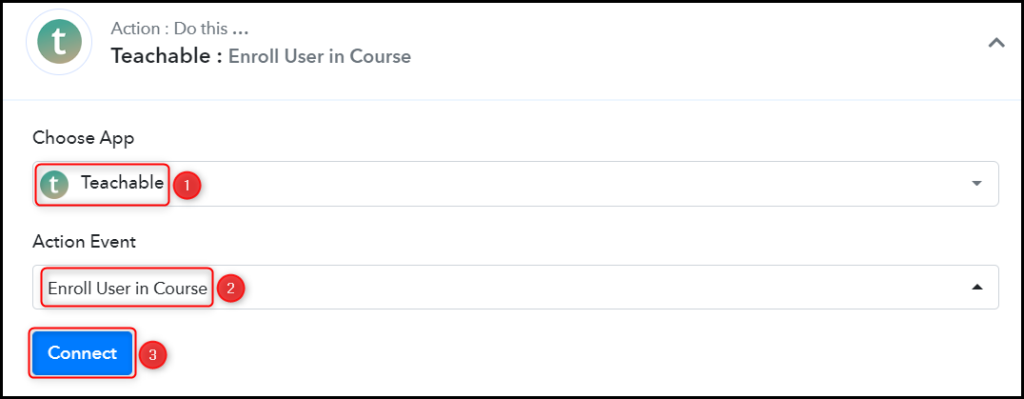
B. Connect Teachable Account
To connect with your Teachable account, click on ‘Add New Connection’. You will be asked to enter the Email, Password, and Subdomain.
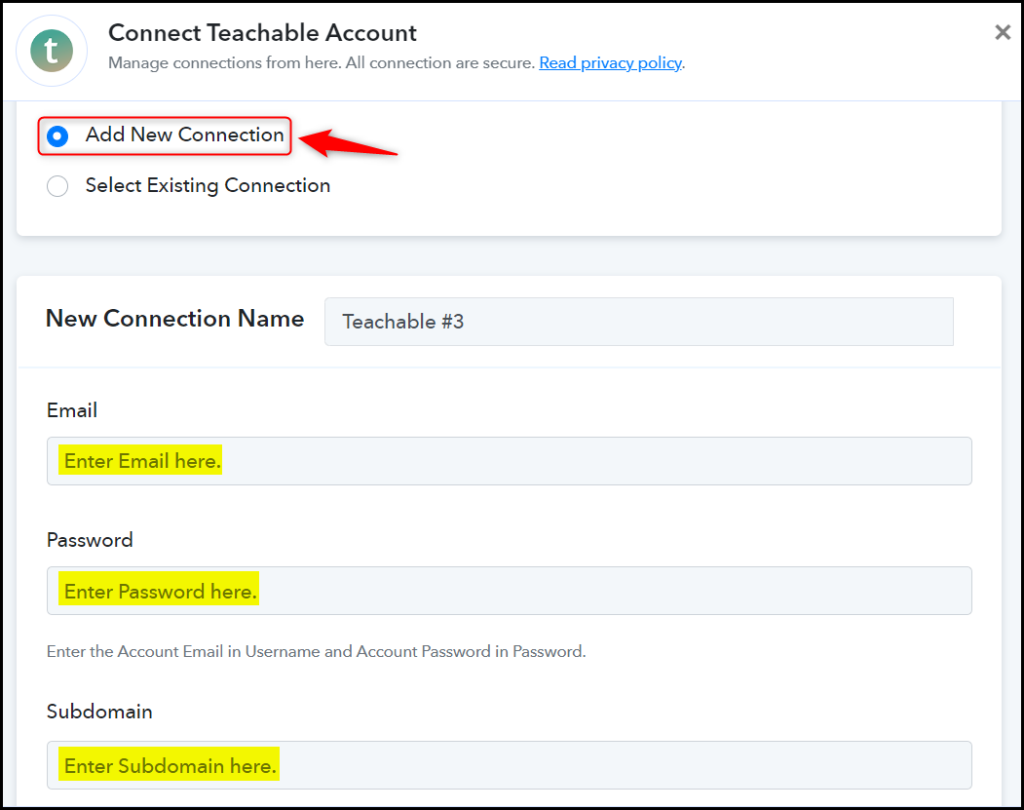
To find your Subdomain, go to your Teachable admin dashboard and copy the Subdomain.
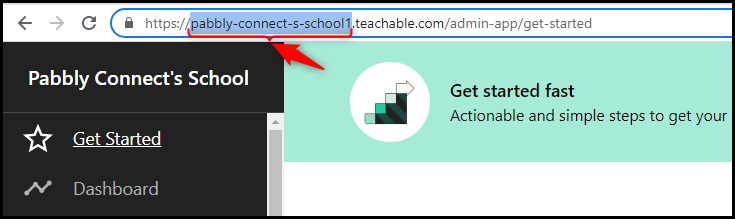
Enter your Teachable registered Email and Password. Paste the Subdomain in its given field, and click on ‘Save’.
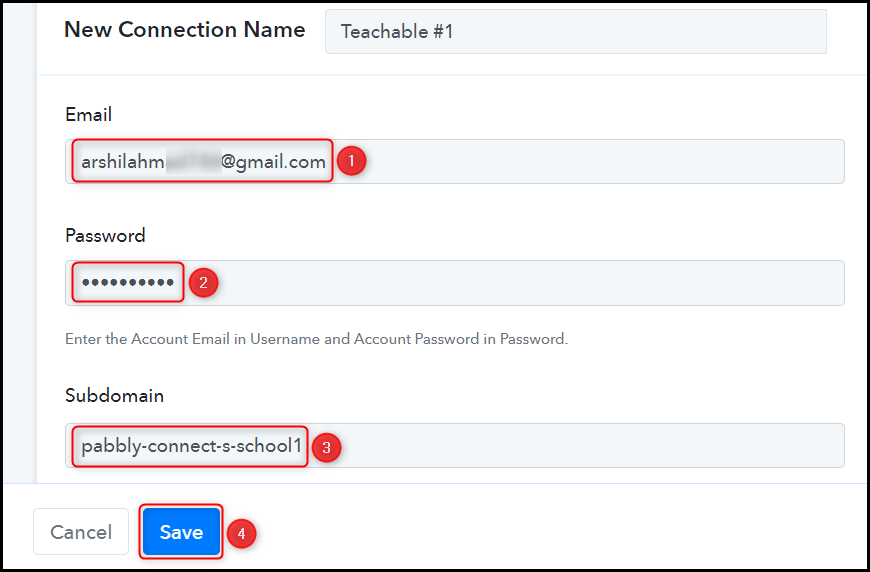
Select the Course in which you want to enroll your students.

C. Map Necessary Fields
Now that you have connected your Teachable account, all you need is to map the necessary details from the step above. Mapping ensures our data remains dynamic and changes as per the received responses.
Map the Email address from the trigger step.
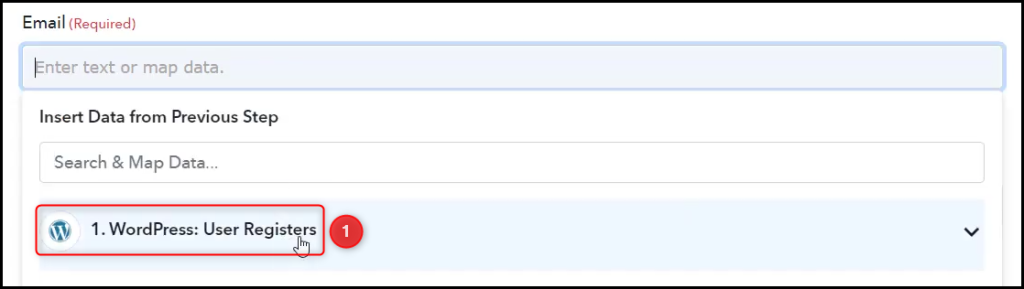
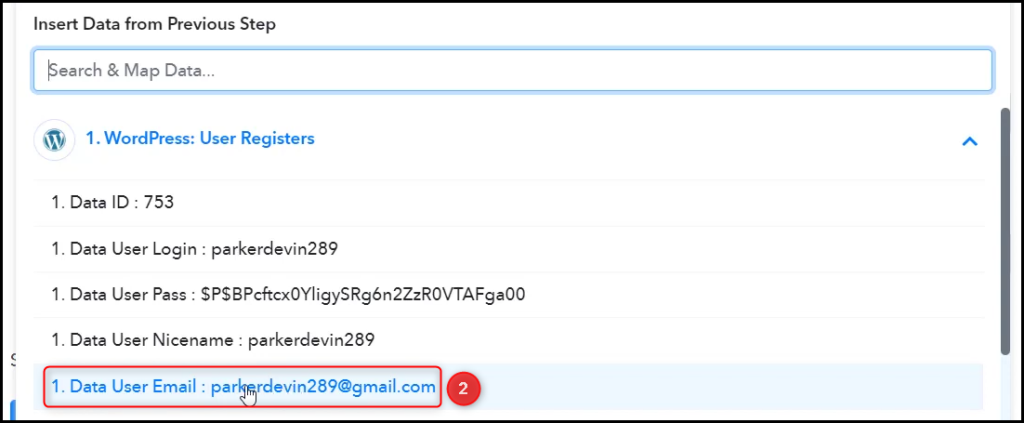

Similarly, map the User Name and Password of your student from the step above if you want. and click on ‘Save & Send Test Request’.

As soon as you click on Save & Send Test Request, the user will get enrolled in your course.
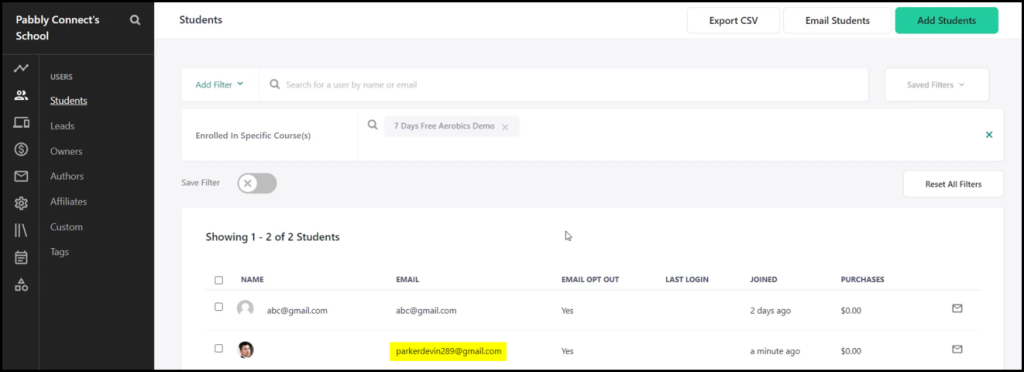
Our automation is complete. We have successfully integrated WordPress with Teachable. Each time a user is added to your WordPress account, the user will automatically be enrolled in your Teachable course.
You can copy this entire workflow by clicking this link.
Sign Up for a free Pabbly Connect account, and start automating your business
Subscribe to our Youtube Channel for more such automation
For any other queries, visit our forum