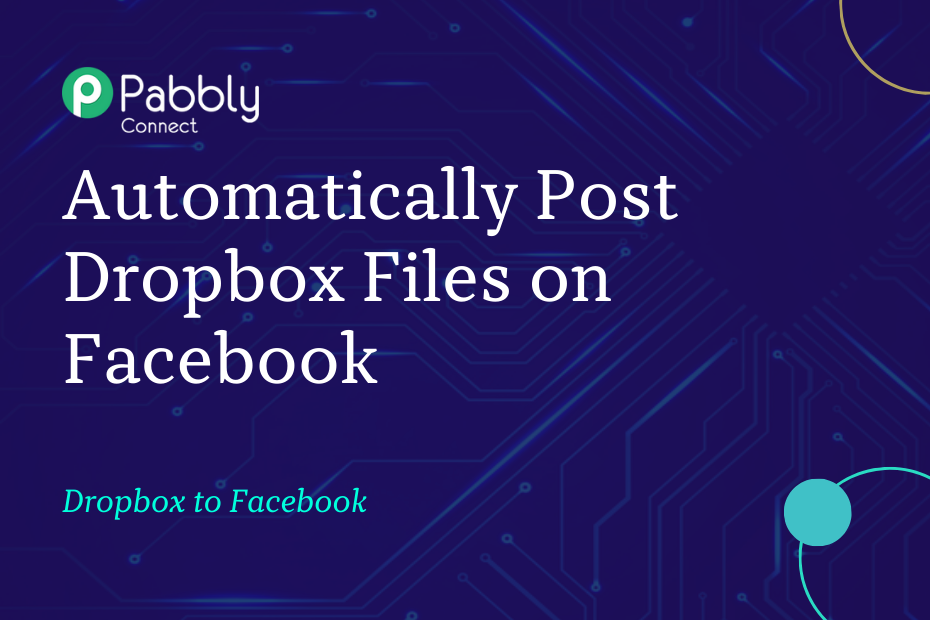In this section, we will discuss how you can integrate Dropbox with Facebook, following which, each time you upload a new file in Dropbox, it will automatically be posted to the Facebook Page of your choice.
This automation requires a one-time setup, for which we will use Pabbly Connect.
We will first link Dropbox with Pabbly Connect to capture the files, then link Pabbly Connect with Facebook and post the captured files on Facebook.
Steps to Automatically Post Dropbox Files on Facebook
1. Sign In / Sign Up to Pabbly Connect and Create a Workflow
2. Establish a Connection between Dropbox and Pabbly Connect
3. Setup Facebook Pages as the Action App to Post File
Step 1:- Sign In / Sign Up to Pabbly Connect and Create a Workflow
A. Sign In / Sign Up
To begin this process, visit Pabbly Connect and create your account by clicking on the ‘Sign Up Free’ button. You can also click on Sign In if you already have an account.

Click on the Pabbly Connect ‘Access Now’ button

B. Create Workflow
To create a new workflow, click the ‘Create Workflow’ button.

Name your workflow, and click on ‘Create’.
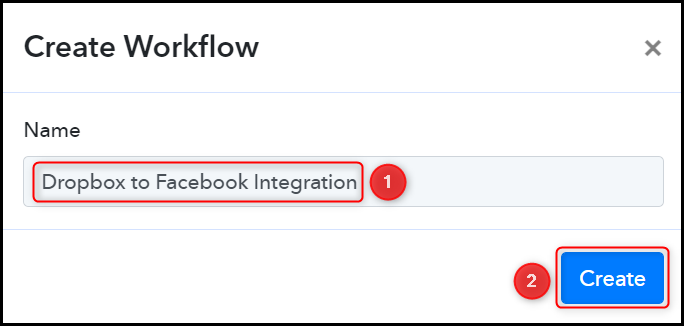
Step 2:- Establish a Connection between Dropbox and Pabbly Connect
We will now look at the steps through which we will establish a link between Dropbox and Pabbly Connect. This will help us to fetch the files from Dropbox.
A. Trigger App
Trigger allows us to choose the application that will receive the data for Pabbly Connect. In our case, it would be Dropbox.
Choose ‘Dropbox’ as the Trigger App, select ‘New File’ as an Action Event, and click on ‘Connect’.
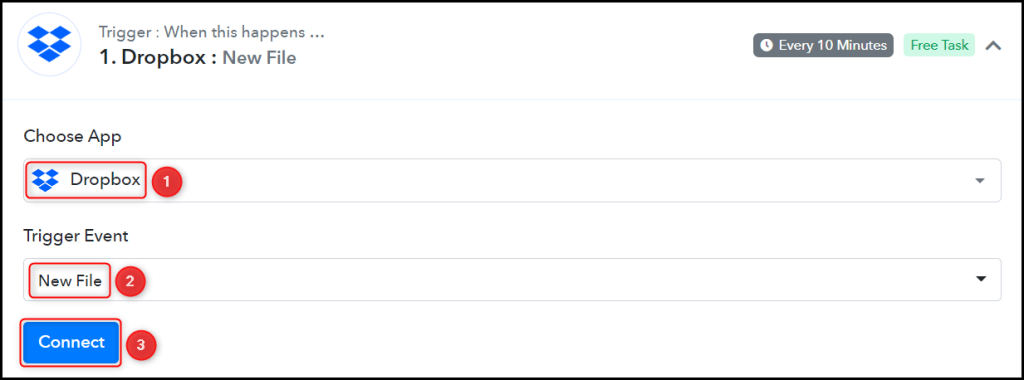
B. Connect Dropbox Account
To connect with your Dropbox account, select ‘Add New Connection’, and click on ‘Connect With Dropbox’.
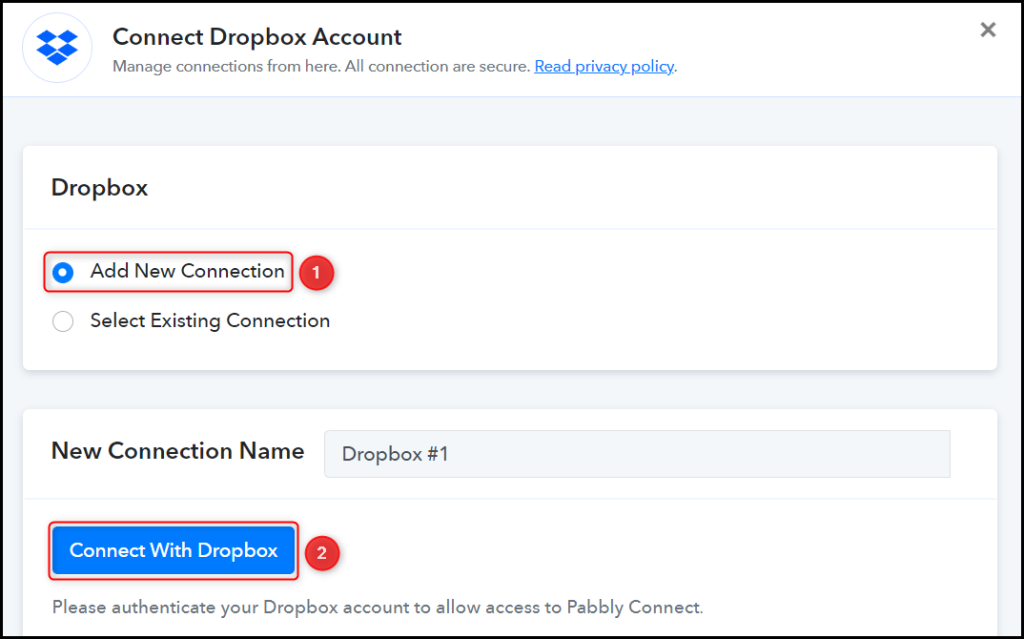
Set the Folder Path to specify the folder from where you want to capture the files, and click on ‘Save & Send Test Request’.
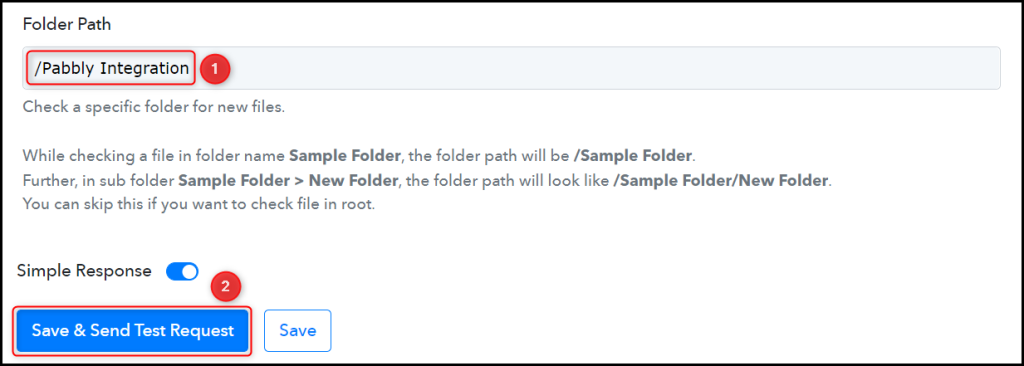
The moment you click on Save & Send Test Request, Pabbly Connect will capture the data of the latest file uploaded to your Dropbox account.
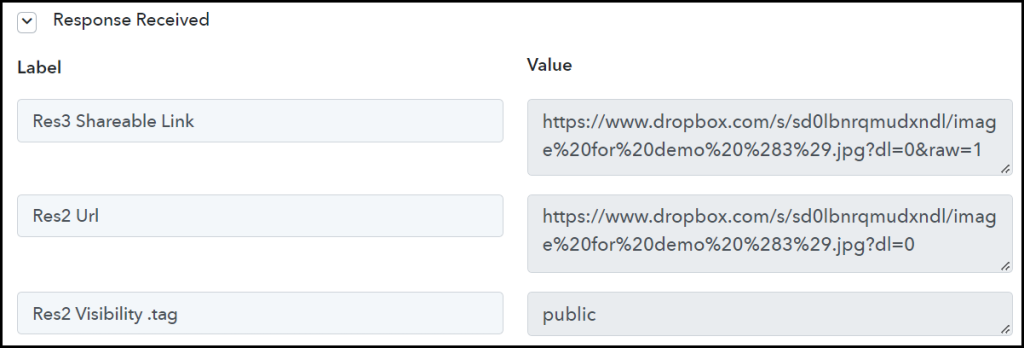
Step 3:- Setup Facebook Pages as the Action App to Post File
Action allows us to choose the application that will get executed by the workflow trigger.
We essentially want to post the captured Dropbox Files on Facebook. Thus, Facebook Pages will be our Action App.
A. Action App
Choose ‘Facebook Pages’ as your Action App, select ‘Create Page Post’ as an Action Event, and click on ‘Connect’.
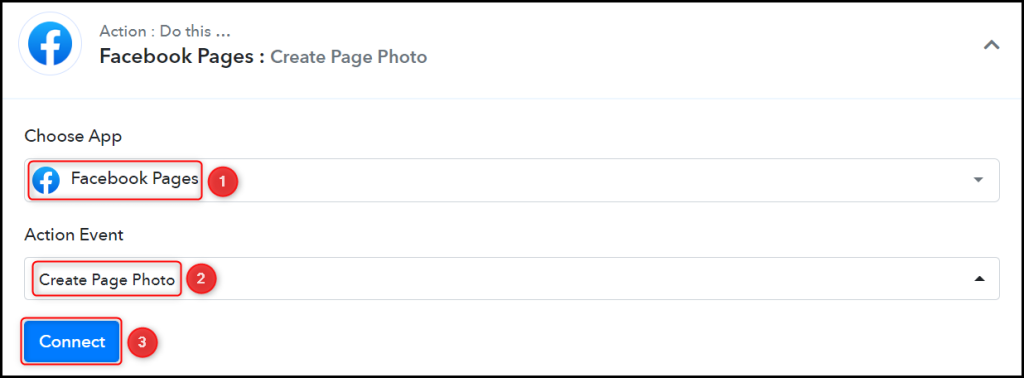
B. Connect Facebook Account
To connect with your Facebook account, select ‘Add New Connection’ and click on ‘Connect With Facebook Pages’. Also, grant the authorization.
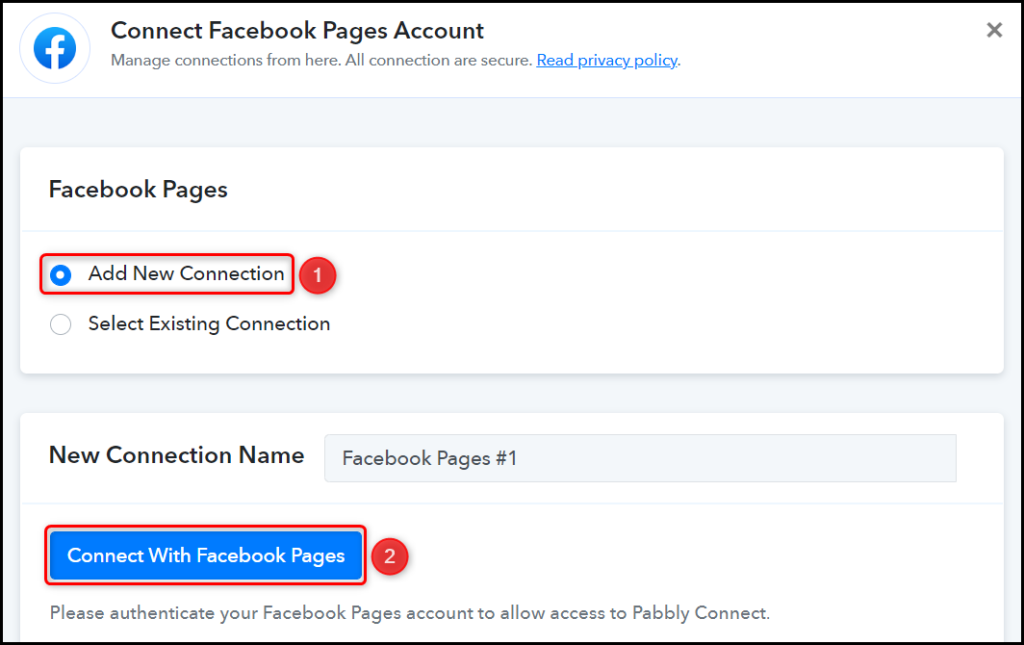
Select the Page on which you want to post the files.

C. Map the Message
Now that you have connected your Facebook account, all you need is to map the message to be posted from the step above. Mapping ensures our data remains dynamic and changes as per the received responses.
Map the Photo URL from the step above.
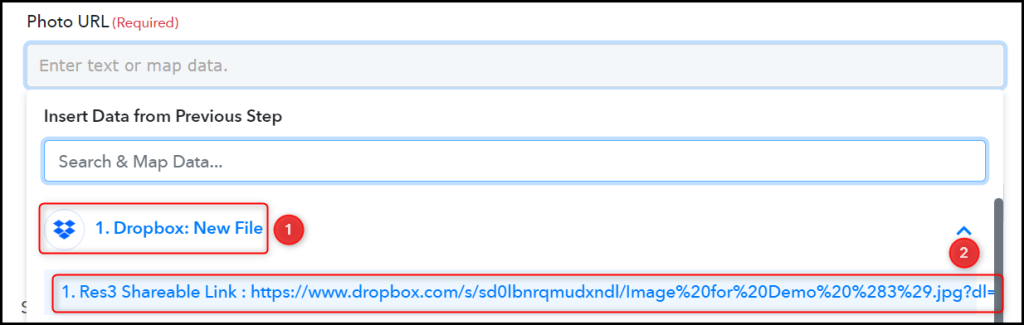

Similarly, map the description, and click on ‘Save & Send Test Request’.
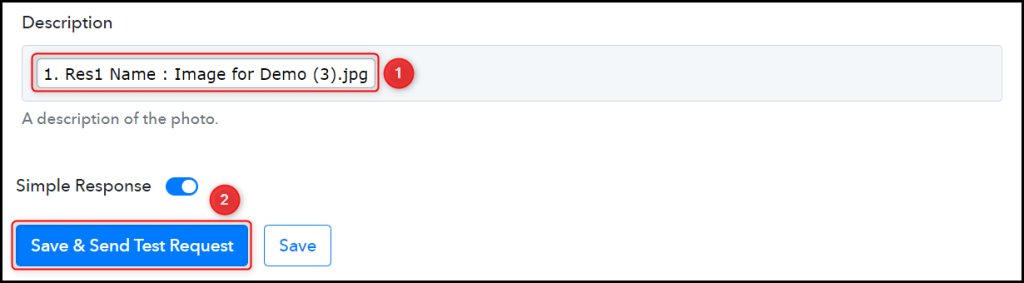
The moment you click on Save & Send Test Request, the Dropbox will be posted on your Facebook Page.
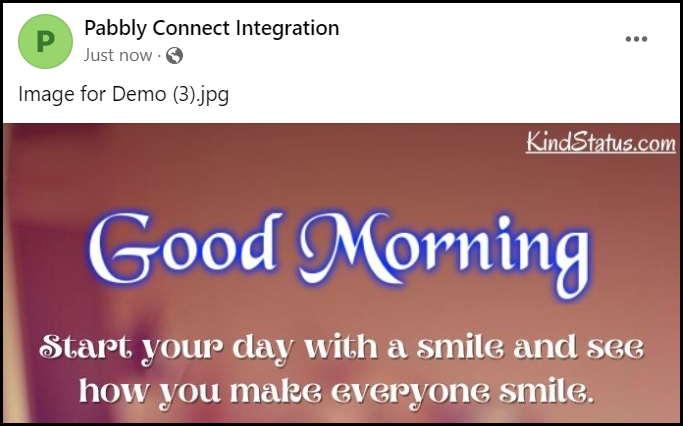
Our automation is complete. We have successfully integrated Google Drive with Facebook. Each time you upload a new file on Dropbox, it will automatically be shared on the Facebook Page of your choice.
You can copy this entire workflow by clicking this link.
Sign Up for a free Pabbly Connect account, and start automating your business
Subscribe to our Youtube Channel for more such automation
For any other queries, visit our forum