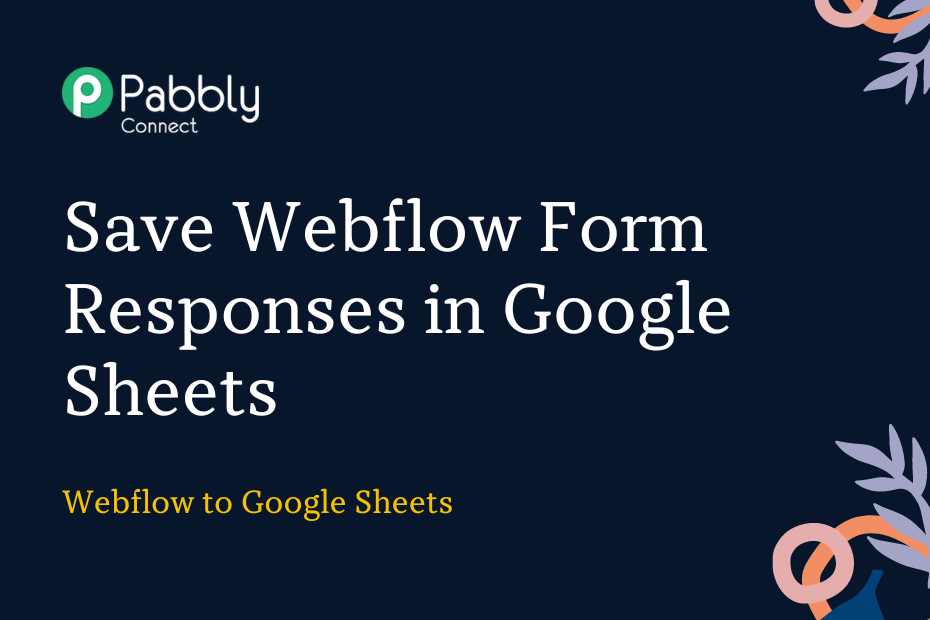Let’s explore how you can integrate Webflow with Google Sheets and automatically record Webflow form responses in a new row of your Google Sheets spreadsheet.
This automation requires a one-time setup, for which we will use Pabbly Connect.
We will first link Webflow with Pabbly Connect to capture form responses, then link Pabbly Connect with Google Sheets and record the captured responses.
Steps to Automatically Save Webflow Form Responses in Google Sheets
1. Sign In / Sign Up to Pabbly Connect and Create a Workflow
2. Establish a Connection between Webflow and Pabbly Connect
3. Setup Google Sheets as the Action App to Save Responses
Step 1:- Sign In / Sign Up to Pabbly Connect and Create a Workflow
A. Sign In / Sign Up
To begin this process, visit Pabbly Connect and create your account by clicking on the ‘Sign Up Free’ button. You can also click on Sign In if you already have an account.

Click on the Pabbly Connect ‘Access Now’ button

B. Create Workflow
To create a new workflow, click the ‘Create Workflow’ button.

Name your workflow, and click on ‘Create’.
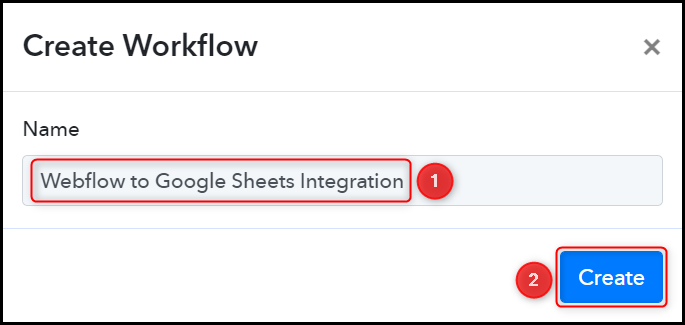
Step 2:- Establish a Connection between Webflow and Pabbly Connect
We will now look at the steps through which we will establish a link between Webflow and Pabbly Connect – This will help us to capture the Webflow Form responses.
A. Trigger App
Trigger allows us to choose the application that will receive the data for Pabbly Connect. In our case, it would be Webflow.
Choose ‘Webflow’ as the Trigger App, and select ‘New Form Submission’ as an Action Event.
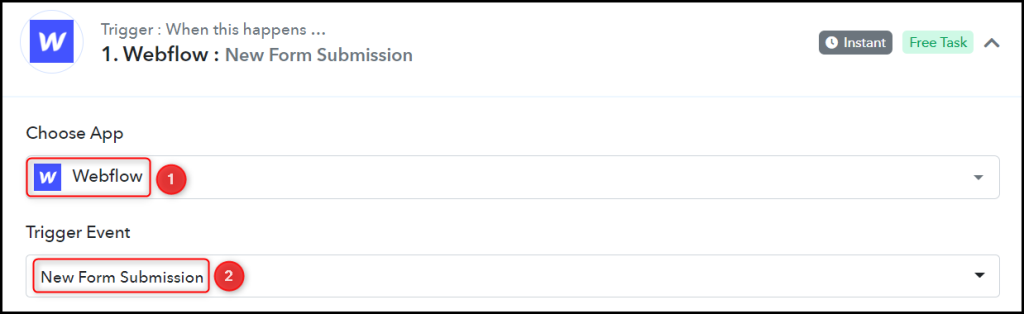
B. Webhook URL
A new Webhook URL will get generated. You will use this Webhook URL to create a connection with your Webflow account. Copy the Webhook URL.

As soon as you Copy the Webhook URL, Pabbly Connect will start looking to capture data from Webflow, as indicated by the rotating Waiting For Webhook Response button.
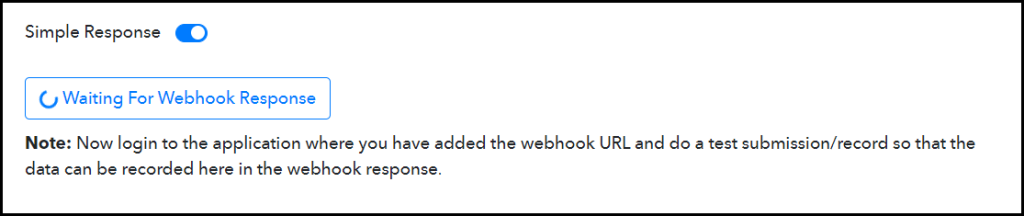
C. Connect Webflow Account
To connect with your Webflow account – log in to your Webflow account, navigate to Webhooks Section, and click on ‘Add Webhook’.
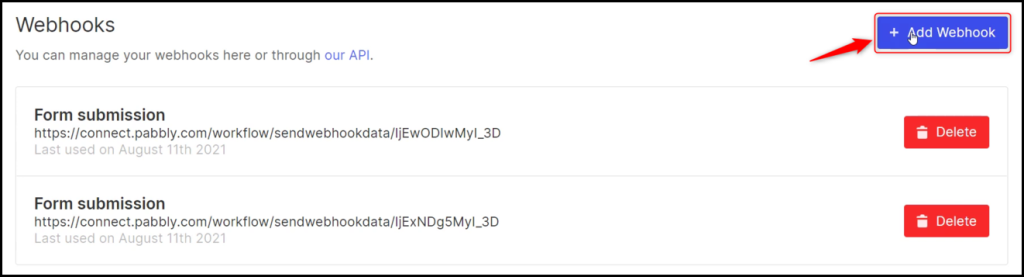
Select ‘Form submission’ as your Trigger Type, paste the Webhook URL we copied earlier, and click on ‘Add Webhook.
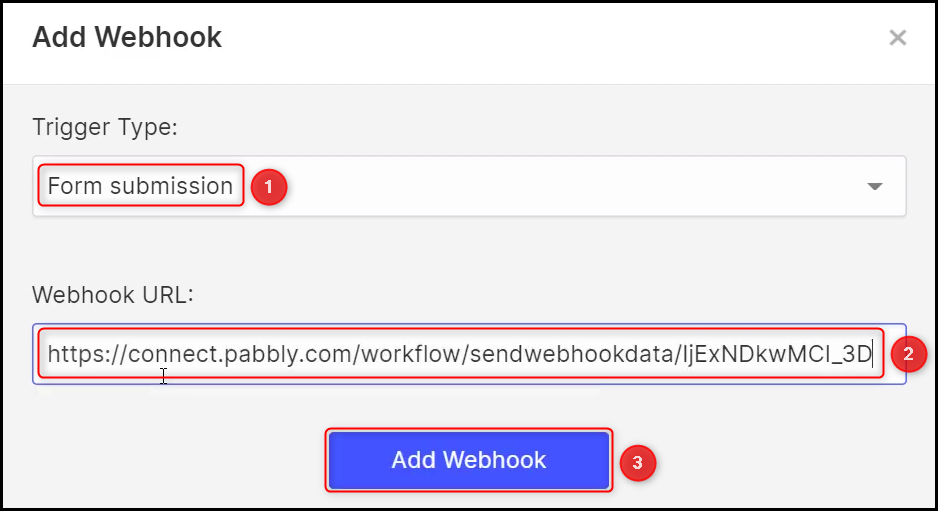
D. Test Connection
Make a form submission using dummy details, and check for the Received Response.
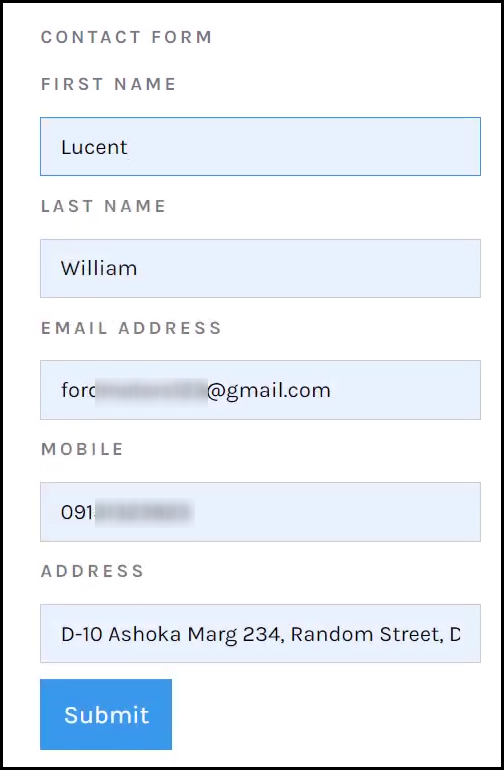
Switch back to Pabbly Connect, expand Response Received, and the data you entered must be visible, thus confirming our established connection.
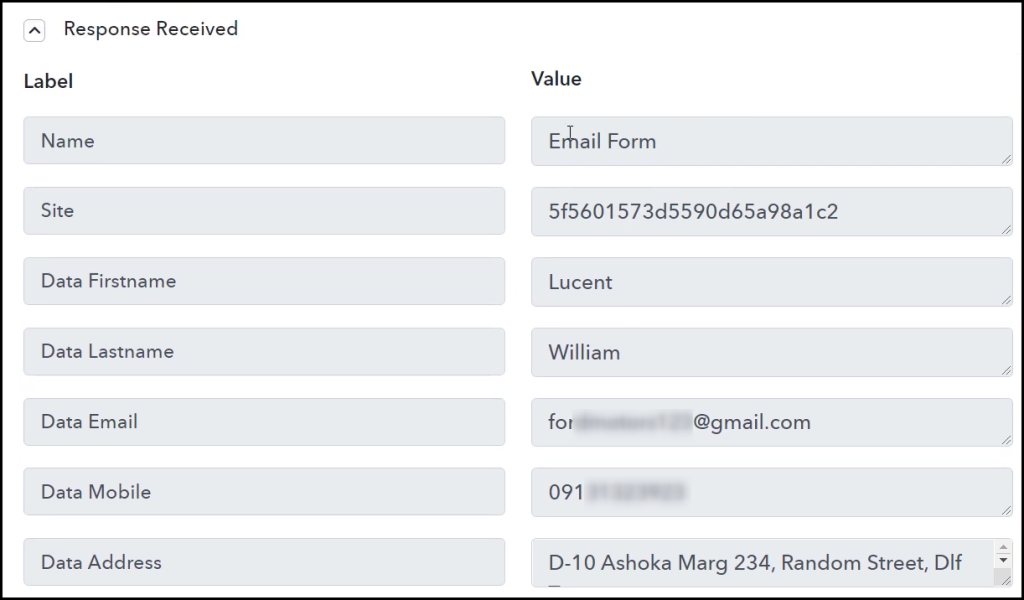
We have established a link between Webflow and Pabbly Connect. Pabbly Connect will now automatically capture the responses upon each form submission.
Step 3:- Setup Google Sheets as the Action App to Save Responses
Action allows us to choose the application that will get executed by the workflow trigger.
We essentially want to save the captured responses in Google Sheets. Thus, Google Sheets will be our Action App.
A. Action App
Choose ‘Google Sheets’ as the Action App, select ‘Add New Row’ as an Action Event, and click on ‘Connect’.
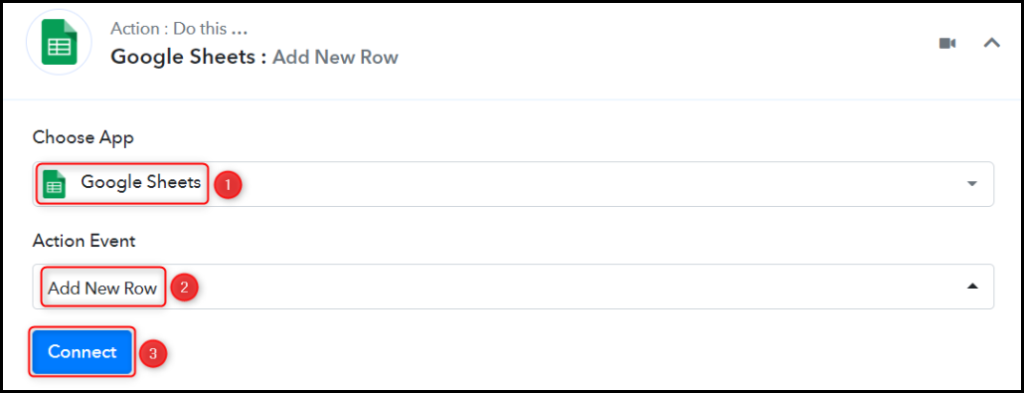
B. Connect Google Sheets Account
To connect with your Google Sheets account, select ‘Add New Connection’, and click on ‘Connect With Google Sheets’. Also, grant the authorization.
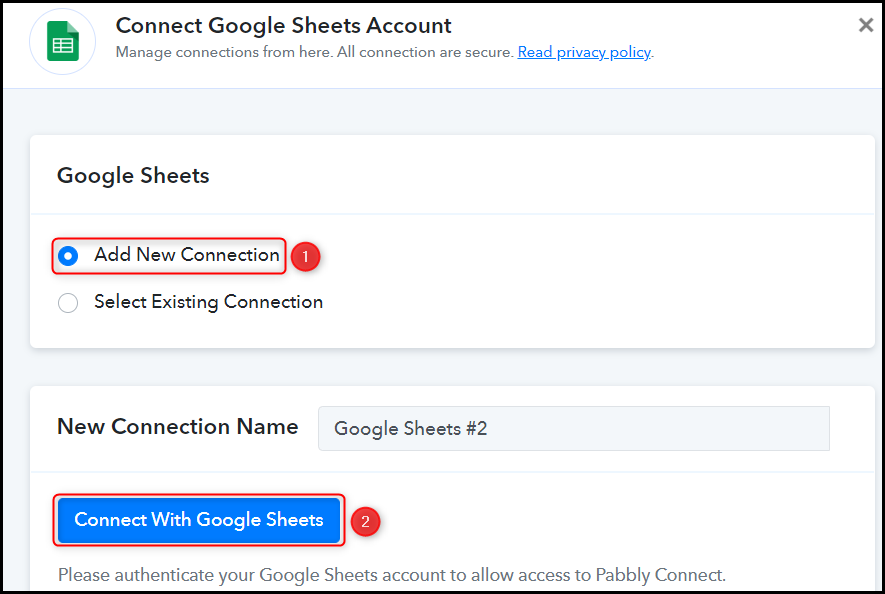
Select the Spreadsheet and Sheet you want to use for storing your data.
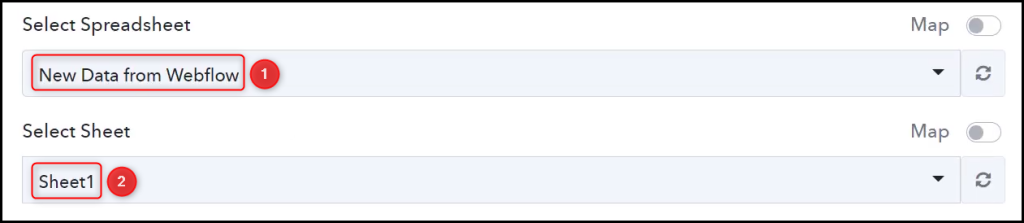
As soon as you select your sheet, the columns of this sheet will start reflecting as fields in your Action Step.
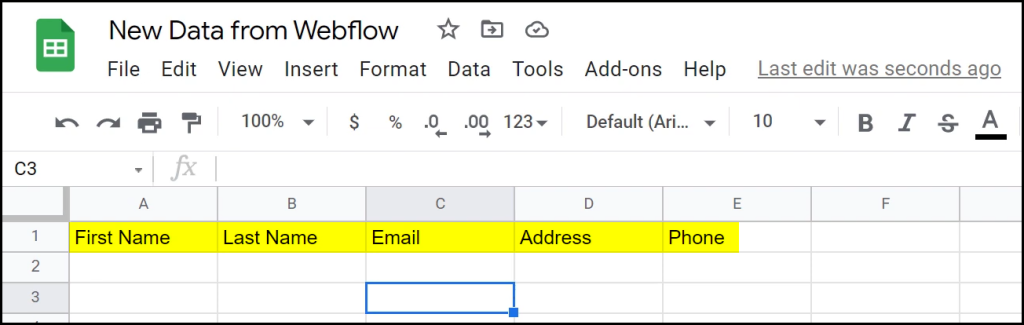
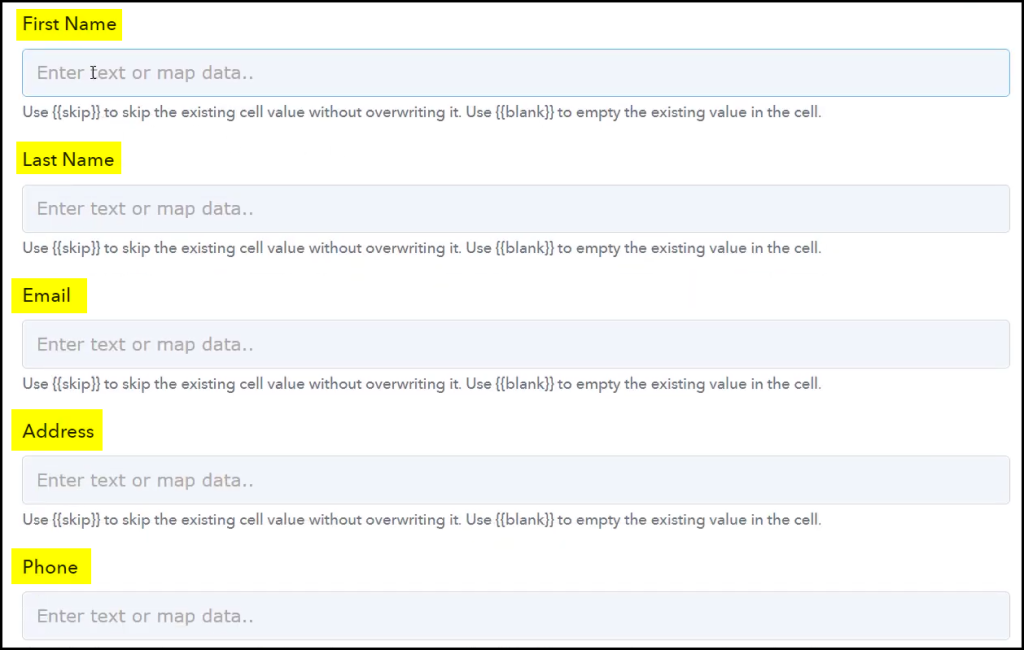
C. Map Necessary Fields
Now that you have connected your Google Sheets account, all you need is to map the necessary details from the step above. Mapping ensures our data remains dynamic and changes as per the received responses.
Map the First Name from the step above.
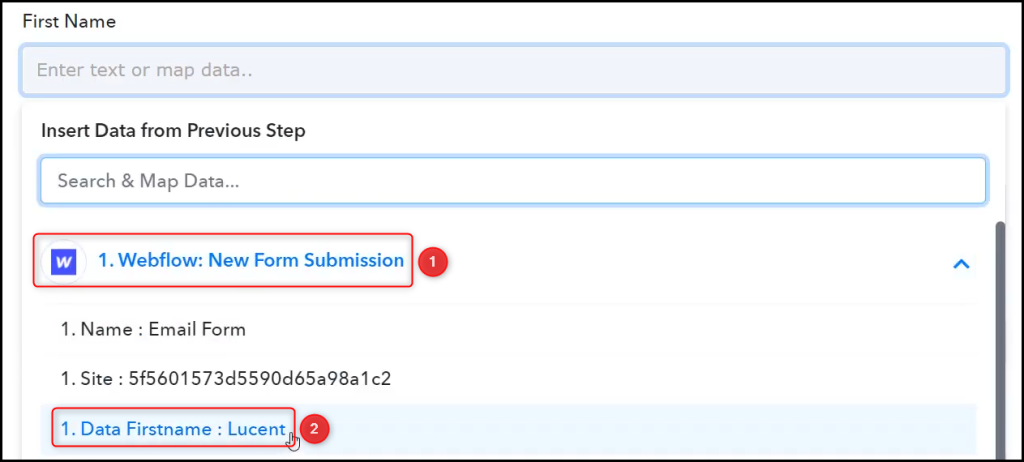

Similarly, map the other fields, and click on ‘Save & Send Test Request’.
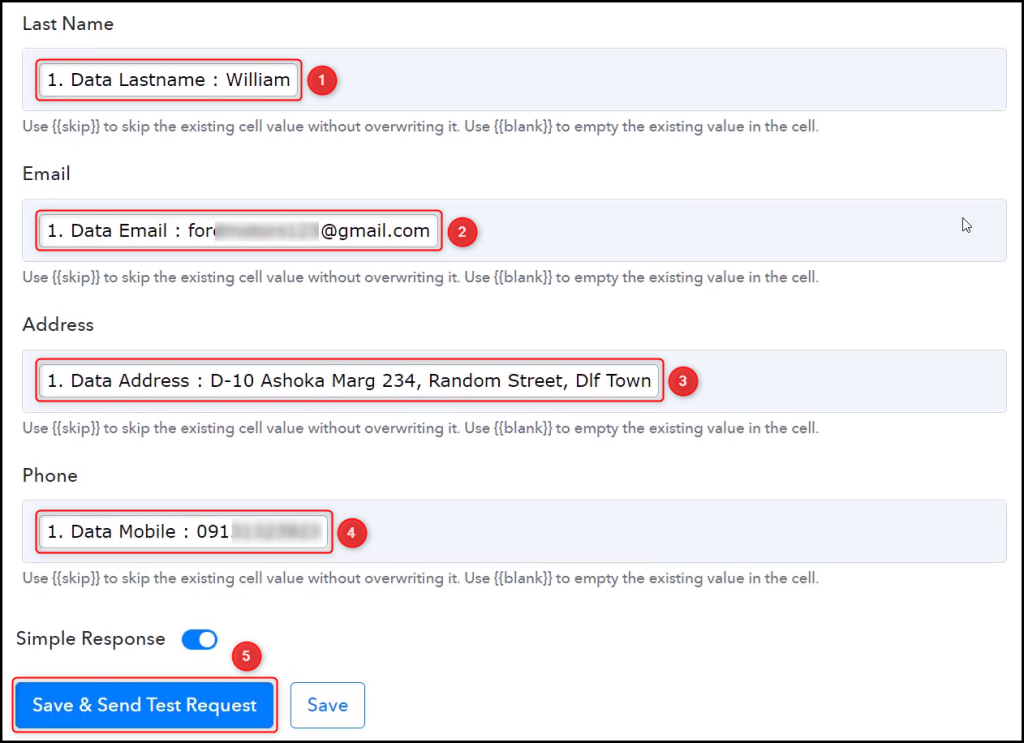
The moment you click on Save & Send Test Request, the responses will start reflecting in your Google Sheets spreadsheet.
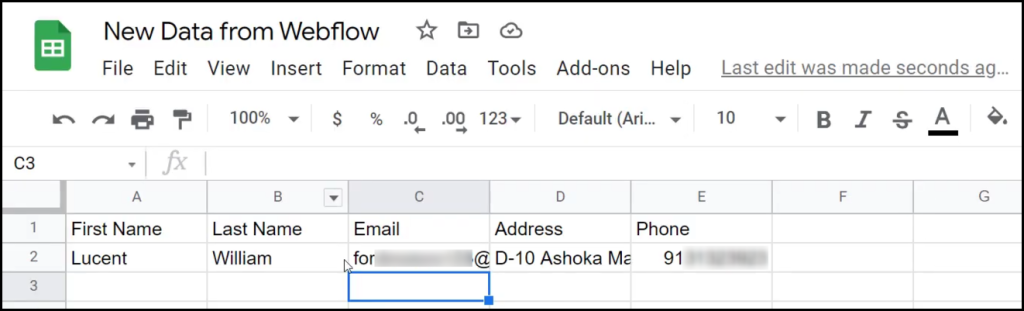
Our automation is complete. We have successfully integrated Webflow with Google Sheets. Each time someone responds to your Webflow form, their data will automatically be recorded in your Google Sheets spreadsheet.
You can copy this entire workflow by clicking this link.
Sign Up for a free Pabbly Connect account, and start automating your business
Subscribe to our Youtube Channel for more such automation
For any other queries, visit our forum