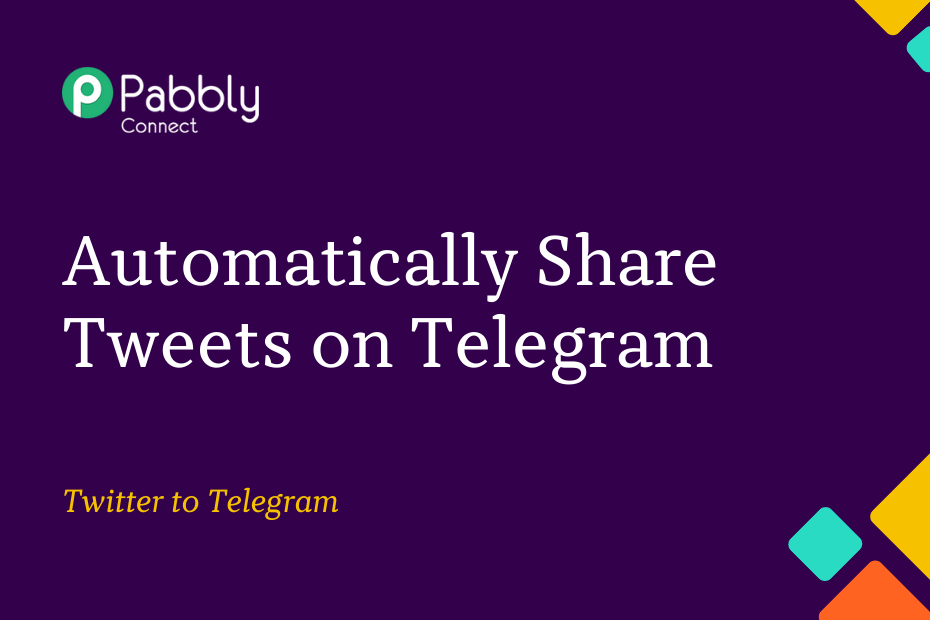In this section, we will look at how you can integrate Twitter with Telegram and automatically share your tweets on the Telegram group of your choice.
This automation requires a one-time setup, for which we will use Pabbly Connect.
We will first link Twitter with Pabbly Connect to capture the tweet, then link Pabbly Connect with Telegram and share the tweets on a Telegram group.
Steps to Automatically Share Tweets on Telegram
1. Sign In / Sign Up to Pabbly Connect and Create a Workflow
2. Establish a link between Twitter and Pabbly Connect
3. Setup Telegram as the Action App to Share Tweets
Step 1:- Sign In / Sign Up to Pabbly Connect and Create a Workflow
A. Sign In / Sign Up
To begin this process, visit Pabbly Connect and create your account by clicking on the ‘Sign Up Free’ button. You can also click on Sign In if you already have an account.

Click on the Pabbly Connect ‘Access Now’ button

B. Create Workflow
To create a new workflow, click the ‘Create Workflow’ button.

Name your workflow, and click on ‘Create’.
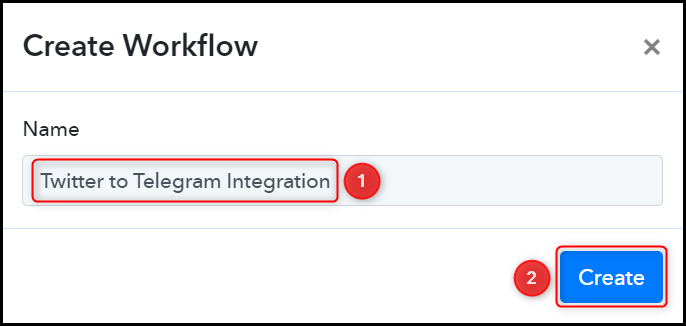
Step 2:- Establish a link between Twitter and Pabbly Connect
We will now look at the steps through which we will establish a link between Twitter and Pabbly Connect – This will help us capture each new tweet posted on your Twitter account.
A. Trigger App
Trigger allows us to choose the application that will receive the data for Pabbly Connect. In our case, it would be Twitter.
Choose ‘Twitter’ as your Trigger App, select ‘New Tweet’ as the Trigger Event, and click on ‘Connect’.
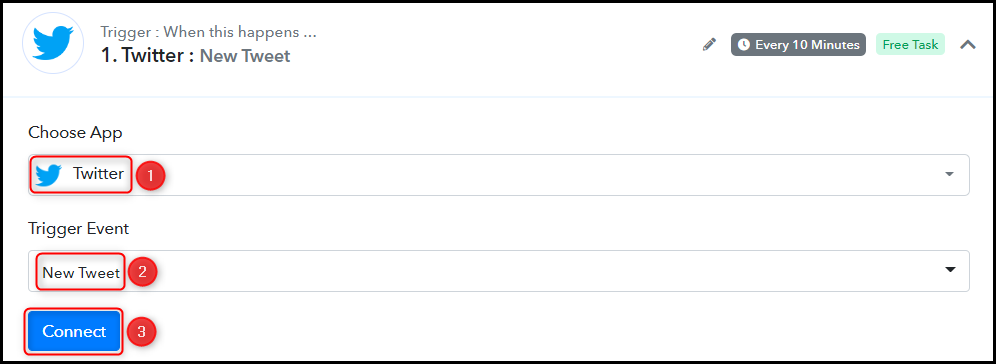
B. Connect Twitter Account
To connect with your Twitter account, select ‘Add New Connection’, and click on ‘Connect With Twitter’. Also, grant the authorization.
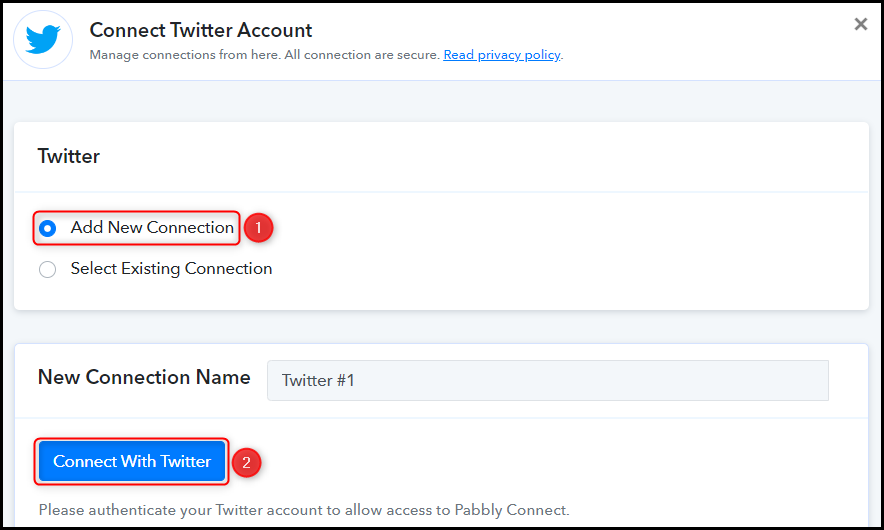
C. Test Connection
To test this established connection, we will now post a tweet and check for the received response.
Log in to your Twitter account, post a tweet, and click on ‘Save & Send Test Request’.
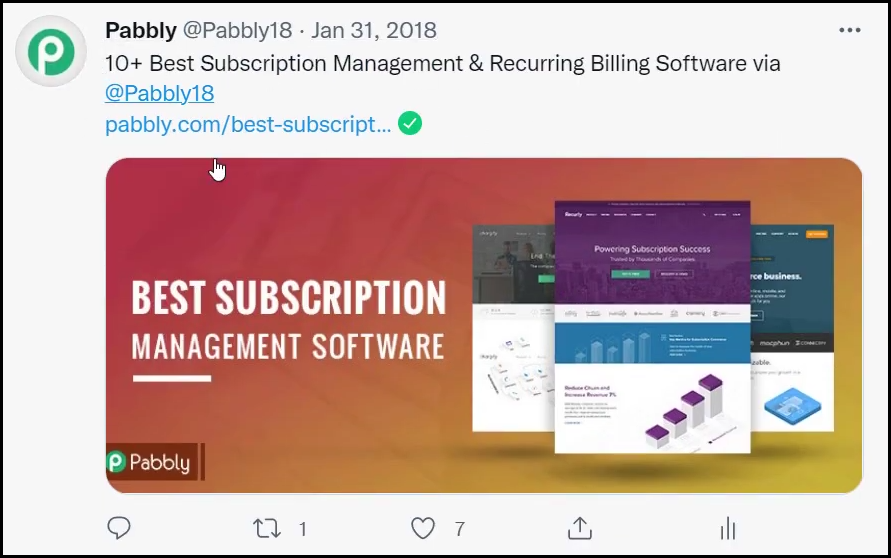
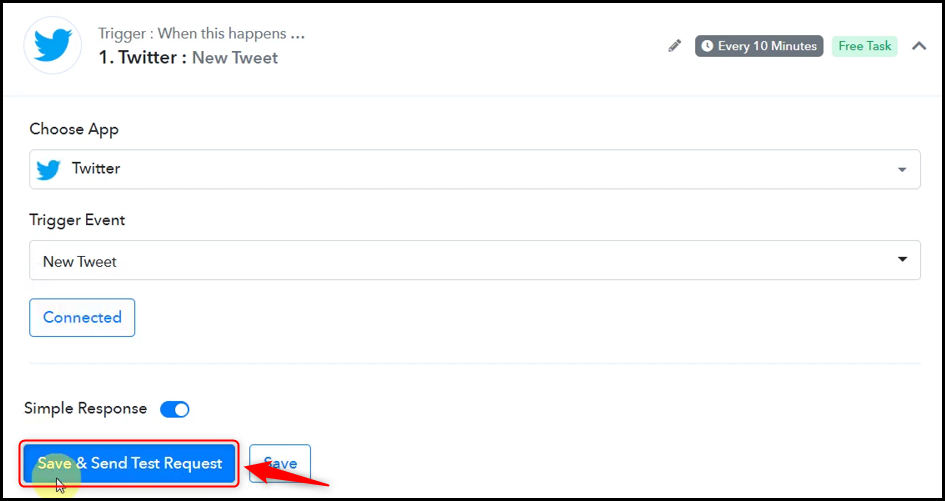
Pabbly Connect has fetched the details of your tweet, thus confirming the connection.
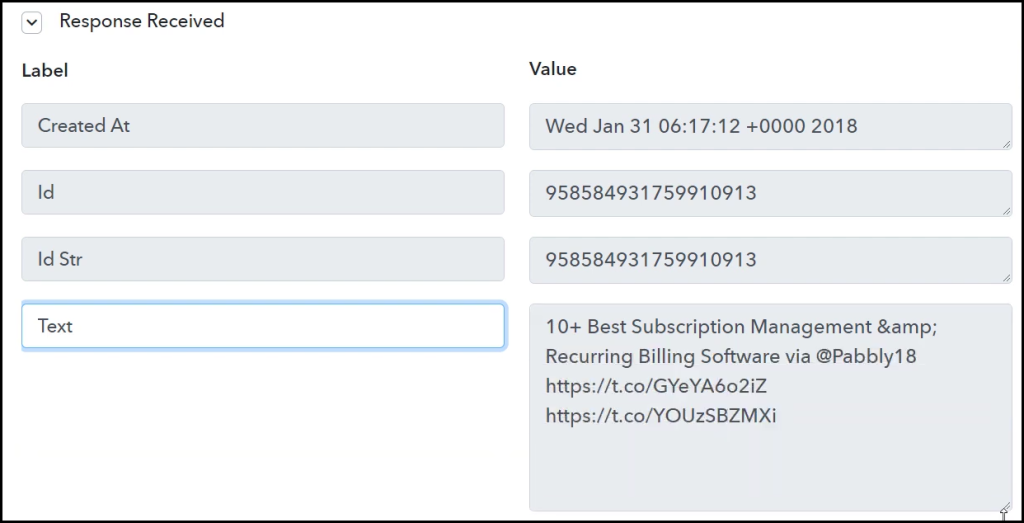
Step 3:- Setup Telegram as the Action App to Share Tweets
Action allows us to choose the application that will get executed by the workflow trigger.
We essentially want to share the captured tweets on the Telegram group. Therefore, Telegram Bot will be our Action App.
A. Action App
Choose ‘Telegram Bot’ as the Action App, select ‘Send a Text Message or a Reply (HTML)’ as an Action Event, and click on ‘Connect’.
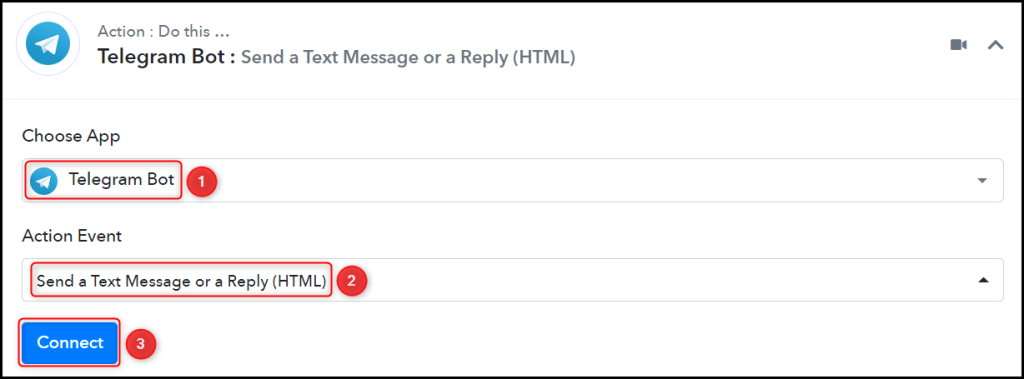
B. Connect Telegram Account
To connect with your Telegram account, select ‘Add New Connection’. You will be asked to enter your Token. Go to ‘https://telegram.me/BotFather’ and click on ‘Send Message’.
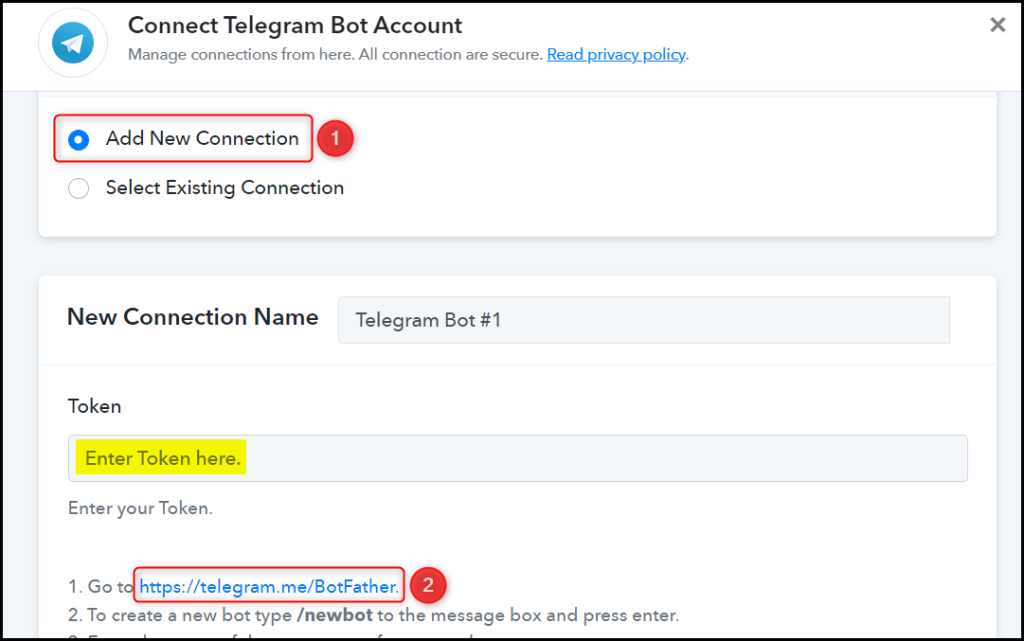
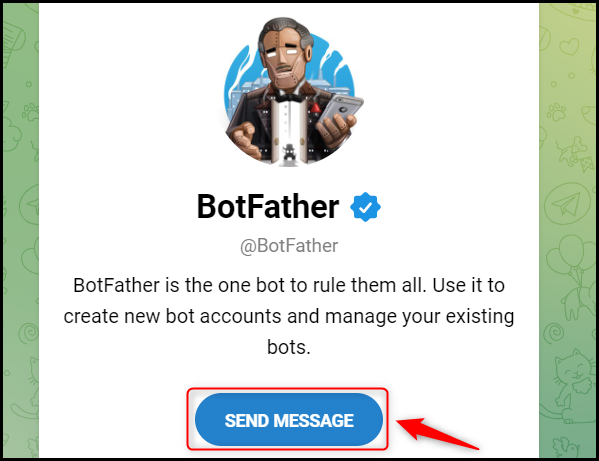
C. Create a New Bot
To capture files from Telegram, you are required to have a bot. Type ‘/newbot’ and send the message.
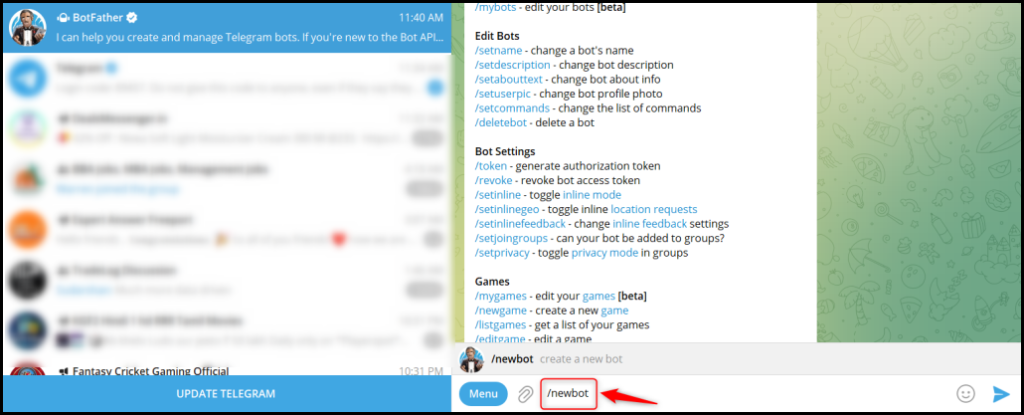
Give your new bot a Name and a Username, by entering both when asked.
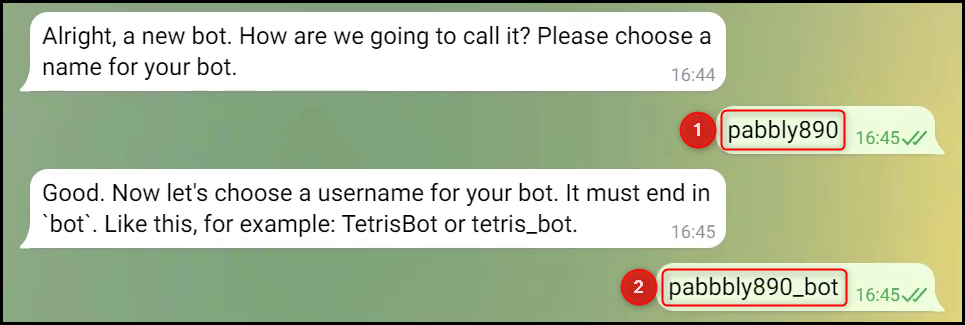
Copy the API Token, paste it into its given field, and click on ‘Save’.

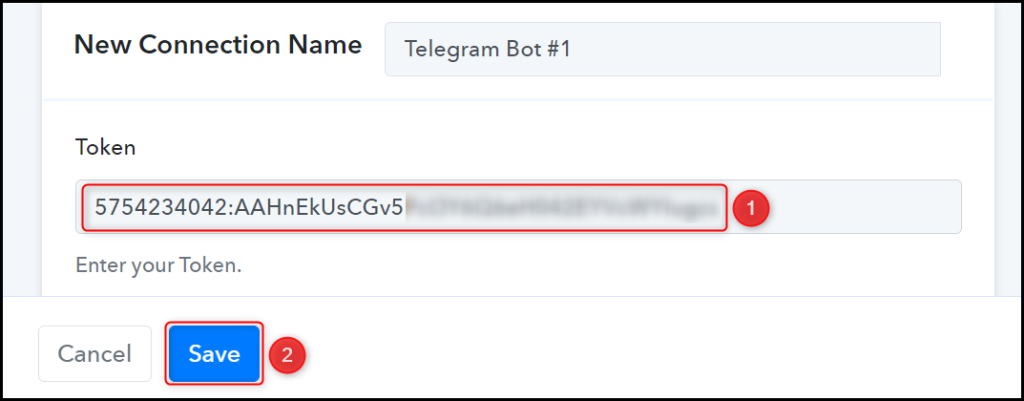
Add your bot to the group you want to send the message to.
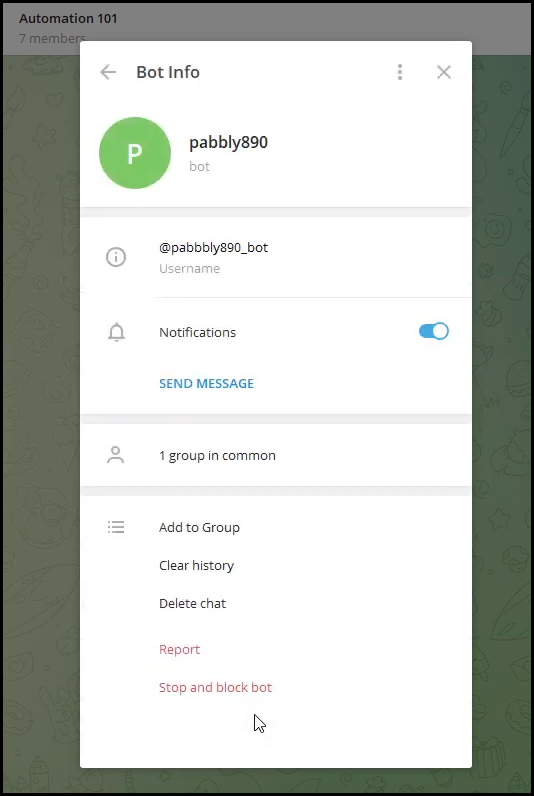
D. Enter / Map the Necessary Fields
Now that you have connected your Telegram account and created your new bot, all you need is to map the necessary details from the step above. Mapping ensures our data remains dynamic and changes as per the received responses.
Copy and paste the Chat ID from your Telegram group URL.
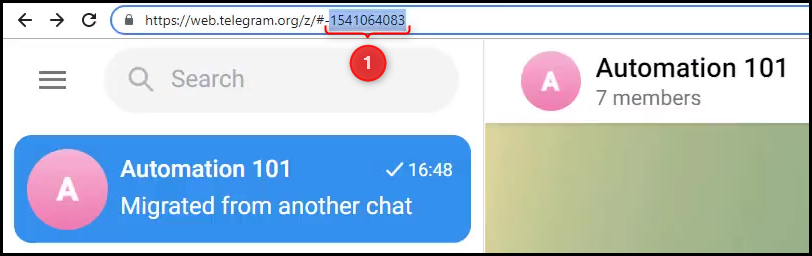

Compose your Text Message by mapping the details from the above steps.
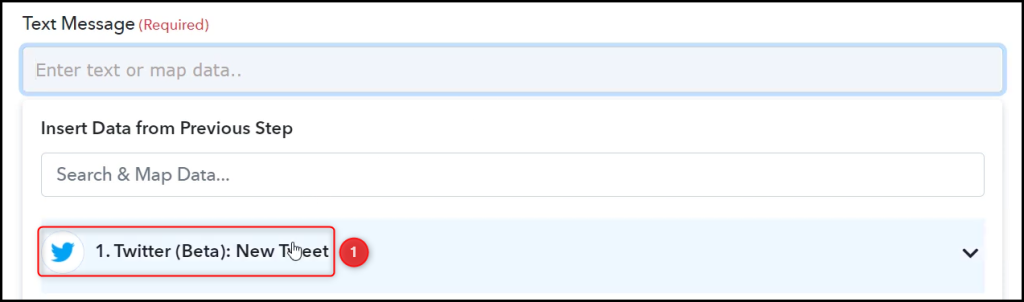


Disable the Notifications and Link Previews if you want, and click on ‘Save & Send Test Request’.
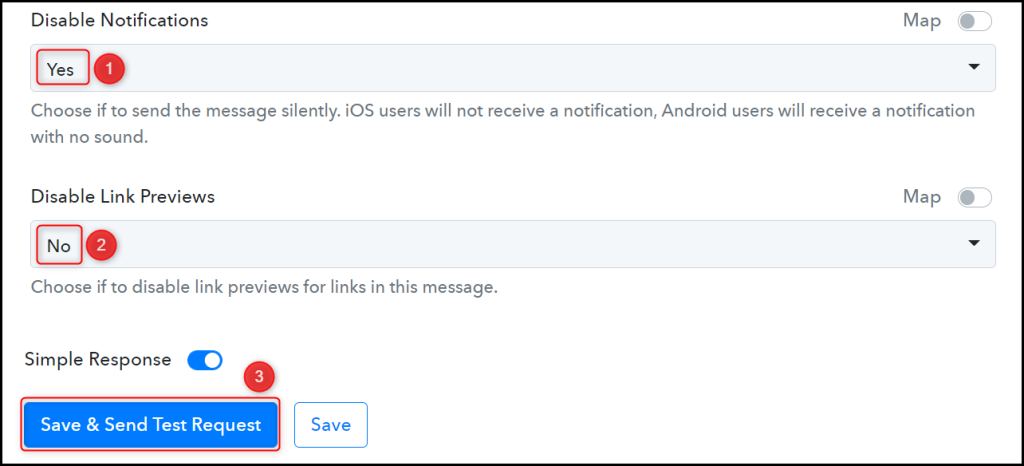
Our automation is complete. We have successfully integrated Twitter with Telegram. Each time you post a new tweet, it will automatically be shared on your chosen Telegram group.
You can copy this entire workflow by clicking this link.
Sign Up for a free Pabbly Connect account, and start automating your business
Subscribe to our Youtube Channel for more such automation
For any other queries, visit our forum