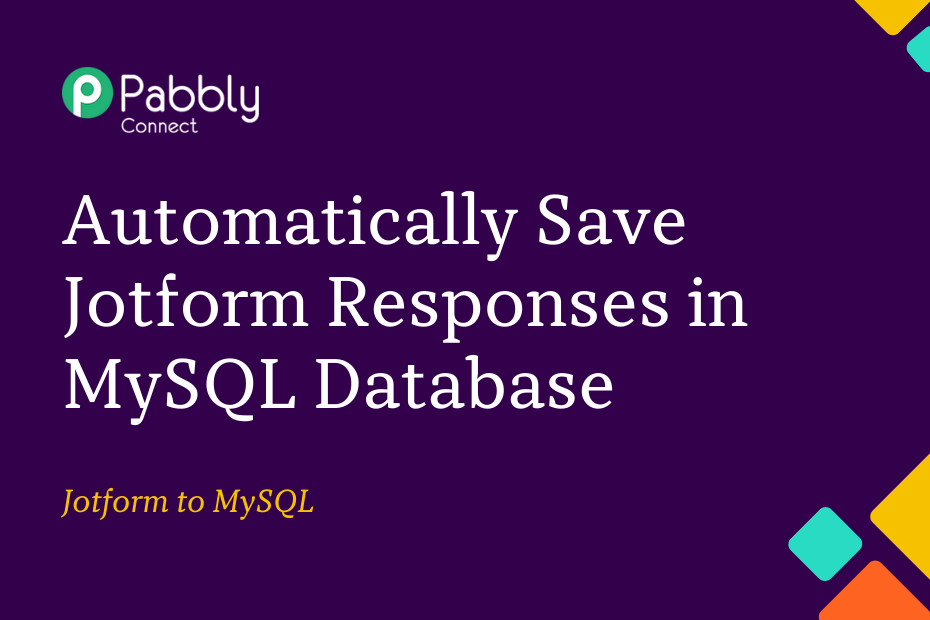In this post, we will look at how you can integrate Jotform with MySQL and record Jotform responses in a new row of your MySQL database.
This automation requires a one-time setup, for which we will use Pabbly Connect.
We will first link Jotform with Pabbly Connect to capture form responses, then link Pabbly Connect with MySQL and record the captured responses in the MySQL database.
Steps to Automatically Save Jotform Responses in MySQL Database
1. Sign In / Sign Up to Pabbly Connect and Create a Workflow
2. Establish a link between Jotform and Pabbly Connect
3. Setup MySQL as the Action App to Save Responses
Step 1:- Sign In / Sign Up to Pabbly Connect and Create a Workflow
A. Sign In / Sign Up
To begin this process, visit Pabbly Connect and create your account by clicking on the ‘Sign Up Free’ button. You can also click on Sign In if you already have an account.

Click on the Pabbly Connect ‘Access Now’ button

B. Create Workflow
To create a new workflow, click the ‘Create Workflow’ button.

Name your workflow, and click on ‘Create’.
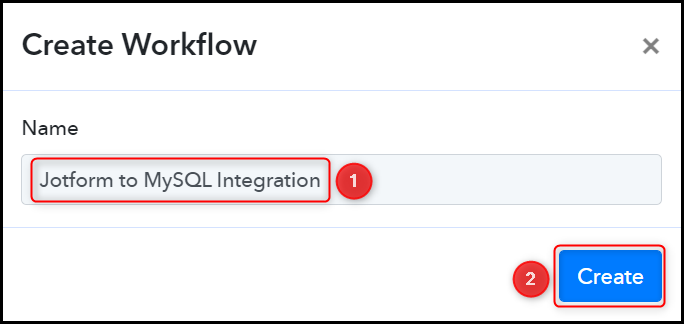
Step 2:- Establish a link between Jotform and Pabbly Connect
We will now look at the steps through which we will establish a link between Jotform and Pabbly Connect. This will help us fetch the Jotform respondent details on every new submission.
A. Trigger App
Trigger allows us to choose the application that will receive the data for Pabbly Connect. In our case, it would be Jotform.
Choose ‘Jotform’ as the Trigger App and select ‘New Response’ as a Trigger Event.
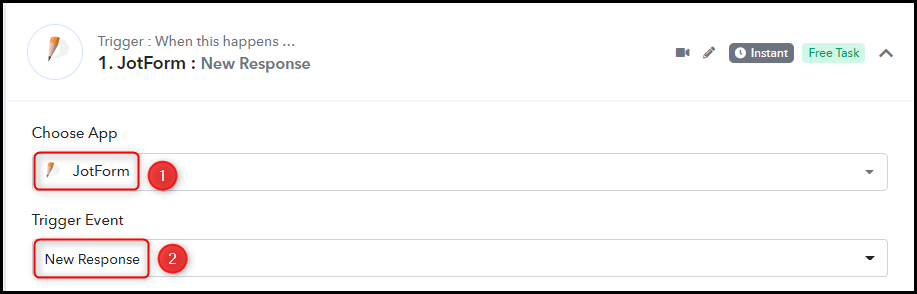
B. Webhook URL
A new Webhook URL will get generated. You will use this Webhook URL to connect with your Jotform account. Copy the Webhook URL.

As soon as you Copy the Webhook URL, Pabbly Connect will start looking to capture data from Jotform, as indicated by the rotating Waiting For Webhook Response button.
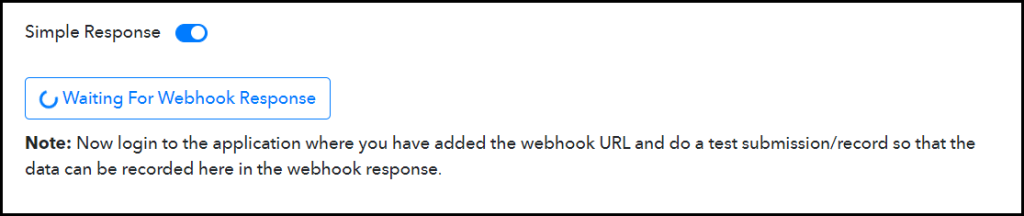
C. Connect Jotform Account
To connect with your Jotform account, go to the Jotform whose response you want to capture, and click on ‘Edit Form’
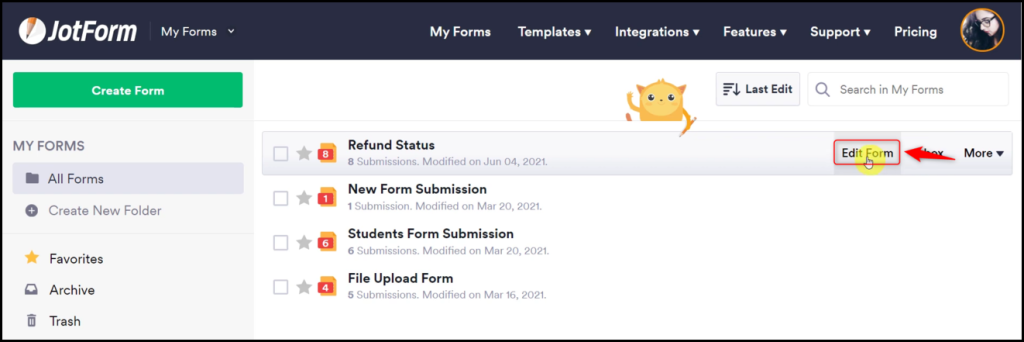
Click on ‘Settings’, and select ‘Integrations’. Search for and click on ‘WebHooks’.
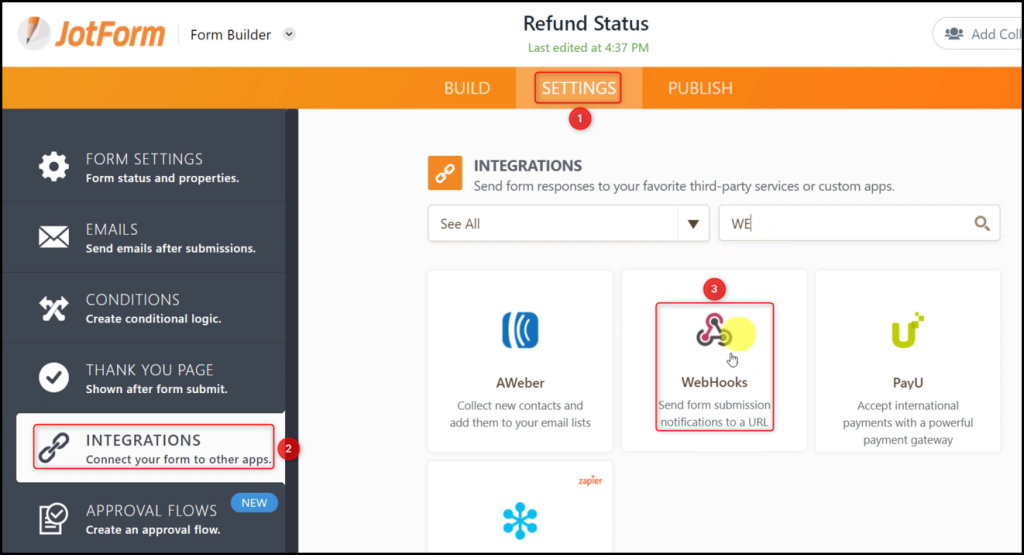
Paste the Webhook URL we copied earlier, and click on ‘Complete Integration’.
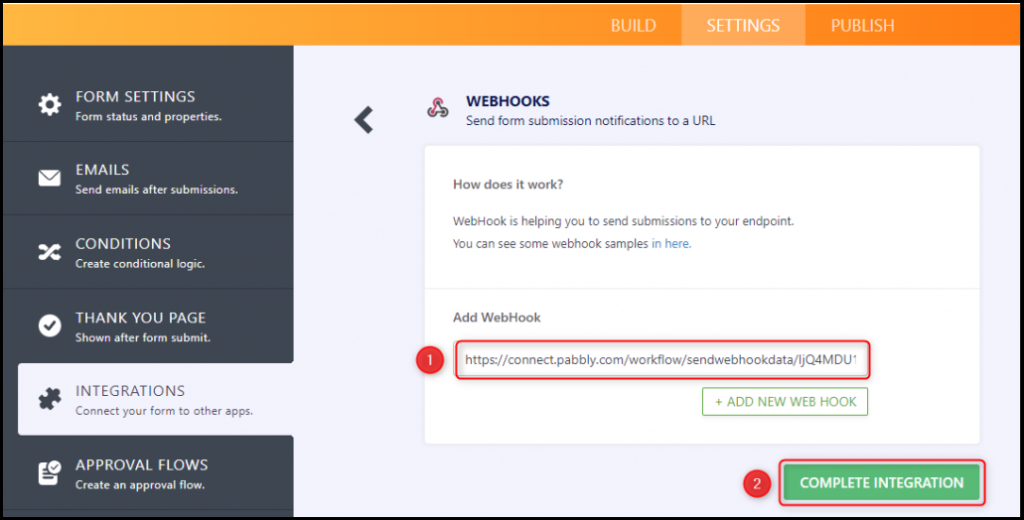
C. Test Connection
To test this established connection, we need to submit a dummy form.
Go to ‘Publish’, and click ‘Open In New Tab’. This will open the form you are working on in a new tab.
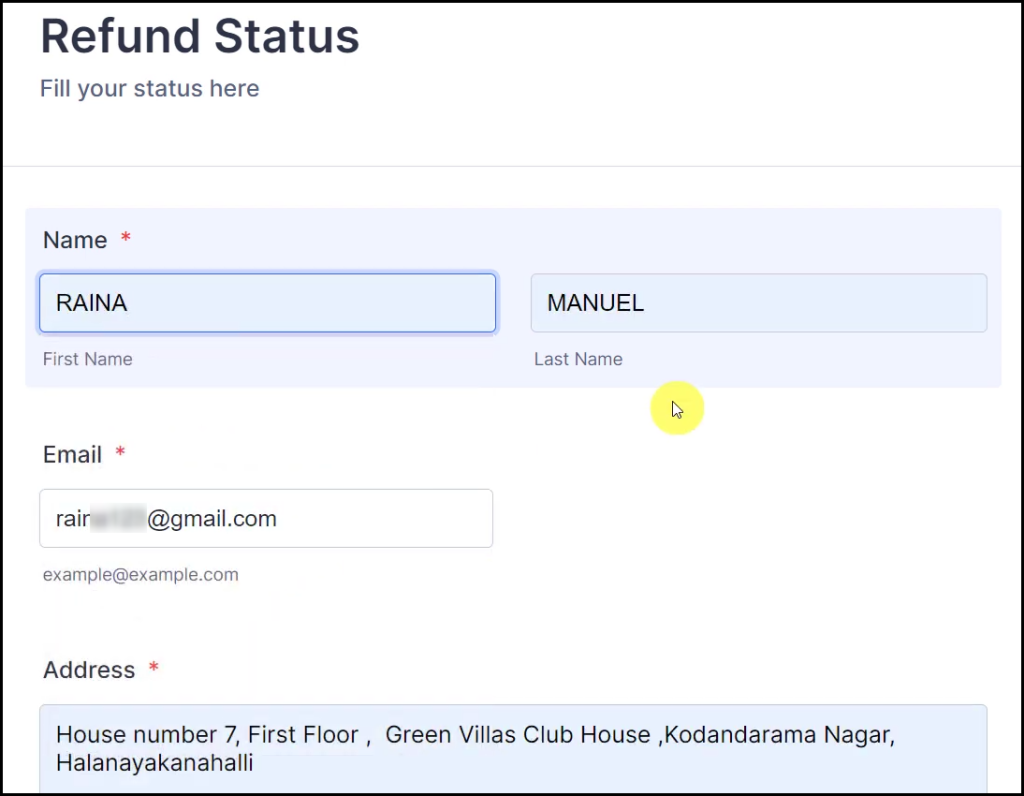
Switch to Pabbly Connect, and you will find the received response. Pabbly Connect has fetched the details of your submitted form, thus confirming the connection.
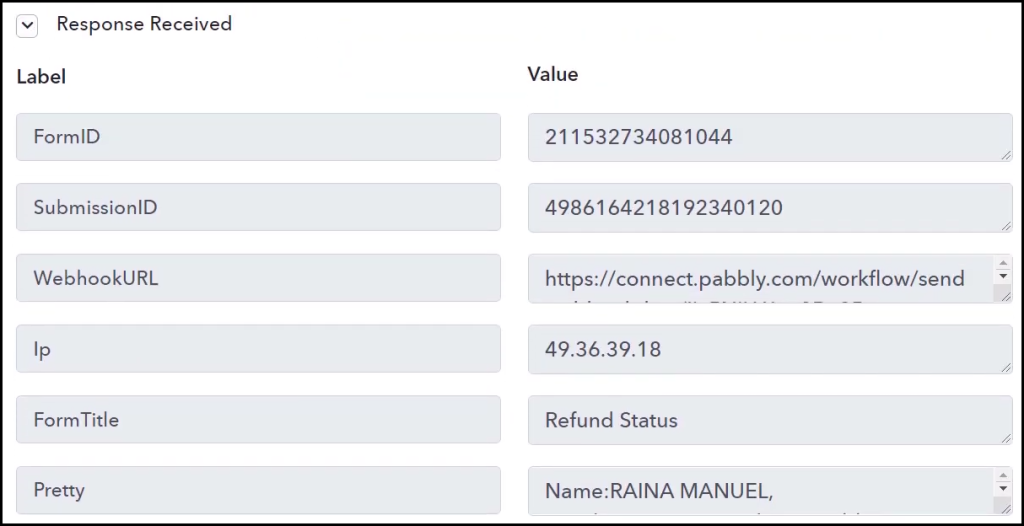
We have established a link between Jotform and Pabbly Connect. Pabbly Connect will now automatically capture the responses upon each form submission.
Step 3:- Setup MySQL as the Action App to Save Responses
Action allows us to choose the application that will get executed by the workflow trigger.
We essentially want to save the captured Jotform responses in the MySQL database. Thus, MySQL will be our Action App.
A. Action App
Choose ‘MySQL’ as your Action App, select ‘Insert Row’ as an Action Event, and click on ‘Connect’.
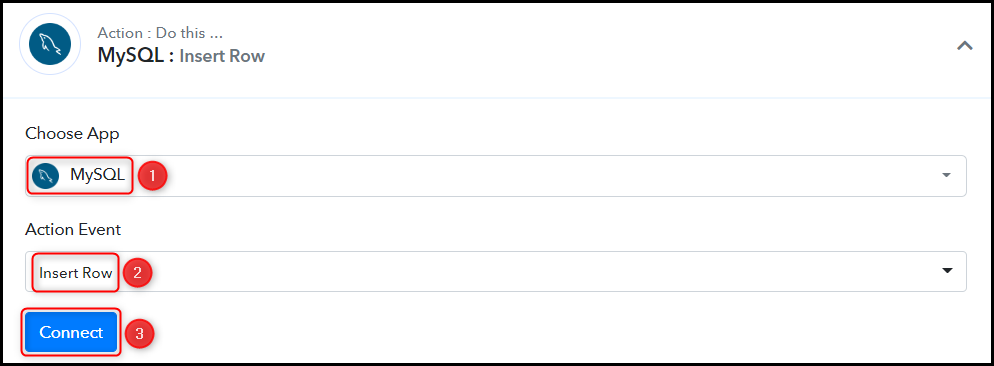
B. Connect MySQL Account
To connect with your MySQL account, select ‘Add New Connection’, and you will be asked to enter your Database Username, Database Password, Host, Database, and Port.
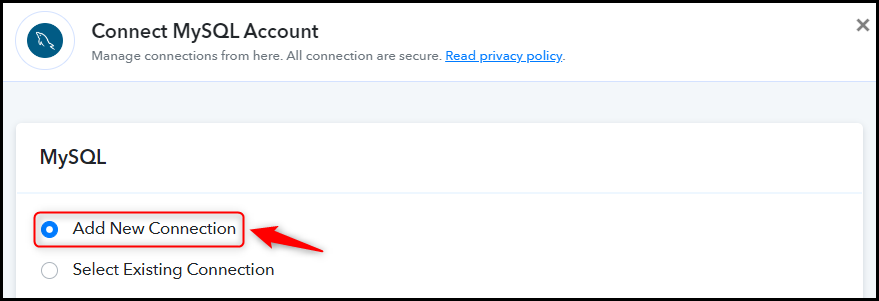
Find and enter these details from your MySQL account and click on ‘Save’.
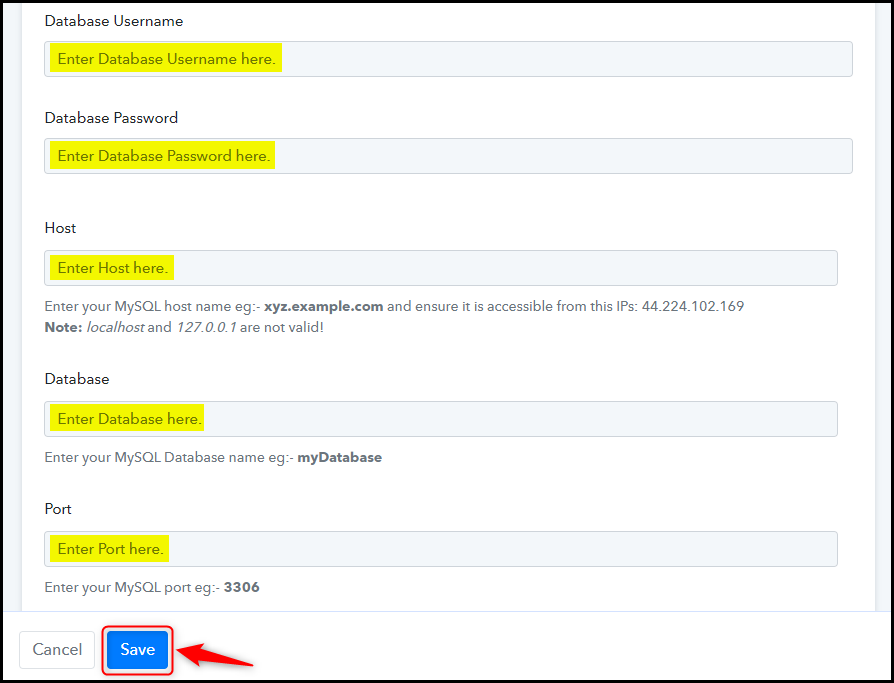
Select the Table where you want to save the data.

C. Map Necessary Fields
Now that you have connected your MySQL account, all you need is to map the necessary details from the steps above. Mapping ensures our data remains dynamic and changes as per the received responses.
Map the Name from the step above.
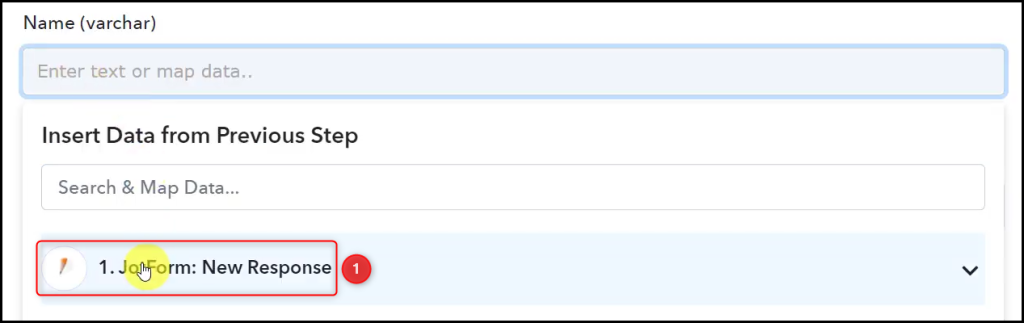
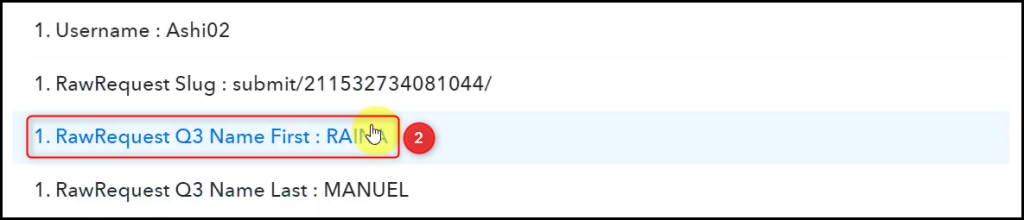

Similarly, map the other fields, and click on ‘Save & Send Test Request’.
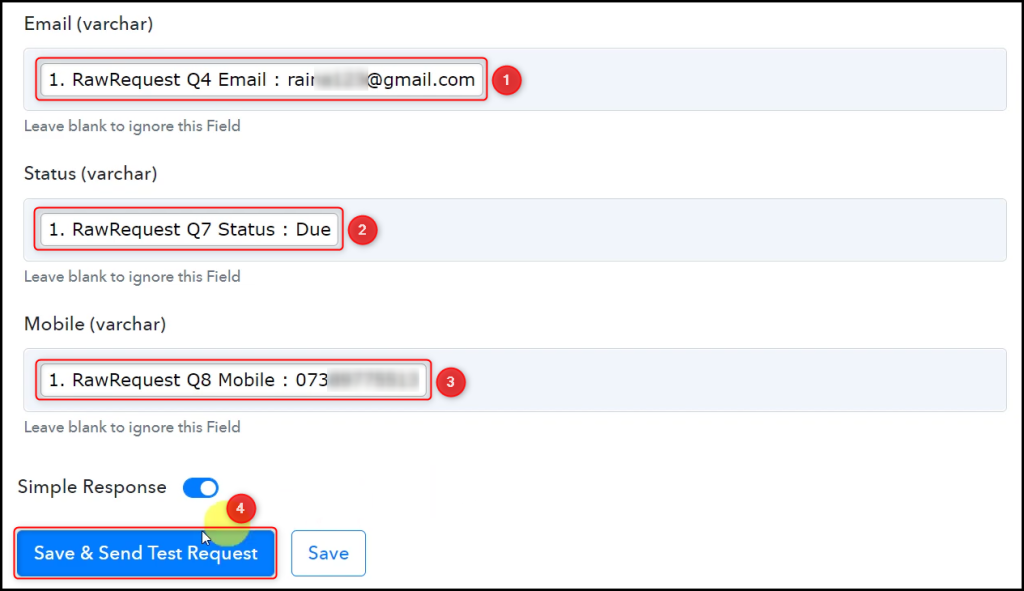
The moment you click on Save & Send Test Request, the data will start reflecting in your MySQL database.
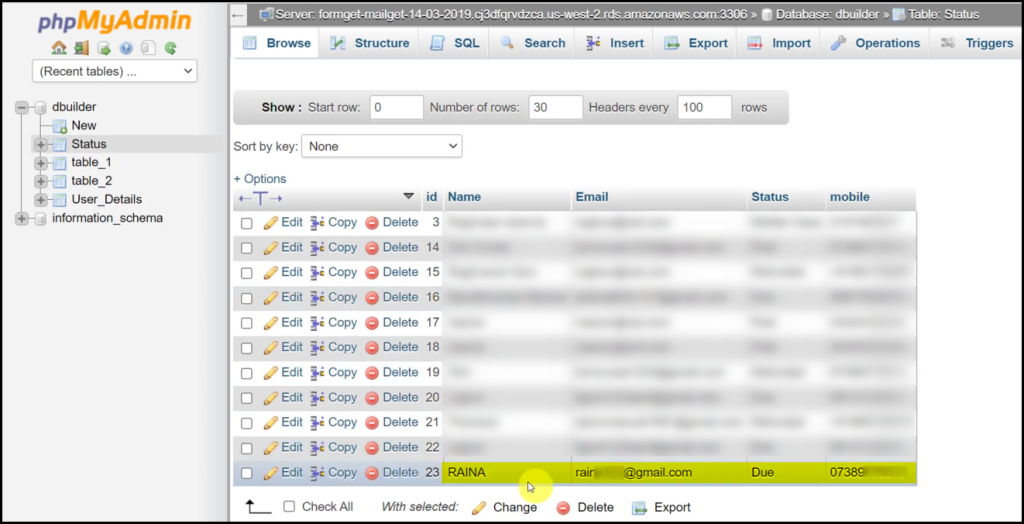
Our automation is complete. We have successfully integrated Jotform with MySQL. Each time a new user responds to your Jotform, their responses will automatically be saved in your MySQL database.
You can copy this entire workflow by clicking this link.
Sign Up for a free Pabbly Connect account, and start automating your business
Subscribe to our Youtube Channel for more such automation
For any other queries, visit our forum