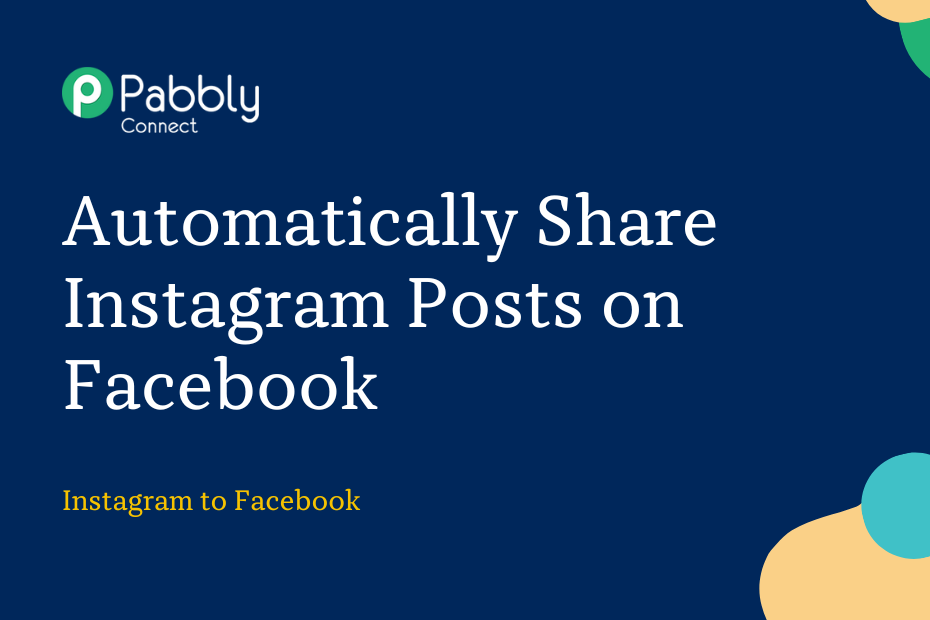In this section, we will look at how you can integrate Instagram with Facebook and automatically share your Instagram posts on the Facebook group of your choice
This automation requires a one-time setup, for which we will use Pabbly Connect.
We will first link Instagram with Pabbly Connect to capture the uploaded posts, then link Pabbly Connect with Facebook and share the posts on a Facebook group.
Steps to Automatically Share Instagram Posts on Facebook
1. Sign In / Sign Up to Pabbly Connect and Create a Workflow
2. Establish a Connection between Instagram and Pabbly Connect
3. Setup Facebook Groups as the Action App to Post Messages
Step 1:- Sign In / Sign Up to Pabbly Connect and Create a Workflow
A. Sign In / Sign Up
To begin this process, visit Pabbly Connect and create your account by clicking on the ‘Sign Up Free’ button. You can also click on Sign In if you already have an account.

Click on the Pabbly Connect ‘Access Now’ button

B. Create Workflow
To create a new workflow, click the ‘Create Workflow’ button.

Name your workflow, and click on ‘Create’.
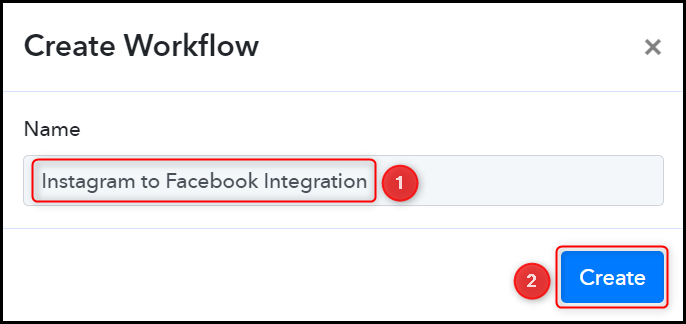
Step 2:- Establish a Connection between Instagram and Pabbly Connect
We will now look at the steps through which we will establish a link between Instagram and Pabbly Connect. This will help us capture details of the newly uploaded posts.
A. Trigger App
Trigger allows us to choose the application that will receive the data for Pabbly Connect. In our case, it would be Instagram.
Choose ‘Instagram’ as the Trigger App, select ‘New Media Posted in My Account’, and click on ‘Connect’.
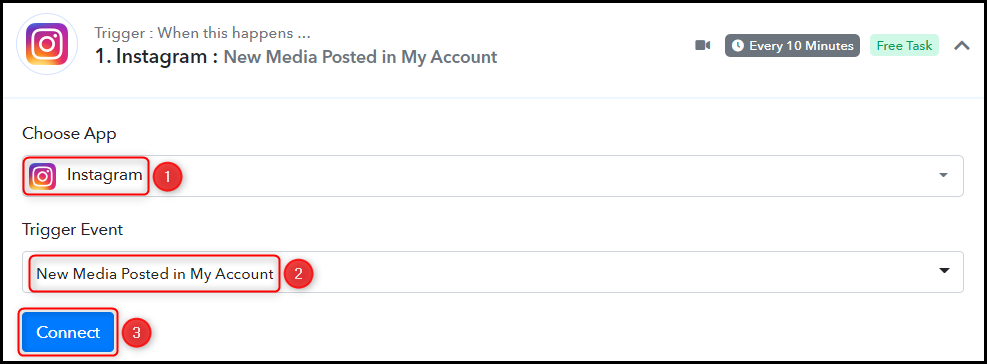
B. Connect Instagram Account
To connect with your Instagram account, select ‘Add New Connection’ and click on ‘Connect With Instagram’. Also, grant the authorization.

Select the Instagram Account from where you want to capture the posts, and click on ‘Save & Send Test Request’.
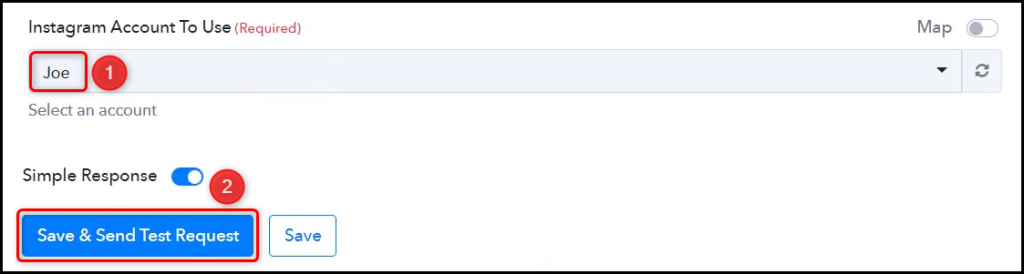
Expand Response Receive, and the details of your latest post must be visible, thus confirming the established connection.
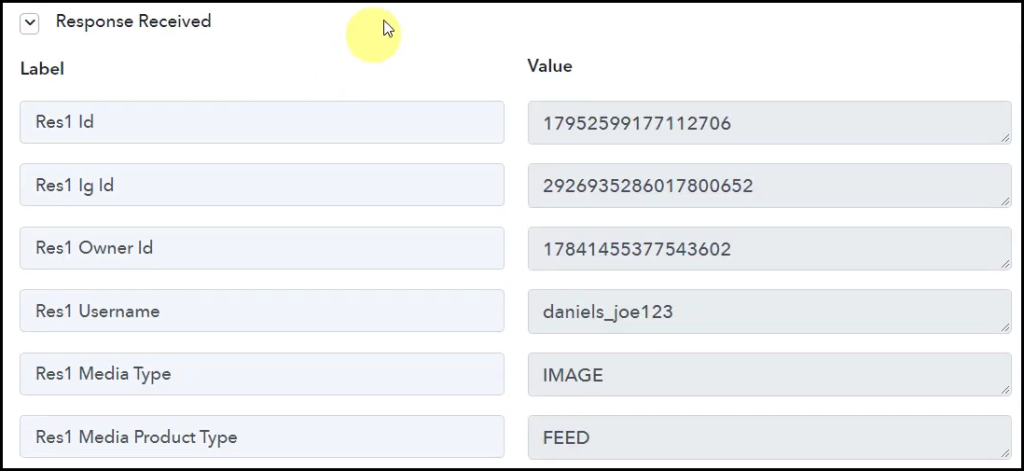
Step 3:- Setup Facebook Groups as the Action App to Post Messages
Action allows us to choose the application that will get executed by the workflow trigger.
We essentially want to share posts captured from Instagram on Facebook Groups. Thus, Facebook Groups will be our Action App.
A. Action App
Choose ‘Facebook Groups’ as your Action App, select ‘Post Message’ as an Action Event, and click on ‘Connect’.
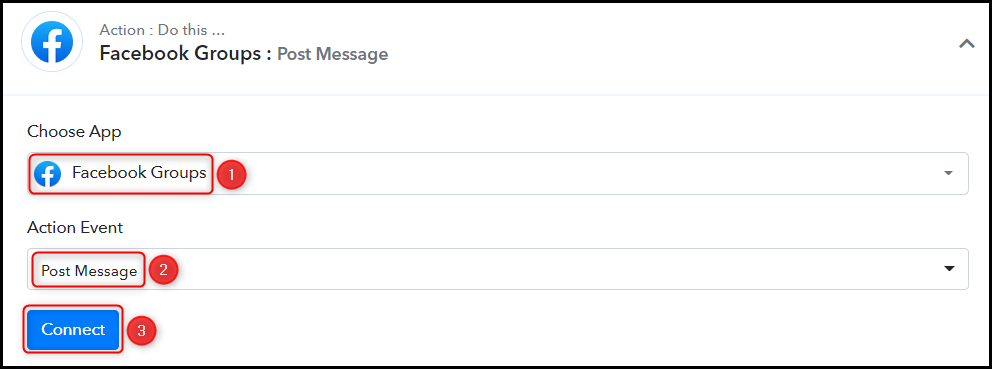
B. Connect Facebook Account
To connect with your Facebook account, select ‘Add New Connection’ and click on ‘Connect With Facebook Groups’. Also, grant the authorization.

Select the Group on which you want to post the messages.

C. Map the Message
Now that you have connected your Facebook account, all you need is to map the message to be posted from the step above. Mapping ensures our data remains dynamic and changes as per the received responses.
Map the Message to be posted from the step above, and click on ‘Save & Send Test Request’.
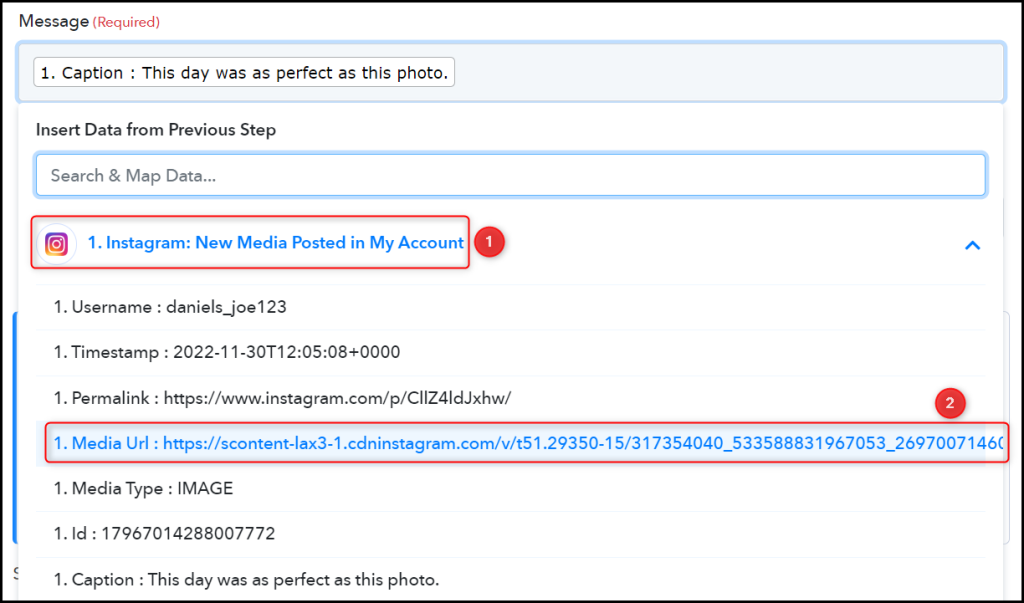
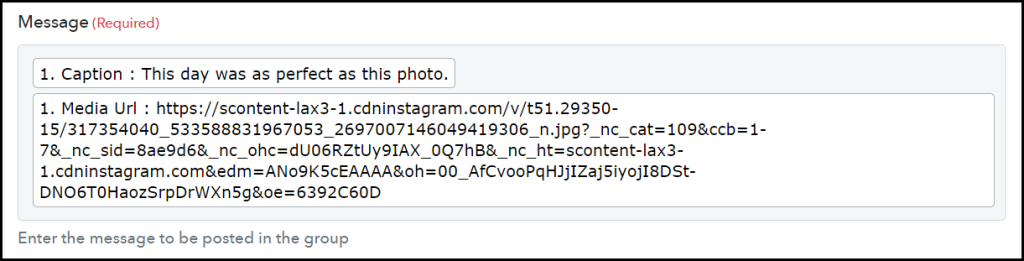

The moment you click on Save & Send Test Request, the post will be shared on your Facebook group.
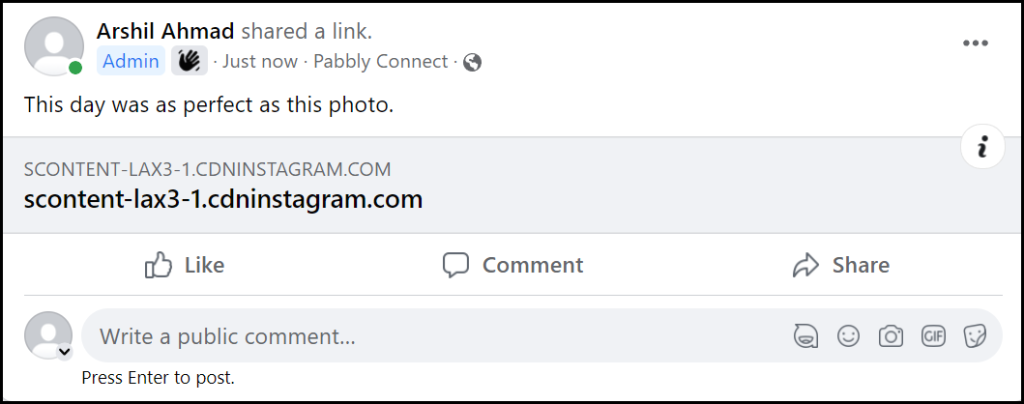
Our automation is complete. We have successfully integrated Instagram with Facebook Groups. Each time you post a new message on Instagram, it will automatically be shared on your Facebook Groups as well.
You can copy this entire workflow by clicking this link.
Sign Up for a free Pabbly Connect account, and start automating your business
Subscribe to our Youtube Channel for more such automation
For any other queries, visit our forum