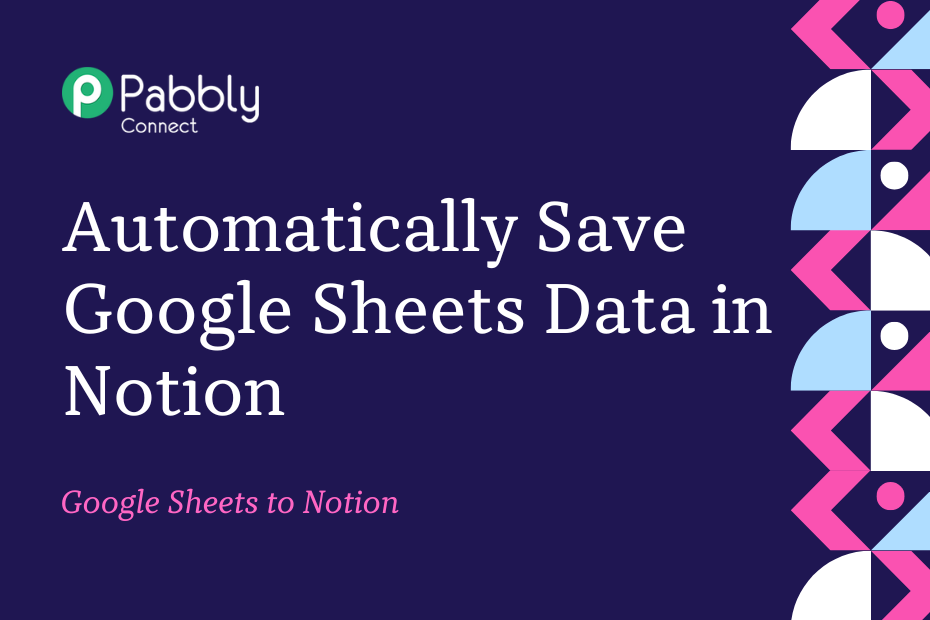In this post, we will look at how you can integrate Google Sheets with Notion. Following this integration, your Google Sheets account will be synced with Notion, and the data you enter in Google Sheets will be automatically saved in your Notion database
This automation requires a one-time setup, for which we will use Pabbly Connect.
We will link Google Sheets with Pabbly Connect to capture the entered data, link Pabbly Connect with Notion, and save the data in Notion.
Steps to Automatically Create Notion Database Items from Google Sheets
1. Sign In / Sign Up to Pabbly Connect and Create a Workflow
2. Establish a Connection between Google Sheets and Pabbly Connect
3. Setup Notion as the Action App to Sync Data
Step 1:- Sign In / Sign Up to Pabbly Connect and Create a Workflow
A. Sign In / Sign Up
To begin this process, visit Pabbly Connect and create your account by clicking on the ‘Sign Up Free’ button. You can also click on Sign In if you already have an account.

Click on the Pabbly Connect ‘Access Now’ button

B. Create Workflow
To create a new workflow, click the ‘Create Workflow’ button.

Name your workflow, and click on ‘Create’.
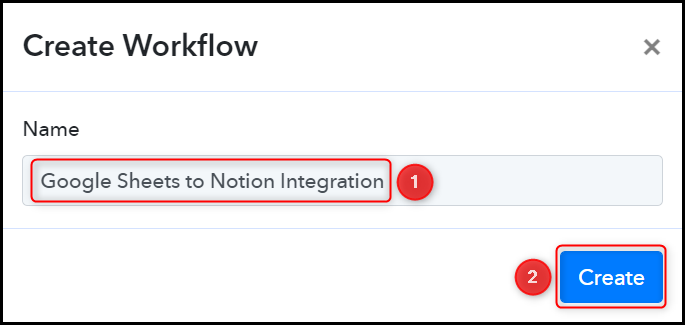
Step 2:- Establish a Connection between Google Sheets and Pabbly Connect
We will now look at the steps through which we will establish a link between Google Sheets and Pabbly Connect. This will help us to fetch the data from Google Sheets.
A. Trigger App
Trigger allows us to choose the application that will receive the data for Pabbly Connect. In our case, it would be Google Sheets.
Choose ‘Google Sheets’ as the Trigger App and select ‘New or Updated Spreadsheet Row’ as a Trigger Event.
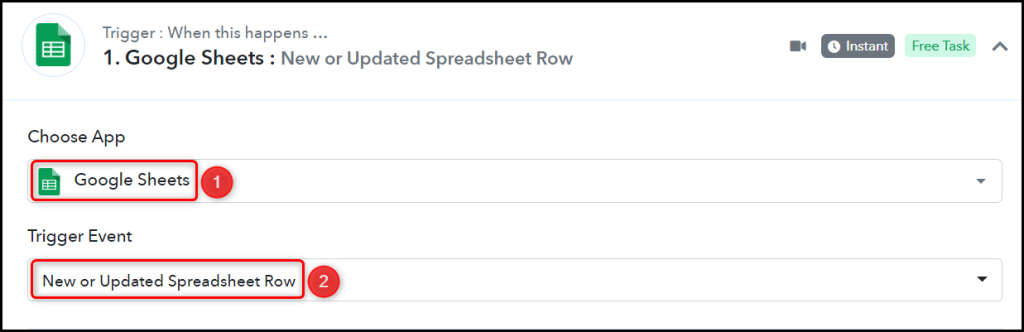
B. Webhook URL
A new Webhook URL will get generated. You will use this Webhook URL to create a connection with your Google Sheets account. Copy the Webhook URL.

As soon as you Copy the Webhook URL, Pabbly Connect will start looking to capture data from Google Sheets, as indicated by the rotating Waiting For Webhook Response button.
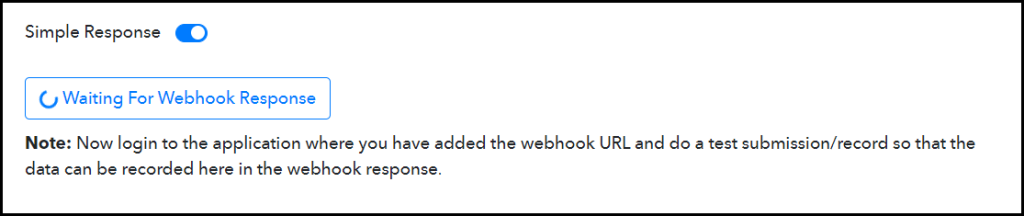
C. Connect Google Sheets Account
To connect with your Google Sheets account, open the sheet where you want to enter the data, click on Extensions > Add-ons > Get add-ons, and search for ‘Pabbly Connect Webhook’.
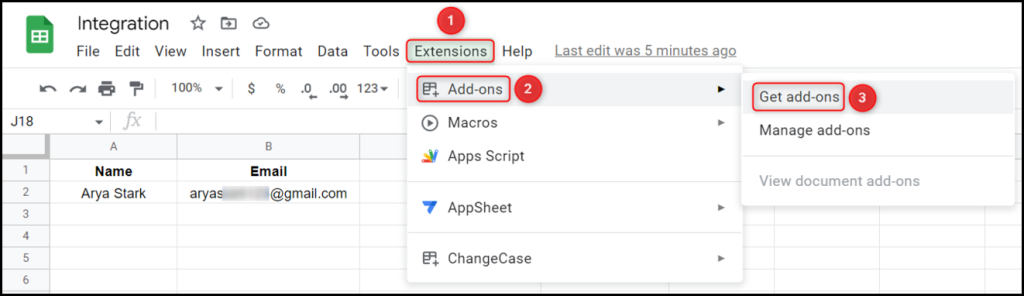
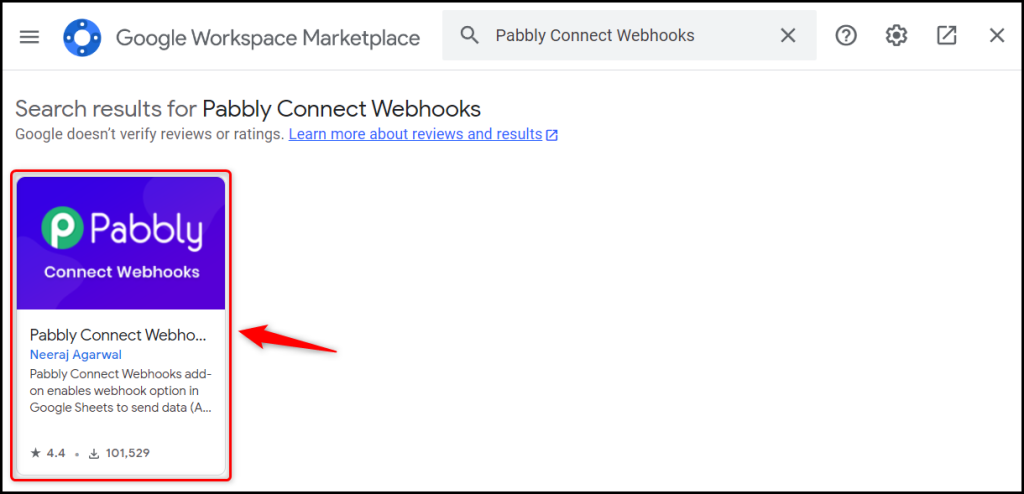
Install the Pabbly Connect Webhook extension.
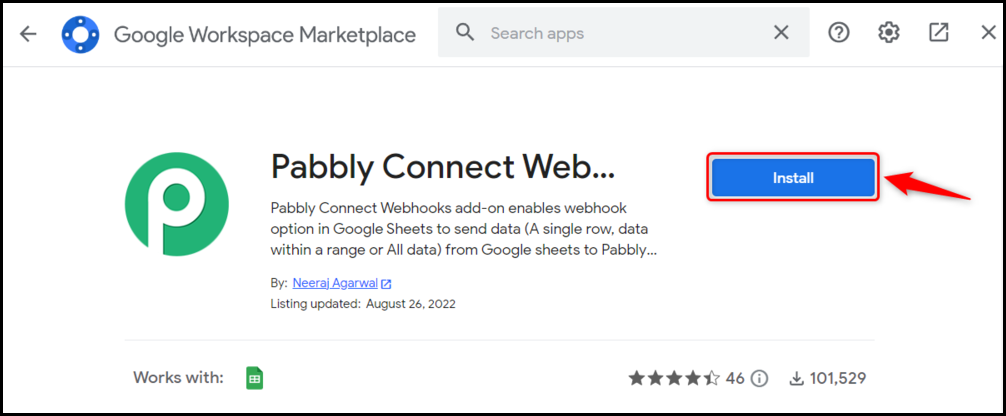
After installing the add-on, again click on Extension > Pabbly Connect Webhooks > Initial Setup.
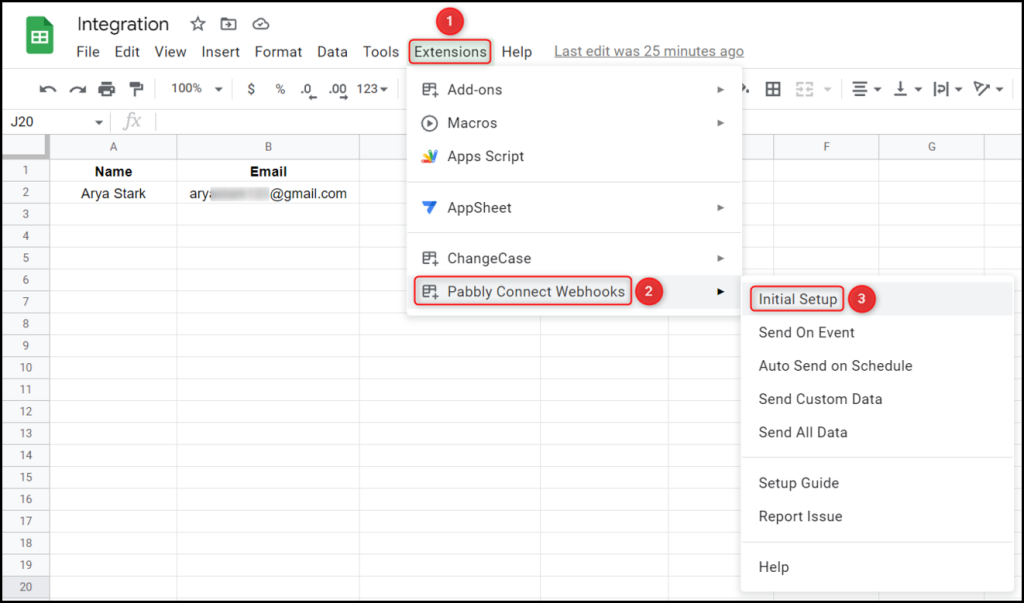
Paste the Webhook URL that we copied earlier, and in the Trigger Column, mention the name of the last column in which the data is available, and click on ‘Send Test’.
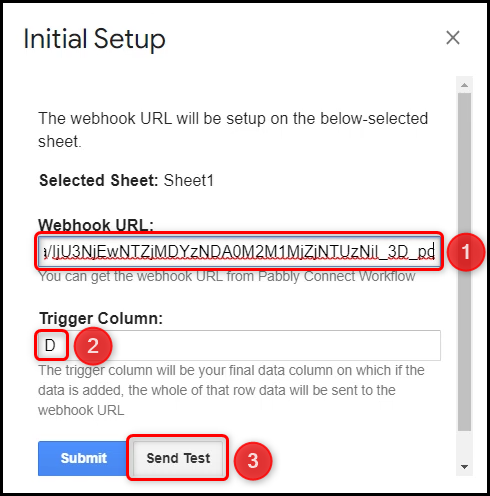
Now that the data is sent successfully – click on ‘Submit’.
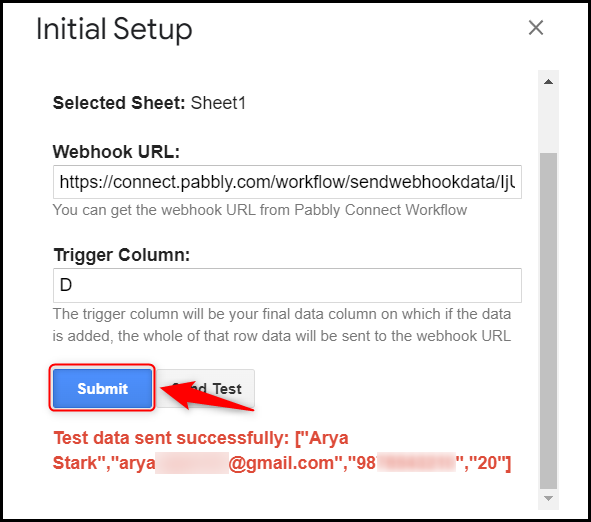
Now, click on Extension > Pabbly Connect Webhooks > ‘Send On Event’.
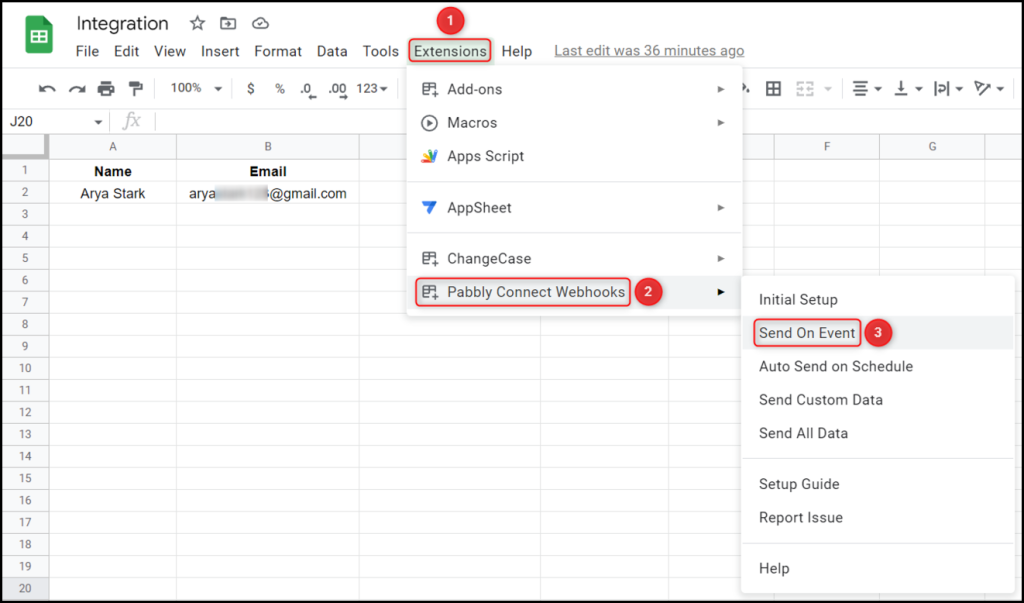
Switch back to Pabbly Connect, expand Response Received, and the data you entered must be visible, thus confirming our established connection.
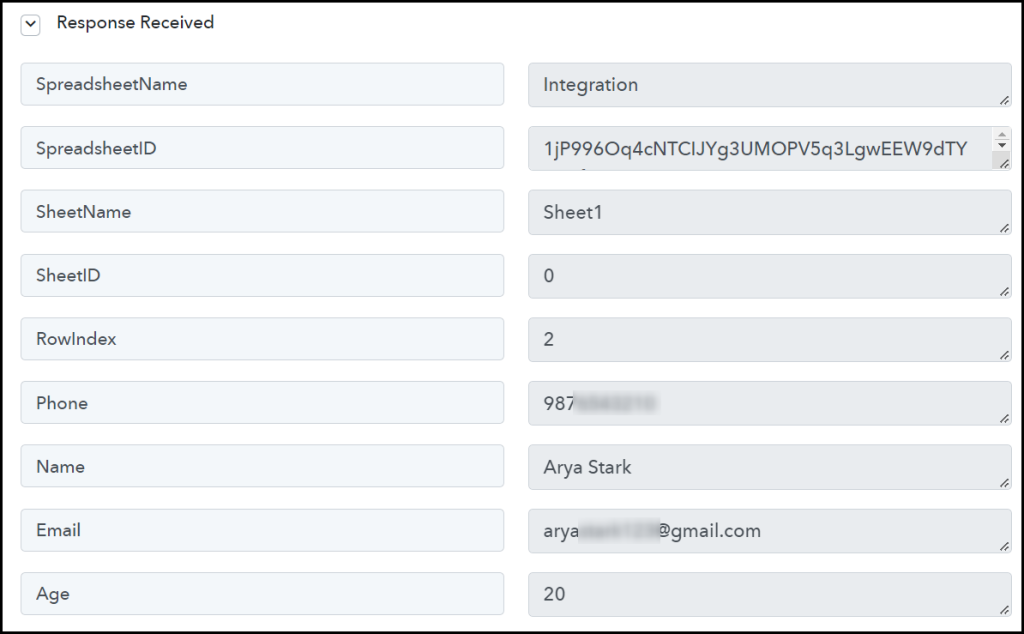
We have established a link between Google Sheets and Pabbly Connect. Pabbly Connect will now automatically capture the data entered in Google Sheets.
Step 3:- Setup Notion as the Action App to Sync Data
Action allows us to choose the application that will get executed by the workflow trigger.
We essentially want to save the data captured from Google Sheets in Notion. Thus, Notion will be our Action App.
A. Action App
Choose ‘Notion’ as your Action App, select ‘Create Database Item’ as an Action Event, and click on ‘Connect’.
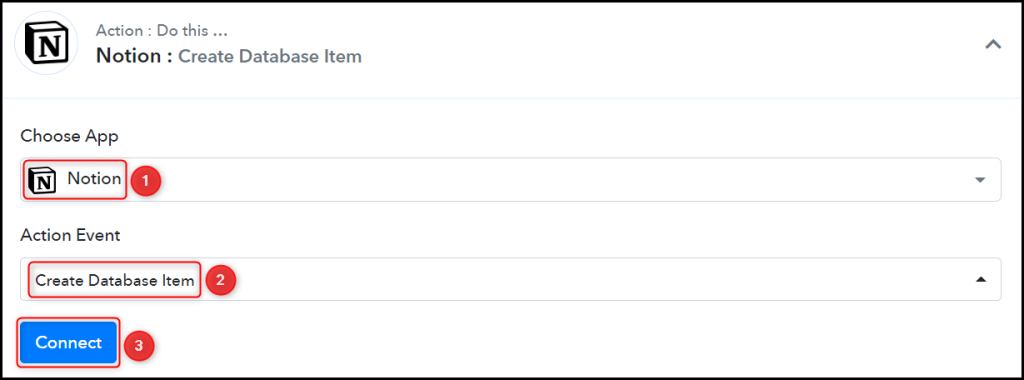
B. Connect Notion Account
To connect with your Notion account, select ‘Add New Connection’, and click on ‘Connect With Notion’.
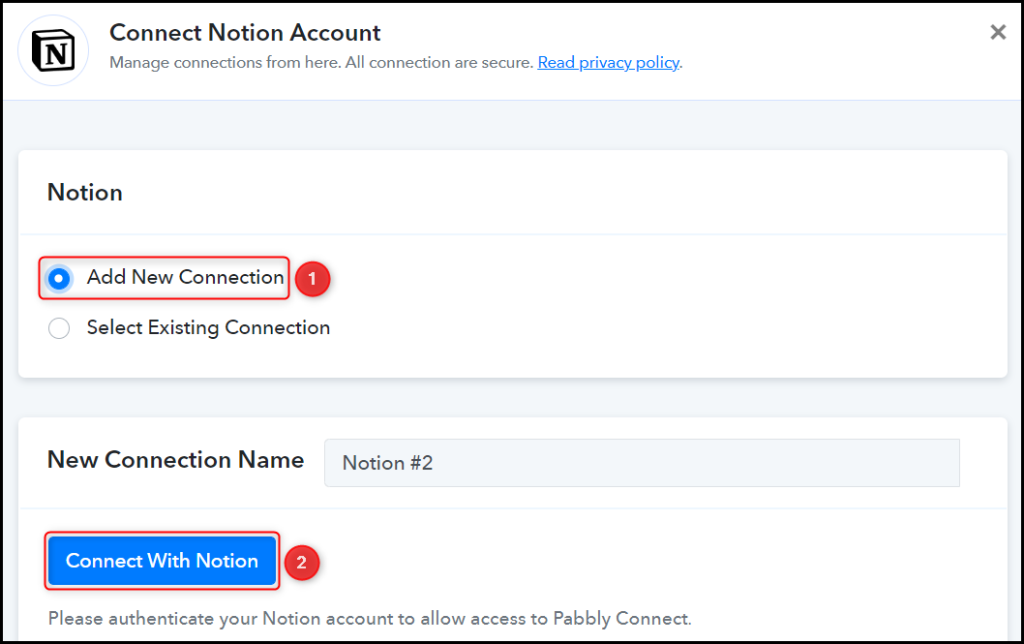
C. Map Necessary Fields
Now that you have connected your Notion account, all you need is to map the necessary details from the steps above. Mapping ensures our data remains dynamic and changes as per the received responses.
Map the Email address from the step above.
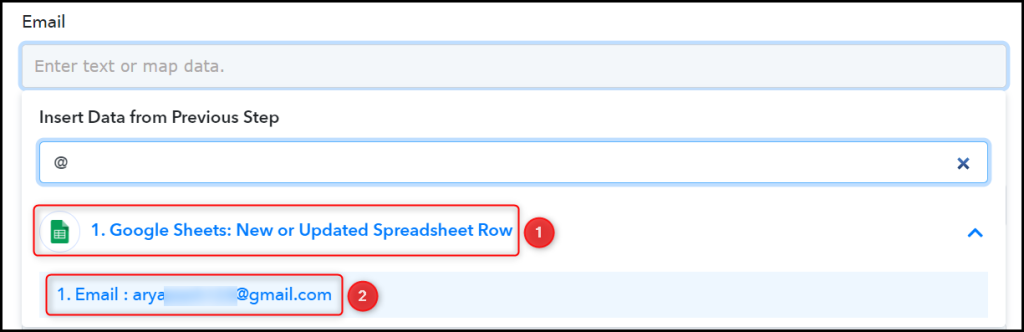
Similarly, map the other fields, and click on ‘Save & Send Test Request’.
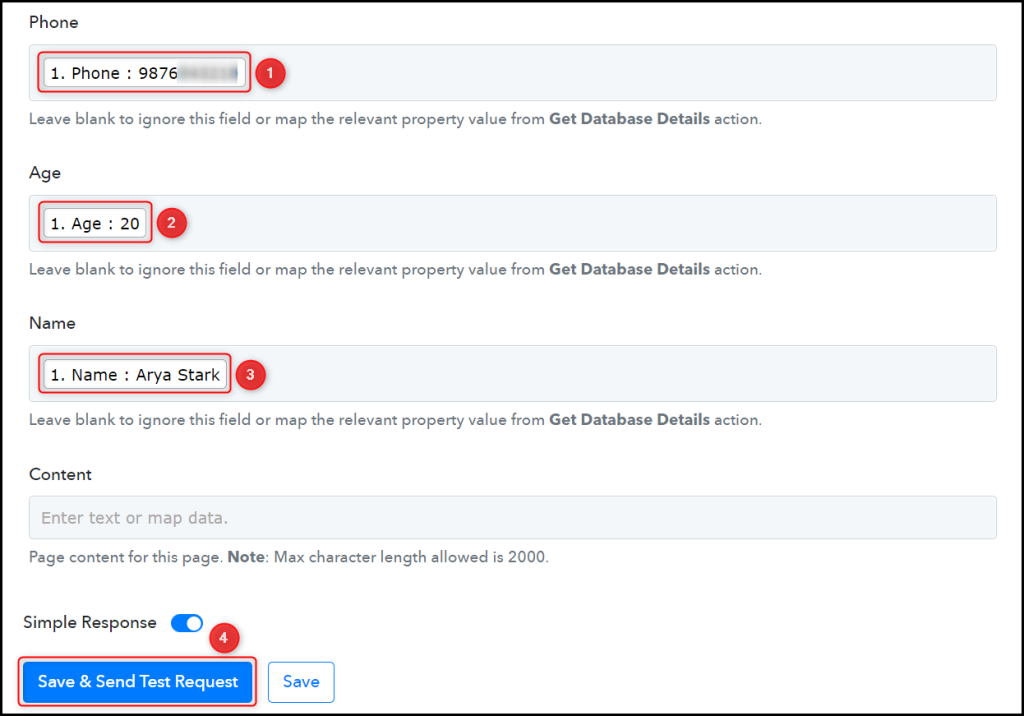
The moment you click on Save & Send Test Request, the data will start reflecting in your Notion database.
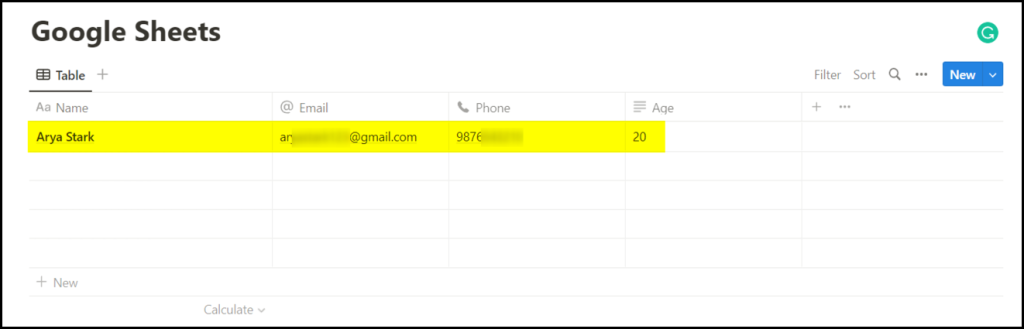
Our automation is complete. We have successfully integrated Google Sheets with Notion. Each new data entry in Google Sheets will now also be saved in your Notion database automatically.
You can copy this entire workflow by clicking this link.
Sign Up for a free Pabbly Connect account, and start automating your business
Subscribe to our Youtube Channel for more such automation
For any other queries, visit our forum