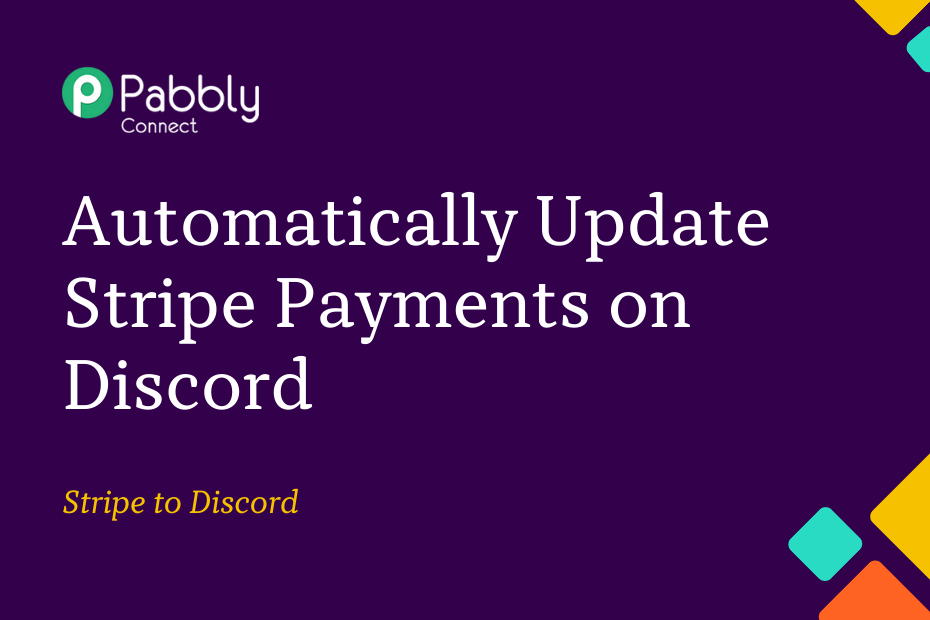In this post, we will look at how you can integrate Stripe with Discord – following which, each time you receive a new payment on Stripe, a payment confirmation message will automatically be sent to the Discord channel of your choice.
This automation requires a one-time setup, for which we will use Pabbly Connect.
We will first link Stripe with Pabbly Connect to capture payment details, then link Pabbly Connect with Discord and send a payment confirmation message on Discord.
Steps to Automatically Update Stripe Payments on Discord
1. Sign In / Sign Up to Pabbly Connect and Create a Workflow
2. Establish a Connection between Stripe and Pabbly Connect
3. Setup Discord as the Action App to Send Channel Messages
Step 1:- Sign In / Sign Up to Pabbly Connect and Create a Workflow
A. Sign In / Sign Up
To begin this process, visit Pabbly Connect and create your account by clicking on the ‘Sign Up Free’ button. You can also click on Sign In if you already have an account.

Click on the Pabbly Connect ‘Access Now’ button

B. Create Workflow
To create a new workflow, click the ‘Create Workflow’ button.

Name your workflow, and click on ‘Create’.
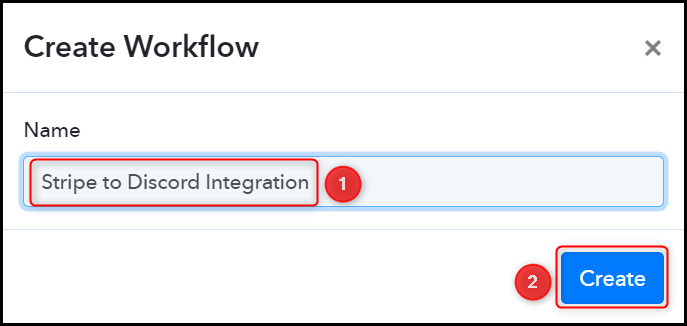
Step 2:- Establish a Connection between Stripe and Pabbly Connect
We will look at the steps through which we can establish a link between Stripe and Pabbly Connect. This will help us capture the data for each successful payment.
A. Trigger App
Trigger allows us to choose the application that will receive the data for Pabbly Connect. In our case, it would be Stripe.
Expand the Trigger Step, choose ‘Stripe’ as your Action App, and select ‘New Charge’ as an Action Event.
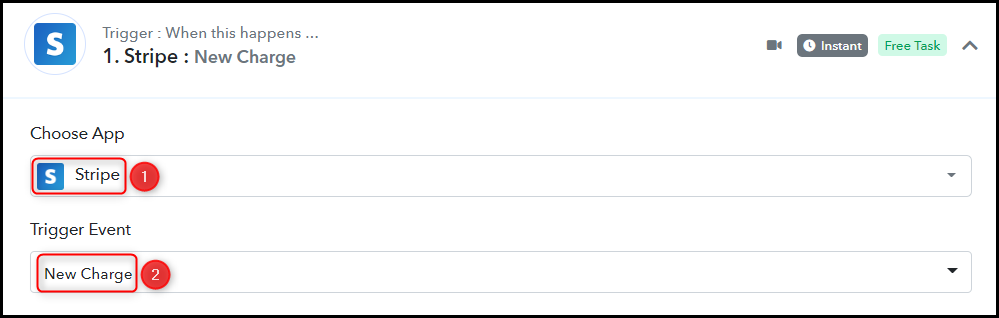
B. Webhook URL
A new Webhook URL will get generated. You will use this Webhook URL to create a connection with your Stripe account. Copy the Webhook URL.

As soon as you Copy the Webhook URL, Pabbly Connect will start looking to capture data from Stripe, as indicated by the rotating Waiting For Webhook Response button.

C. Connect Stripe Account
To connect with your Stripe account, log in to your Stripe account, and click on ‘Webhooks settings’.
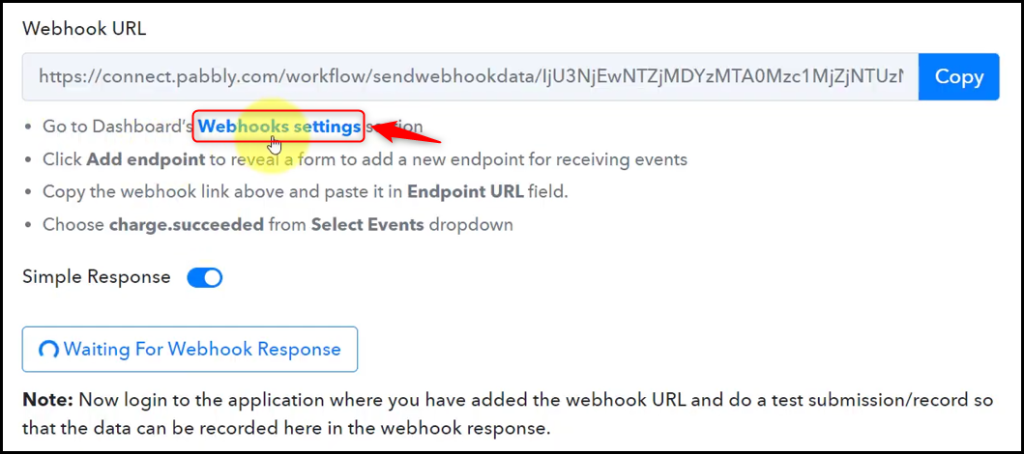
You will be redirected to your Stripe account, click the ‘Add endpoint’ button.
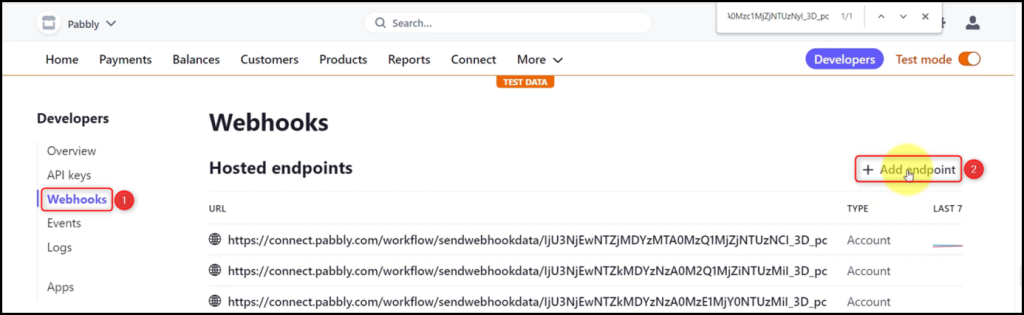
In the Endpoint URL, paste the Webhook URL we copied earlier, and click on ‘Select events’.
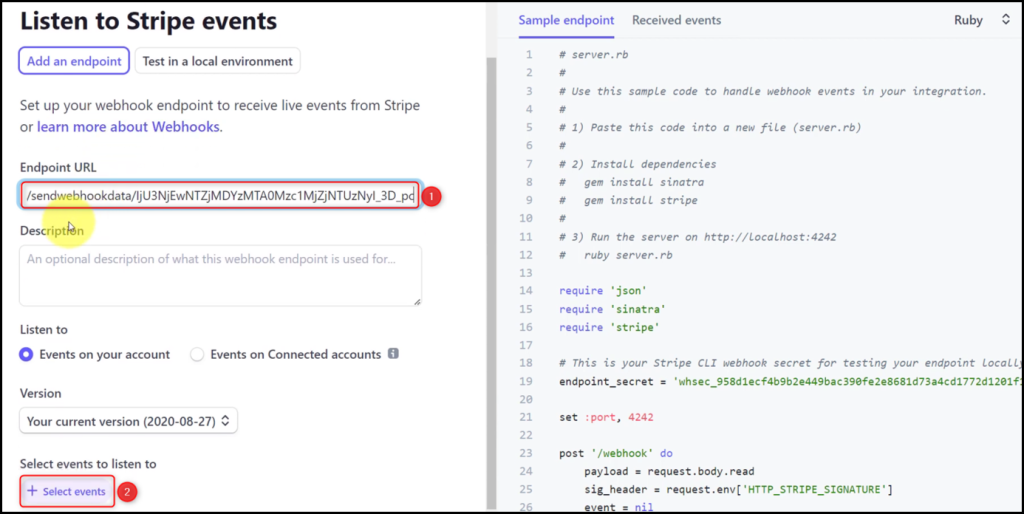
Select ‘charge.succeeded’ as events to send, and click on ‘Add events’.

At last, click on ‘Add endpoint’ and your connection will be established.
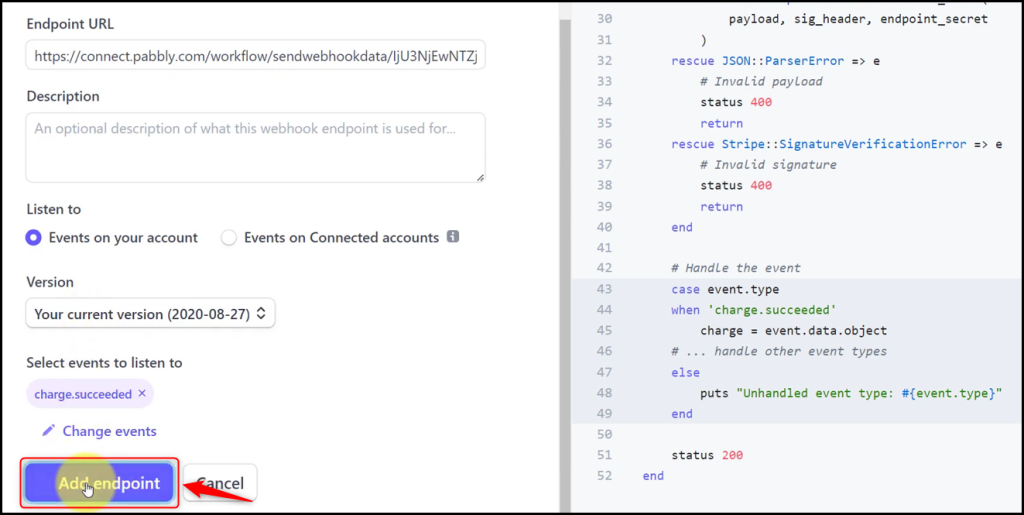
D. Test Connection
Let us test the connection we just established by making a dummy payment. Open your Stripe payment form in an incognito tab, fill in the credentials and make a payment.
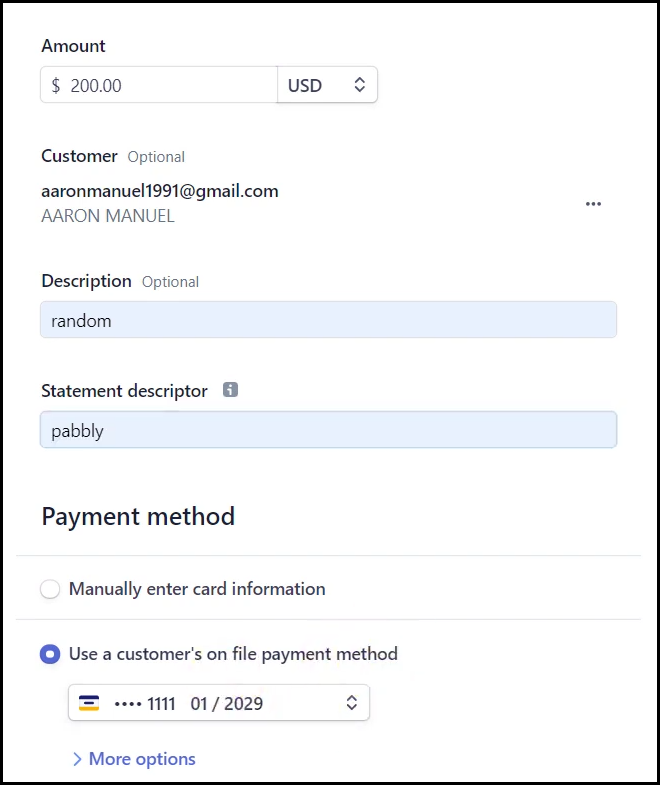
You will receive a successful payment response along with the customer details.
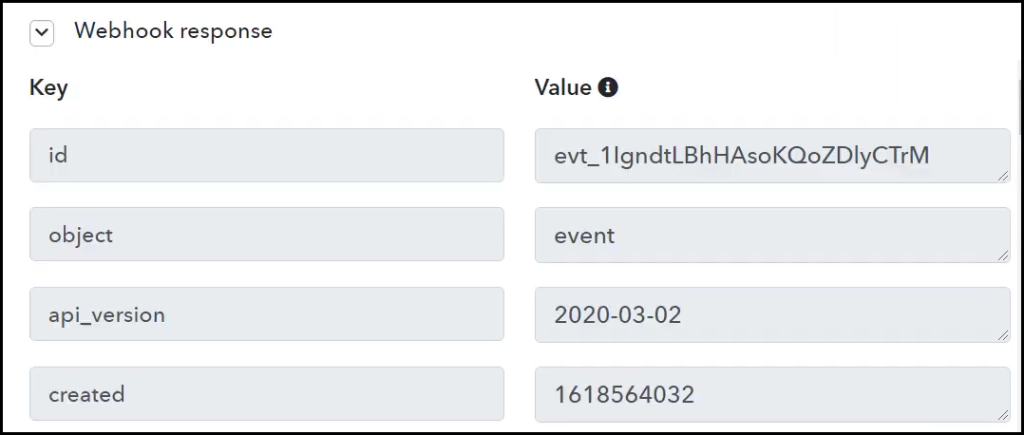
Step 3:- Setup Discord as the Action App to Send Channel Messages
Action allows us to choose the application that will get executed by the workflow trigger.
We essentially want to send captured payment details to a Discord channel. Therefore, Discord will be our Action App.
A. Action App
Choose ‘Discord’ as the Action App, select ‘Send Channel Message (Markdown)’ as an Action Event, and click on ‘Connect’.
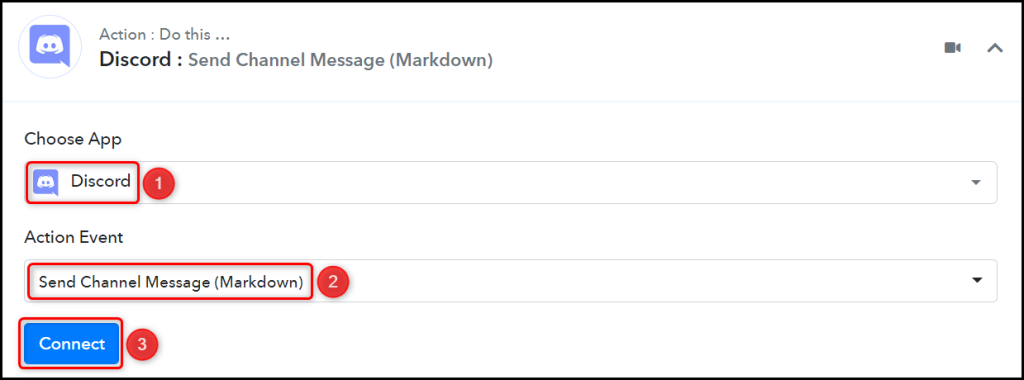
B. Connect Discord Account
To connect with your Discord account, you need a Webhook URL. Follow these steps to generate the Webhook URL, copy the Webhook URL and paste it into its given field – This will establish a connection between Discord and Pabby Connect.
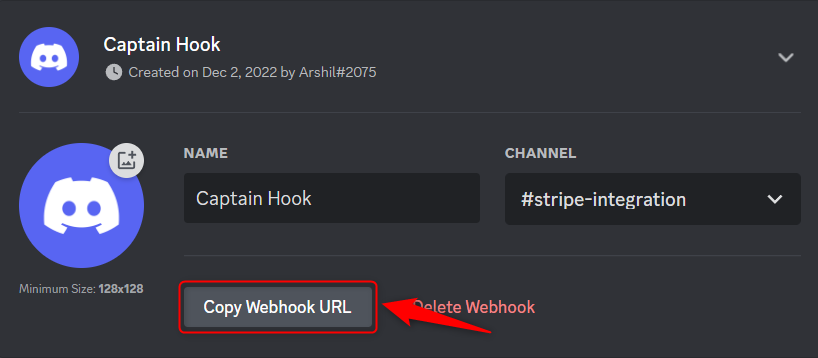

C. Map Necessary Details
Now that you have connected your Discord account, all you need is to map the necessary details from the step above. Mapping ensures our data remains dynamic and changes as per the received responses.
Compose a Message by mapping the details from the step above.
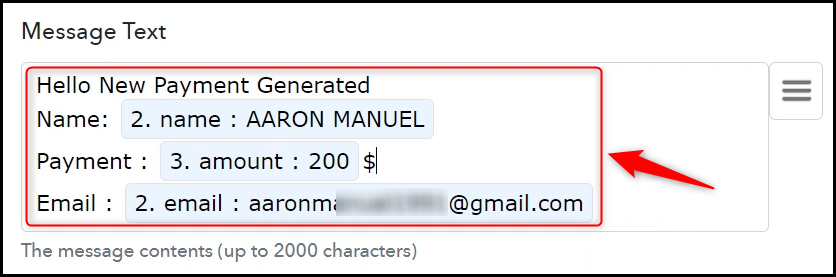
Similarly, map the other fields, leaving the unnecessary ones empty, and click on ‘Save & Send Test Request’.

The moment you click on Save & Send Test Request, Stripe payment details will be shared on the Discord channel.
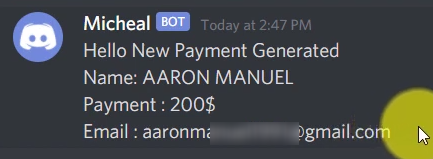
Our automation is complete. We have successfully integrated Stripe with Discord. Each time you receive a new payment from customers on Stripe, their details will automatically be shared on Discord.
Sign Up for a free Pabbly Connect account, and start automating your business
Subscribe to our Youtube Channel for more such automation
For any other queries, visit our forum