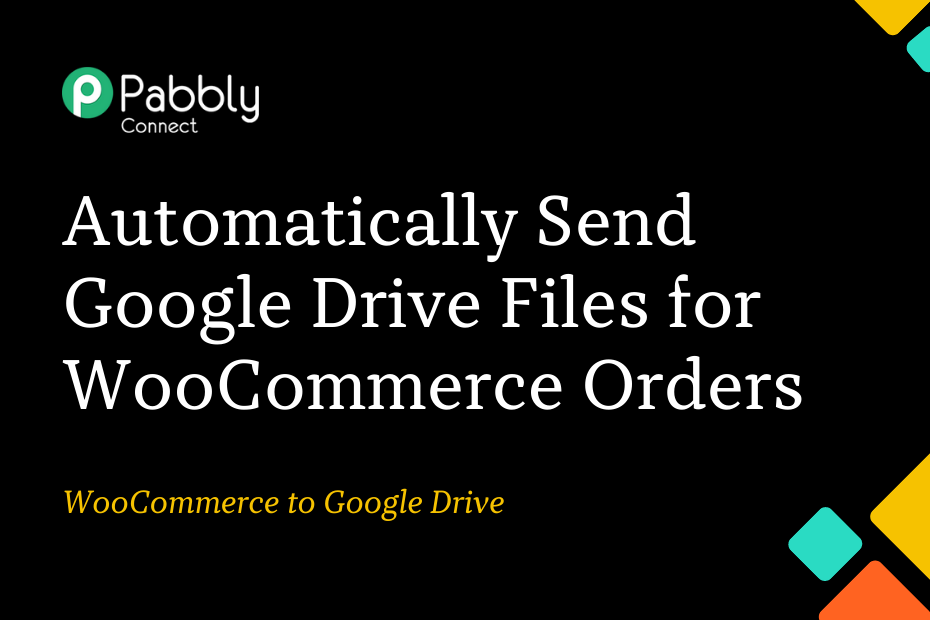Let us look at how you can integrate WooCommerce with Google Drive and automatically send a Google Drive file to the customers upon receiving orders on WooCommerce.
This automation requires a one-time setup, for which we will use Pabbly Connect.
We will first link WooCommerce with Pabbly Connect to capture order details, then link Pabbly Connect with Google Drive and send the customers a Google Drive file using the captured details.
Steps to Automatically Send Google Drive Files for WooCommerce Orders
1. Sign In / Sign Up to Pabbly Connect and Create a Workflow
2. Establish a Connection between WooCommerce and Pabbly Connect
3. Setup Google Drive as the Action App to Share Files
Step 1:- Sign In / Sign Up to Pabbly Connect and Create a Workflow
A. Sign In / Sign Up
To begin this process, visit Pabbly Connect and create your account by clicking on the ‘Sign Up Free’ button. You can also click on Sign In if you already have an account.

Click on the Pabbly Connect ‘Access Now’ button

B. Create Workflow
To create a new workflow, click the ‘Create Workflow’ button.

Name your workflow, and click on ‘Create’.
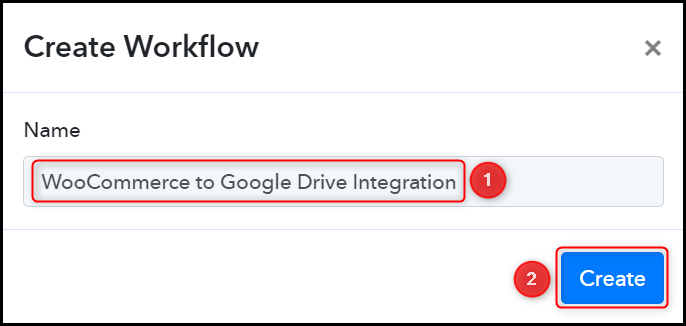
Step 2:- Establish a Connection between WooCommerce and Pabbly Connect
Trigger allows us to choose the application that will receive the data for Pabbly Connect. In our case, it would be WooCommerce. This will help us capture WooCommerce order details.
A. Trigger App
Choose ‘WooCommerce’ as the Trigger App, and select ‘New Order Created’ as the Trigger Event.
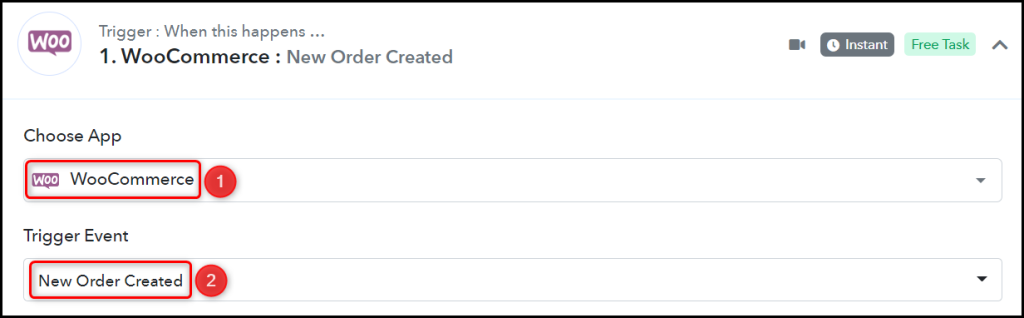
B. Webhook URL
A new Webhook URL will get generated. You will use this Webhook URL to connect with your WooCommerce account. Copy the Webhook URL.

As soon as you Copy the Webhook URL, Pabbly Connect will start looking to capture data from WooCommerce, as indicated by the rotating Waiting For Webhook Response button.

C. Establish Connection
Go to your WordPress account, and click on ‘WooCommerce’ > ‘Settings’ > ‘Advanced’ > ‘Webhooks’. Then click on ‘Add Webhooks’.
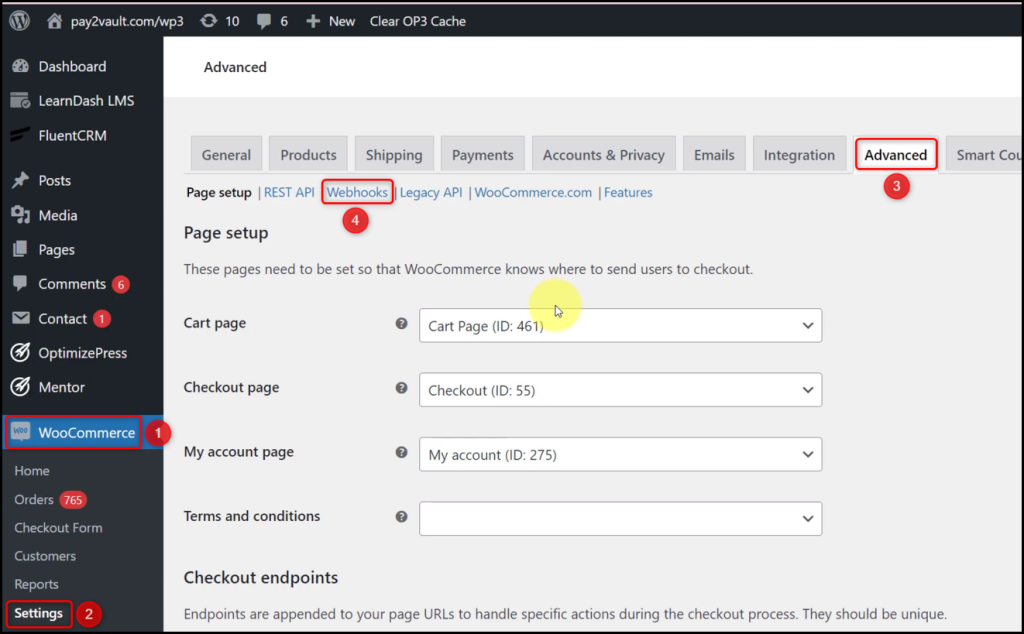
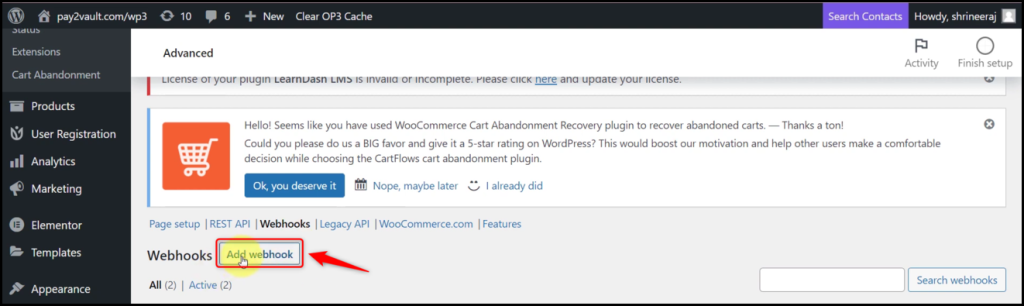
Name your Webhook, select the Status as ‘Active’, select the Topic as ‘Order created’, paste the Webhook URL we copied earlier, and click on ‘Save webhook’.

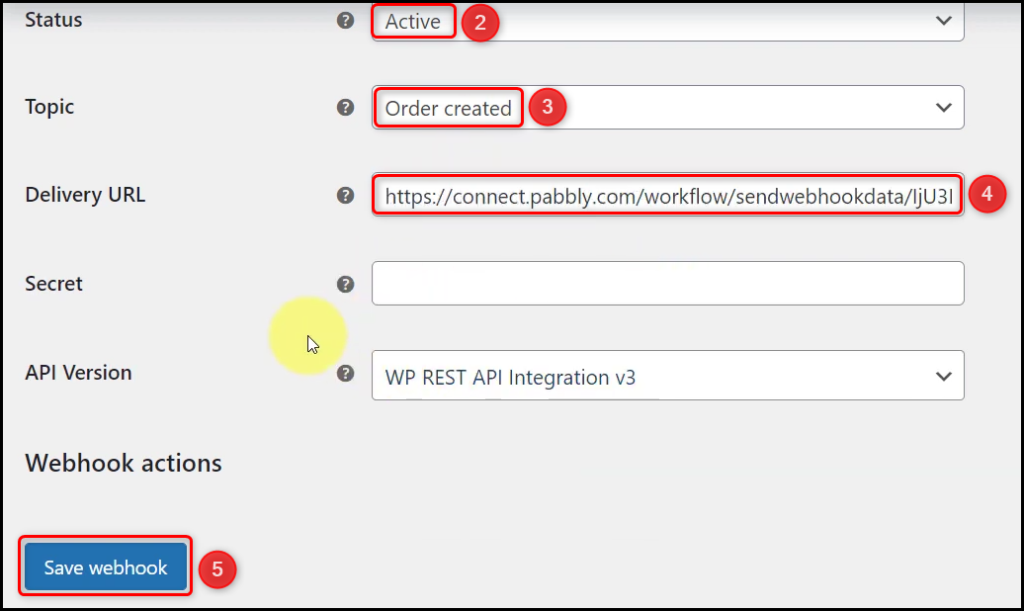
D. Test Connection
To test the established connection, we will now place a dummy order and check for the response received.
Click the ‘Re-Capture Webhook Response’ button, visit your WooCommerce store and place a dummy order.
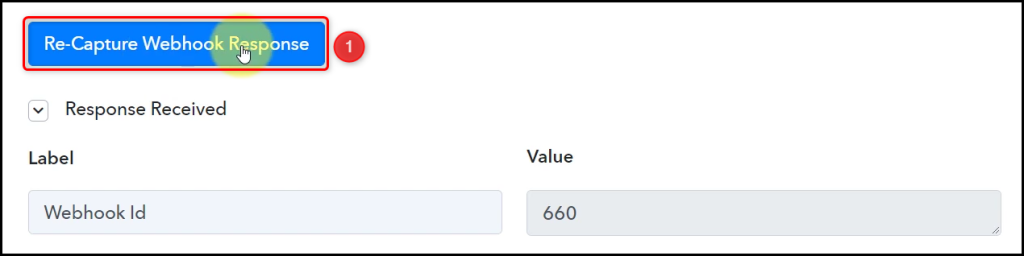
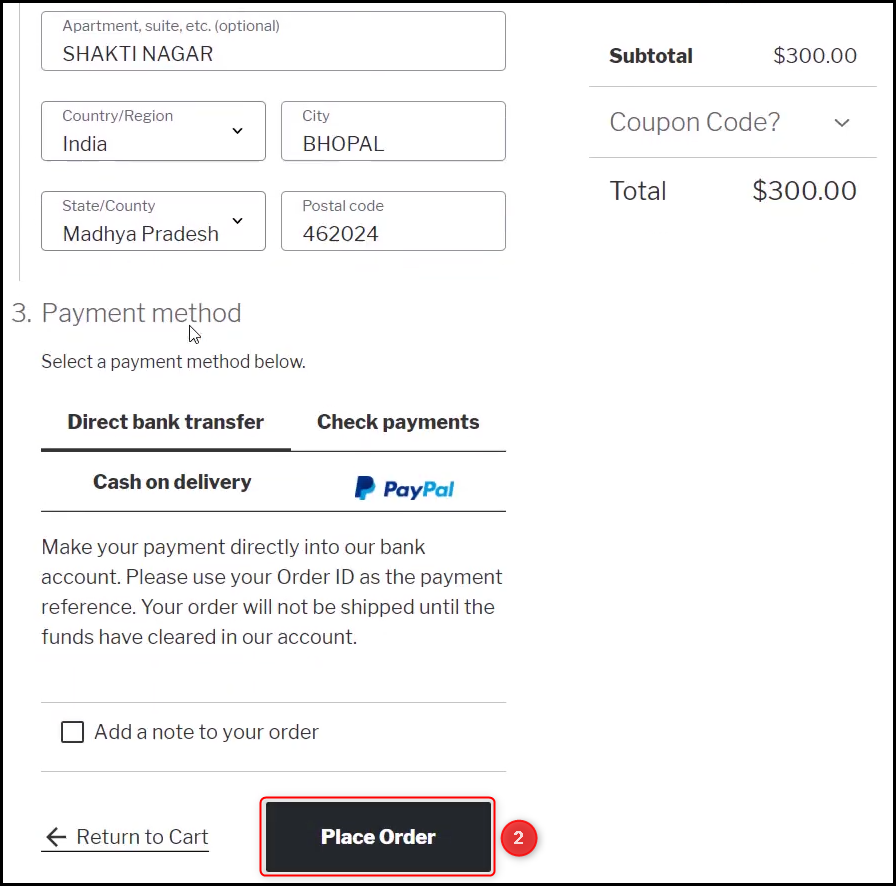
Pabbly Connect has fetched the details of your placed order, thus confirming the connection.
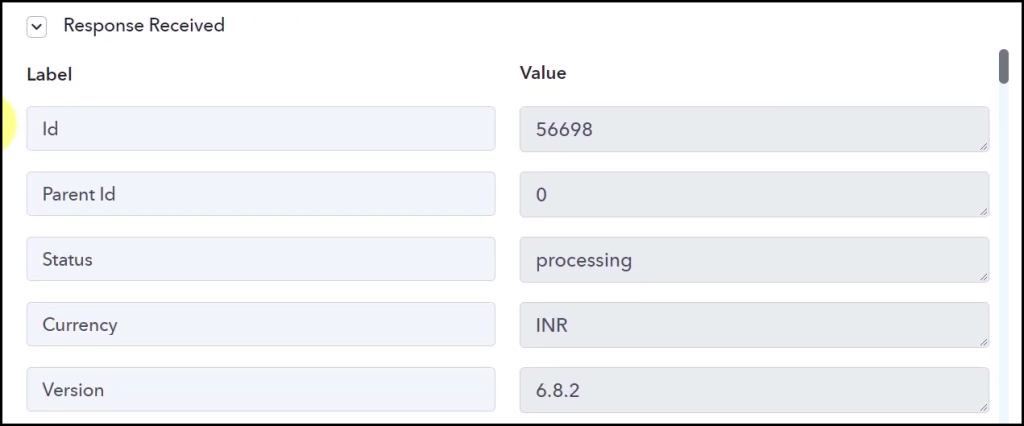
We have established a link between WooCommerce and Pabbly Connect. Pabbly Connect will now automatically capture the details of the order placed on your WooCommerce store.
Step 3:- Setup Google Drive as the Action App to Share Files
Action allows us to choose the application that will get executed by the workflow trigger.
Upon receiving the orders on WooCommerce, we essentially want to share files via Google Drive. Thus, Google Drive will be our Action App.
A. Action App
Choose ‘Google Drive’ as the Action App, select ‘Share a File’ as an Action Event, and click on ‘Connect’.
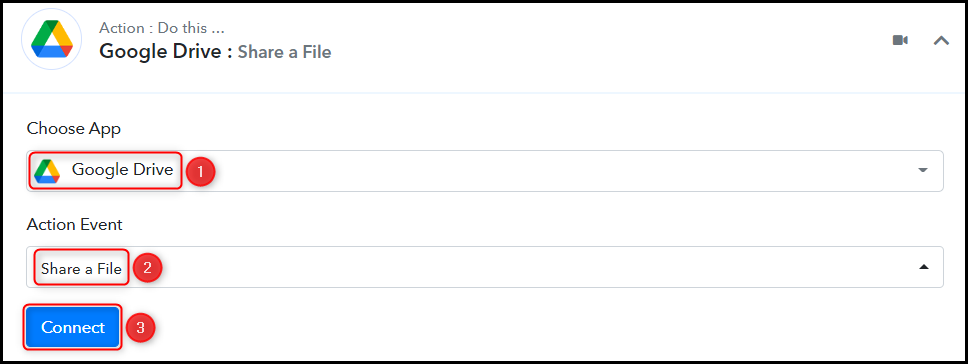
B. Connect Google Drive Account
To connect with your Google Drive account, select ‘Add New Connection’ and click on ‘Connect With Google Drive’. Also, grant the authorization.

C. Map Necessary Fields
Now that you have connected your Google Drive account, all you need is to map the necessary details from the step above. Mapping ensures our data remains dynamic and changes as per the received responses.
Select the File you want to share.

Map the Email address from the trigger step.

Select Role, and click on ‘Save & Send Test Request’.
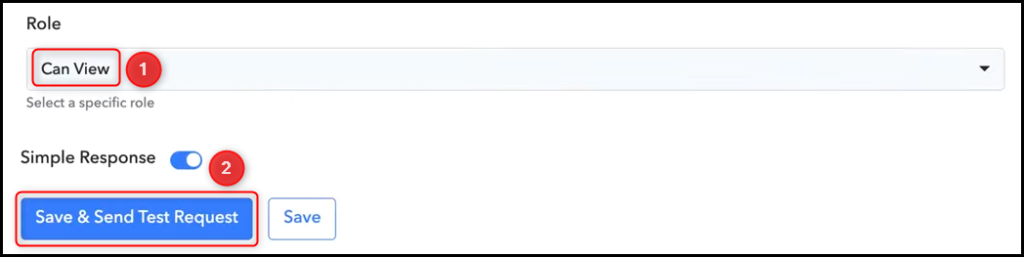
The moment you click on Save & Send Test Request, the file will be sent to the recipient via email.
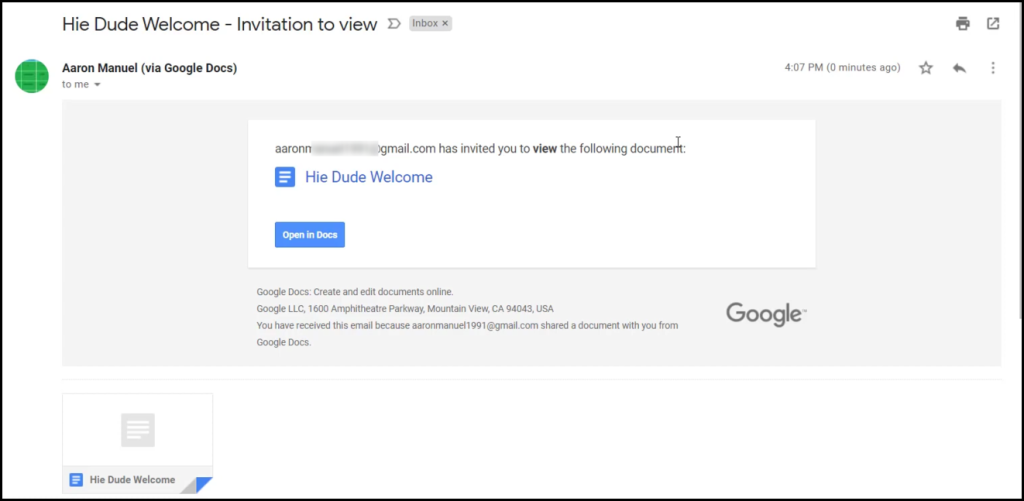
Our automation is complete. We have successfully integrated WooCommerce with Google Drive. Each time a user places an order on your WooCommerce store, they will automatically receive a Google Drive file via email.
You can copy this entire workflow by clicking this link.
Sign Up for a free Pabbly Connect account, and start automating your business
Subscribe to our Youtube Channel for more such automation
For any other queries, visit our forum