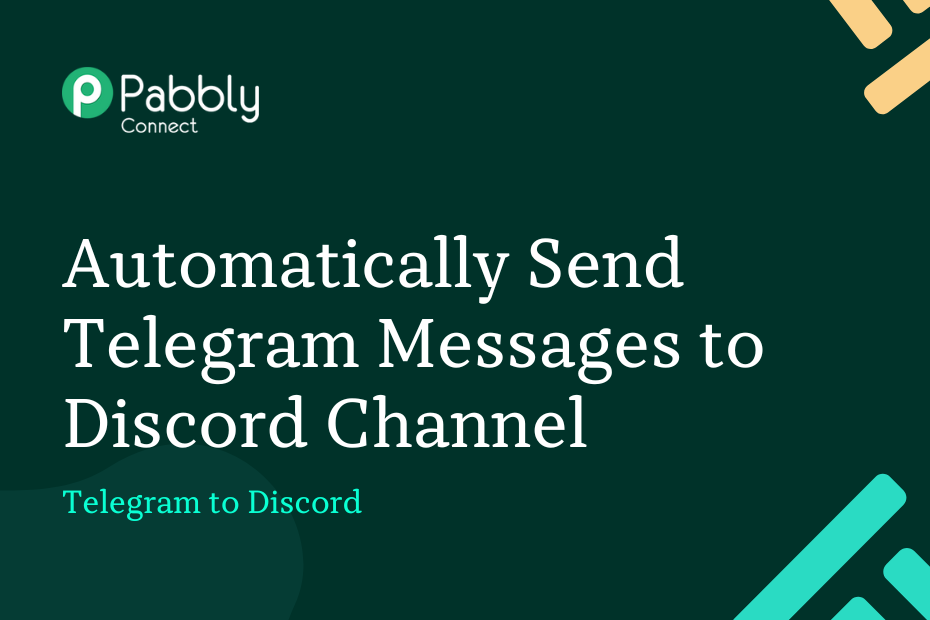Let us explore how you can integrate Telegram with Discord and automatically send Telegram group messages to a Discord channel of your choice.
This automation requires a one-time setup, for which we will use Pabbly Connect.
We will first link Telegram with Pabbly Connect to capture the message, then link Pabbly Connect with Discord and send the captured message to the Discord channel.
Steps to Automatically Send Telegram Messages to Discord Channel
1. Sign In / Sign Up to Pabbly Connect and Create a Workflow
2. Establish a Connection between Telegram and Pabbly Connect
3. Setup Discord as the Action App to Send Channel Messages
Step 1:- Sign In / Sign Up to Pabbly Connect and Create a Workflow
A. Sign In / Sign Up
To begin this process, visit Pabbly Connect and create your account by clicking on the ‘Sign Up Free’ button. You can also click on Sign In if you already have an account.

Click on the Pabbly Connect ‘Access Now’ button

B. Create Workflow
To create a new workflow, click the ‘Create Workflow’ button.

Name your workflow, and click on ‘Create’.
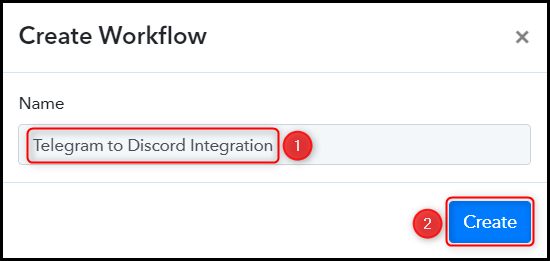
Step 2:- Establish a Connection between Telegram and Pabbly Connect
We will now look at the steps through which we will establish a link between Telegram and Pabbly Connect – this will help us capture the messages from Telegram.
Trigger allows us to choose the application that will receive the data for Pabbly Connect. In our case, it would be Telegram.
A. Trigger App
Choose ‘Telegram’ as the Trigger App, select ‘Set Webhooks / Watch Updates’ as an Action Event, and click on ‘Connect’.
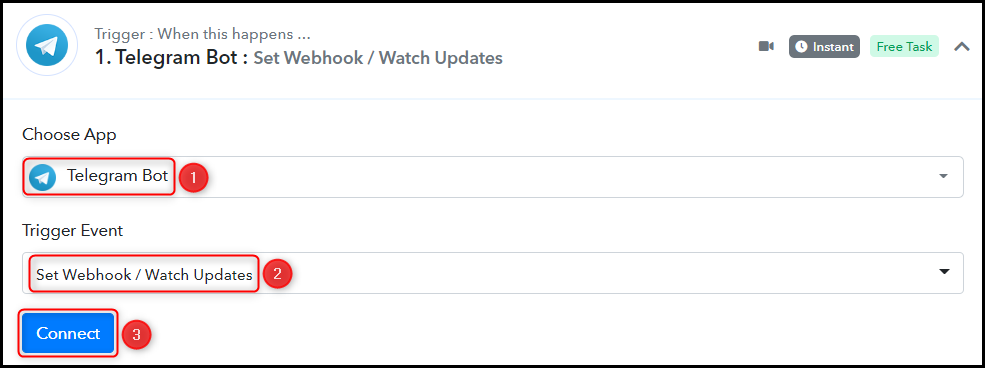
B. Connect Telegram Account
To connect with your Telegram account, select ‘Add New Connection’. You will be asked to enter your Token. Go to ‘https://telegram.me/BotFather’ and click on ‘Send Message’.
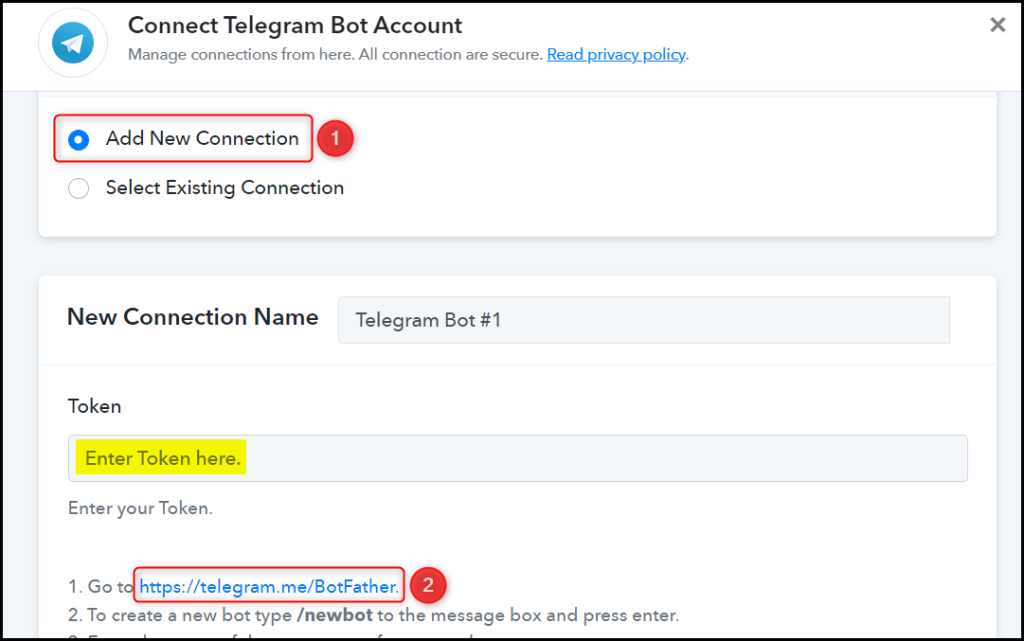
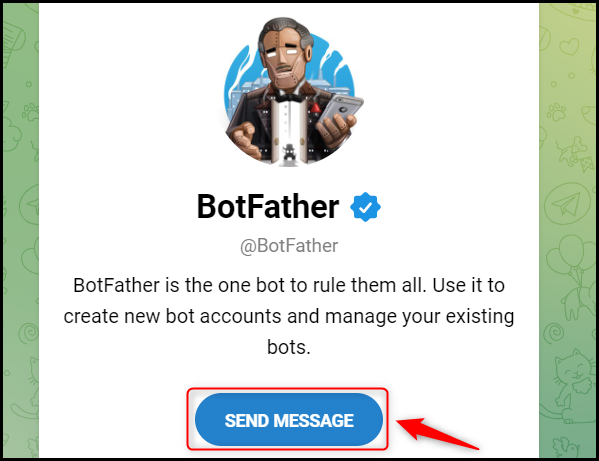
C. Create a New Bot
To capture files from Telegram, you are required to have a bot. Type ‘/newbot’ and send the message.
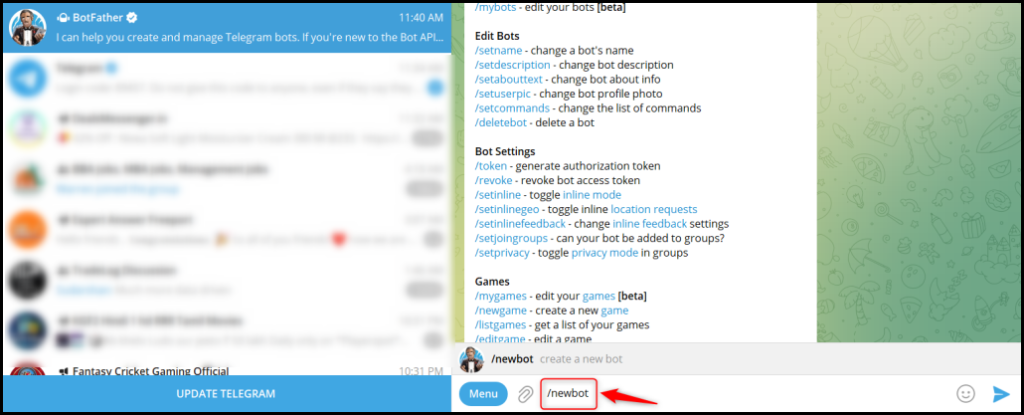
Give your new bot a Name and a Username, by entering both when asked.
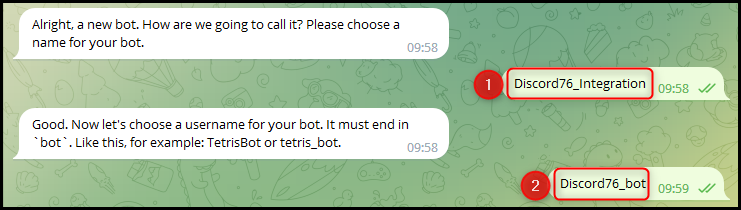
Copy the API Token, paste it into its given field, and click on ‘Save’.
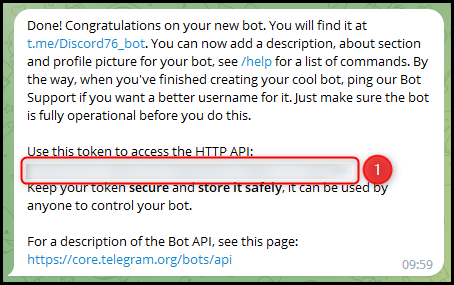
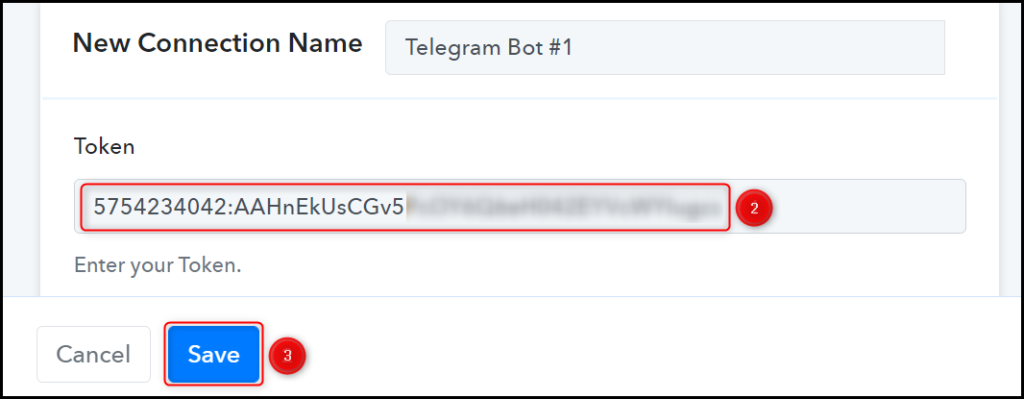
Now, click on ‘Save & Send Test Request’.
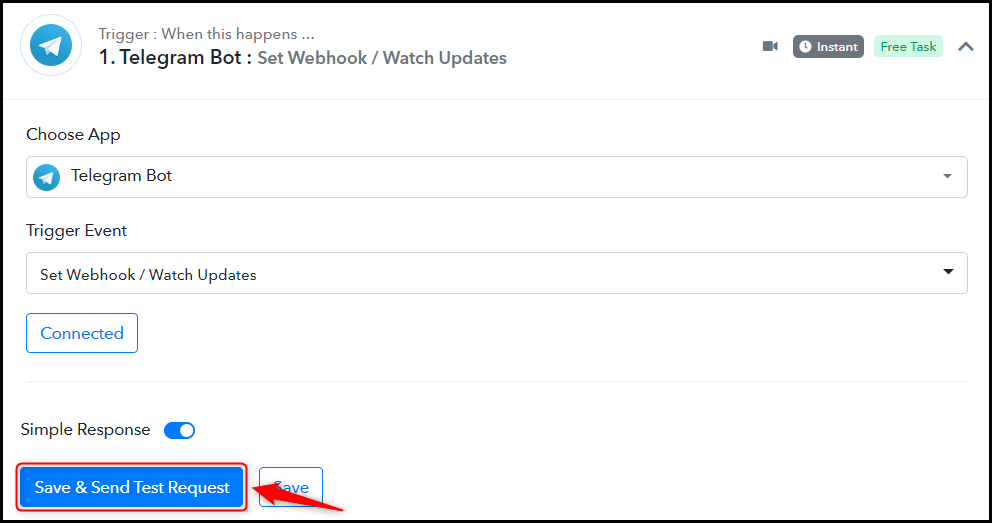
As soon as you Copy the Webhook URL, Pabbly Connect will start looking to capture data from Telegram, as indicated by the rotating Waiting For Webhook Response button.
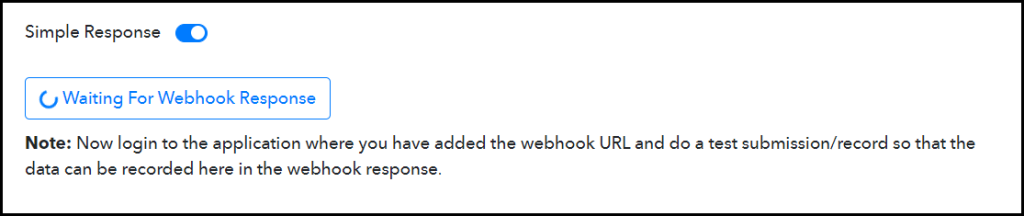
Give your bot access to the messages, and add the bot to the group from where you want to capture and send the message.
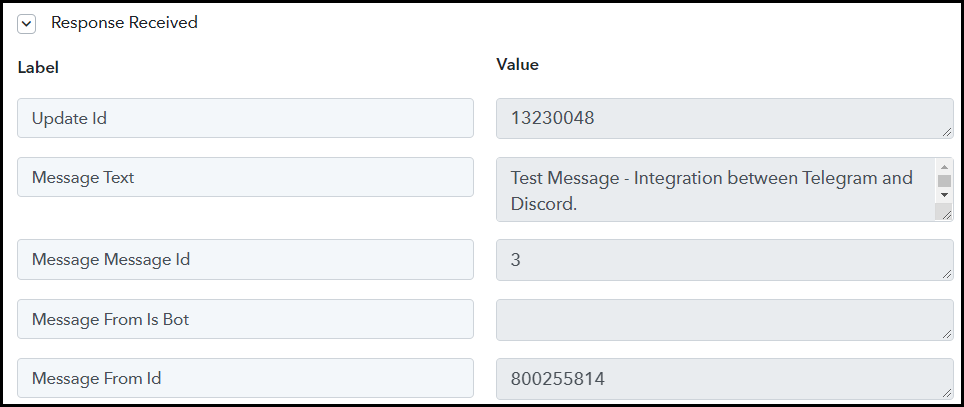
We have established a link between Telegram and Pabbly Connect. Pabbly Connect will now automatically capture the data from the Telegram group of your choice.
Step 3:- Setup Discord as the Action App to Send Channel Messages
Action allows us to choose the application that will get executed by the workflow trigger.
We essentially want to send captured Telegram messages to the Discord channel. Therefore, Discord will be our Action App.
A. Action App
Choose ‘Discord’ as the Action App, select ‘Send Channel Message (Markdown)’ as an Action Event, and click on ‘Connect’.
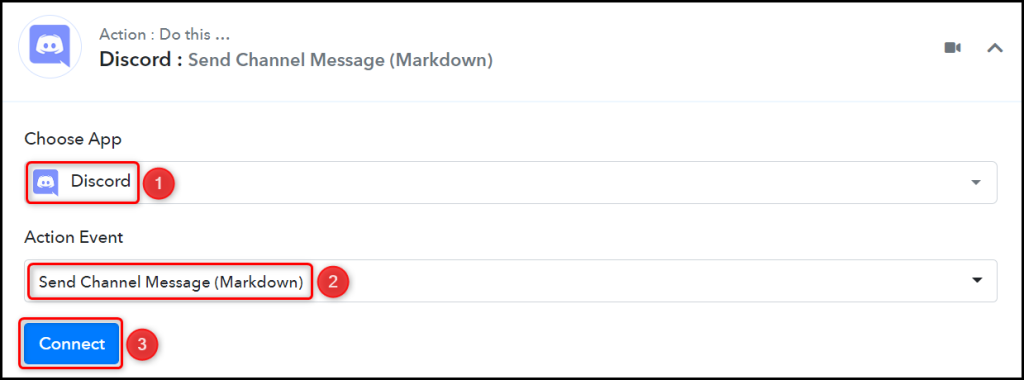
B. Connect Discord Account
To connect with your Discord account, you need a Webhook URL. Follow these steps to generate the Webhook URL, copy the Webhook URL and paste it into its given field – This will establish a connection between Discord and Pabby Connect.
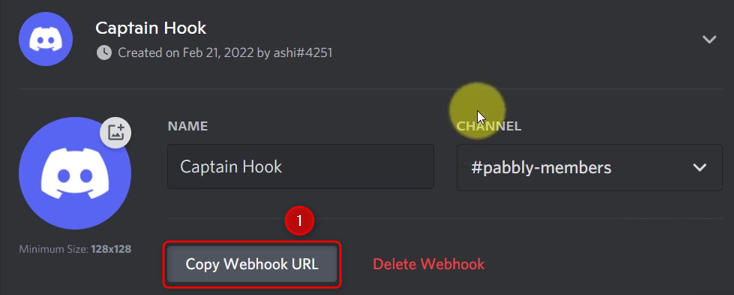

C. Map Necessary Details
Now that you have connected your Discord account, all you need is to map the necessary details from the step above. Mapping ensures our data remains dynamic and changes as per the received responses.
Compose a Message by mapping the details from the step above.
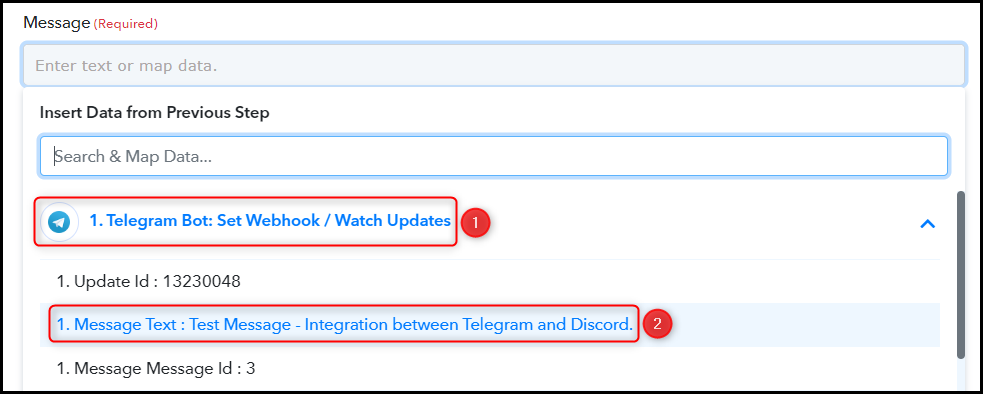

Similarly, map the other fields, leaving the unnecessary ones empty, and click on ‘Save & Send Test Request’.
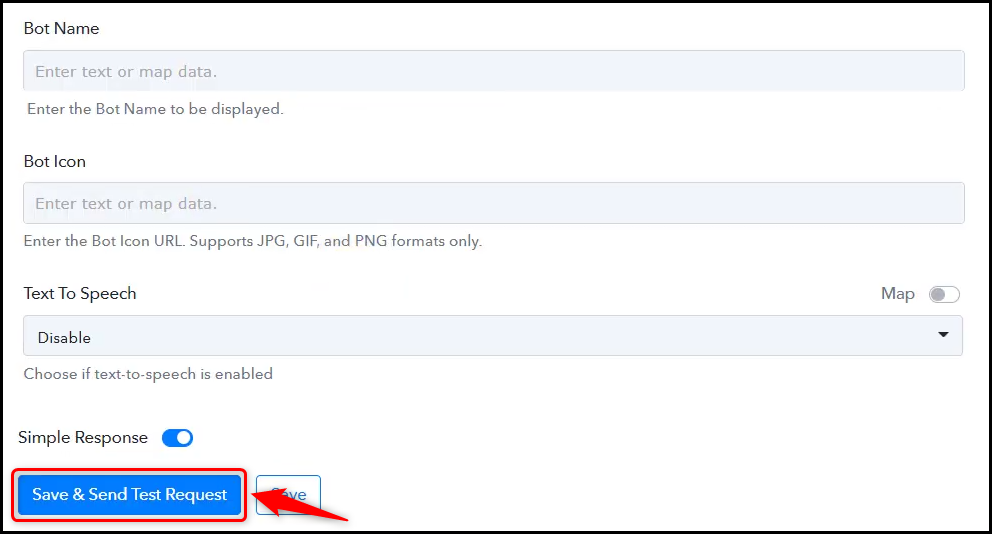
The moment you click on Save & Send Test Request, a message will be sent to your Discord channel.
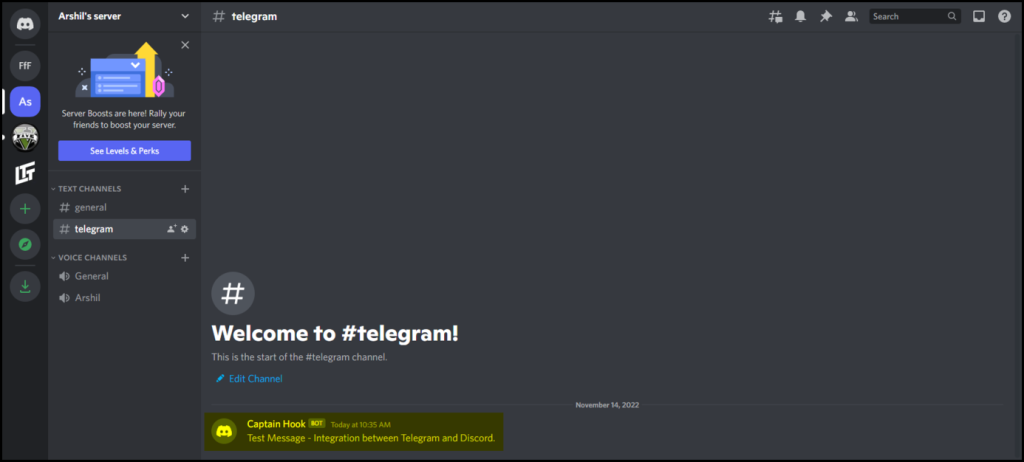
Our automation is complete. We have successfully integrated Telegram with Discord. Any new messages received on your Telegram group will automatically be sent to your Discord channel.
You can copy this entire workflow by clicking this link.
Sign Up for a free Pabbly Connect account, and start automating your business
Subscribe to our Youtube Channel for more such automation
For any other queries, visit our forum