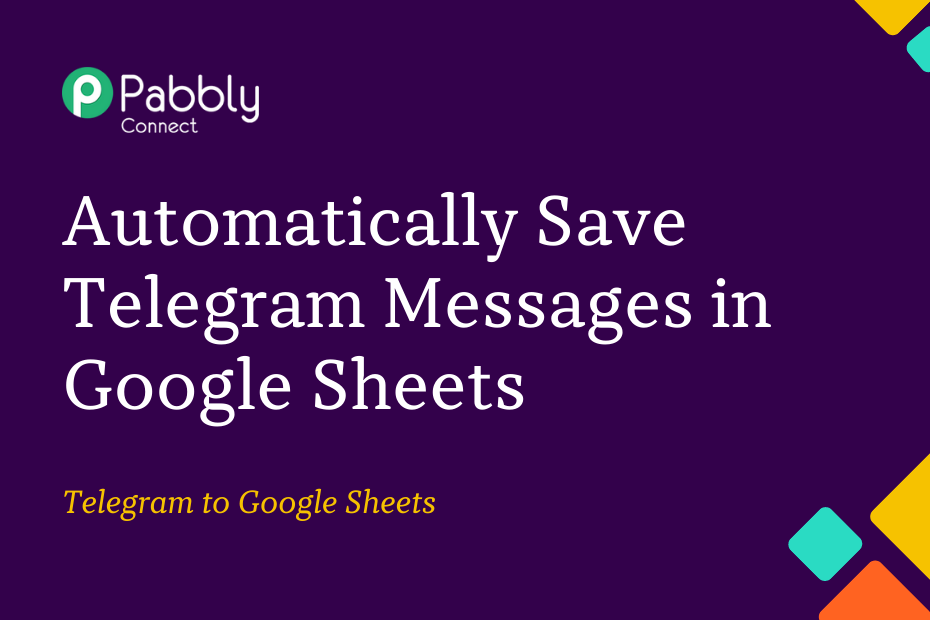In this post, we will look at how you can integrate Telegram with Google Sheets, following which each time a new message is sent to your Telegram Group, it will automatically be saved in your Google Sheets spreadsheet.
This automation requires a one-time setup, for which we will use Pabbly Connect.
We will first link Telegram with Pabbly Connect to capture the message, then link Pabbly Connect with Google Sheets and save the captured message.
Steps to Automatically Save Telegram Messages in Google Sheets
1. Sign In / Sign Up to Pabbly Connect and Create a Workflow
2. Establish a Connection between Telegram and Pabbly Connect
3. Setup Google Sheets as the Action App to Save Messages
Step 1:- Sign In / Sign Up to Pabbly Connect and Create a Workflow
A. Sign In / Sign Up
To begin this process, visit Pabbly Connect and create your account by clicking on the ‘Sign Up Free’ button. You can also click on Sign In if you already have an account.

Click on the Pabbly Connect ‘Access Now’ button

B. Create Workflow
To create a new workflow, click the ‘Create Workflow’ button.

Name your workflow, and click on ‘Create’.
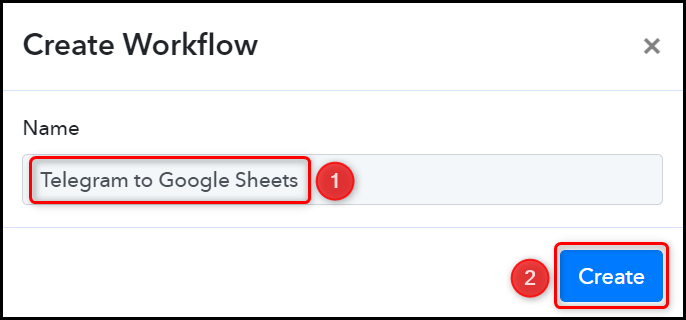
Step 2:- Establish a Connection between Telegram and Pabbly Connect
We will now look at the steps through which we will establish a link between Telegram and Pabbly Connect – this will help us capture the messages from Telegram.
Trigger allows us to choose the application that will receive the data for Pabbly Connect. In our case, it would be Telegram.
A. Trigger App
Choose ‘Telegram’ as the Trigger App, select ‘Set Webhooks / Watch Updates’ as an Action Event, and click on ‘Connect’.
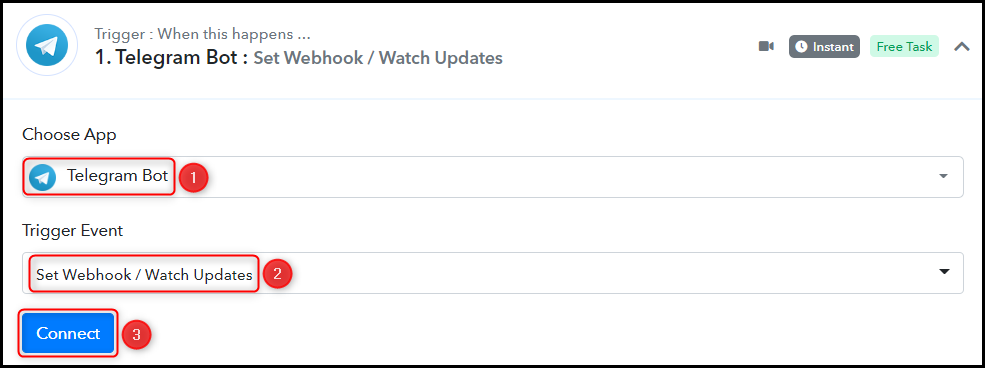
B. Connect Telegram Account
To connect with your Telegram account, select ‘Add New Connection’. You will be asked to enter your Token. Go to ‘https://telegram.me/BotFather’ and click on ‘Send Message’.
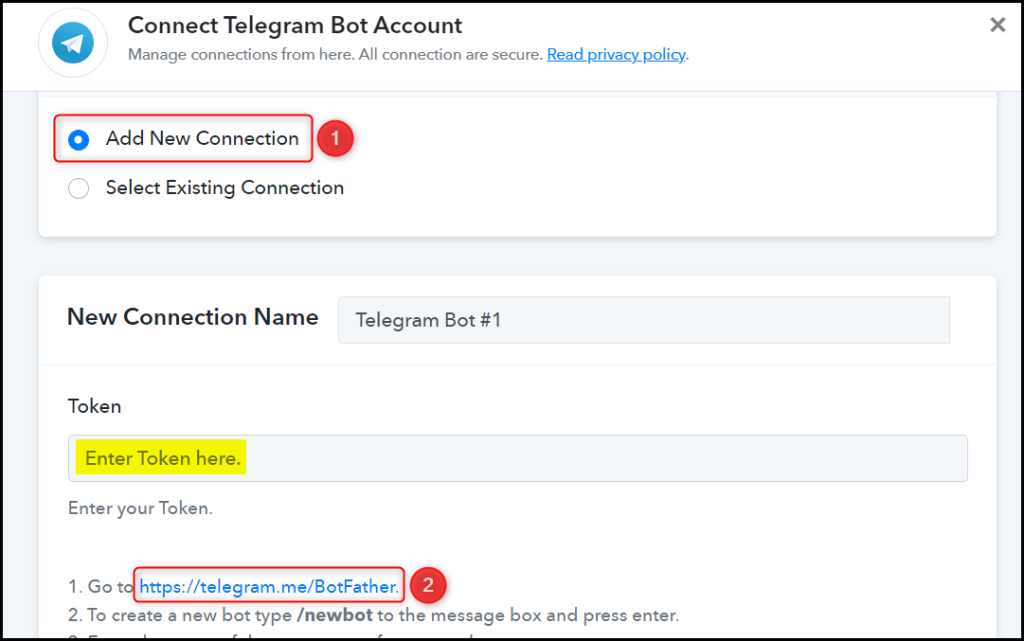
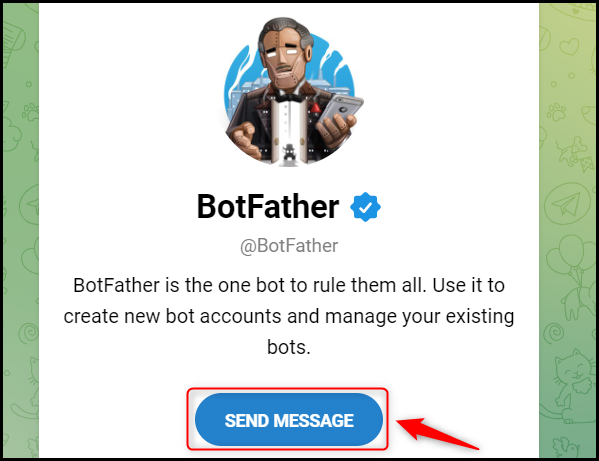
C. Create a New Bot
To capture files from Telegram, you are required to have a bot. Type ‘/newbot’ and send the message.
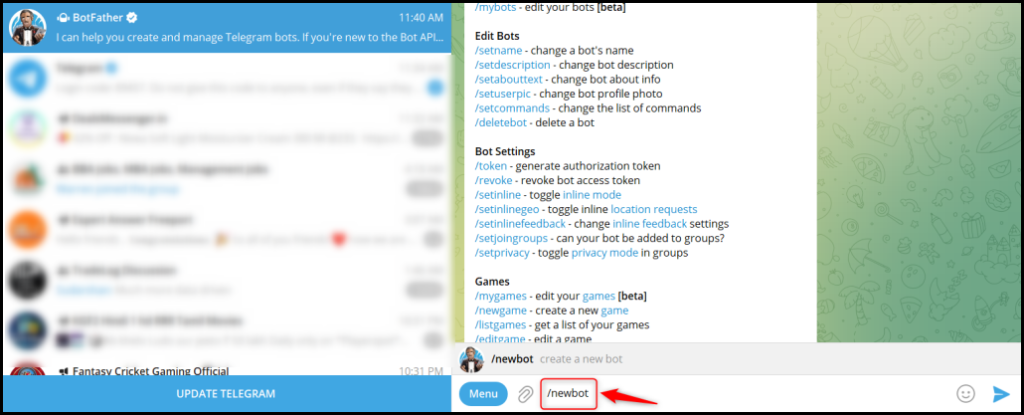
Give your new bot a Name and a Username, by entering both when asked.
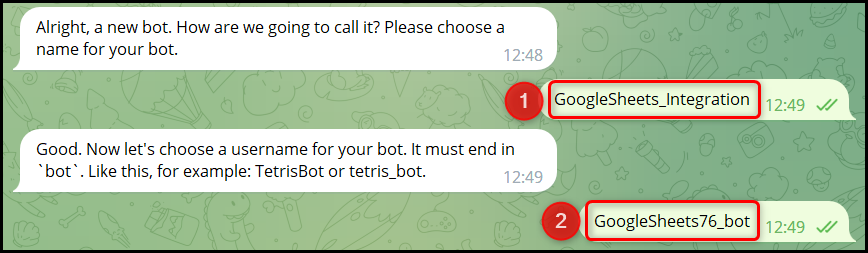
Copy the API Token, paste it into its given field, and click on ‘Save’.
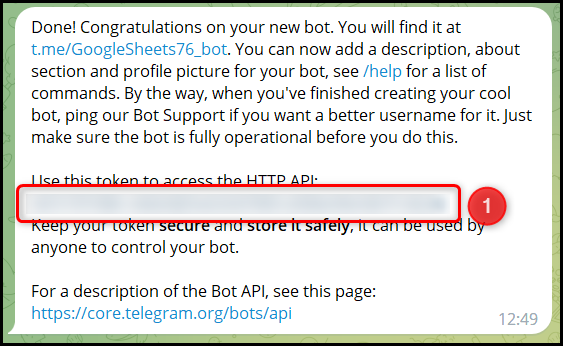
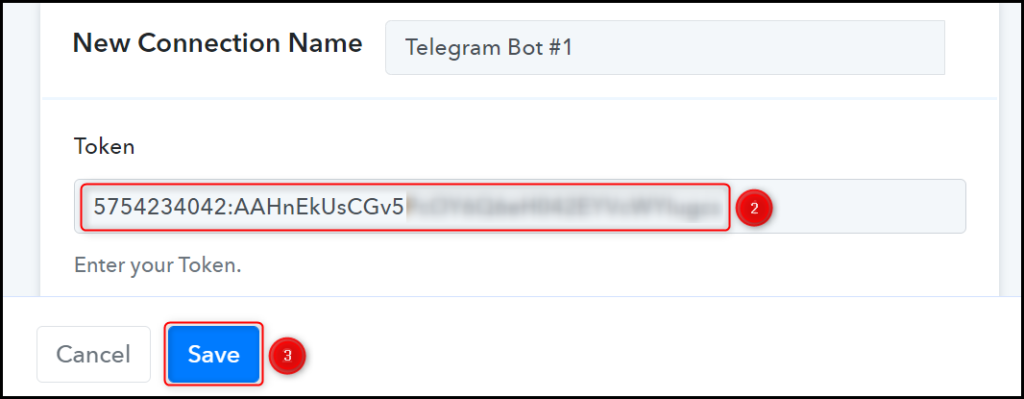
Now, click on ‘Save & Send Test Request’.
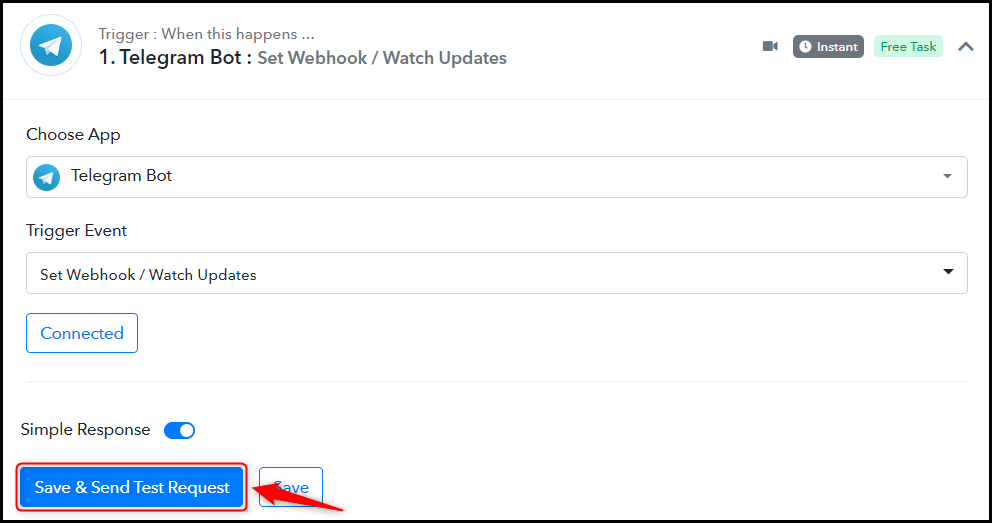
As soon as you Copy the Webhook URL, Pabbly Connect will start looking to capture data from Telegram, as indicated by the rotating Waiting For Webhook Response button.
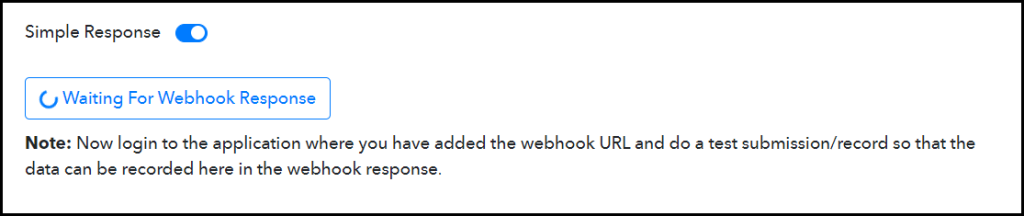
Give your bot access to the messages, and add the bot to the group from where you want to capture and send the message.
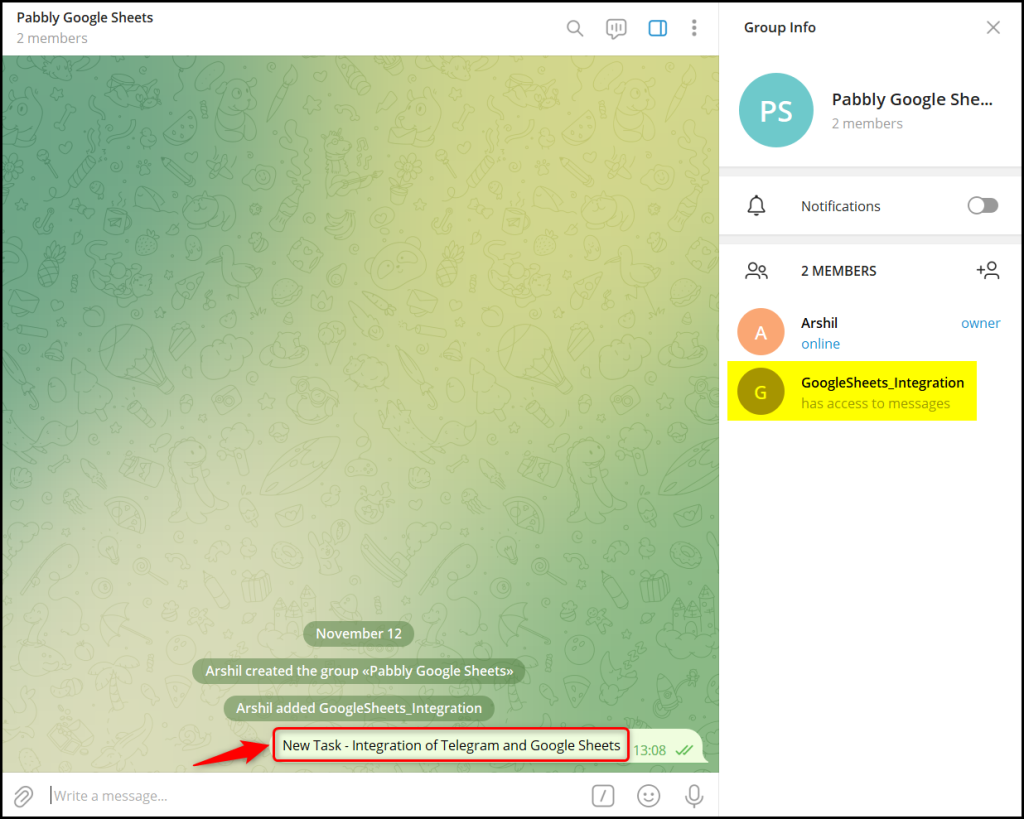
Expand Response Received, and the data you entered must be visible, thus confirming our established connection.
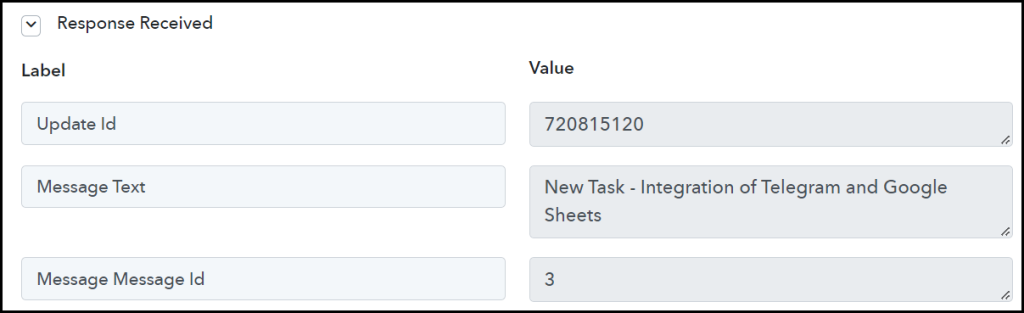
We have established a link between Telegram and Pabbly Connect. Pabbly Connect will now automatically capture the data from the Telegram group of your choice.
Step 3:- Setup Google Sheets as the Action App to Save Messages
Action allows us to choose the application that will get executed by the workflow trigger.
We essentially want to save the captured Telegram messages in Google Sheets. Thus, Google Sheets will be our Action App.
A. Action App
Choose ‘Google Sheets’ as the Action App, select ‘Add New Row’ as an Action Event, and click on ‘Connect’.
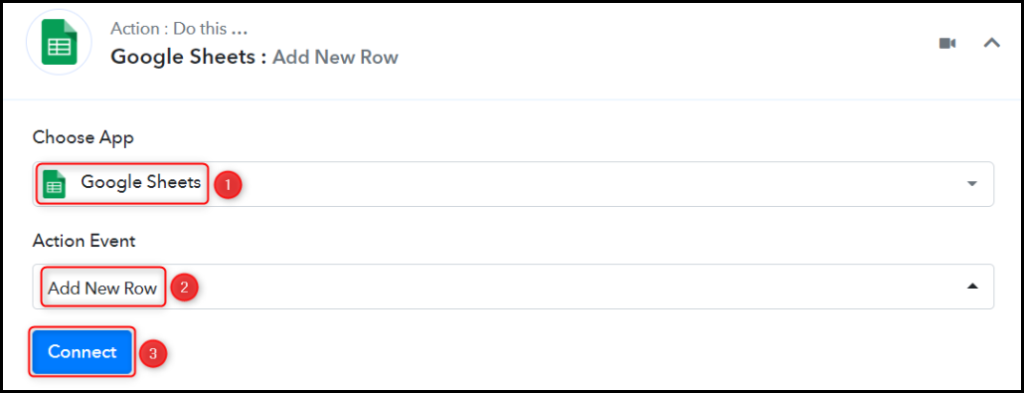
B. Connect Google Sheets Account
To connect with your Google Sheets account, select ‘Add New Connection’, and click on ‘Connect With Google Sheets’. Also, grant the authorization.
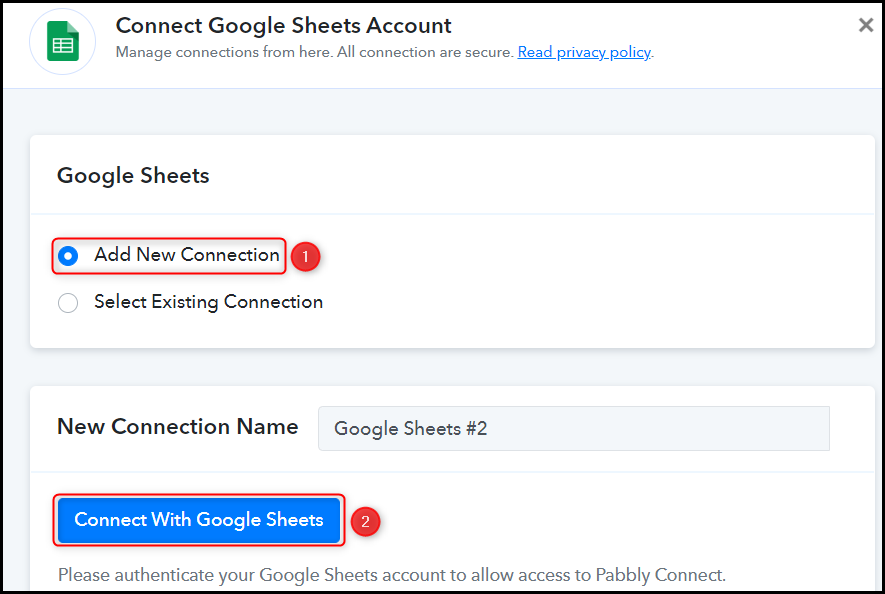
Select the Spreadsheet and Sheet you want to use for storing your data.
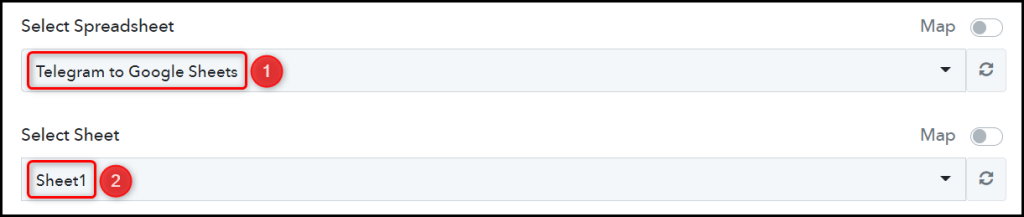
As soon as you select your sheet, the columns of this sheet will start reflecting as fields in your Action Step.
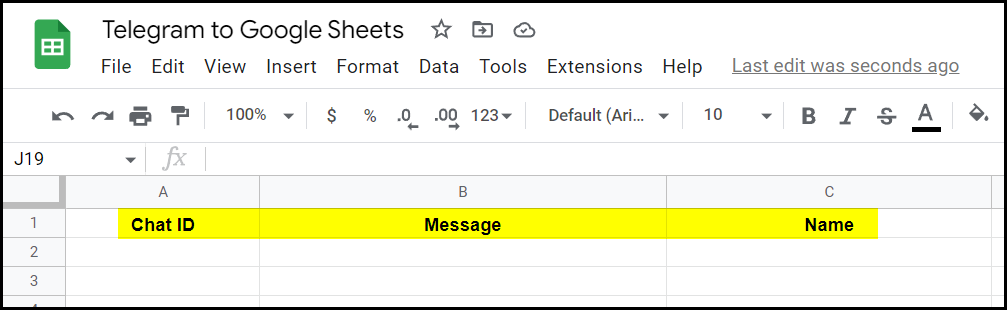
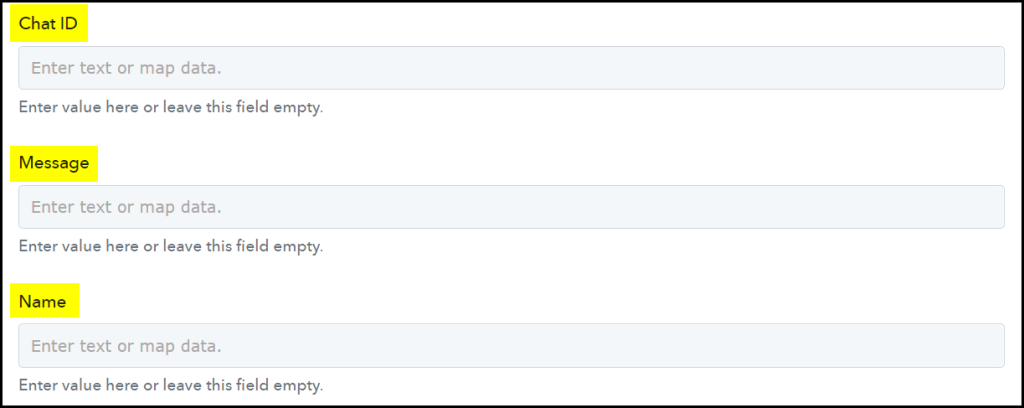
C. Map Necessary Fields
Now that you have connected your Google Sheets account, all you need is to map the necessary details from the step above. Mapping ensures our data remains dynamic and changes as per the received responses.
Map Chat ID from the step above.
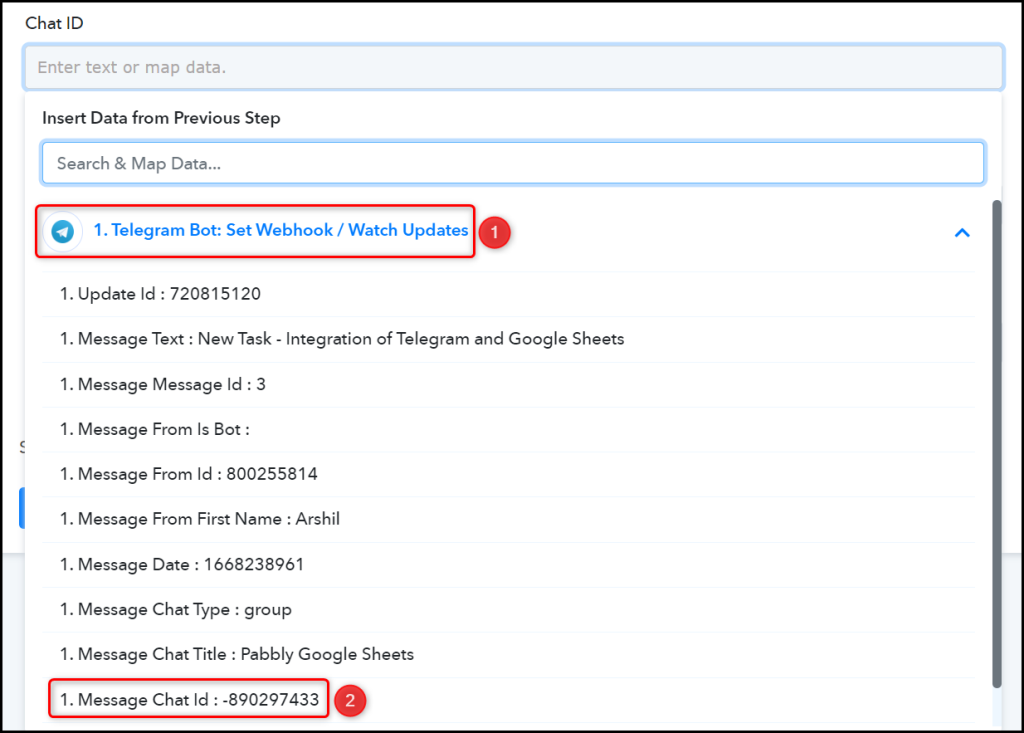

Similarly, map the other fields, and click on ‘Save & Send Test Request’.
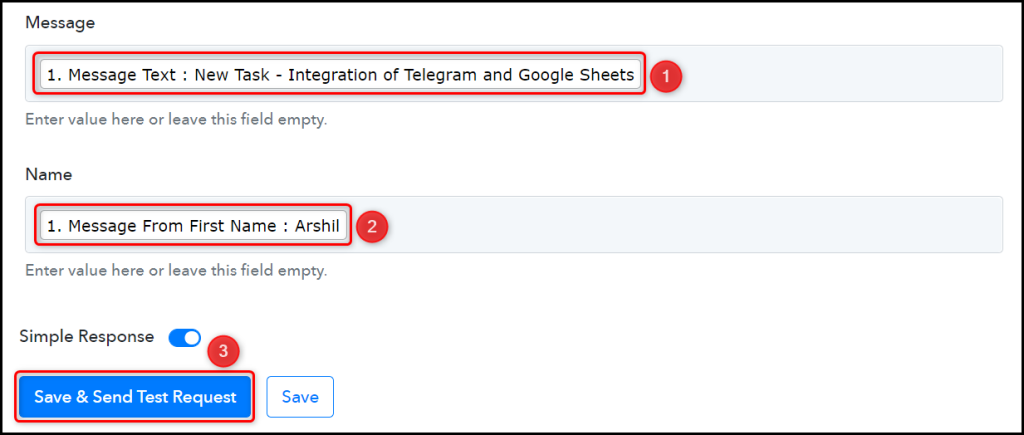
The moment you click on Save & Send Test Request, the data will start reflecting in your Google Sheets.
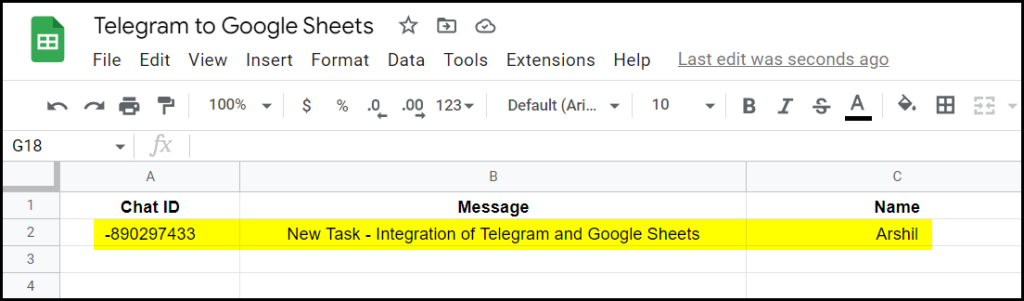
Our automation is complete. We have successfully integrated Telegram with Google Sheets. Any new messages received on your Telegram group will automatically be saved in your Google Sheets spreadsheet.
You can copy this entire workflow by clicking this link.
Sign Up for a free Pabbly Connect account, and start automating your business
Subscribe to our Youtube Channel for more such automation
For any other queries, visit our forum