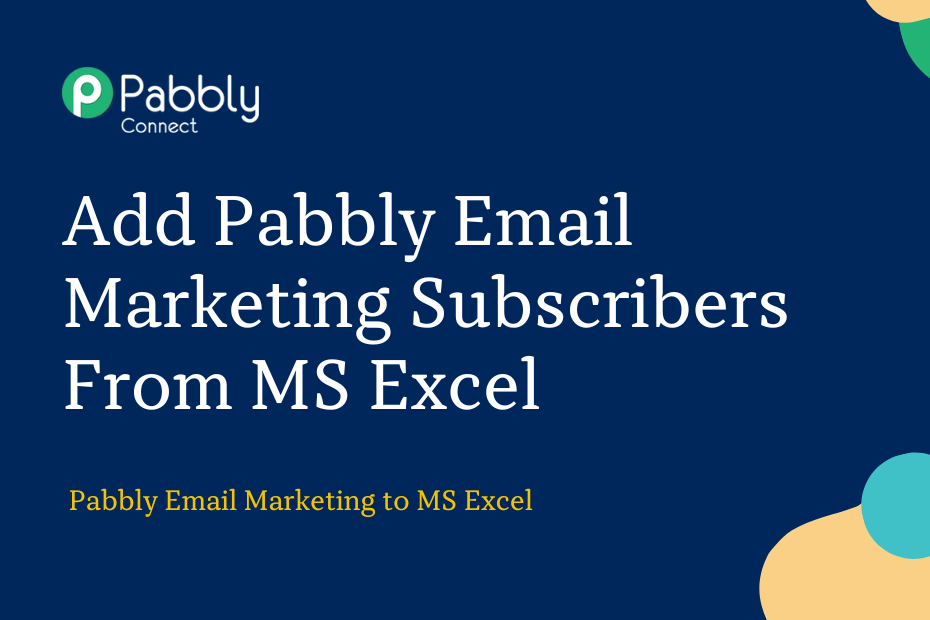Let us look at how you can integrate MS Excel with Pabbly Email Marketing and automatically add subscribers to Pabbly Email Marketing each time you enter data in a new row of your excel sheet.
This automation requires a one-time setup, for which we will use Pabbly Connect.
We will first link MS Excel with Pabbly Connect to capture the entered data, then link Pabbly Connect with Pabbly Email Marketing and add subscribers to Pabbly Connect using the captured data.
Steps to Automatically Add Pabbly Email Marketing Subscribers using MS Excel Data
1. Sign In / Sign Up to Pabbly Connect and Create a Workflow
2. Establish a Connection between Microsoft Excel and Pabbly Connect
3. Setup Pabbly Email Marketing as the Action App to Create Subscribers
Step 1:- Sign In / Sign Up to Pabbly Connect and Create a Workflow
A. Sign In / Sign Up
To begin this process, visit Pabbly Connect and create your account by clicking on the ‘Sign Up Free’ button. You can also click on Sign In if you already have an account.

Click on the Pabbly Connect ‘Access Now’ button

B. Create Workflow
To create a new workflow, click the ‘Create Workflow’ button.

Name your workflow, and click on ‘Create’.
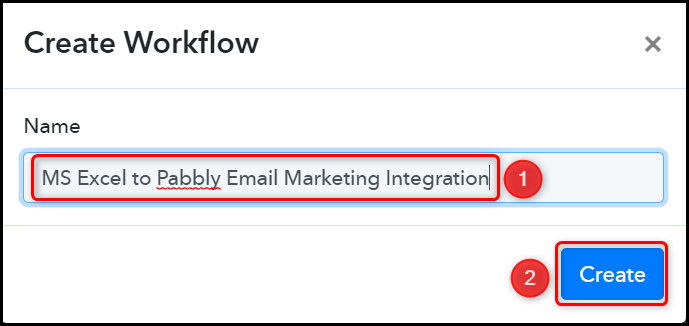
Step 2:- Establish a Connection between Microsoft Excel and Pabbly Connect
We will now look at the steps to establish a link between Microsoft Excel and Pabbly Connect. This will help us to fetch the data from MS Excel.
A. Trigger App
Trigger allows us to choose the application that will receive the data for Pabbly Connect. In our case, it would be Microsoft Excel.
Choose ‘Microsoft Excel’ as the Trigger App, select ‘New Row in Worksheet’ as an Action Event, and click on ‘Connect’.
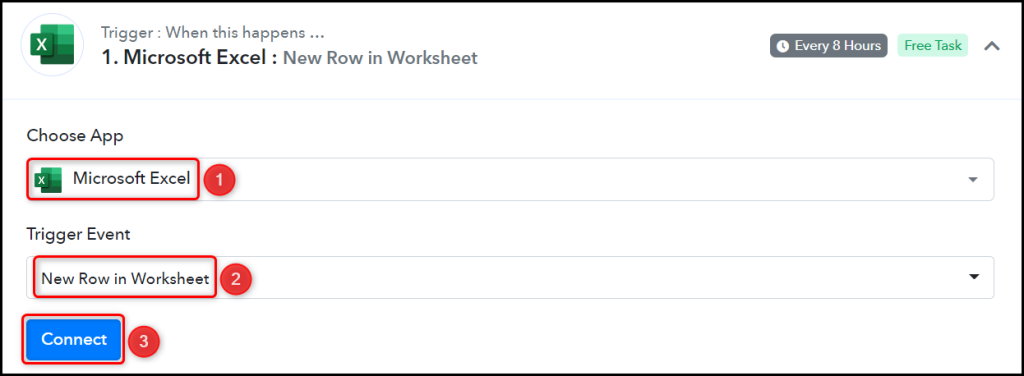
B. Connect MS Excel Account
To connect with your MS Excel account, select ‘Add New Connection’ and click on connect with ‘Microsoft Excel’. Also, grant the authorization.
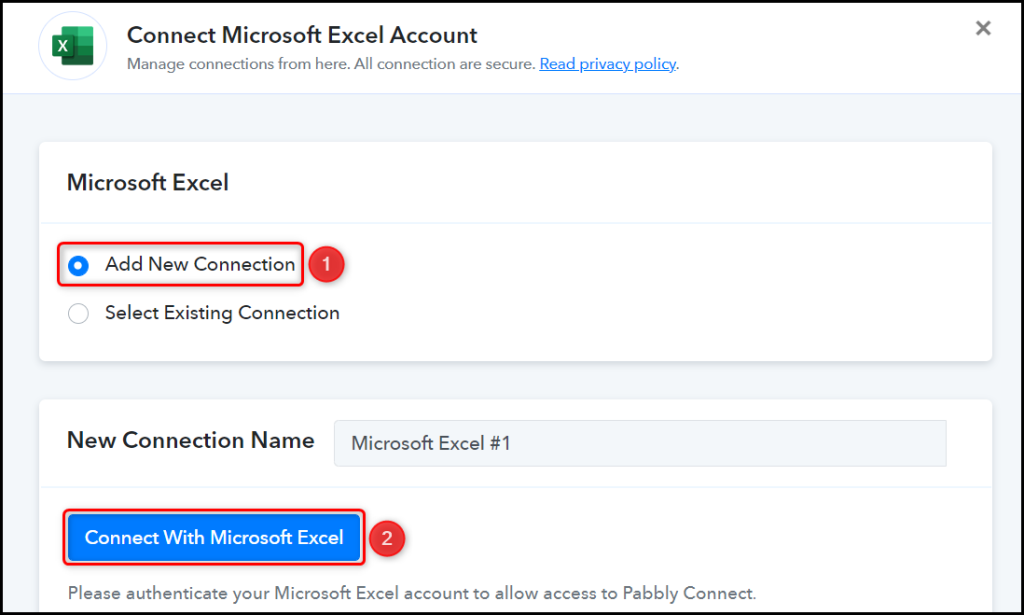
Select the Workbook and Worksheet where you want to enter the data, and click on ‘Save & Send Test Request’.
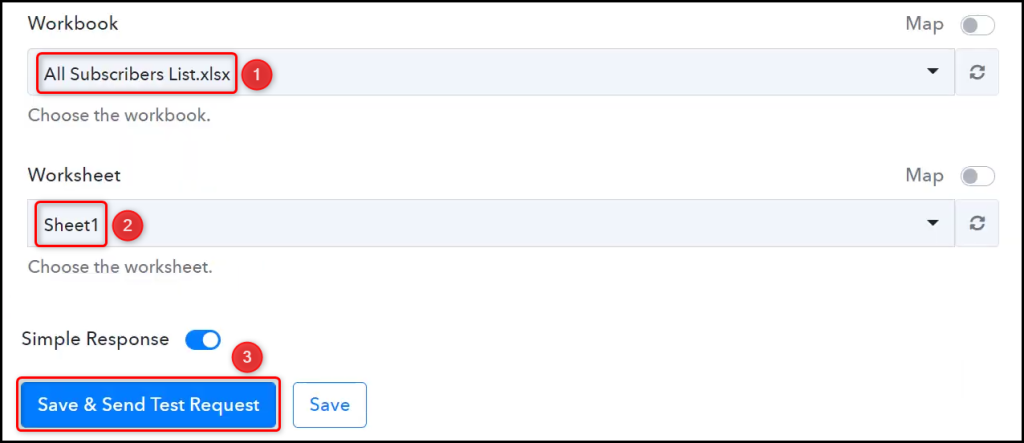
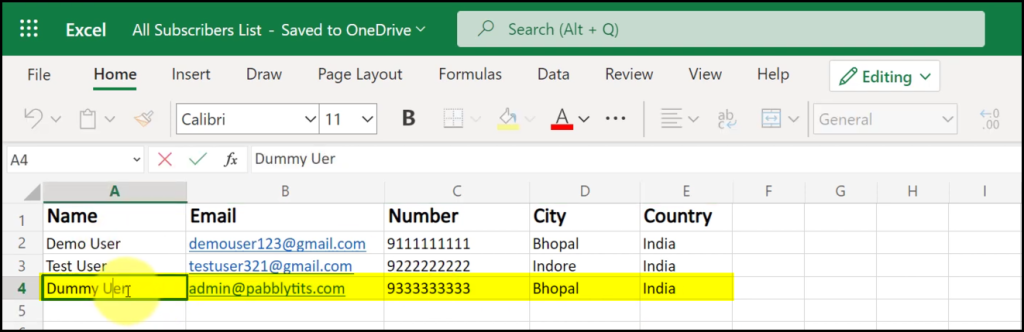
Expand Response Received, and the data you entered must be visible, thus confirming our established connection.
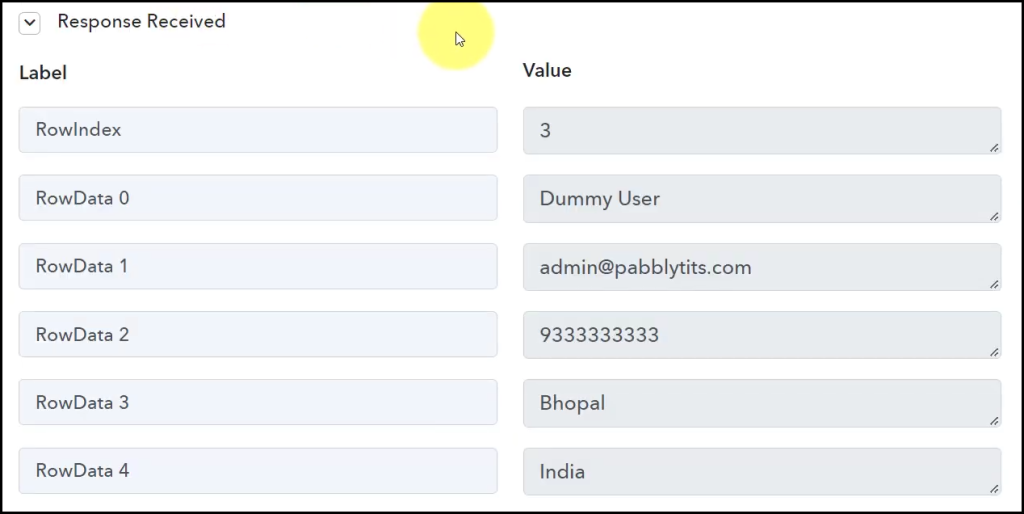
We have established a link between Microsoft Excel and Pabbly Connect. Pabbly Connect will now automatically capture the data entered in Excel.
Step 3:- Setup Pabbly Email Marketing as the Action App to Create Subscribers
Action allows us to choose the application that will get executed by the workflow trigger.
We essentially want to use data captured from MS Excel to add subscribers to Pabbly Email Marketing. Therefore, Pabbly Email Marketing will be our Action App.
A. Action App
Choose ‘Pabbly Email Marketing’ as the Action App, select ‘Add Subscribers’ as an Action Event, and click on ‘Connect’.
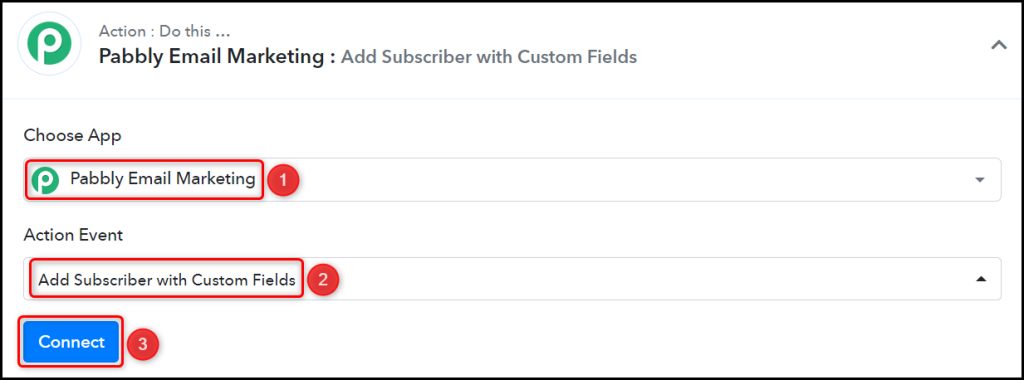
B. Connect Pabbly Email Marketing Account
To connect with your Pabbly Email Marketing Account, select ‘Add New Connection’. You will be asked to enter a Bearer Token.
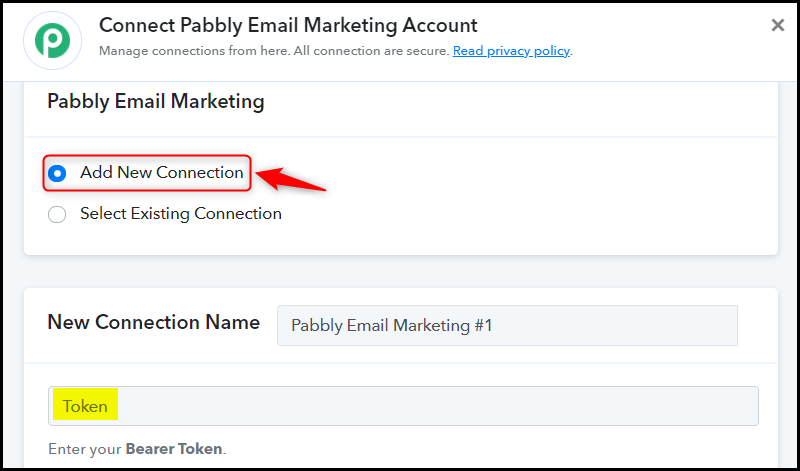
Go to your Pabbly Email Marketing dashboard, click on ‘Integrations’ > ‘Developer API’ and copy the Bearer Token.
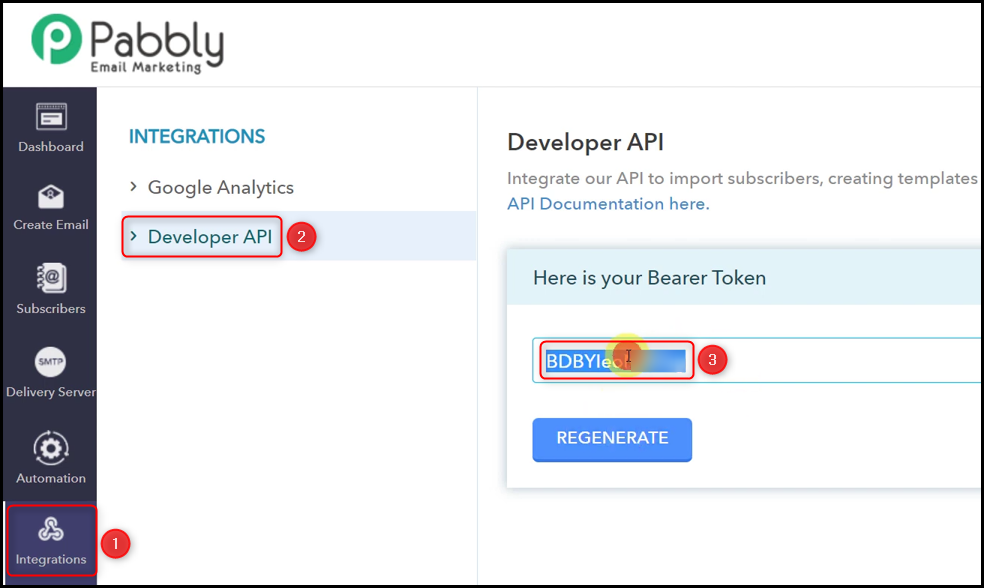
Paste the Token in its given field and click on ‘Save’.
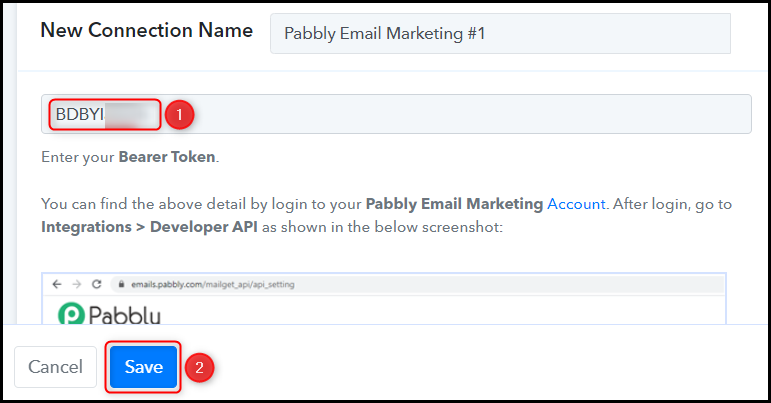
C. Map Necessary Fields
Now that you have connected your Pabbly Email Marketing account, all you need is to map the necessary details from the step above. Mapping ensures our data remains dynamic and changes as per the received responses.
Select the List where you want to add subscribers.

Map the Name from the step above.
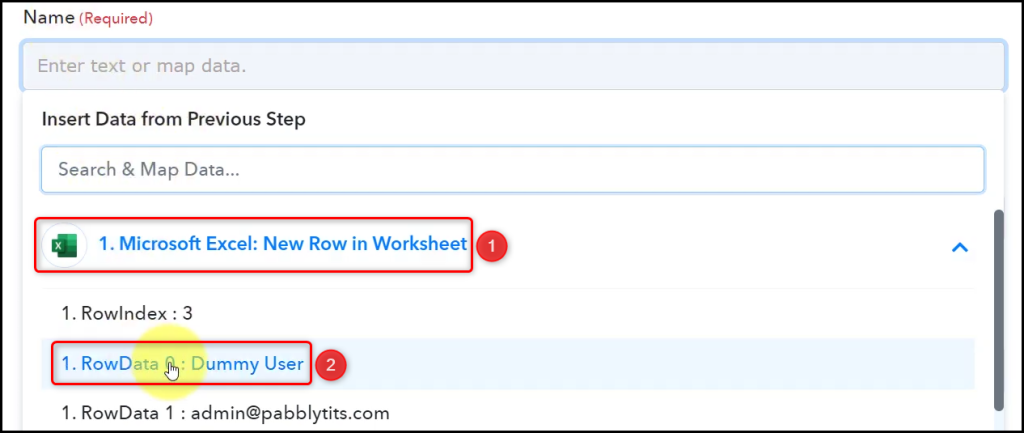

Similarly, map the other field, leaving the unnecessary ones empty, and click on ‘Save & Send Test Request’.
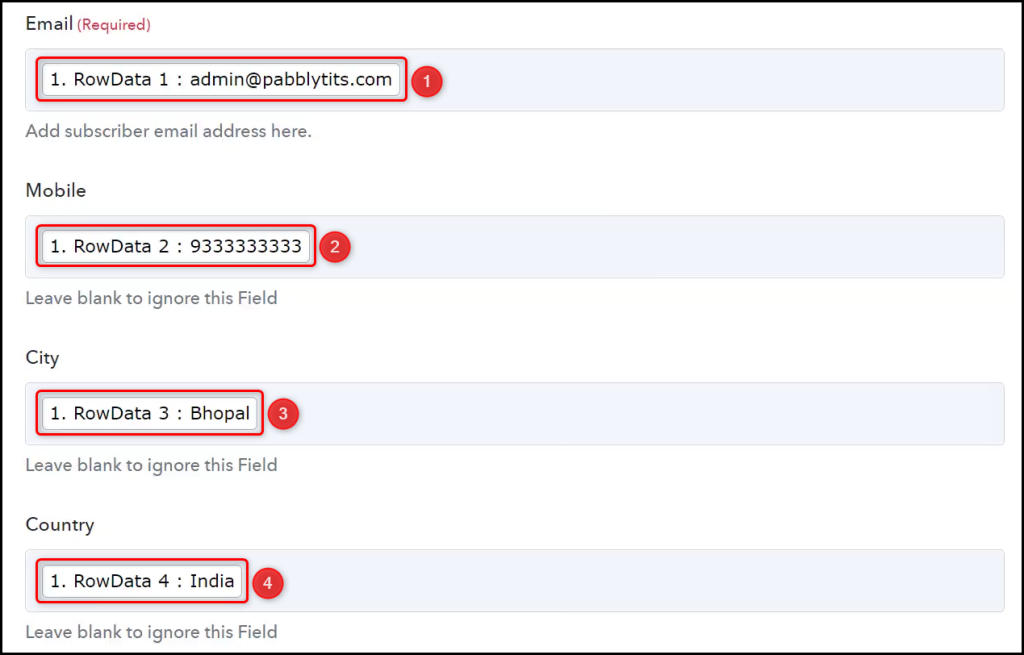

As soon as you click on Save & Send Test Request, a subscriber will be added to your Pabbly Email Marketing subscribers list.
Note: Pabbly Connect checks for the data from MS Excel every 8 hours, so any new data you enter may not be visible immediately.

Our automation is complete. We have successfully integrated MS Excel with Pabbly Email Marketing. Using the data entered in MS Excel, a subscriber will now automatically be added to your Pabbly Email Marketing subscribers list.
You can copy this entire workflow by clicking this link.
Sign Up for a free Pabbly Connect account, and start automating your business
Subscribe to our Youtube Channel for more such automation
For any other queries, visit our forum