In this section, we will see how you can integrate Instamojo with MSG91 and automatically send SMS to customers via MSG91 upon receiving payment on Instamojo.
This automation requires a one-time setup, for which we will use Pabbly Connect.
We will link Instamojo with Pabbly Connect to capture successful payment details, then link Pabbly Connect with MSG91 and send a personalized template SMS to the customers using the payment details.
Steps to Automatically Send SMS on Successful Instamojo Payments Via MSG91
1. Sign In / Sign Up to Pabbly Connect and Create a Workflow
2. Establish a connection between Instamojo and Pabbly Connect
3. Setup MSG91 as the Action App to Send SMS
Step 1:- Sign In / Sign Up to Pabbly Connect and Create a Workflow
A. Sign In / Sign Up
To begin this process, visit Pabbly Connect and create your account by clicking on the ‘Sign Up Free’ button. You can also click on Sign In if you already have an account.

Click on the Pabbly Connect ‘Access Now’ button

B. Create Workflow
To create a new workflow, click the ‘Create Workflow’ button.

Name your workflow, and click on ‘Create’.
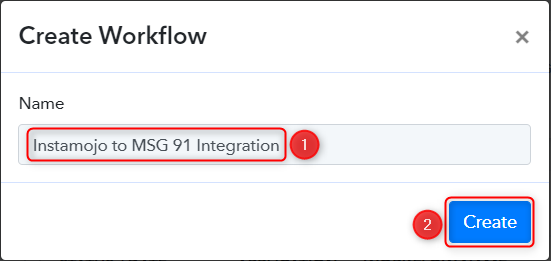
Step 2:- Establish a connection between Instamojo and Pabbly Connect
We will now look at the steps through which we can establish a link between Instamojo and Pabbly Connect. This will help us capture data for each successful payment.
A. Trigger App
Trigger allows us to choose the application that will receive the data for Pabbly Connect. In our case, it would be Instamojo.
Expand the Trigger Step, choose ‘Instamojo’ as your Action App, and select ‘New Sale’ as an Action Event.
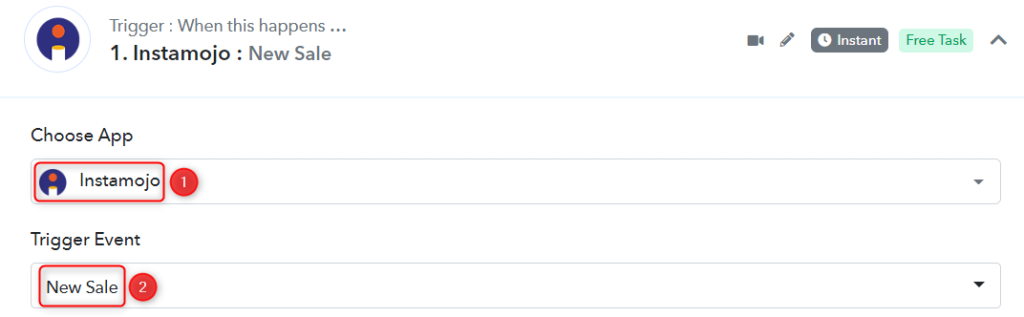
B. Webhook URL
A new Webhook URL will get generated. You will use this Webhook URL to create a connection with your Instamojo account. Copy the Webhook URL.
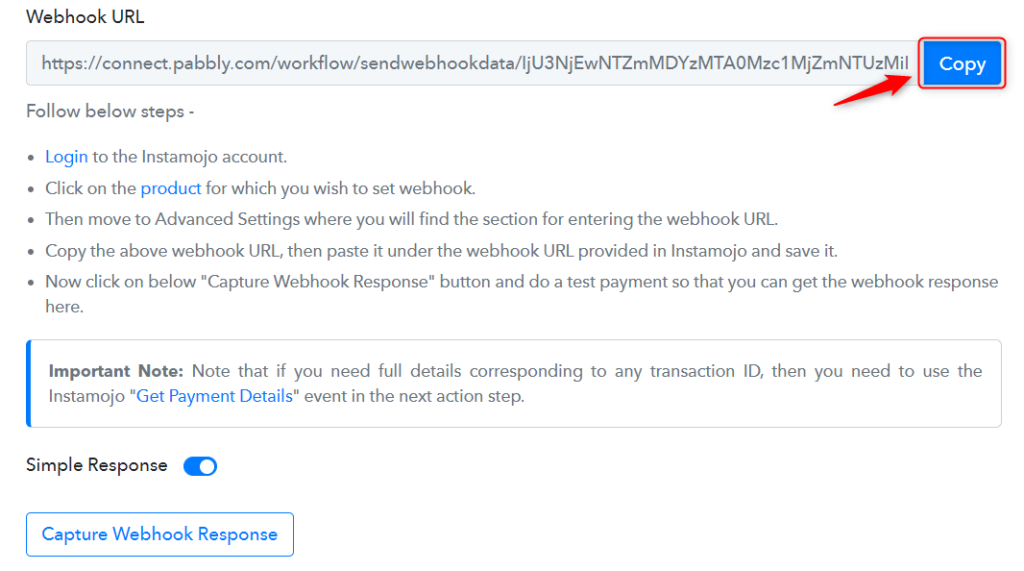
As soon as you Copy the Webhook URL, Pabbly Connect will start looking to capture data from Instamojo, as indicated by the rotating Waiting For Webhook Response button.

C. Connect Instamojo Account
To connect with your Instamojo account, go to your Instamojo dashboard and click on ‘Create New’.
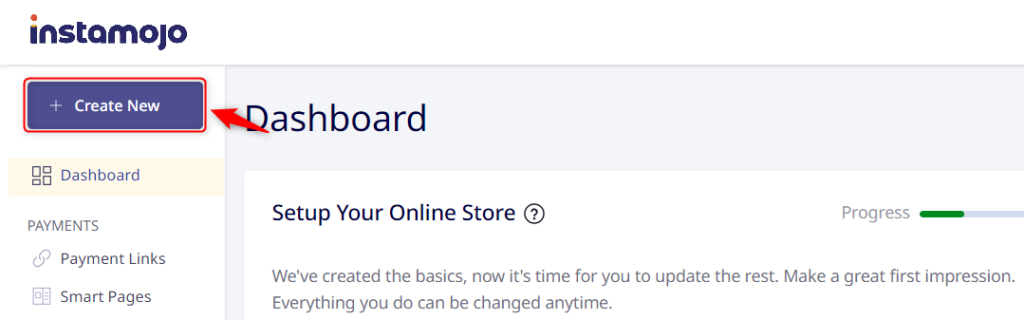
Click on ‘Create Link’ under the Payment Link tile.
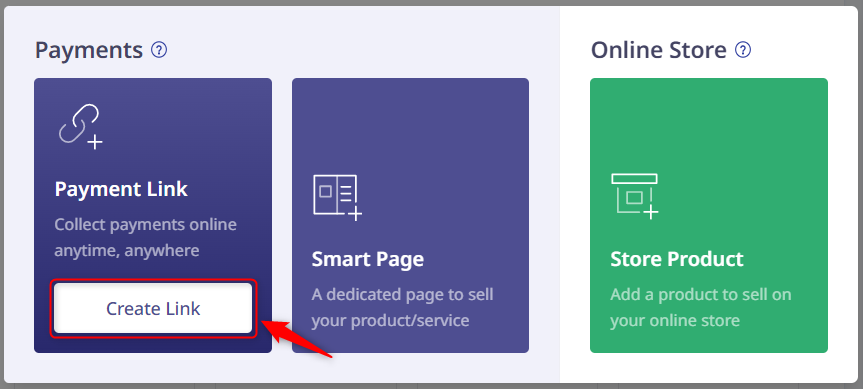
You will be prompted to Create a Payment Link. Select ‘Smart Link’, enter the Purpose of Payment, choose ‘Flat Pricing’ as your Smart Pricing Type, enter the Amount, and click on ‘Customize Link’.
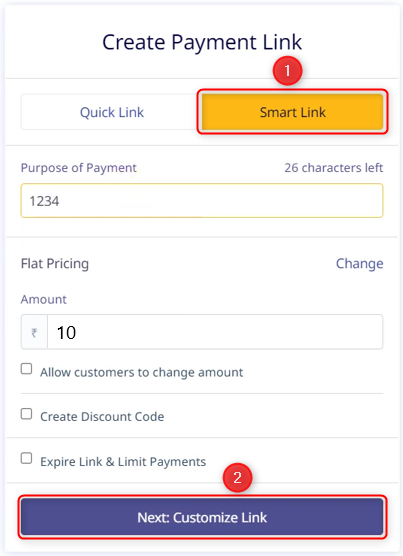
Under the Update Payment Link, select ‘Smart Action’ > ‘Add Webhook’, paste the Webhook URL we copied earlier, and click on ‘Done’. This will establish a link between Instamojo and Pabbly Connect.
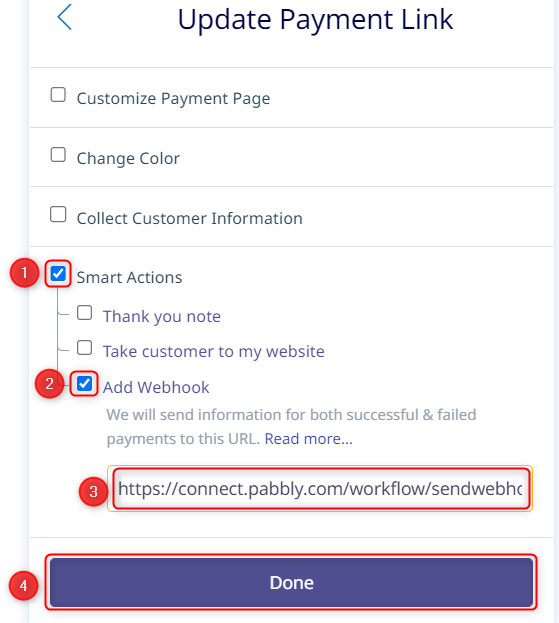
We have successfully generated a payment link and can use this link to collect payments. We have also established a connection between Instamojo and Pabbly Connect using the Webhook URL.
D. Test the Connection
You can now use this payment link to make a dummy transaction and check if your connection is successful or not.
Copy, paste, and open the payment link into an Incognito Tab.
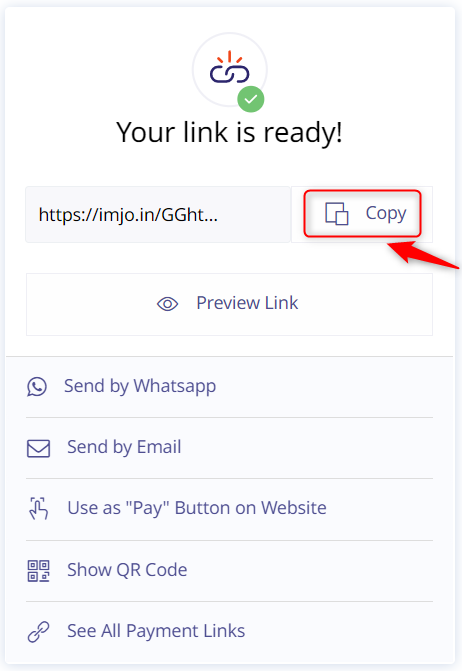
Fill up the payment form, click on ‘Next’ and make the payment.
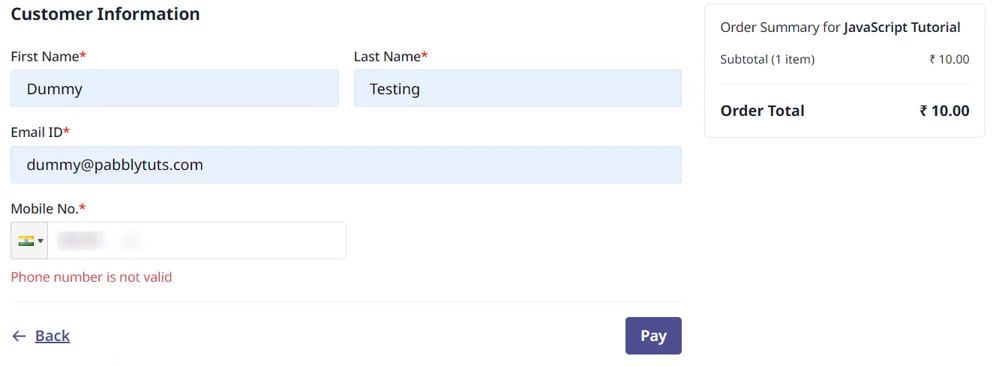
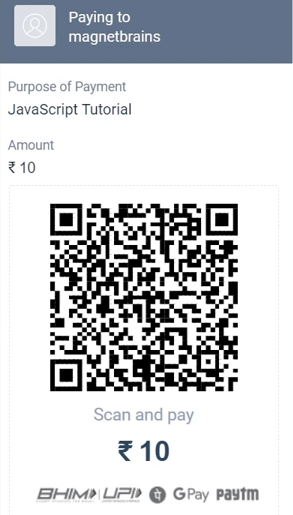
Switch back to Pabbly Connect, and expand Response Received. If the payment is successful, its status will be visible as such, along with the Payment ID.
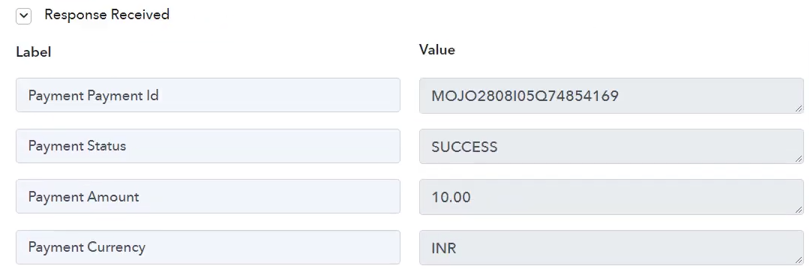
Step 3:- Setup MSG91 as the Action App to Send SMS
Action allows us to choose the application that will get executed by the workflow trigger.
Upon receiving the payment, we essentially want to send a personalized template SMS to the customer, for which we will set up MSG91 as our Action App.
A. Action App
Choose ‘MSG91’ as the Action App, select ‘Send Campaign’ as an Action Event, and click on ‘Connect’.
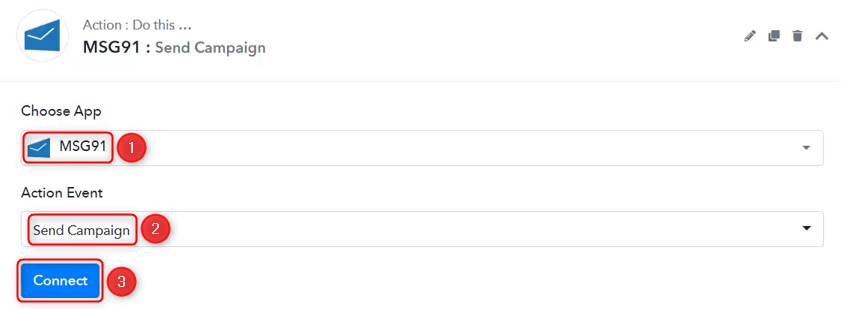
B. Connect MSG91 Account
To connect with your MSG91 account, select ‘Add New Connection’. You will be asked to enter your API Key.
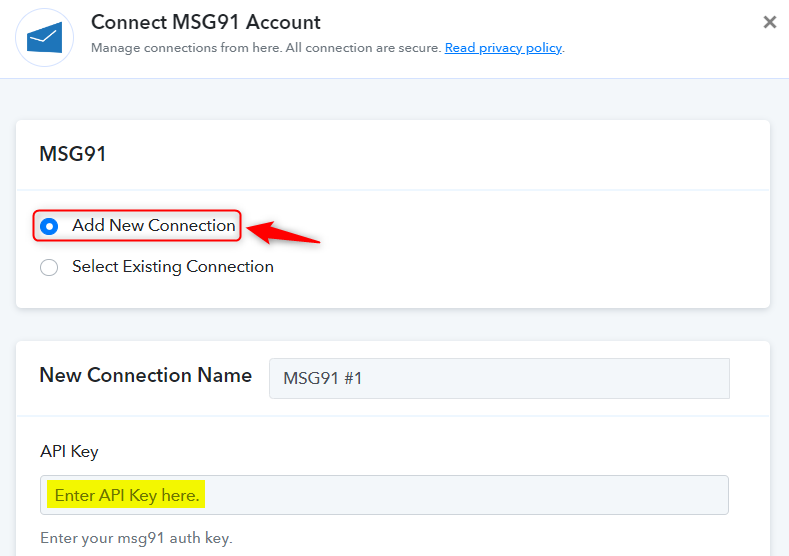
Log in to your account to find the API Key, copy the API Key / Authkey, paste it into its given field and click on ‘Save’.
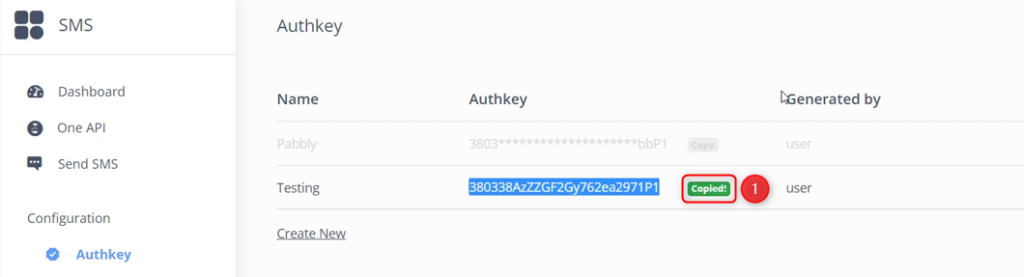
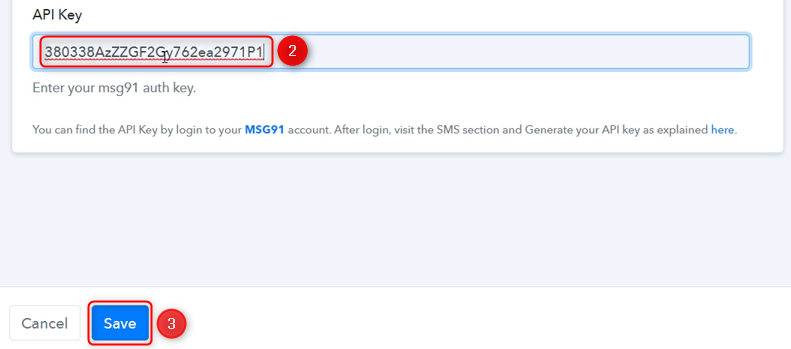
C. Map Necessary Fields
Now that you have connected your MSG91 account, all you need is to map the necessary details from the steps above. Mapping ensures our data remains dynamic and changes as per the received responses.
In Slug, select the campaign SMS you want to send.

Map the Mobile Number on which you will send the message from the step above.
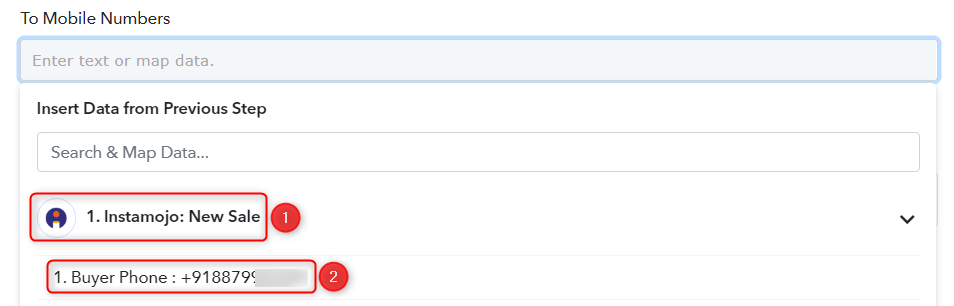
Similarly, map the other fields, leaving the unnecessary ones empty, and click on ‘Save & Send Test Request’.
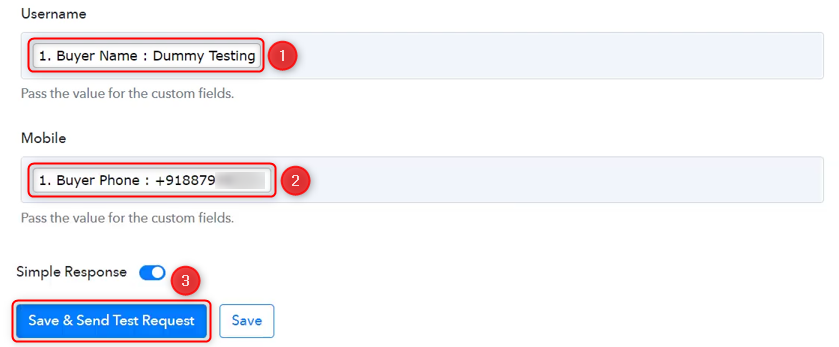
As soon as you click on Save & Send Test Request, an SMS will be sent to the customer on their phone number.
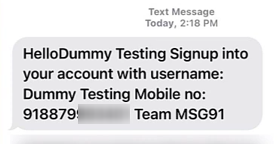
Our automation is complete. We have successfully integrated Instamojo with MSG91. Now upon collection of payment on Instamojo, an SMS will automatically be sent to the customer at their mobile number.
Sign Up for a free Pabbly Connect account, and start automating your business
Subscribe to our Youtube Channel for more such automation
For any other queries, visit our forum