In this section, we will discuss how you can integrate Razorpay with Discord and automatically share Razorpay payment details with your team on Discord.
This automation requires a one-time setup, for which we will use Pabbly Connect.
We will link Razorpay with Pabbly Connect to capture the successful payment details, then link Pabbly Connect with Discord and share payment details with team members on Discord.
Steps to Automatically Share Successful Razorpay Payment Details on Discord
1. Sign In / Sign Up to Pabbly Connect and Create a Workflow
2. Establish a Connection between Razorpay and Pabbly Connect
3. Setup Discord as the Action App to Send Notifications
Step 1:- Sign In / Sign Up to Pabbly Connect and Create a Workflow
A. Sign In / Sign Up
To begin this process, visit Pabbly Connect and create your account by clicking on the ‘Sign Up Free’ button. You can also click on Sign In if you already have an account.

Click on the Pabbly Connect ‘Access Now’ button

B. Create Workflow
To create a new workflow, click the ‘Create Workflow’ button.

Name your workflow, and click on ‘Create’.
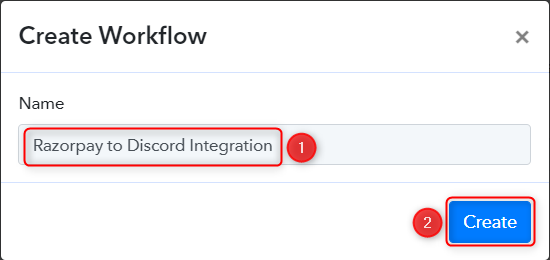
Step 2:- Establish a Connection between Razorpay and Pabbly Connect
We will look at the steps through which we can establish a link between Razorpay and Pabbly Connect. This will help us capture the data for each successful payment.
A. Trigger App
Trigger allows us to choose the application that will receive the data for Pabbly Connect. In our case, it would be Razorpay.
Expand the Trigger Step, choose ‘Razorpay’ as your Action App, and select ‘Payment Captured’ as an Action Event.
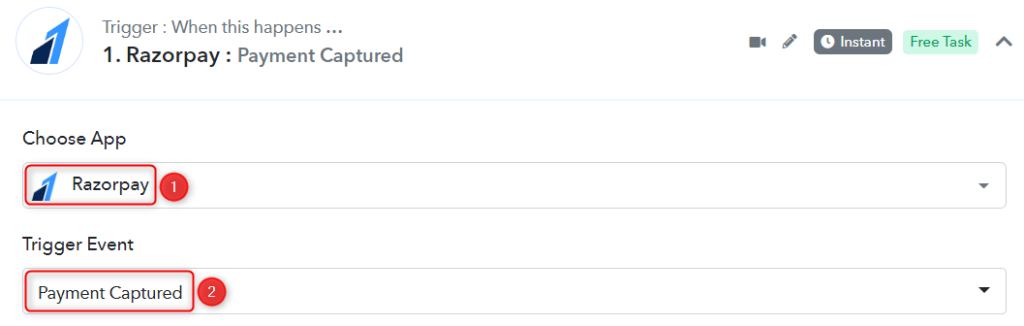
B. Webhook URL
A new Webhook URL will get generated. You will use this Webhook URL to create a connection with your Razorpay account. Copy the Webhook URL.
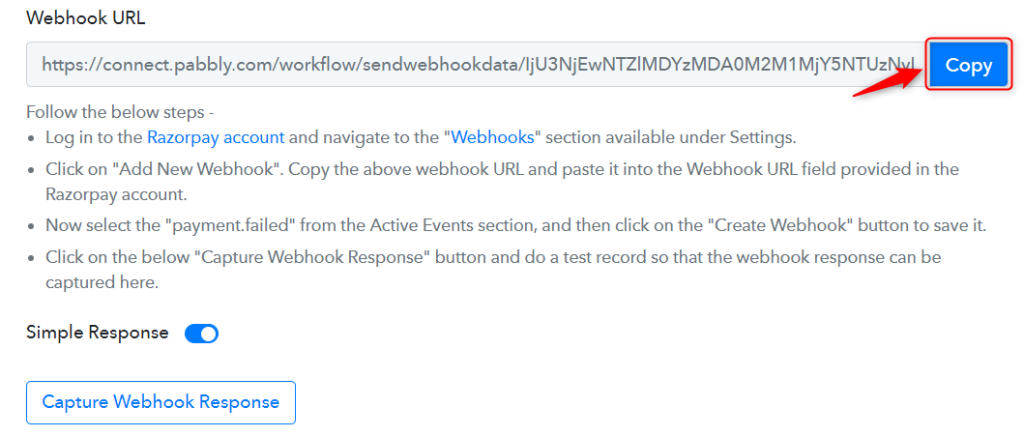
As soon as you Copy the Webhook URL, Pabbly Connect will start looking to capture data from Razorpay, as indicated by the rotating Waiting For Webhook Response button.

C. Connect Razorpay Account
To connect with your Razorpay account, go to your Razorpay dashboard and click on ‘Settings’ > ‘Webhooks’ > ‘Add New Webhook’.
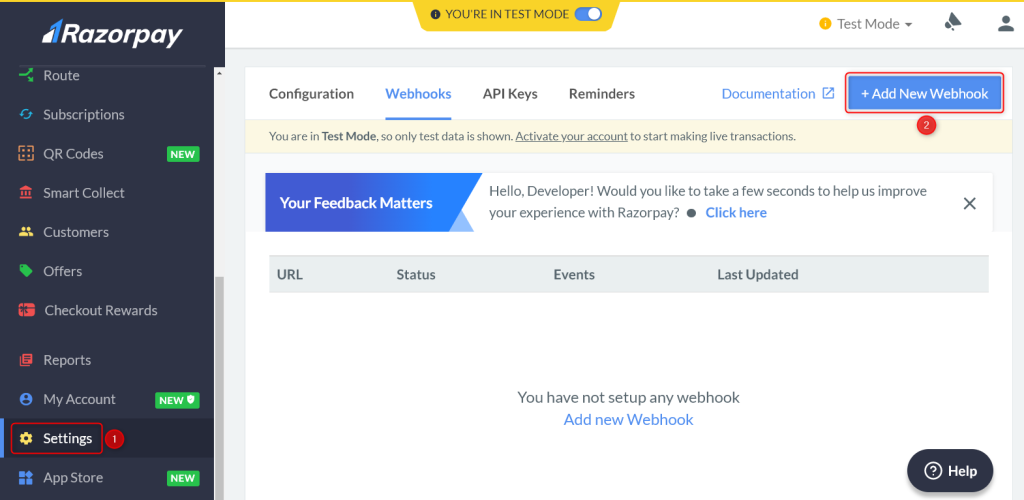
You will be prompted to create a Webhook URL. Paste the Webhook URL we copied earlier, select ‘payment.captured’ as the Active Events, and click on ‘Create Webhook’.
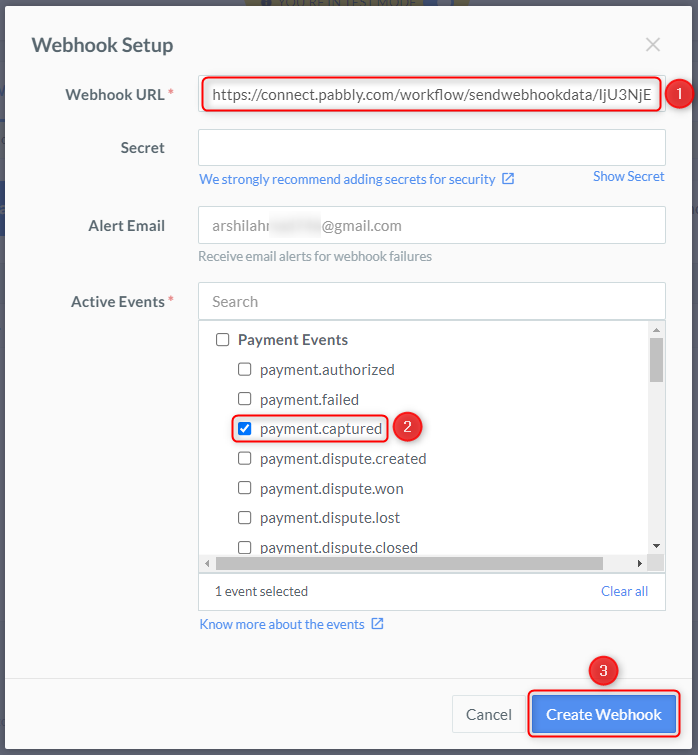
D. Test Connection
Let us now test the connection we just established by making a dummy payment. Open your Razorpay payment form in an incognito tab, fill in the credentials and make a payment.
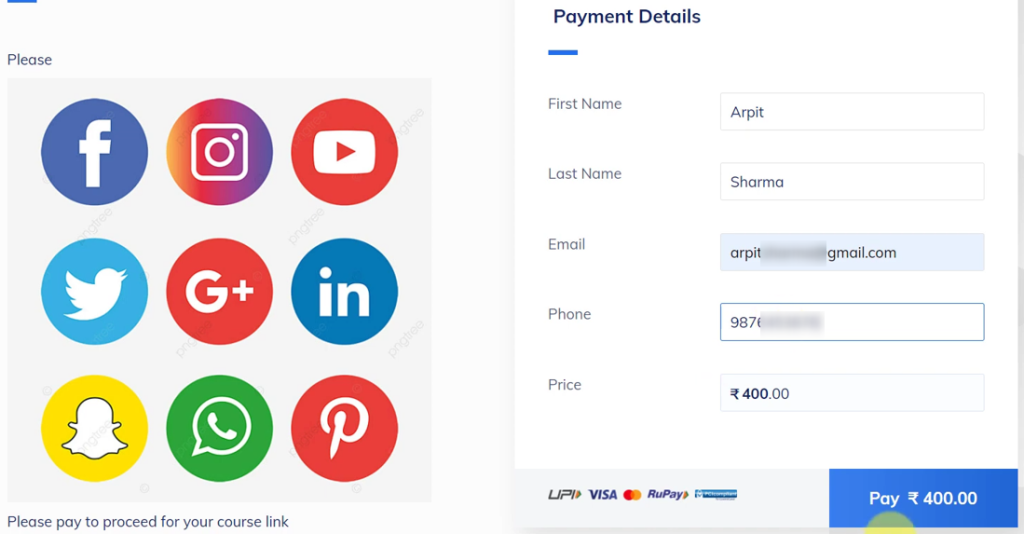
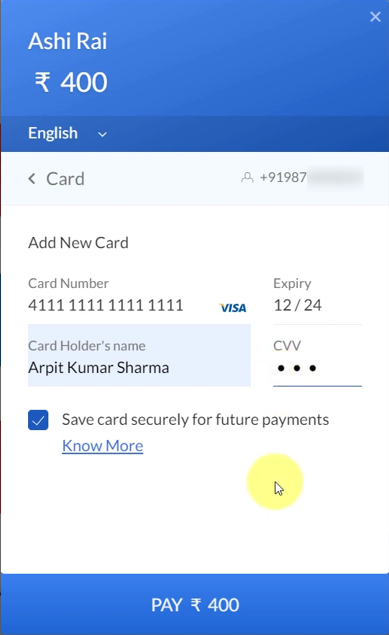
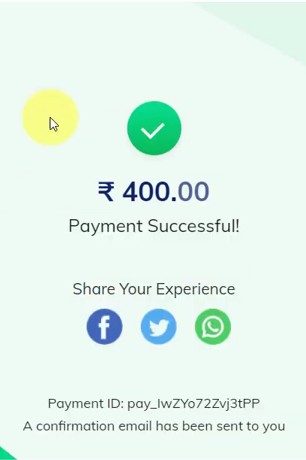
You will receive a successful payment response along with the customer details.
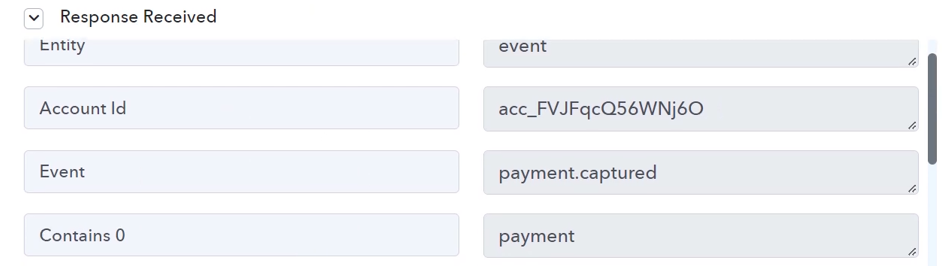
Step 3:- Setup Discord as the Action App to Send Notifications
Action allows us to choose the application that will get executed by the workflow trigger.
Upon receiving the payment, we essentially want to notify our team members via Discord. Therefore, Discord will be our Action App.
A. Action App
Choose ‘Discord’ as the Action App, select ‘Send Channel Message (HTML)’ as an Action Event, and click on ‘Connect’.
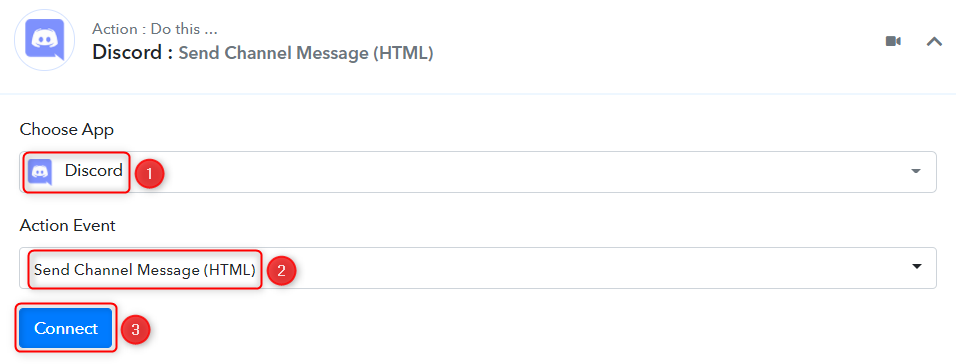
B. Connect Discord Account
To connect with your Discord account, you need a Webhook URL. Follow these steps to generate the Webhook URL, copy the Webhook URL and paste it into its given field – This will establish a connection between Discord and Pabby Connect.
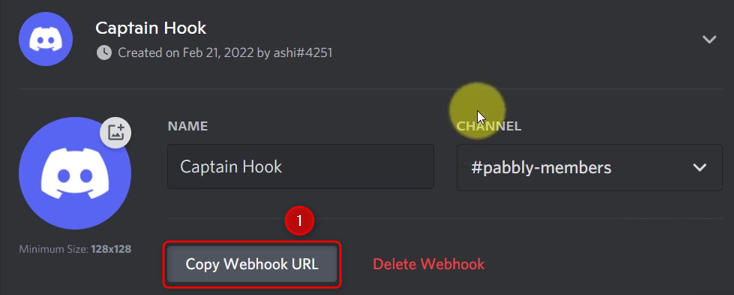

C. Map Necessary Details
Now that you have connected your Discord account, all you need is to map the necessary details from the step above. Mapping ensures our data remains dynamic and changes as per the received responses.
Compose a Message by mapping the user details from the step above.
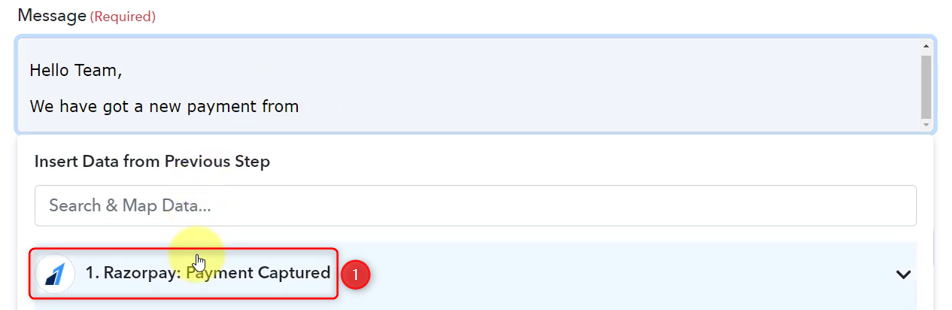

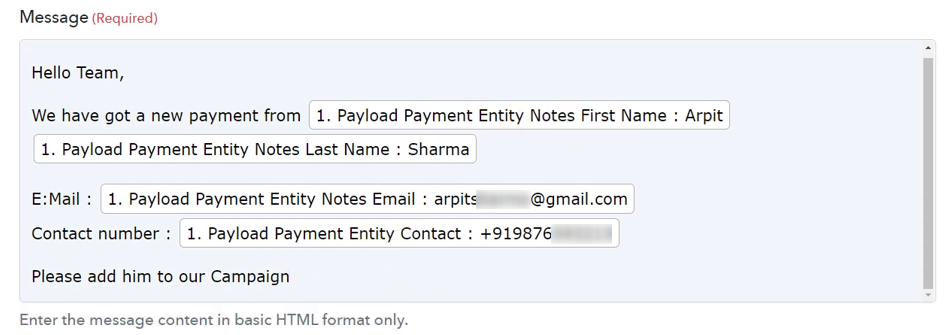
Give a Bot Name, and click on ‘Save & Send Test Request’.
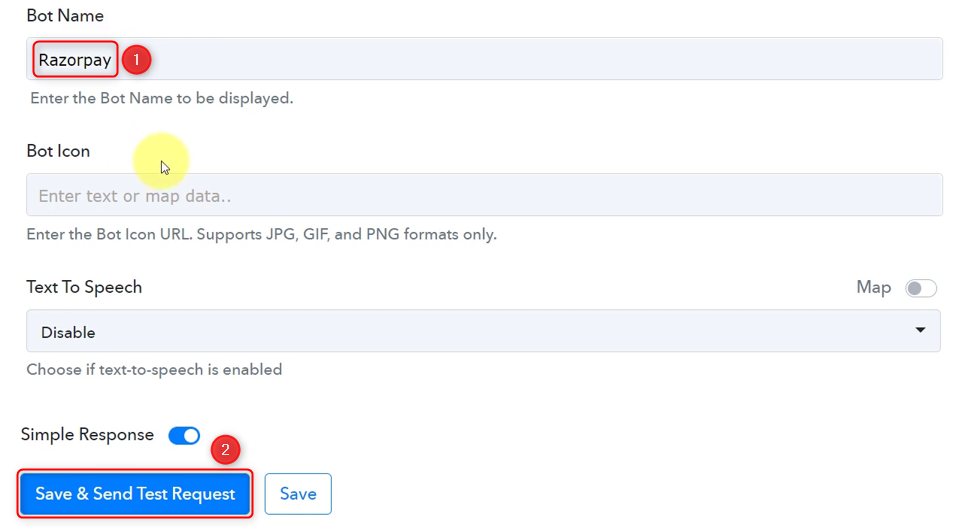
As soon as you click on Save & Send Test Request, a message will be sent to your Discord channel, notifying your team of the successful payment.
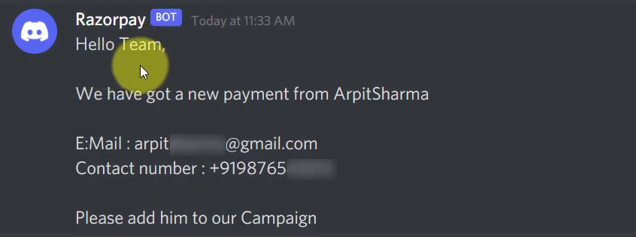
Our automation is complete. We have successfully integrated Razorpay with Discord. A message containing the payment details will now automatically be shared on the Discord channel to notify your team of the successful payment on Razorpay.
You can copy this entire workflow by clicking this link.
Sign Up for a free Pabbly Connect account, and start automating your business
Subscribe to our Youtube Channel for more such automation
For any other queries, visit our forum