Let us see how you can integrate Razorpay with Grist and automatically save user details in Grist whenever a payment fails on Razorpay.
This automation requires a one-time setup, for which we will use Pabbly Connect.
We will link Razorpay with Pabbly Connect to capture the failed payment details, then link Pabbly Connect with Grist and save the payment details in Grist sheet.
Steps to Save Failed Razorpay Payment Details in Grist Automatically
1. Sign In / Sign Up to Pabbly Connect and Create a Workflow
2. Establish a Connection between Razorpay and Pabbly Connect
3. Setup Grist as the Action App to Save Details
Step 1:- Sign In / Sign Up to Pabbly Connect and Create a Workflow
A. Sign In / Sign Up
To begin this process, visit Pabbly Connect and create your account by clicking on the ‘Sign Up Free’ button. You can also click on Sign In if you already have an account.

Click on the Pabbly Connect ‘Access Now’ button

B. Create Workflow
To create a new workflow, click the ‘Create Workflow’ button.

Name your workflow, and click on ‘Create’.
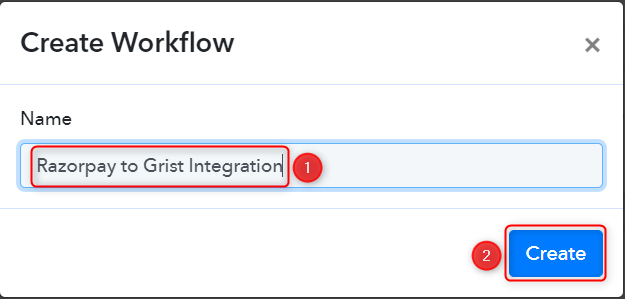
Step 2:- Establish a Connection between Razorpay and Pabbly Connect
We will look at the steps through which we can establish a link between Razorpay and Pabbly Connect. This will help us capture the data for each failed payment.
A. Trigger App
Trigger allows us to choose the application that will receive the data for Pabbly Connect. In our case, it would be Razorpay.
Expand the Trigger Step, choose ‘Razorpay’ as your Action App, and select ‘Payment Failed’ as an Action Event.
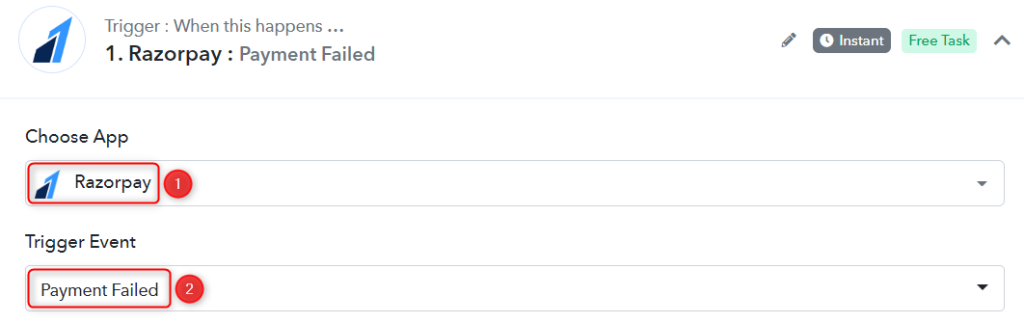
B. Webhook URL
A new Webhook URL will get generated. You will use this Webhook URL to create a connection with your Razorpay account. Copy the Webhook URL.
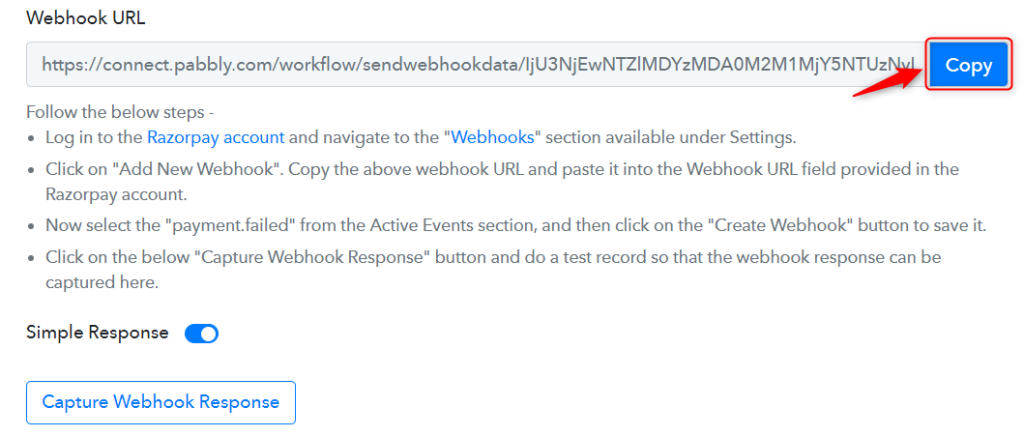
As soon as you Copy the Webhook URL, Pabbly Connect will start looking to capture data from Razorpay, as indicated by the rotating Waiting For Webhook Response button.

C. Connect Razorpay Account
To connect with your Razorpay account, go to your Razorpay dashboard and click on ‘Settings’ > ‘Webhooks’ > ‘Add New Webhook’.
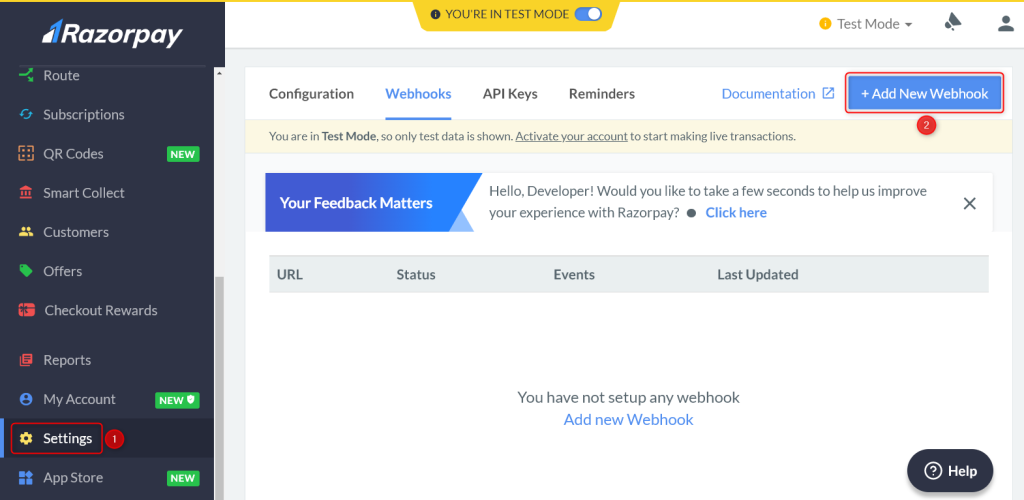
You will be prompted to create a Webhook URL. Paste the Webhook URL we copied earlier. Since we only want to capture responses in case of failed payments we will select ‘payment.failed’ as the Active Events and click on ‘Create Webhook’.
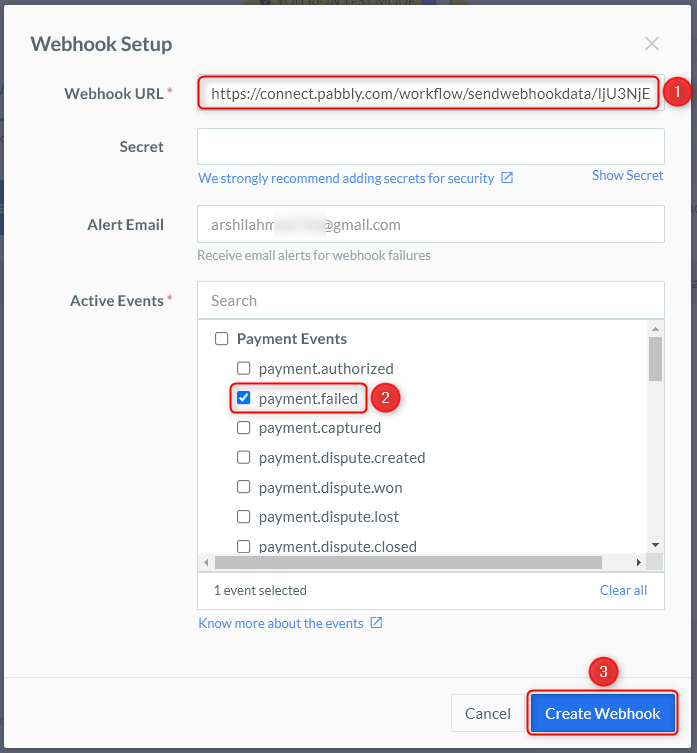
D. Test Connection
Let us now test the connection we just established by making a dummy payment. Open your Razorpay payment form in an incognito tab, fill in dummy credentials and make the payment fail.

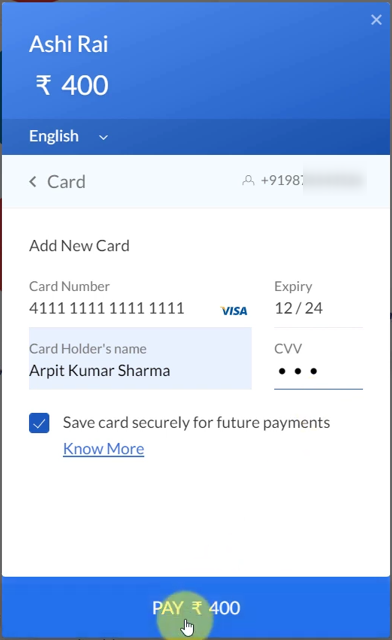
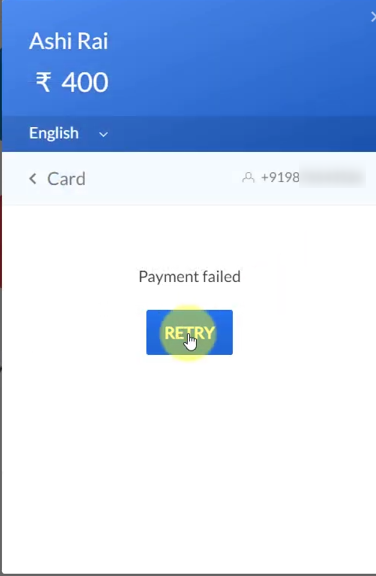
You will receive a failed payment response along with the customer details and reason for the failed payment. Thus, confirming the successful connection.
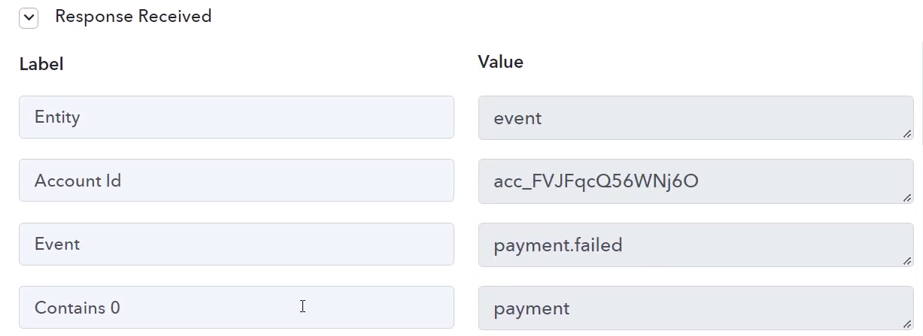
Step 3:- Setup Grist as the Action App to Save Details
Action allows us to choose the application that will get executed by the workflow trigger.
We essentially want to save failed payment details in Grist. Thus, Grist will be our Action App.
A. Action App
Choose ‘Grist’ as the Action App, select ‘Create Record’ as an Action Event and click on ‘Connect’.
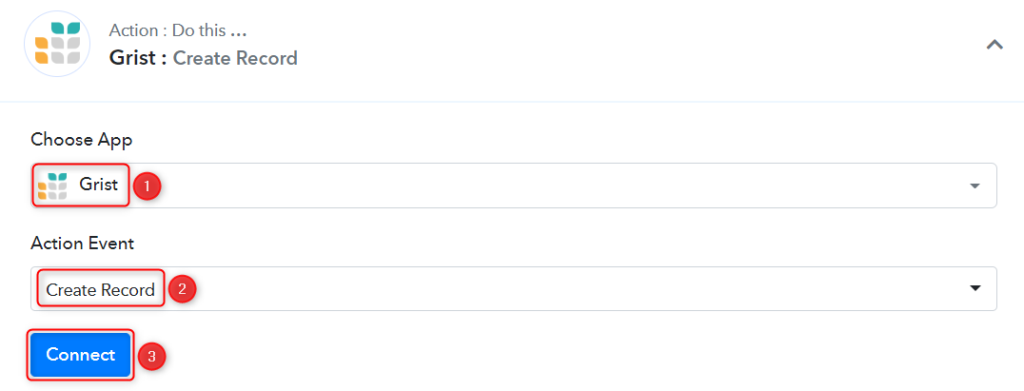
B. Connect Grist Account
To connect with your Grist account, select ‘Add New Connection’. You will be asked to enter an API Key / Token.

Log in to your Grist account, click on your ‘Profile Icon’ > ‘Profile Settings’
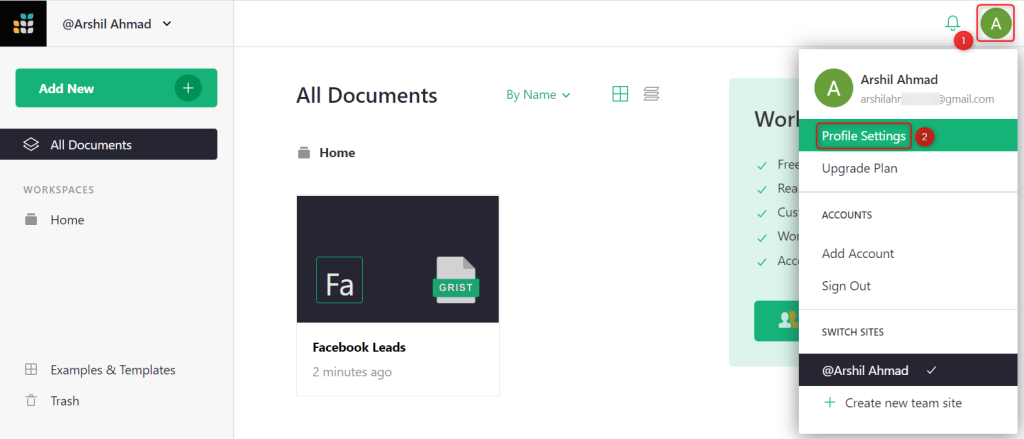
Copy the API Key from this page.

Paste the API Key in its given field, and click on ‘Save’
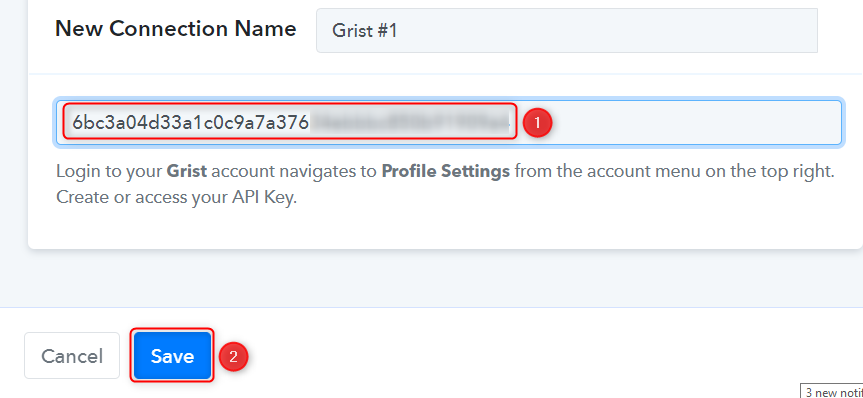
Select the Team, Workspace, Document and Table in which you want to keep a record of your lead.
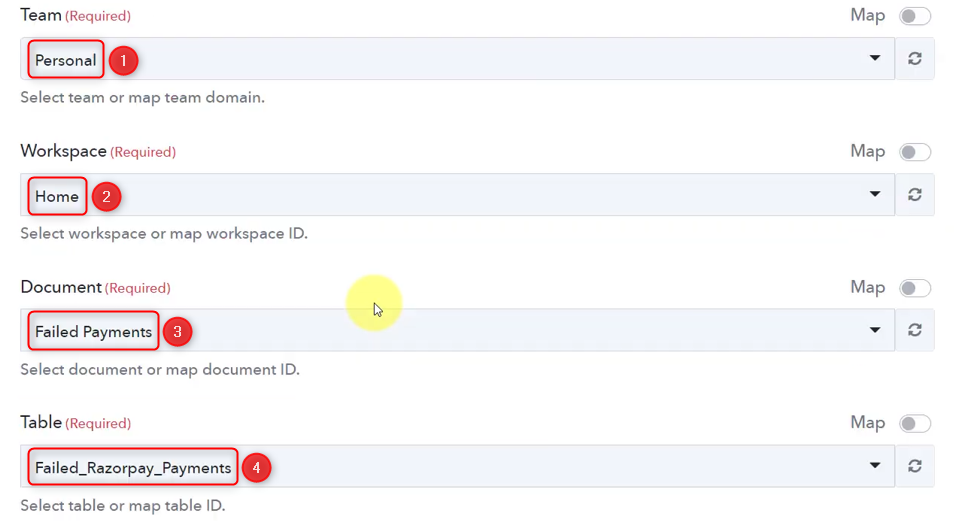
As soon as you select your table, the columns of this table will start reflecting as fields in your Action Step.

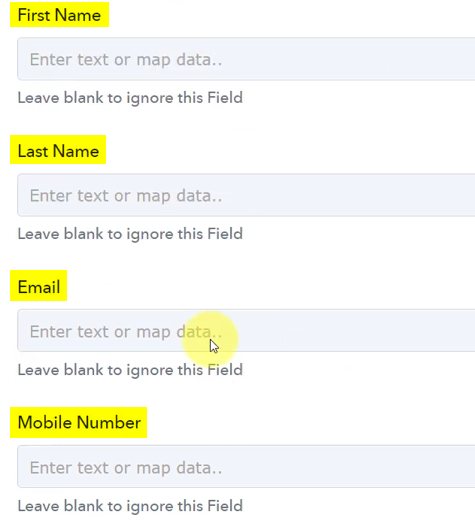
C. Map Necessary Fields
Now that you have connected your Grist account, all you need is to map the necessary details from the step above. Mapping ensures our data remains dynamic and changes as per the received responses.
Map the First Name from the step above.
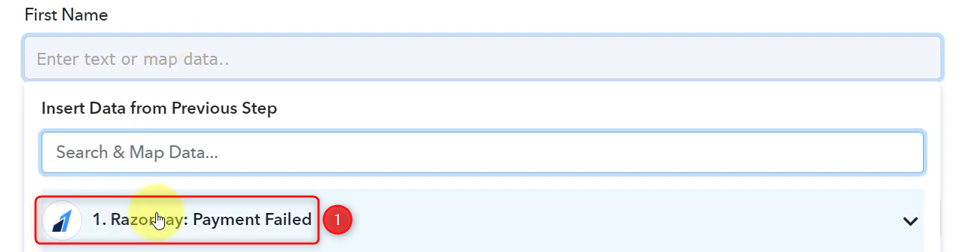
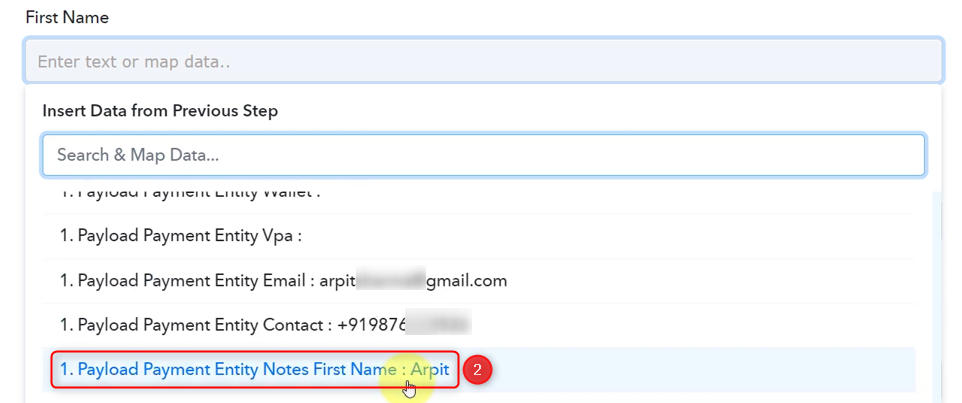

Similarly, map the other fields and click on ‘Save & Send Test Request’.
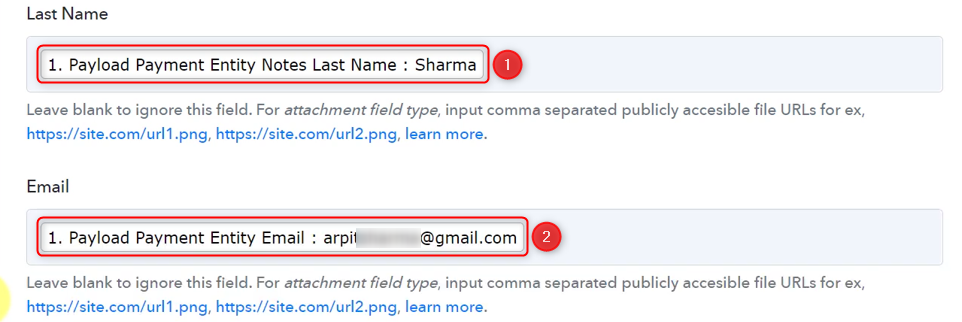
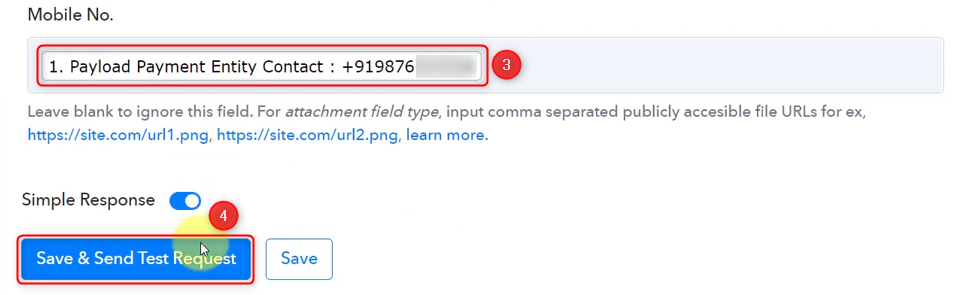
As soon as you click on Save & Send Test Request, your payment details will be recorded in Grist.

Our automation is complete. We have successfully integrated Razorpay with Grist. Now the details of each failed Razorpay payment will automatically be saved in Grist.
You can copy and use the entire workflow through this link.
Sign Up for a free Pabbly Connect account, and start automating your business
Subscribe to our Youtube Channel for more such automation
For any other queries, visit our forum