In this section, we will see how you can integrate Razorpay with SendGrid and automatically add contacts in SendGrid upon receiving payments on Razorpay.
This automation requires a one-time setup, for which we will use Pabbly Connect.
We will link Razorpay with Pabbly Connect to capture payment details, then link Pabbly Connect with SendGrid and add contacts in SendGrid using payment details.
Steps to Automatically Add Contacts in SendGrid on Successful Razorpay Payments
1. Sign In / Sign Up to Pabbly Connect and Create a Workflow
2. Establish a Connection between Razorpay and Pabbly Connect
3. Setup SendGrid as the Action App to Add Contacts
Step 1:- Sign In / Sign Up to Pabbly Connect and Create a Workflow
A. Sign In / Sign Up
To begin this process, visit Pabbly Connect and create your account by clicking on the ‘Sign Up Free’ button. You can also click on Sign In if you already have an account.

Click on the Pabbly Connect ‘Access Now’ button

B. Create Workflow
To create a new workflow, click the ‘Create Workflow’ button.

Name your workflow, and click on ‘Create’.
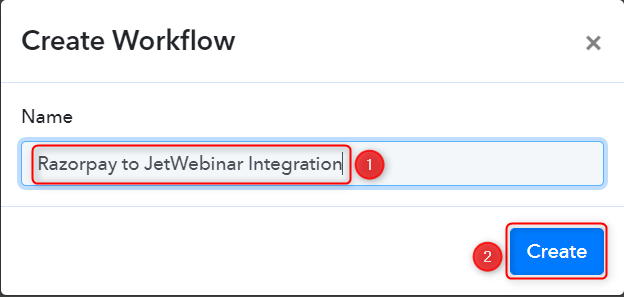
Step 2:- Establish a Connection between Razorpay and Pabbly Connect
We will look at the steps through which we can establish a link between Razorpay and Pabbly Connect. This will help us capture the data for each successful payment.
A. Trigger App
Trigger allows us to choose the application that will receive the data for Pabbly Connect. In our case, it would be Razorpay.
Expand the Trigger Step, choose ‘Razorpay’ as your Action App, and select ‘Payment Captured’ as an Action Event.
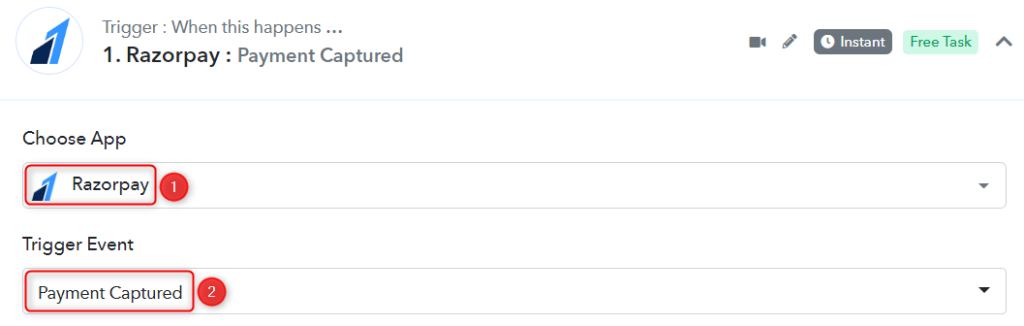
B. Webhook URL
A new Webhook URL will get generated. You will use this Webhook URL to create a connection with your Razorpay account. Copy the Webhook URL.
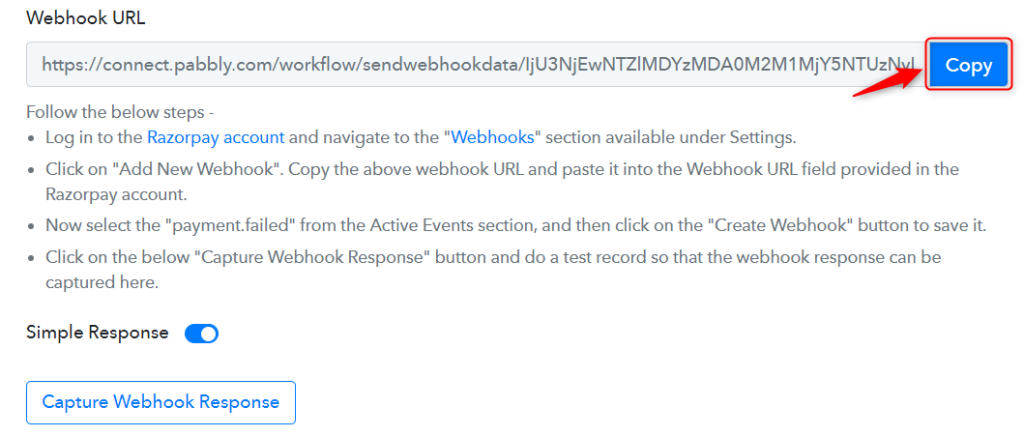
As soon as you Copy the Webhook URL, Pabbly Connect will start looking to capture data from Razorpay, as indicated by the rotating Waiting For Webhook Response button.

C. Connect Razorpay Account
To connect with your Razorpay account, go to your Razorpay dashboard and click on ‘Settings’ > ‘Webhooks’ > ‘Add New Webhook’.
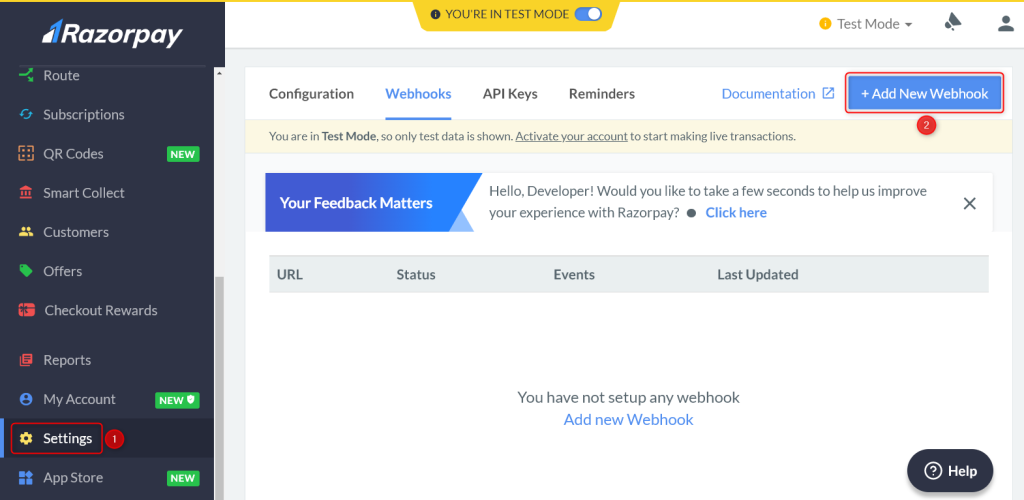
You will be prompted to create a Webhook URL. Paste the Webhook URL we copied earlier, select ‘payment.captured’ as the Active Events, and click on ‘Create Webhook’.
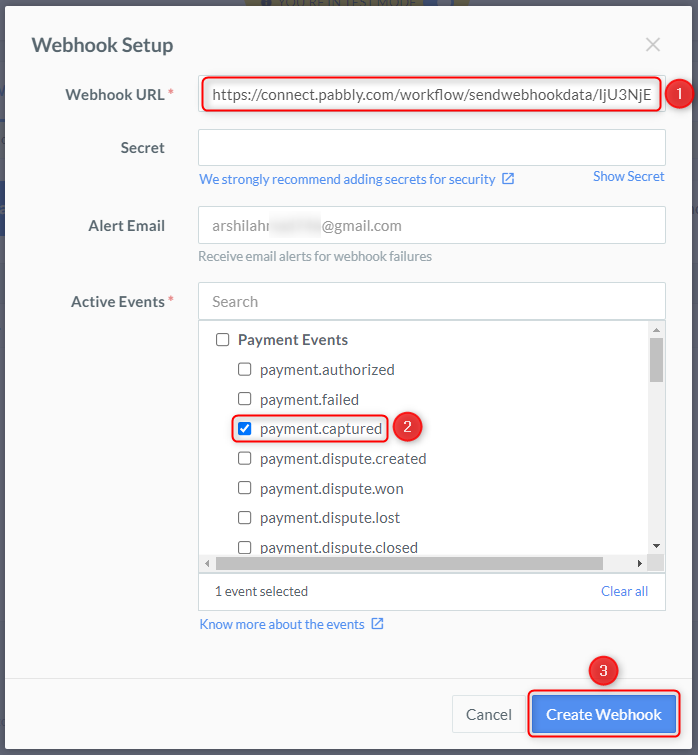
D. Test Connection
Let us now test the connection we just established by making a dummy payment. Open your Razorpay payment form in an incognito tab, fill in the credentials and make a payment.

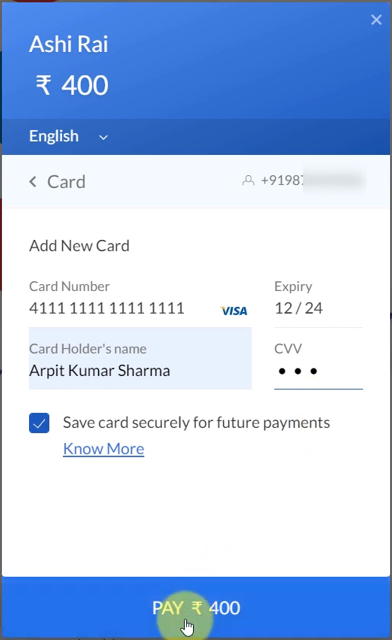
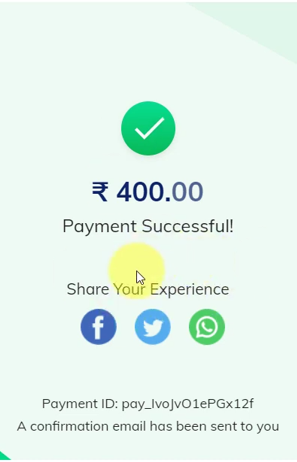
You will receive a successful payment response along with the customer details.
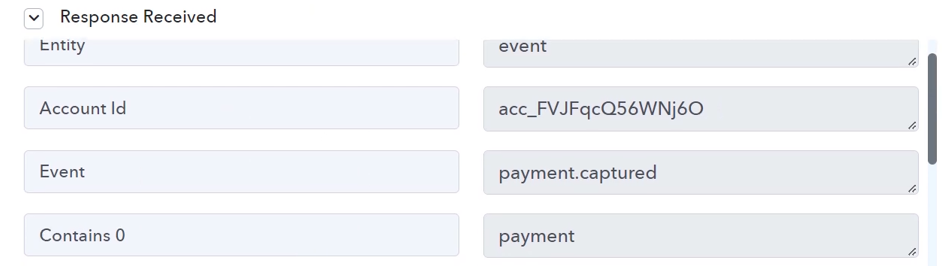
Step 3:- Setup SendGrid as the Action App to Add Contacts
Action allows us to choose the application that will get executed by the workflow trigger.
Upon receiving the payment, we essentially want to add contacts in SendGrid. Therefore, SendGrid will be our Action App.
A. Action App
Choose ‘SendGrid’ as the Action App, select ‘Add or Update a Contact’ as an Action Event and click on ‘Connect’.
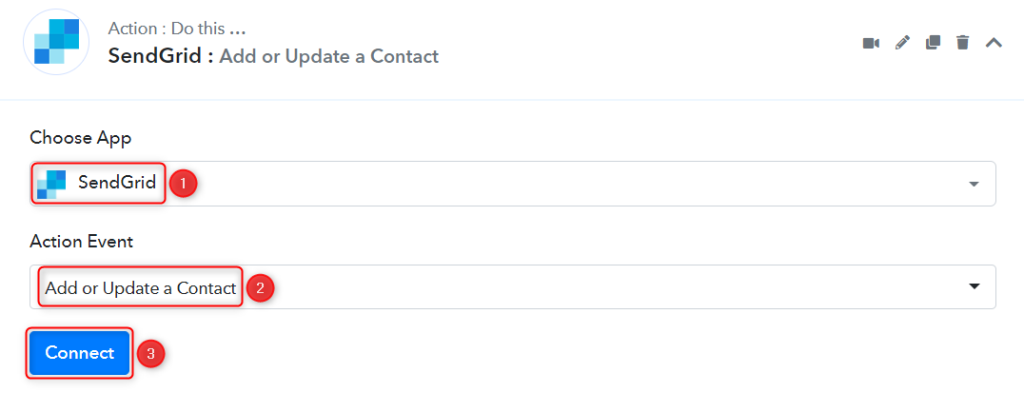
B. Connect SendGrid Account
To connect with your SendGrid account, select ‘Add New Connection’. You will be asked to enter your API Token.
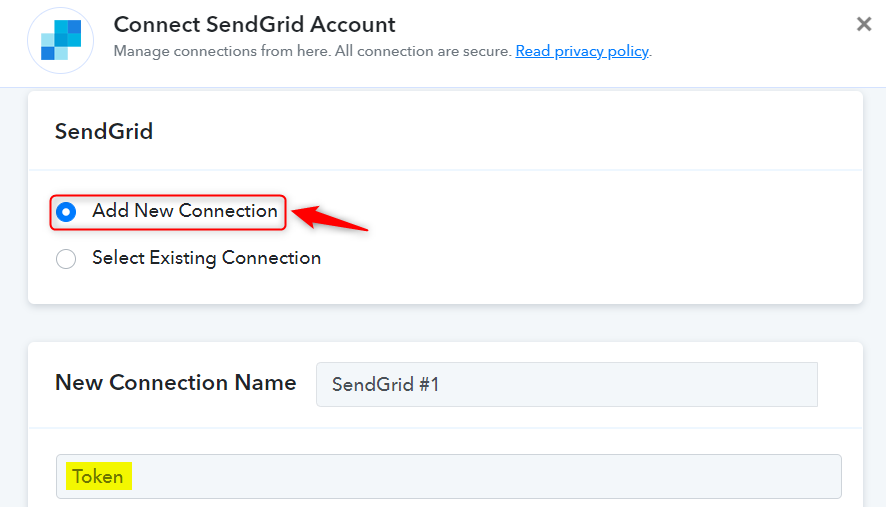
To find the API Token, go to your SendGrid dashboard, and click on ‘Settings’ > ‘API Keys’

Click on ‘Create API Key’, give API Key Name, and click on ‘Create & View’.

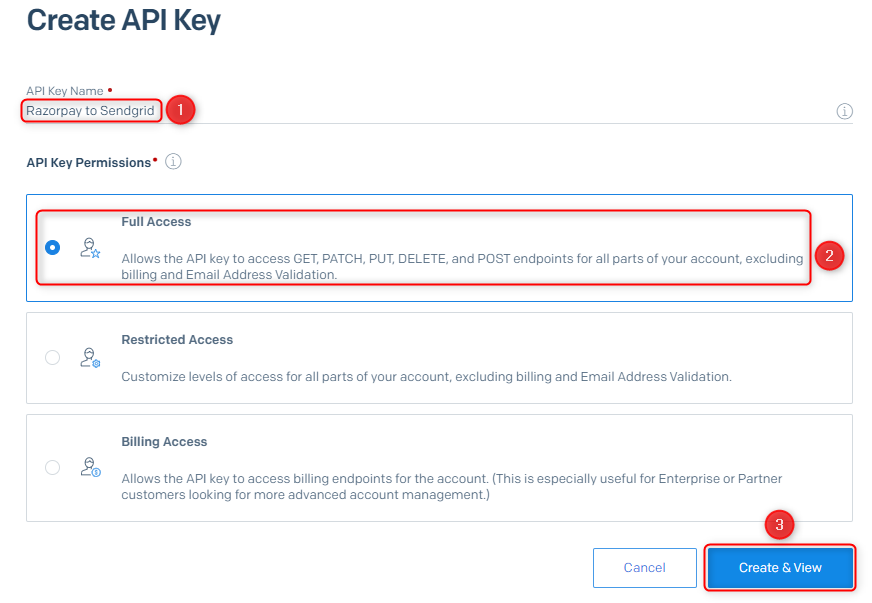
Copy the API Key, paste it into its given field, and click on ‘Save’.
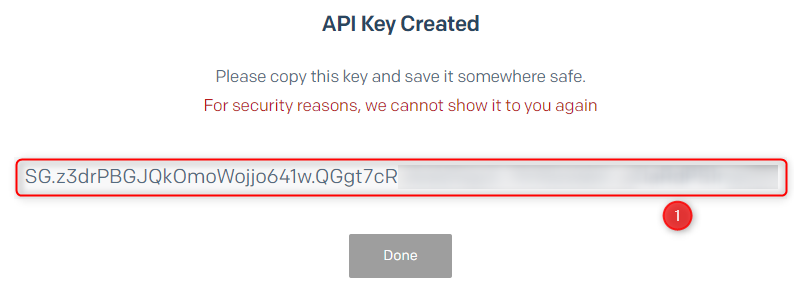
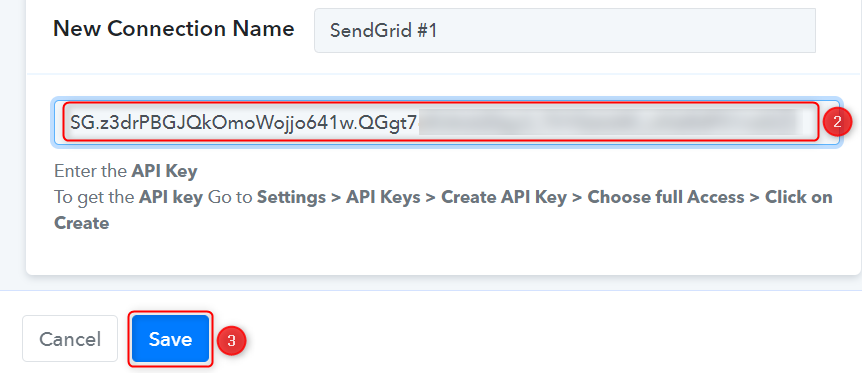
C. Map Necessary Fields
Now that you have connected your SendGrid account, all you need is to map the necessary details from the step above. Mapping ensures our data remains dynamic and changes as per the received responses.
Select the List in which we want to add the contacts.

Map the Email address from the step above.
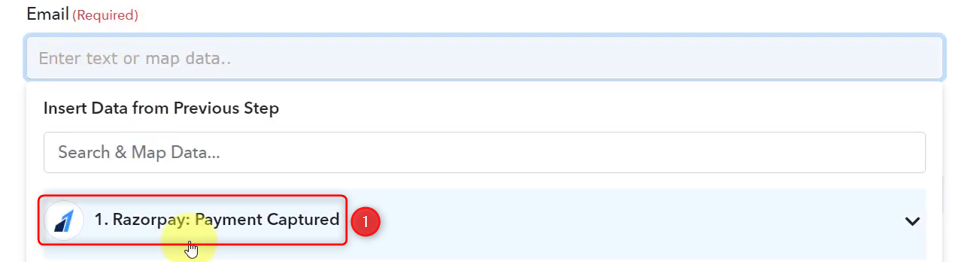
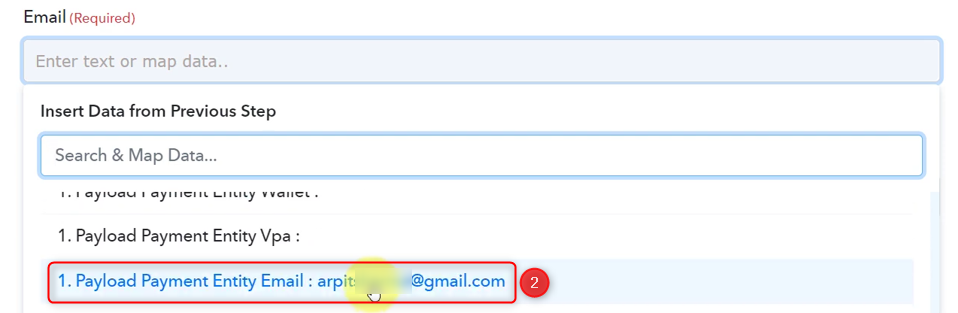
Similarly, map the other fields, leaving the unnecessary ones empty, and click on ‘Save & Send Test Request’.
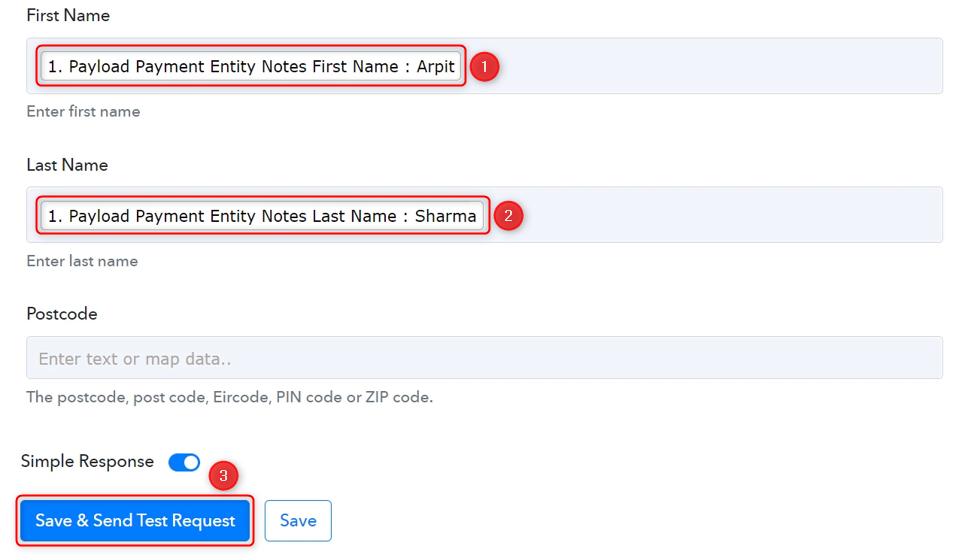
As soon as you click on Save & Send Test Request, contact will be added to your SendGrid account.
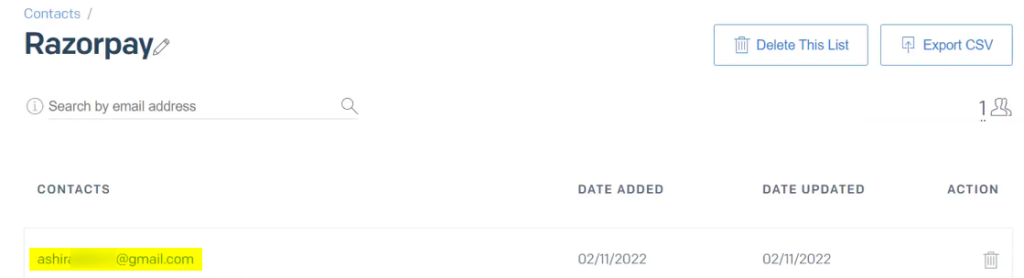
Our automation is complete. We have successfully integrated Razorpay with SendGrid. Now any customer who makes a successful payment on Razorpay will automatically be added as a contact in SendGrid.
You can copy this entire workflow by clicking this link.
Sign Up for a free Pabbly Connect account, and start automating your business
Subscribe to our Youtube Channel for more such automation
For any other queries, visit our forum