In this section, we will discuss how you can integrate Razorpay with Discord and automatically notify your team members of Razorpay payment cancellation via Discord.
This automation requires a one-time setup, for which we will use Pabbly Connect.
We will link Razorpay with Pabbly Connect to capture the failed payment details, then link Pabbly Connect with Discord and share failed payment details with team members on Discord.
How to Automatically Send Razorpay Payment Cancellation Notification on Discord
1. Sign In / Sign Up to Pabbly Connect and Create a Workflow
2. Establish a Connection between Razorpay and Pabbly Connect
3. Setup Discord as the Action App to Send Notifications
Step 1:- Sign In / Sign Up to Pabbly Connect and Create a Workflow
A. Sign In / Sign Up
To begin this process, visit Pabbly Connect and create your account by clicking on the ‘Sign Up Free’ button. You can also click on Sign In if you already have an account.

Click on the Pabbly Connect ‘Access Now’ button

B. Create Workflow
To create a new workflow, click the ‘Create Workflow’ button.

Name your workflow, and click on ‘Create’.
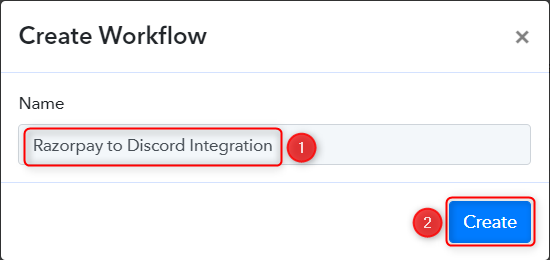
Step 2:- Establish a Connection between Razorpay and Pabbly Connect
We will look at the steps through which we can establish a link between Razorpay and Pabbly Connect. This will help us capture the data for each failed payment.
A. Trigger App
Trigger allows us to choose the application that will receive the data for Pabbly Connect. In our case, it would be Razorpay.
Expand the Trigger Step, choose ‘Razorpay’ as your Action App, and select ‘Payment Failed’ as an Action Event.
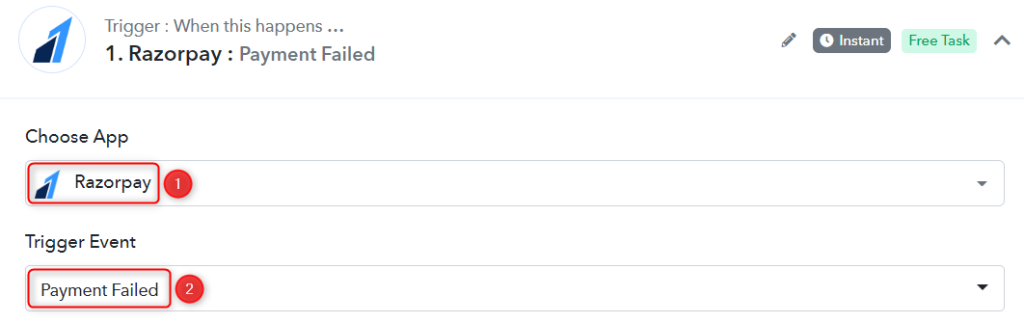
B. Webhook URL
A new Webhook URL will get generated. You will use this Webhook URL to create a connection with your Razorpay account. Copy the Webhook URL.
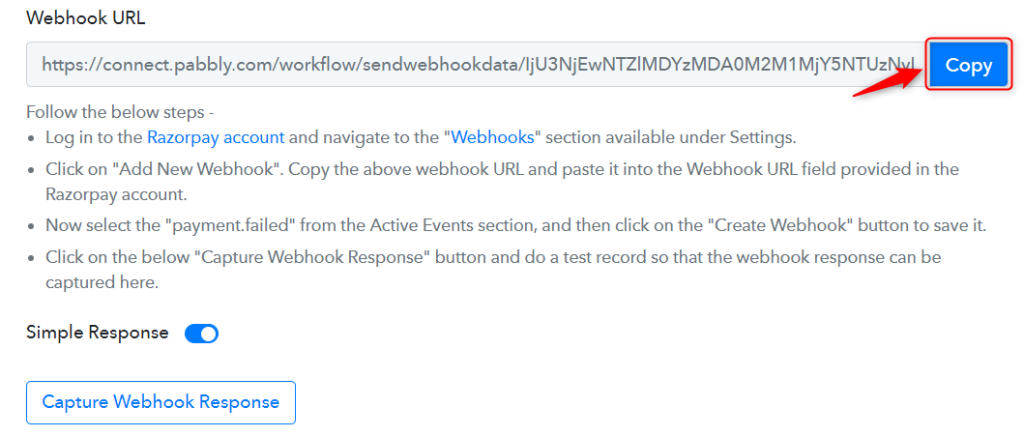
As soon as you Copy the Webhook URL, Pabbly Connect will start looking to capture data from Razorpay, as indicated by the rotating Waiting For Webhook Response button.

C. Connect Razorpay Account
To connect with your Razorpay account, go to your Razorpay dashboard and click on ‘Settings’ > ‘Webhooks’ > ‘Add New Webhook’.
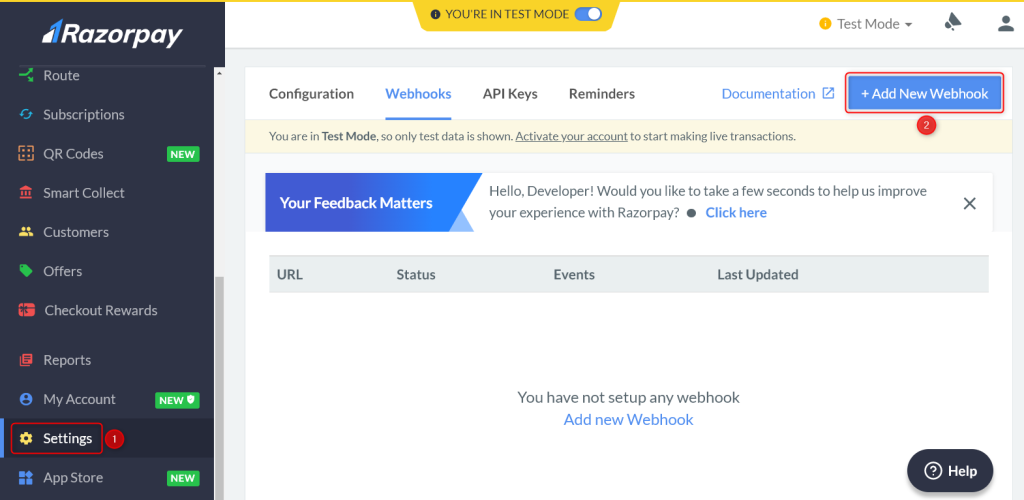
You will be prompted to create a Webhook URL. Paste the Webhook URL we copied earlier. Since we only want to capture responses in case of failed payments we will select ‘payment.failed’ as the Active Events and click on ‘Create Webhook’.
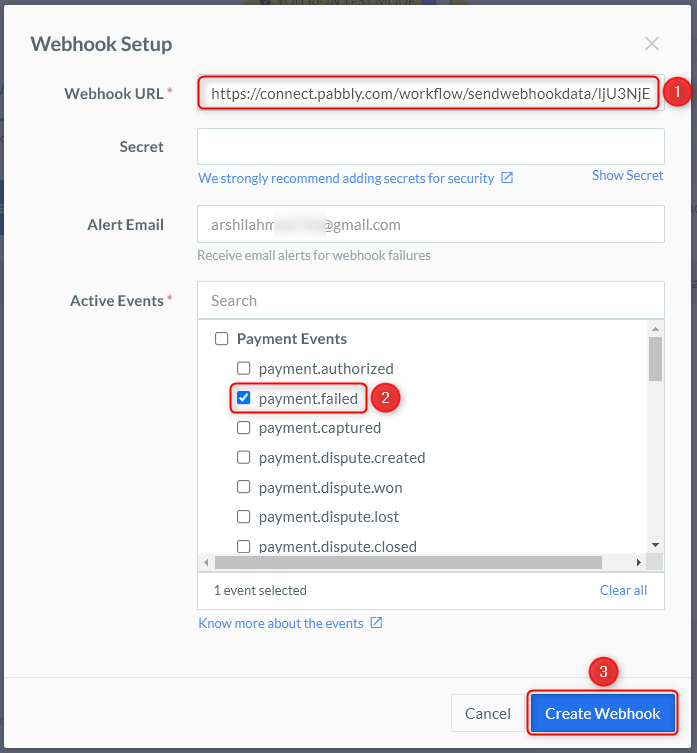
D. Test Connection
Let us now test the connection we just established by making a dummy payment. Open your Razorpay payment form in an incognito tab, fill in dummy credentials and make the payment fail.
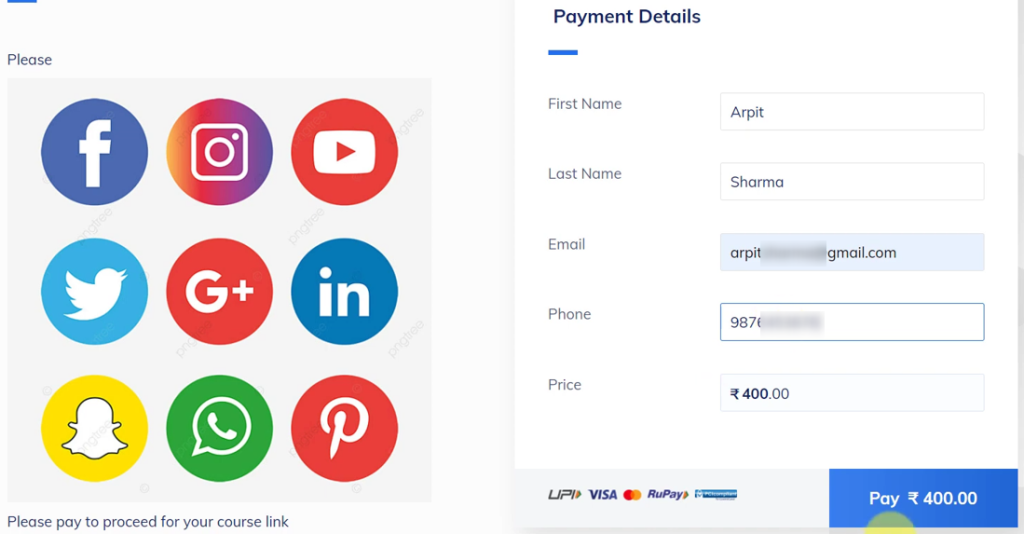
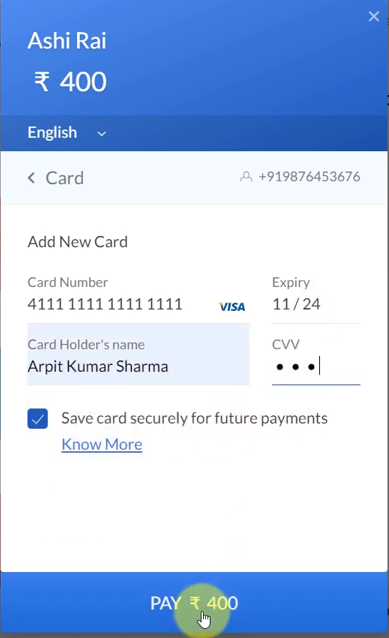
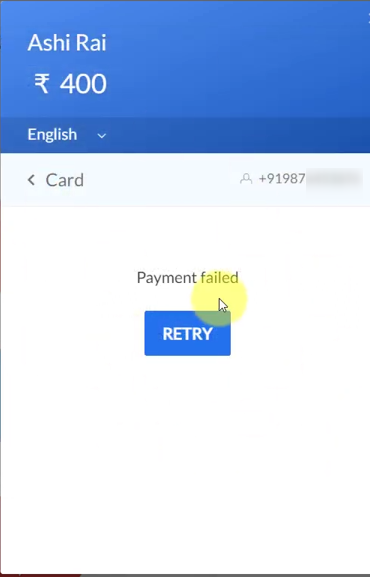
You will receive a failed payment response along with the customer details and reason for the failed payment. Thus, confirming the successful connection.
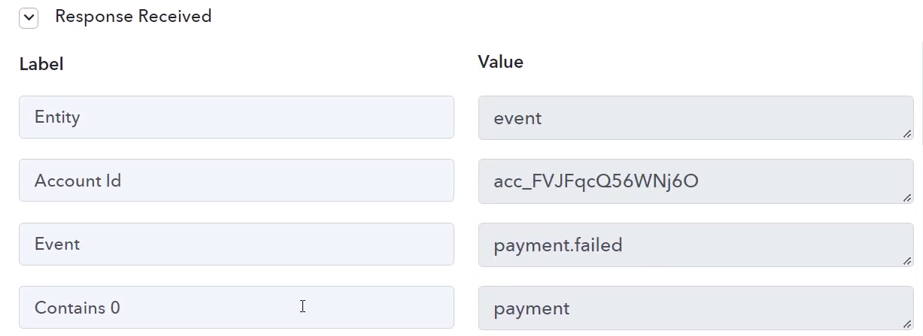
Step 3:- Setup Discord as the Action App to Send Notifications
Action allows us to choose the application that will get executed by the workflow trigger.
Since we want to notify our team members on Discord, it will be our Action App.
A. Action App
Choose ‘Discord’ as the Action App, select ‘Send Channel Message (HTML)’ as an Action Event, and click on ‘Connect’.
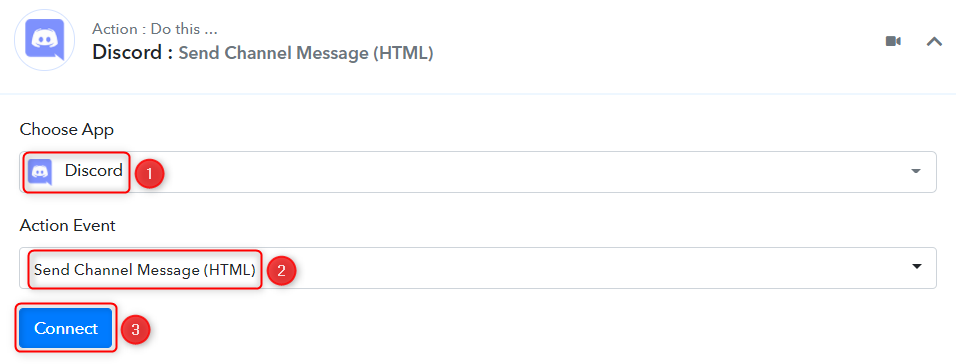
B. Connect Discord Account
To connect with your Discord account, you need a Webhook URL. Follow these steps to generate the Webhook URL, copy the Webhook URL and paste it into its given field – This will establish a connection between Discord and Pabby Connect.
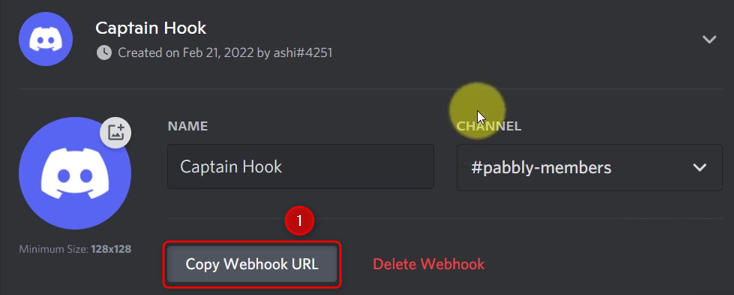

C. Map Necessary Details
Compose a Message by mapping the user details from the step above. Mapping ensures our data remains dynamic and changes as per the received responses.
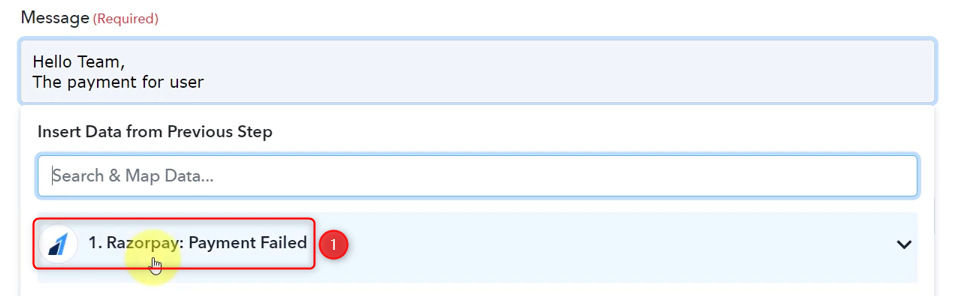
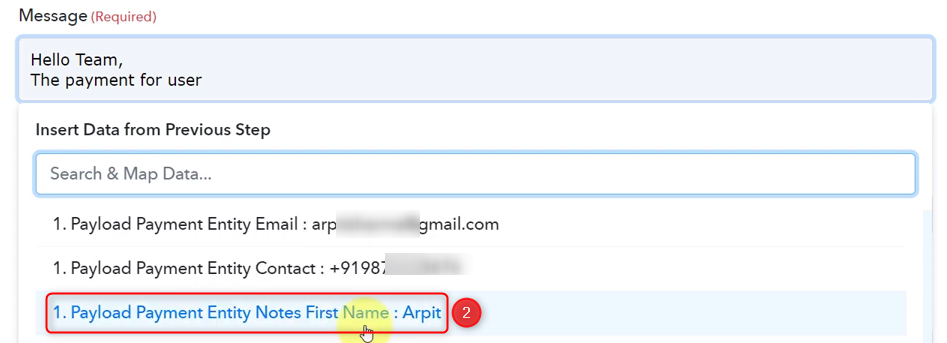
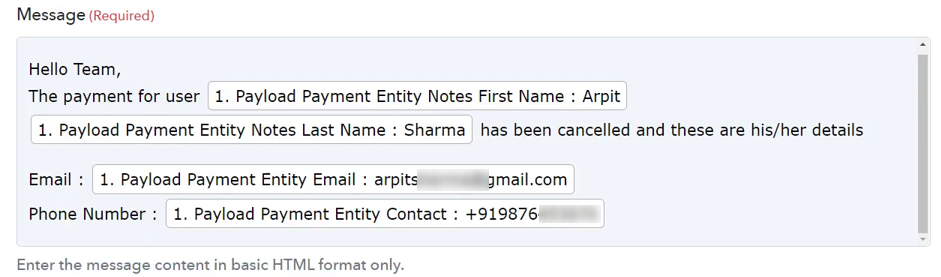
Give a Bot Name, and click on ‘Save & Send Test Request’.
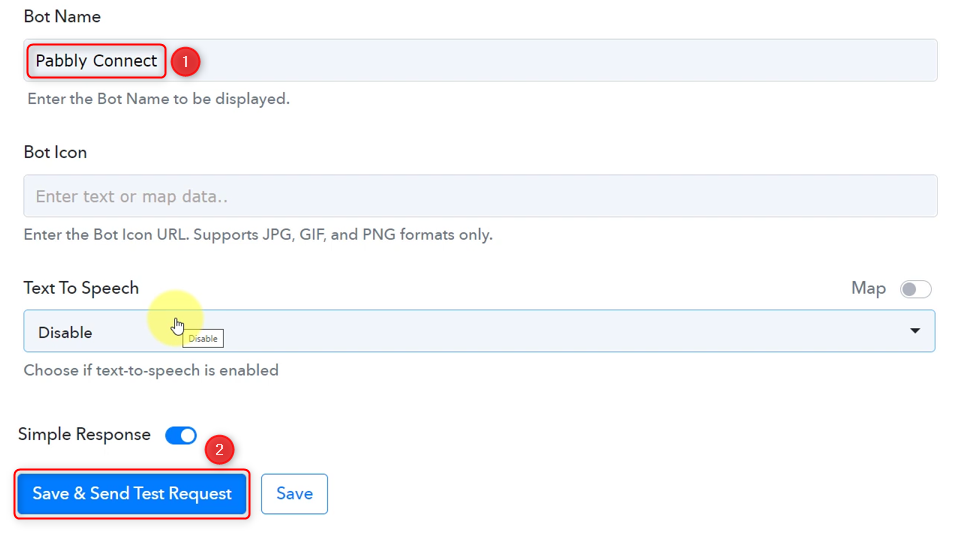
As soon as you click on Save & Send Test Request, a message will be sent to your Discord channel, notifying your team of the failed payment.
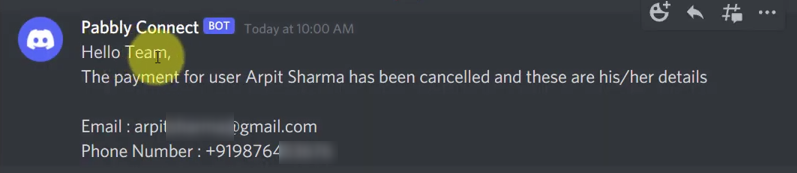
Our automation is complete. We have successfully integrated Razorpay with Discord. A message containing the failed payment details will now automatically be shared on the Discord channel to notify your team of the failed payment on Razorpay.
You can copy this entire workflow by clicking this link.
Sign Up for a free Pabbly Connect account, and start automating your business
Subscribe to our Youtube Channel for more such automation
For any other queries, visit our forum