Let us discuss how you can integrate Razorpay with Telegram and automatically notify your teammates over Telegram on receiving successful payments on Razorpay.
This automation requires a one-time setup, for which we will use Pabbly Connect.
We will link Razorpay with Pabbly Connect to capture the successful payment details, then link Pabbly Connect with Telegram and send payment notifications.
Steps to Automatically Send Razorpay Payment Notifications Via Telegram
1. Sign In / Sign Up to Pabbly Connect and Create a Workflow
2. Establish a Connection between Razorpay and Pabbly Connect
3. Add Number Fomatter to Correct Payment Amount
4. Setup Telegram as the Action App to Send Notification
Step 1:- Sign In / Sign Up to Pabbly Connect and Create a Workflow
A. Sign In / Sign Up
To begin this process, visit Pabbly Connect and create your account by clicking on the ‘Sign Up Free’ button. You can also click on Sign In if you already have an account.

Click on the Pabbly Connect ‘Access Now’ button

B. Create Workflow
To create a new workflow, click the ‘Create Workflow’ button.

Name your workflow, and click on ‘Create’.
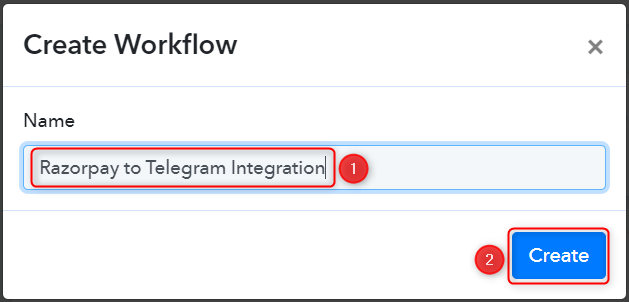
Step 2:- Establish a Connection between Razorpay and Pabbly Connect
We will look at the steps through which we can establish a link between Razorpay and Pabbly Connect. This will help us capture the data for each successful payment.
A. Trigger App
Trigger allows us to choose the application that will receive the data for Pabbly Connect. In our case, it would be Razorpay.
Expand the Trigger Step, choose ‘Razorpay’ as your Action App, and select ‘Payment Captured’ as an Action Event.
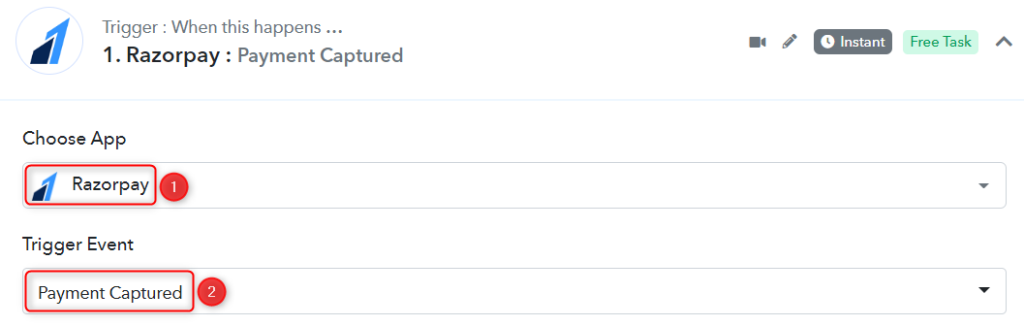
B. Webhook URL
A new Webhook URL will get generated. You will use this Webhook URL to create a connection with your Razorpay account. Copy the Webhook URL.
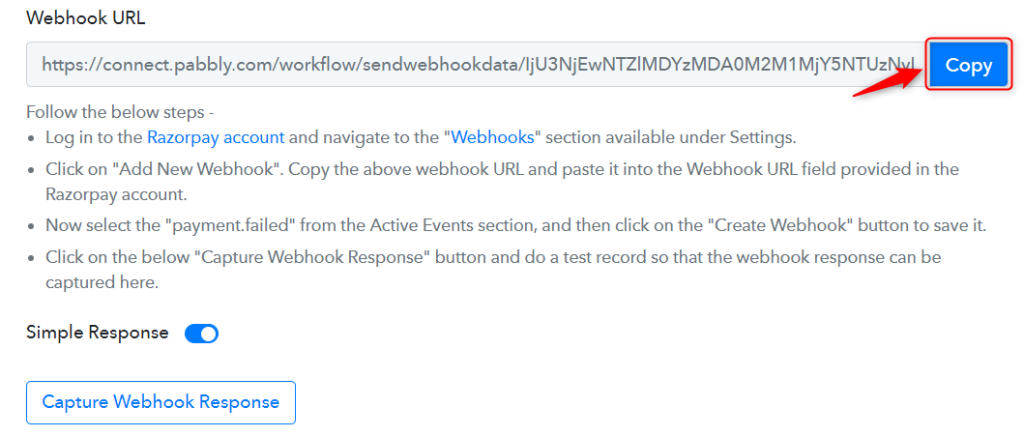
As soon as you Copy the Webhook URL, Pabbly Connect will start looking to capture data from Razorpay, as indicated by the rotating Waiting For Webhook Response button.

C. Connect Razorpay Account
To connect with your Razorpay account, go to your Razorpay dashboard and click on ‘Settings’ > ‘Webhooks’ > ‘Add New Webhook’.
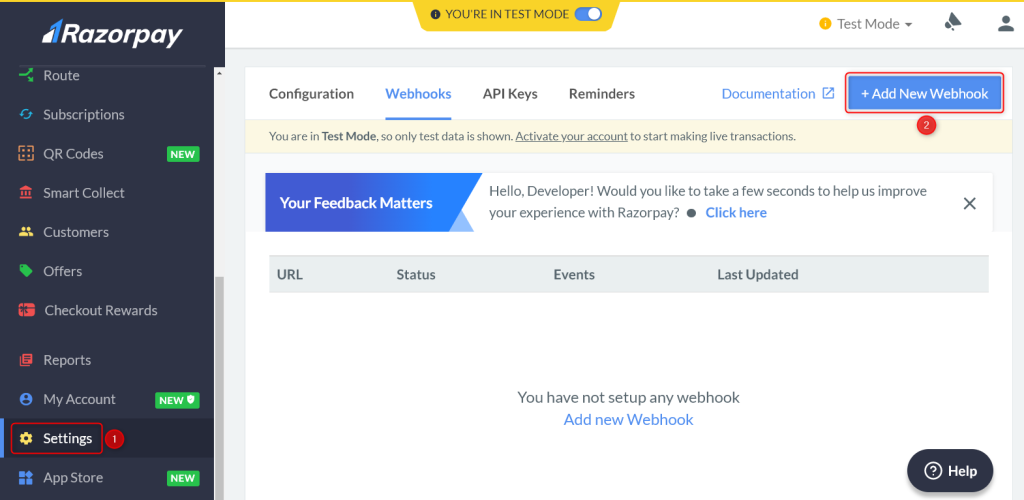
You will be prompted to create a Webhook URL. Paste the Webhook URL we copied earlier, select ‘payment.captured’ as the Active Events and click on ‘Create Webhook’.
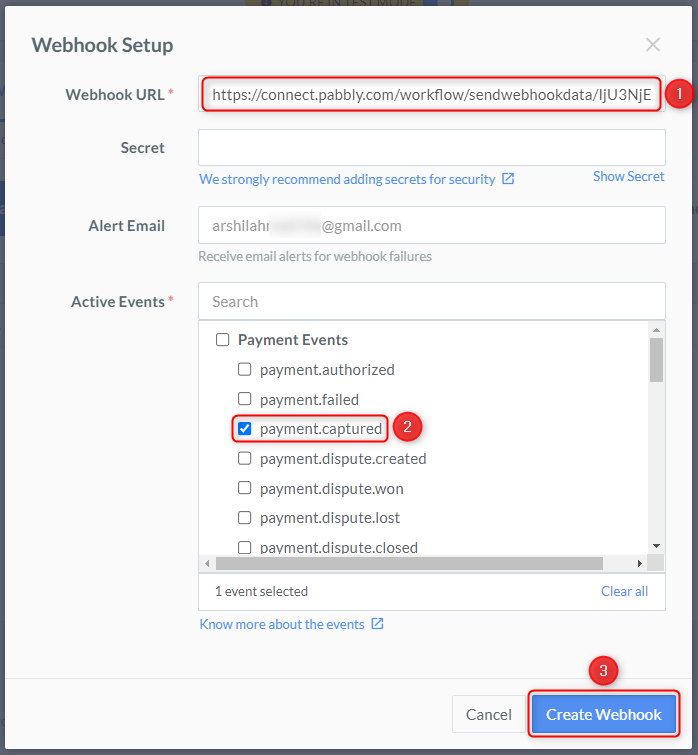
D. Test Connection
Let us now test the connection we just established by making a dummy payment. Open your Razorpay payment form in an incognito tab, fill in the credentials and make a payment.
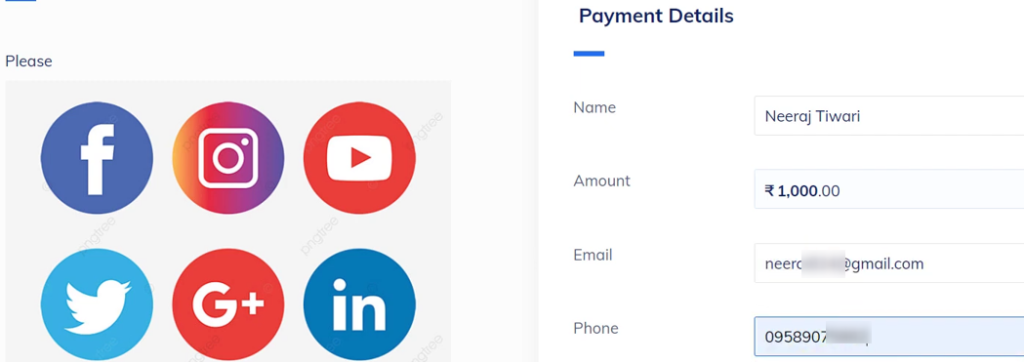
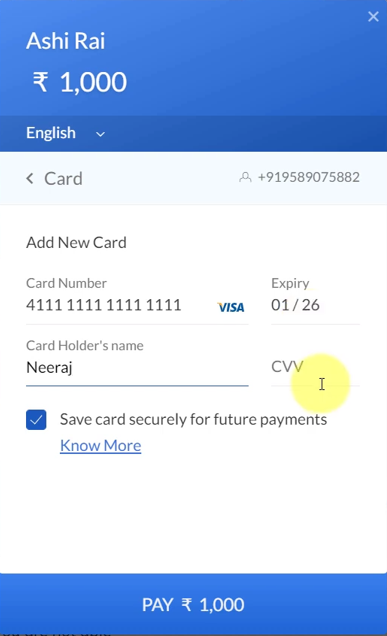
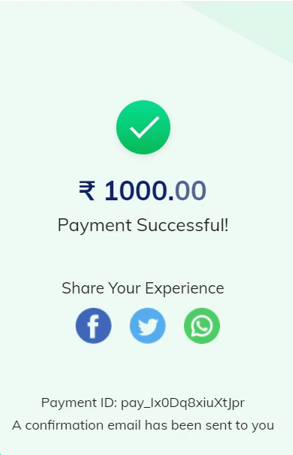
You will receive a successful payment response along with the customer details.
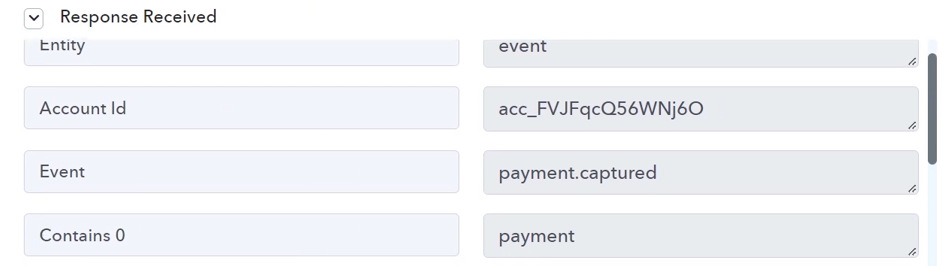
Step 3:- Add Number Fomatter to Correct Payment Amount
The payment amount we captured from Razorpay is incorrect as it contains two extra zeroes. We can get the correct amount by dividing the value by 100. To do so, we will add a Number Formatter to our workflow.
Choose ‘Number Formatter by Pabbly’, select ‘Spreadsheet Formulas’ as an Action Event, and click on ‘Connect’.
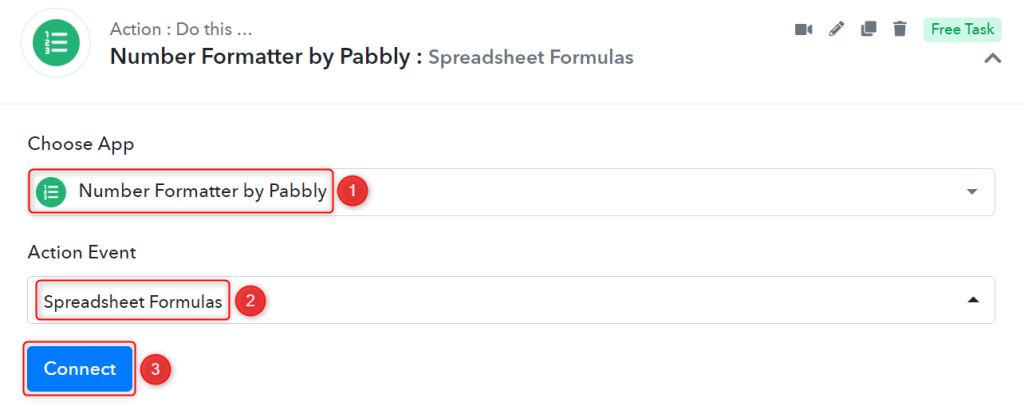
In the Formula field, map the payment amount from the step above, divide it by 100, and click on ‘Save & Send Test Request’.
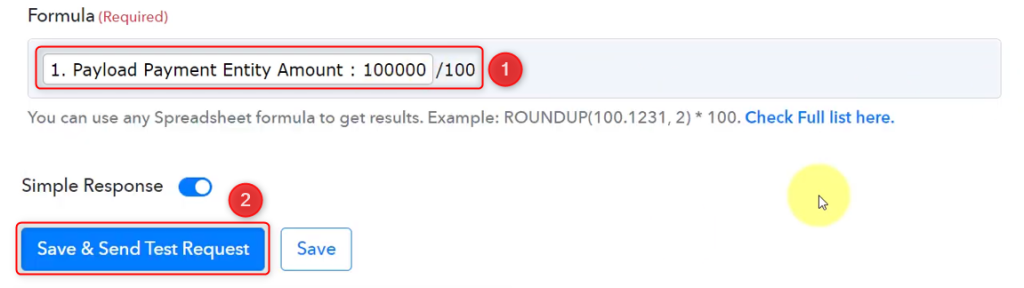
Your amount is trimmed down and correct.
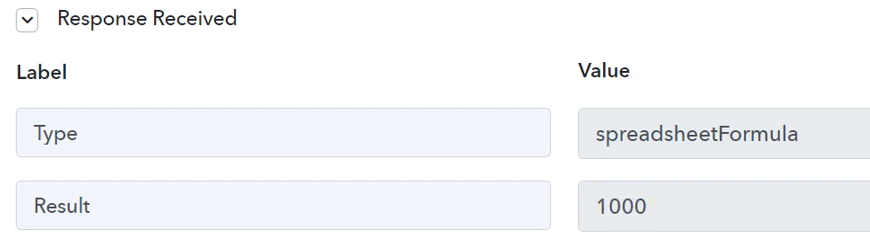
Step 4:- Setup Telegram as the Action App to Send Notification
Action allows us to choose the application that will get executed by the workflow trigger.
We essentially want to send payment notifications over Telegram. Therefore, Telegram will be our Action App.
A. Action App
Choose ‘Telegram Bot’ as the Action App, select ‘Send a Text Message or a Reply (Markdown)’ as an Action Event, and click on ‘Connect’.
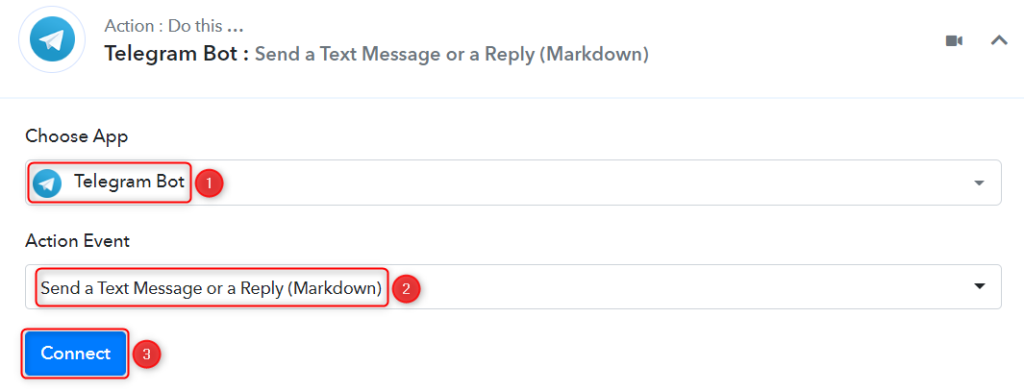
B. Connect Telegram Account
To connect with your Telegram account, select ‘Add New Connection’. You will be asked to enter your Token. Go to ‘https://telegram.me/BotFather’ and click on ‘Send Message’.

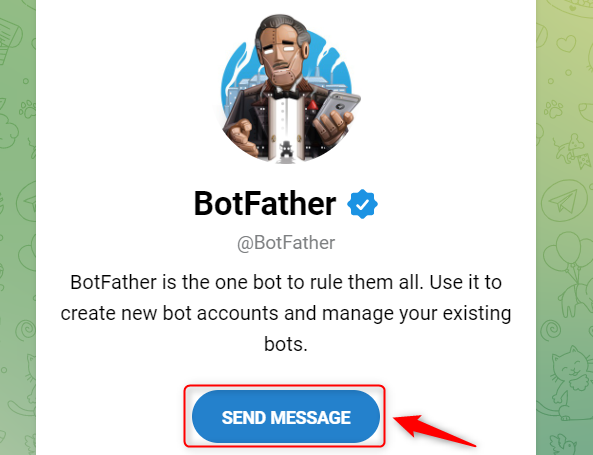
C. Create a New Bot
To send automated messages on Telegram, you are required to have a bot. Type ‘/newbot’ and send the message.
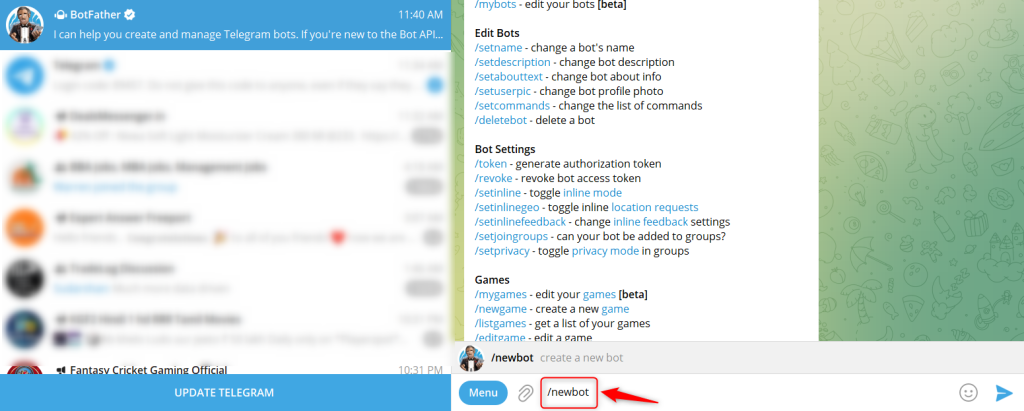
Give your new bot a Name and a Username, by entering both when asked.
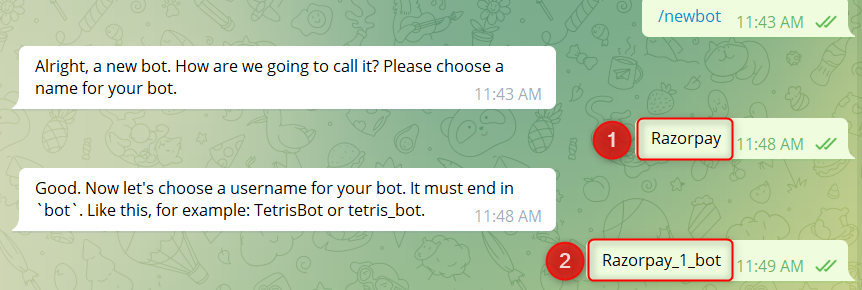
Copy the API Token, paste it into its given field, and click on ‘Save’.
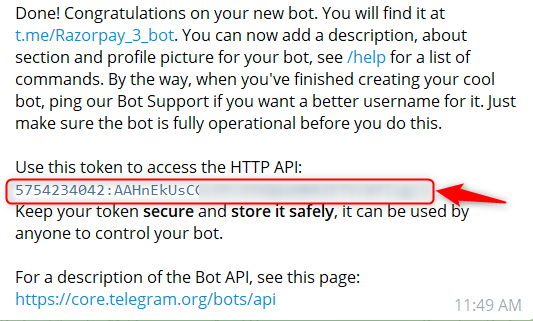
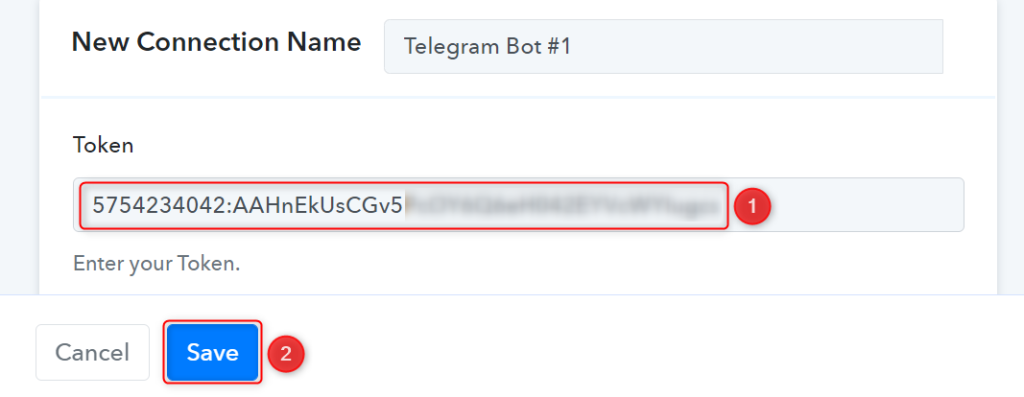
Add your bot to the group you want to send the message to.
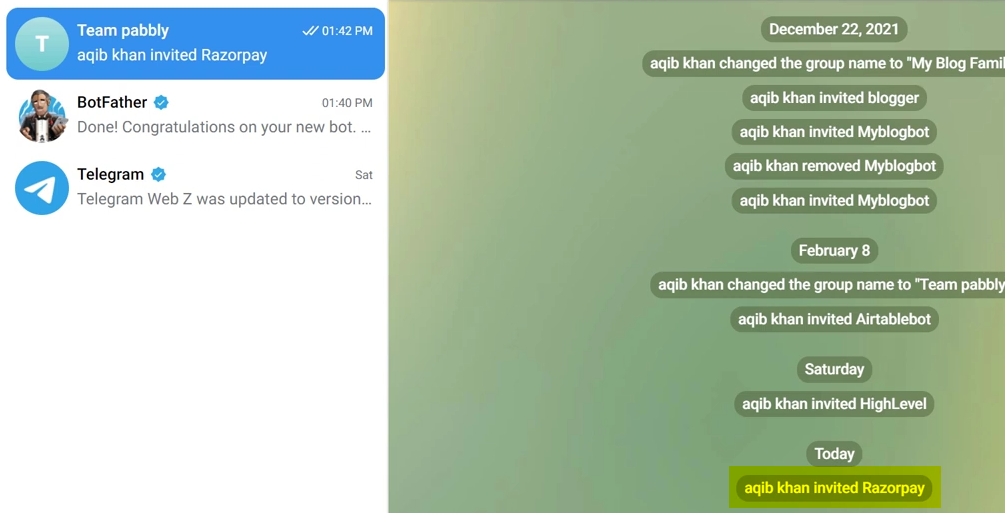
D. Enter / Map the Necessary Fields
Now that you have connected your Telegram account and created your new bot, all you need is to map the necessary details from the step above. Mapping ensures our data remains dynamic and changes as per the received responses.
Copy and paste the Chat ID from your telegram group URL.
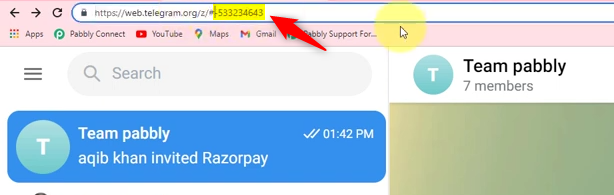

Compose your Text Message by mapping the details from the above steps.
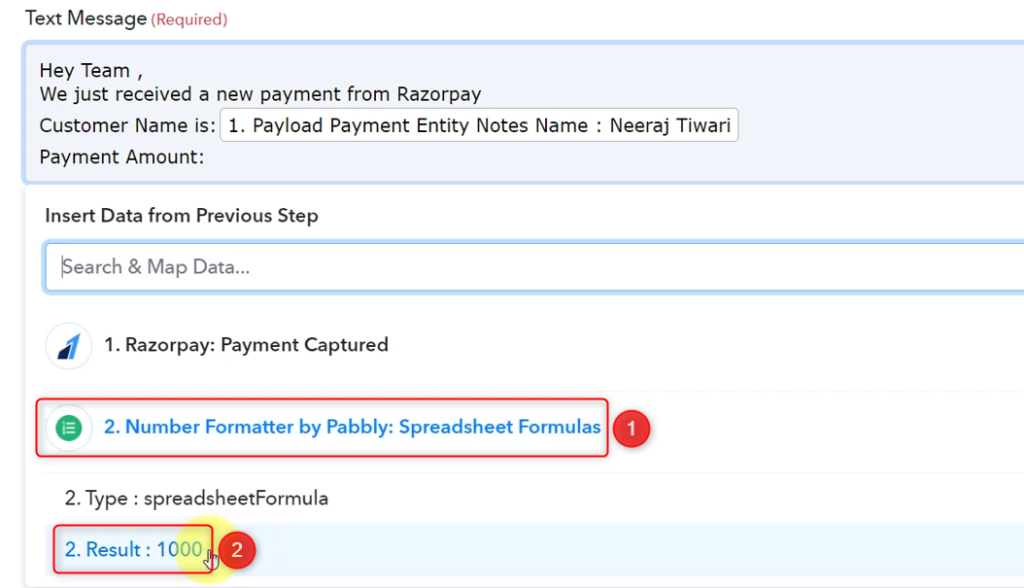
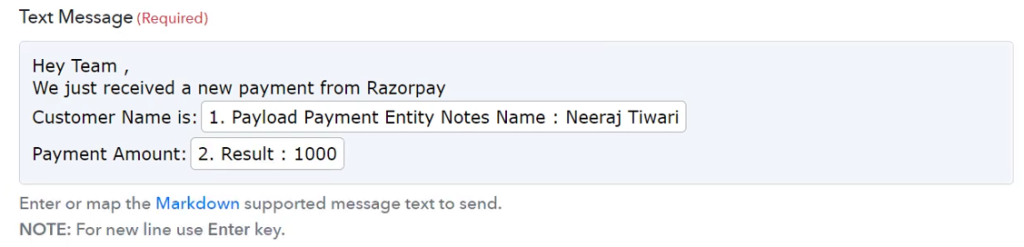
Disable the Notifications and Link Reviews if you want, and click on ‘Save & Send Test Request’.
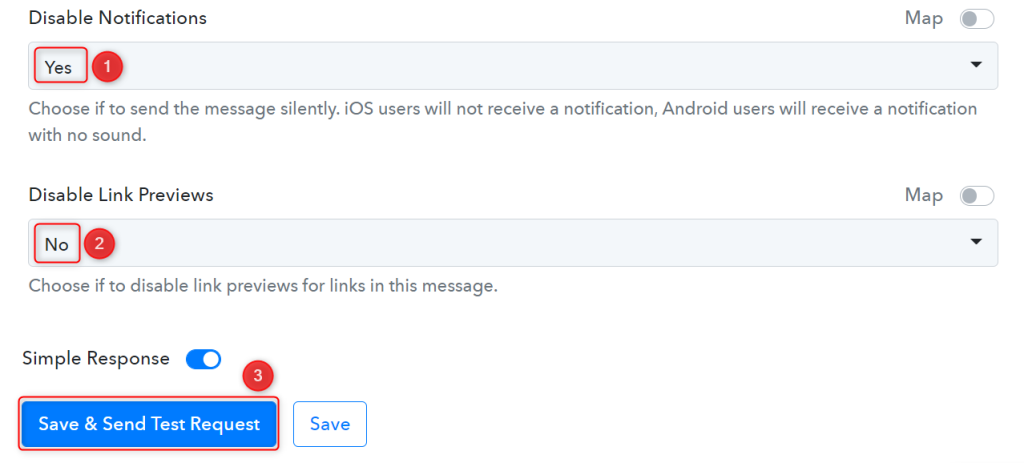
As soon as you click on Save & Send Test Request, a message containing the payment details will be sent over to the Telegram group.
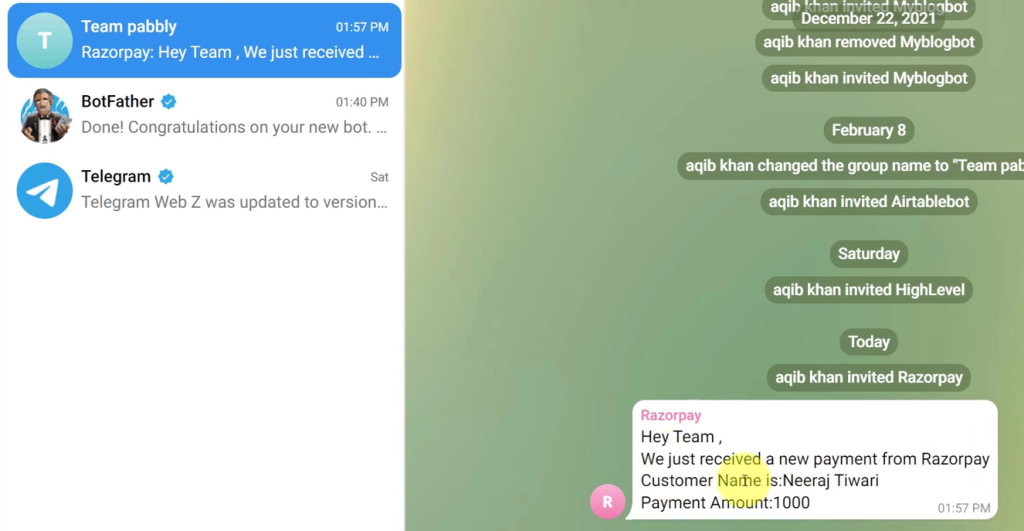
Our automation is complete. We have successfully integrated Razorpay with Telegram, and the details of each new successful Razorpay payment will now be shared with your team members via Telegram automatically.
You can copy this entire workflow by clicking this link.
Sign Up for a free Pabbly Connect account, and start automating your business
Subscribe to our Youtube Channel for more such automation
For any other queries, visit our forum