Let us see how you can integrate Razorpay with Pipedrive and automatically create deals in Pipedrive when a payment fails in Razorpay.
This automation requires a one-time setup, for which we will use Pabbly Connect.
We will link Razorpay with Pabbly Connect to capture the failed payment details, then link Pabbly Connect with Pipedrive and create deals in Pipedrive using payment details.
Steps to Automatically Create Deals in Pipedrive on Failed Razorpay Payments
1. Sign In / Sign Up to Pabbly Connect and Create a Workflow
2. Establish a Connection between Razorpay and Pabbly Connect
3. Setup Pipedrive as the Action App to Create Deal
Step 1:- Sign In / Sign Up to Pabbly Connect and Create a Workflow
A. Sign In / Sign Up
To begin this process, visit Pabbly Connect and create your account by clicking on the ‘Sign Up Free’ button. You can also click on Sign In if you already have an account.

Click on the Pabbly Connect ‘Access Now’ button

B. Create Workflow
To create a new workflow, click the ‘Create Workflow’ button.

Name your workflow, and click on ‘Create’.
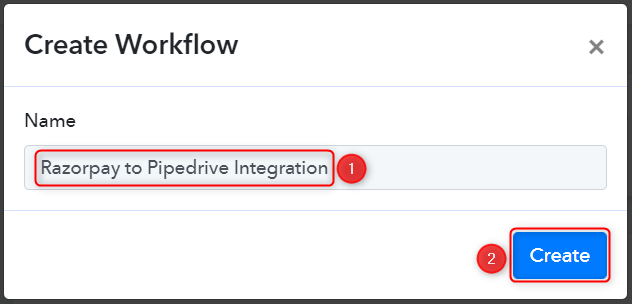
Step 2:- Establish a Connection between Razorpay and Pabbly Connect
We will look at the steps through which we can establish a link between Razorpay and Pabbly Connect. This will help us capture the data for each failed payment.
A. Trigger App
Trigger allows us to choose the application that will receive the data for Pabbly Connect. In our case, it would be Razorpay.
Expand the Trigger Step, choose ‘Razorpay’ as your Action App, and select ‘Payment Failed’ as an Action Event.
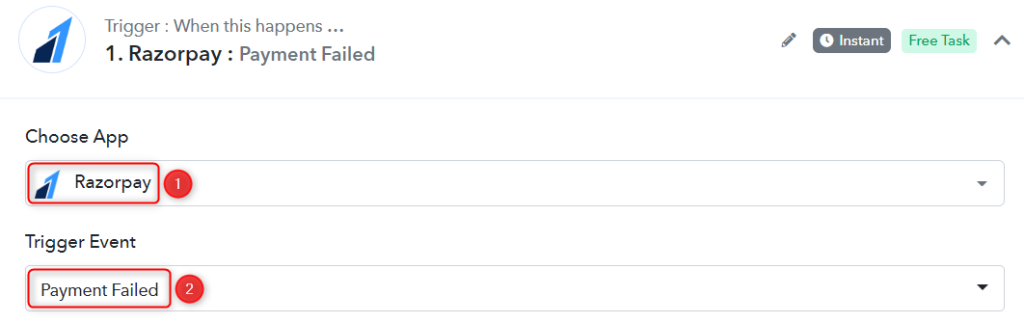
B. Webhook URL
A new Webhook URL will get generated. You will use this Webhook URL to create a connection with your Razorpay account. Copy the Webhook URL.
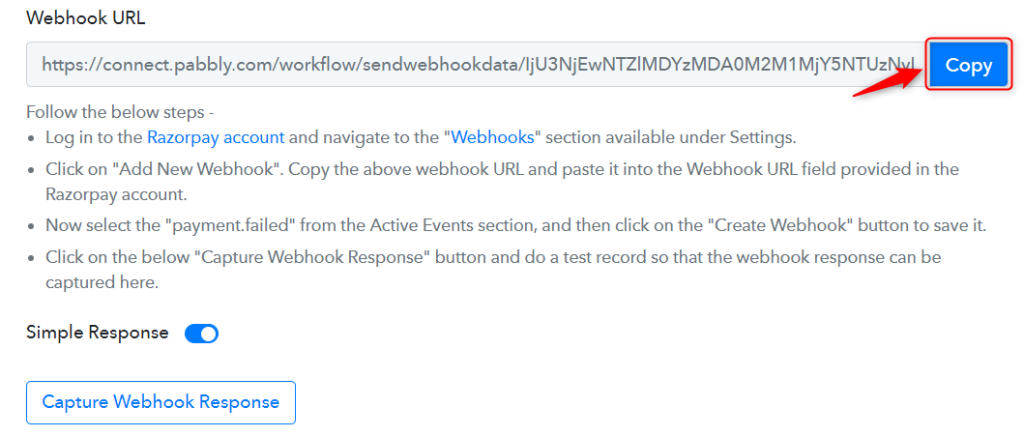
As soon as you Copy the Webhook URL, Pabbly Connect will start looking to capture data from Razorpay, as indicated by the rotating Waiting For Webhook Response button.

C. Connect Razorpay Account
To connect with your Razorpay account, go to your Razorpay dashboard and click on ‘Settings’ > ‘Webhooks’ > ‘Add New Webhook’.
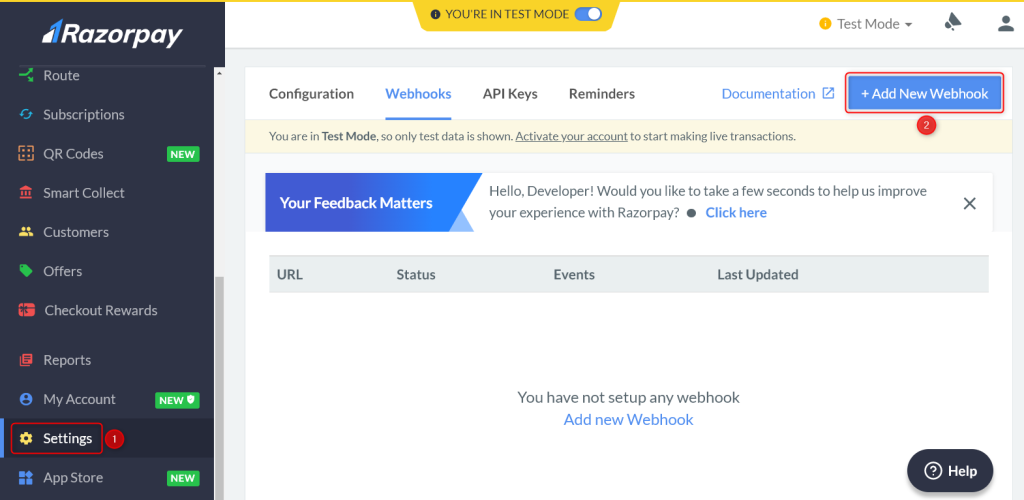
You will be prompted to create a Webhook URL. Paste the Webhook URL we copied earlier. Since we only want to capture responses in case of failed payments we will select ‘payment.failed’ as the Active Events and click on ‘Create Webhook’.
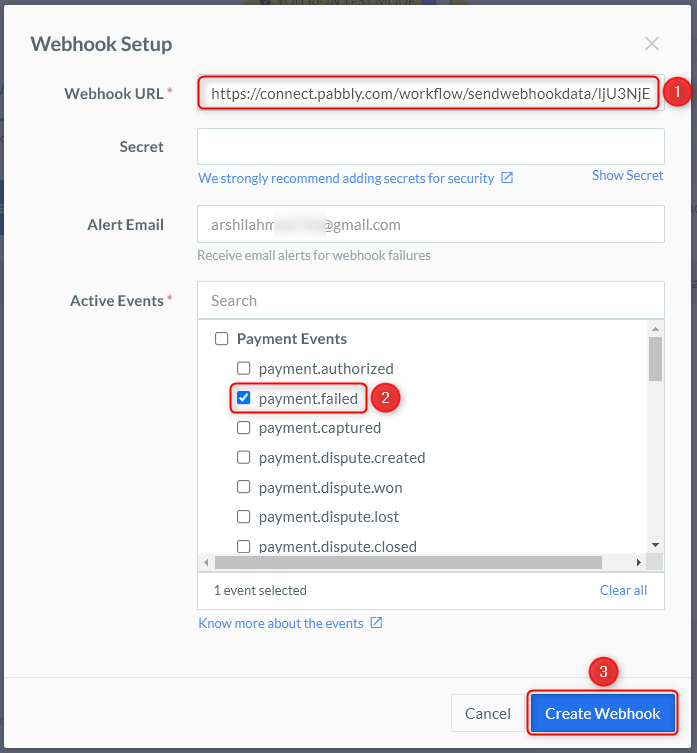
D. Test Connection
Let us now test the connection we just established by making a dummy payment. Open your Razorpay payment form in an incognito tab, fill in dummy credentials and make the payment fail.
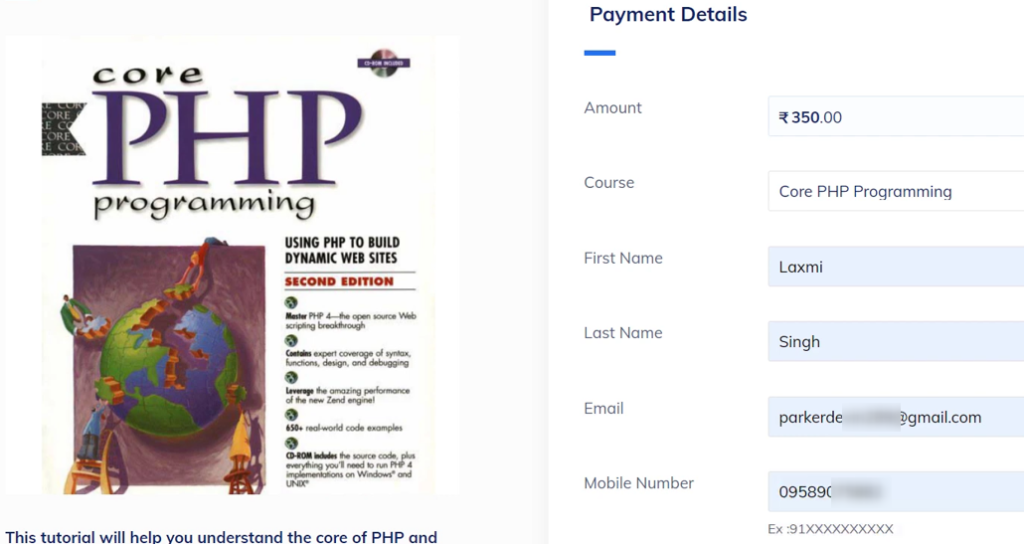
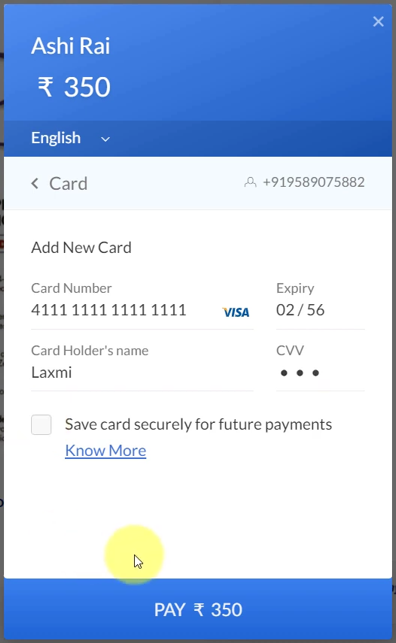
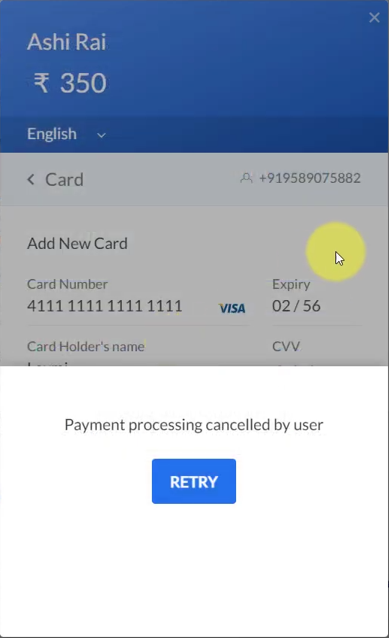
You will receive a failed payment response along with the customer details and reason for the failed payment. Thus, confirming the successful connection.
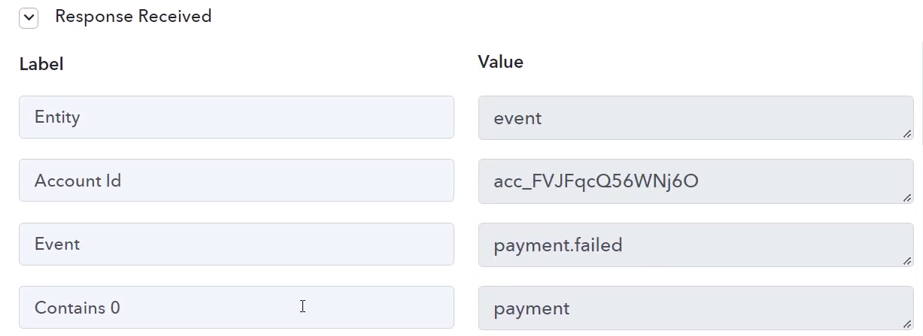
Step 3:- Setup Pipedrive as the Action App to Create Deal
A. Action App
Action allows us to choose the application that will get executed by the workflow trigger.
We essentially want to add deals in Pipedrive using the payment details we captured. Thus Pipedrive will be our Action App.
Choose ‘Pipedrive’ as the Action App, select ‘Create Deal’ as an Action Event, and click on ‘Connect’.
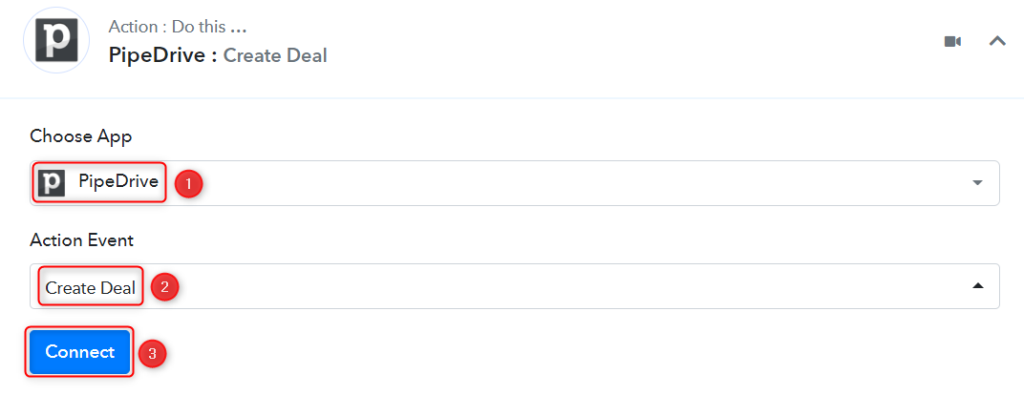
B. Connect with your Pipedrive Account
To connect with your Pipedrive account, click on ‘Add New Connection’. You will be asked to enter an API Token. Click the ‘account’ button and log in to your account to find the API Token.
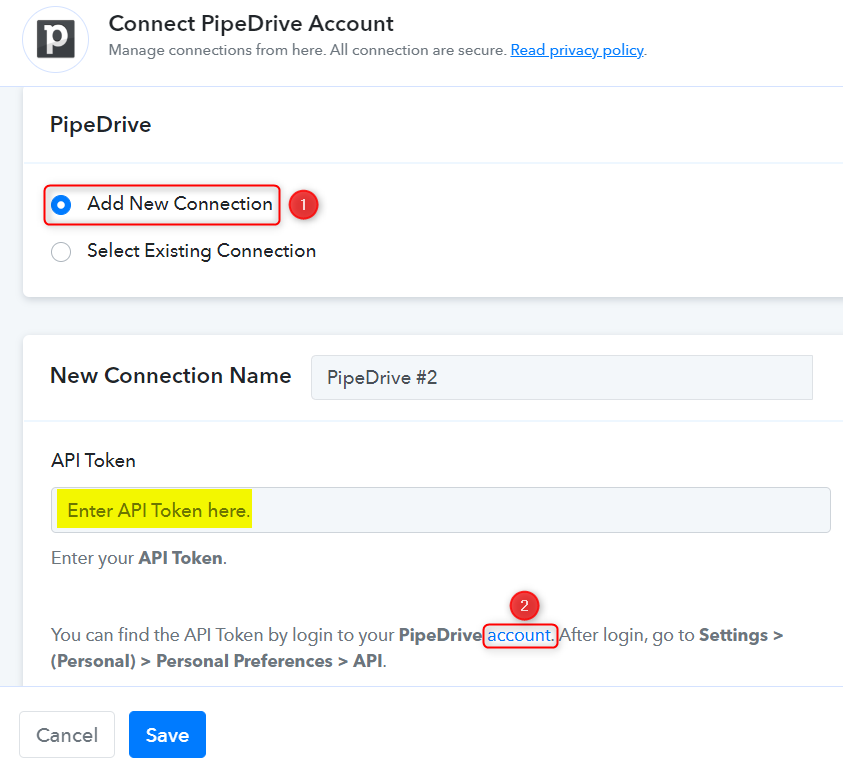
You will be redirected to your Pipedrive dashboard. Click the ‘Profile Icon’ > ‘Personal preferences’.
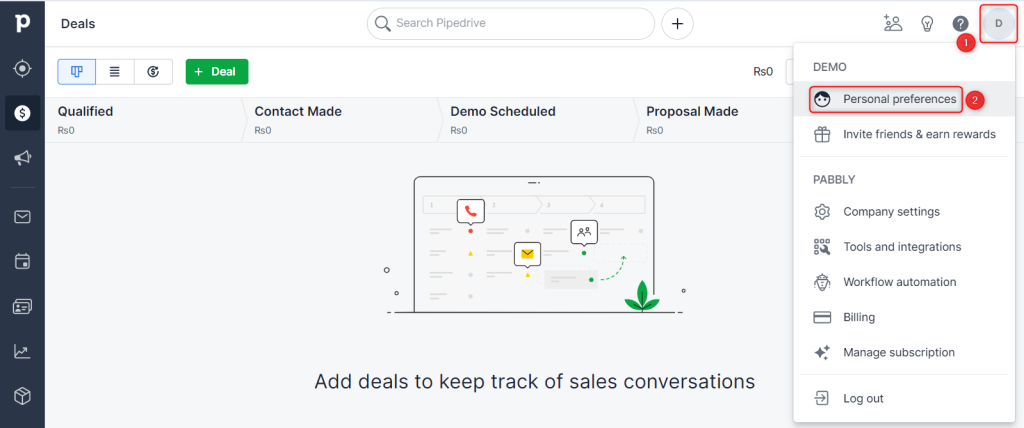
Select ‘API’ and copy the API Token.
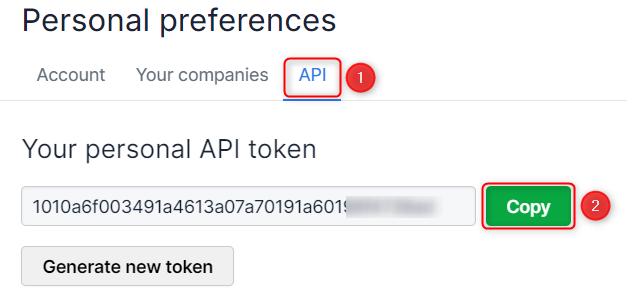
Paste the API Token in its given field, and click on ‘Save’
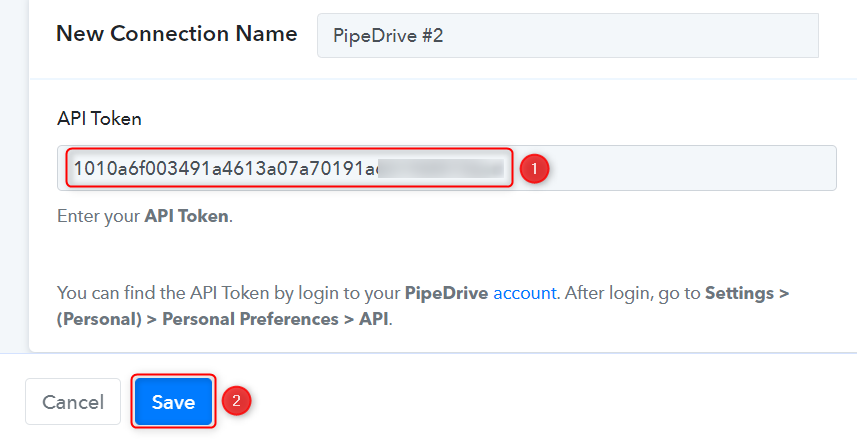
C. Map the Necessary Fields
Now that you have connected your Pipedrive account, all you need is to map the necessary details from the step above. Mapping ensures our data remains dynamic and changes as per the received responses.
Map the Title from the step above.
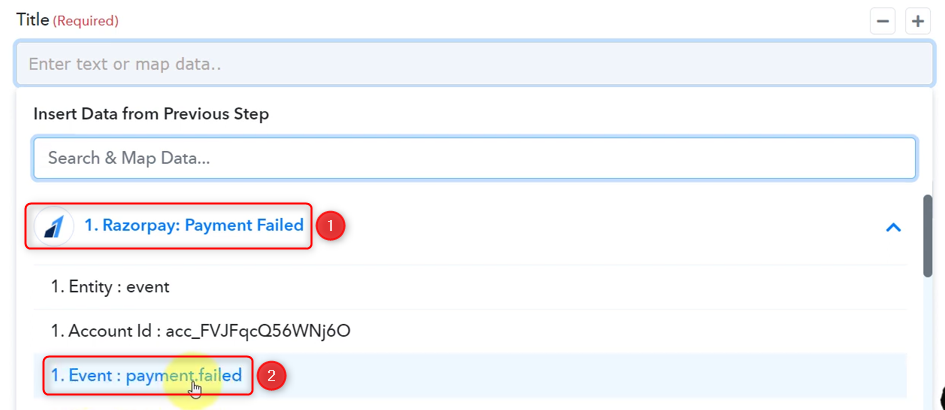

Similarly, map the other details, leaving the unnecessary ones empty, and click on ‘Save & Send Test Request’.
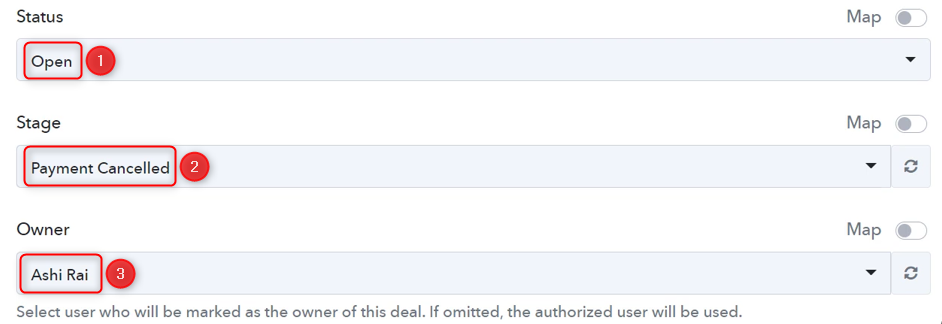

As soon as you click on Save And Send Test Request, a deal will get created in your Pipedrive account.

Our automation is complete. We have successfully integrated Razorpay with Pipedrive. Now, for each failed payment on Razorpay, a deal will automatically be created in Pipedrive.
You can copy this entire workflow by clicking this link.
Sign Up for a free Pabbly Connect account, and start automating your business
Subscribe to our Youtube Channel for more such automation
For any other queries, visit our forum