Let us discuss how you can integrate Razorpay with Keap and automatically create a notes in Keap CRM for failed payments on Razorpay.
This automation requires a one-time setup, for which we will use Pabbly Connect.
We will link Razorpay with Pabbly Connect to capture the failed payment details, link Pabbly Connect with Keap and create a note in Keap using the failed payment details.
Steps to Automatically Create Note in Keap CRM for Failed Razorpay Payment
1. Sign In / Sign Up to Pabbly Connect and Create a Workflow
2. Establish a Connection between Razorpay and Pabbly Connect
3. Setup Infusionsoft by Keap as the Action App to Create Notes
Step 1:- Sign In / Sign Up to Pabbly Connect and Create a Workflow
A. Sign In / Sign Up
To begin this process, visit Pabbly Connect and create your account by clicking on the ‘Sign Up Free’ button. You can also click on Sign In if you already have an account.

Click on the Pabbly Connect ‘Access Now’ button

B. Create Workflow
To create a new workflow, click the ‘Create Workflow’ button.

Name your workflow, and click on ‘Create’.
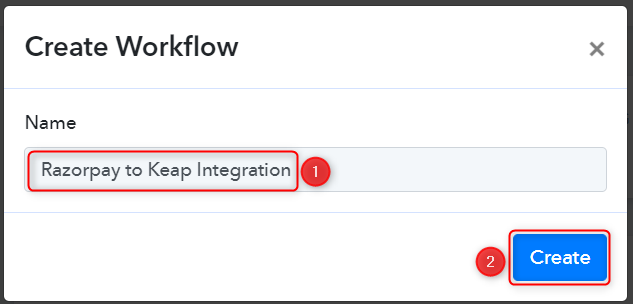
Step 2:- Establish a Connection between Razorpay and Pabbly Connect
We will look at the steps through which we can establish a link between Razorpay and Pabbly Connect. This will help us capture the data for each failed payment.
A. Trigger App
Trigger allows us to choose the application that will receive the data for Pabbly Connect. In our case, it would be Razorpay.
Expand the Trigger Step, choose ‘Razorpay’ as your Action App, and select ‘Payment Failed’ as an Action Event.
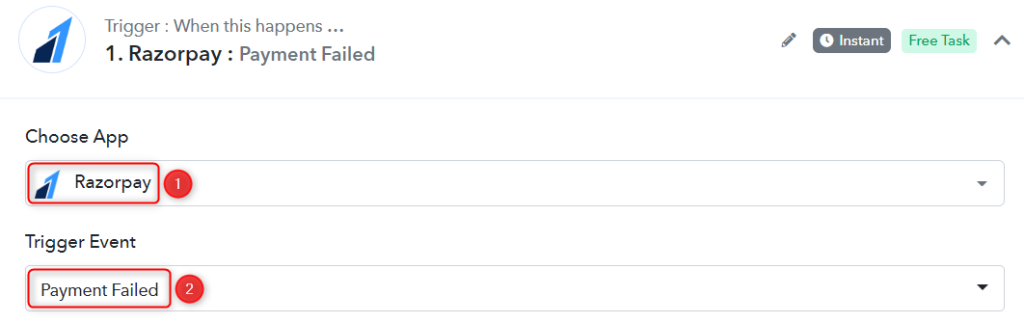
B. Webhook URL
A new Webhook URL will get generated. You will use this Webhook URL to create a connection with your Razorpay account. Copy the Webhook URL.
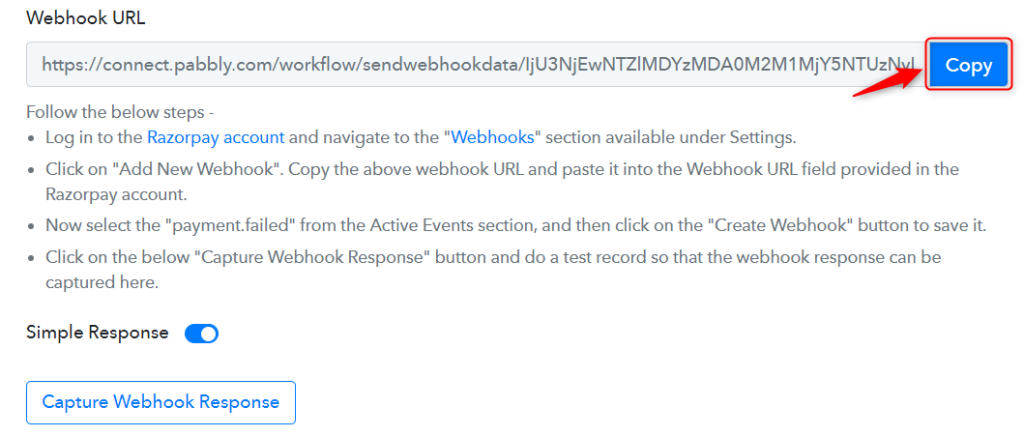
As soon as you Copy the Webhook URL, Pabbly Connect will start looking to capture data from Razorpay, as indicated by the rotating Waiting For Webhook Response button.

C. Connect Razorpay Account
To connect with your Razorpay account, go to your Razorpay dashboard and click on ‘Settings’ > ‘Webhooks’ > ‘Add New Webhook’.
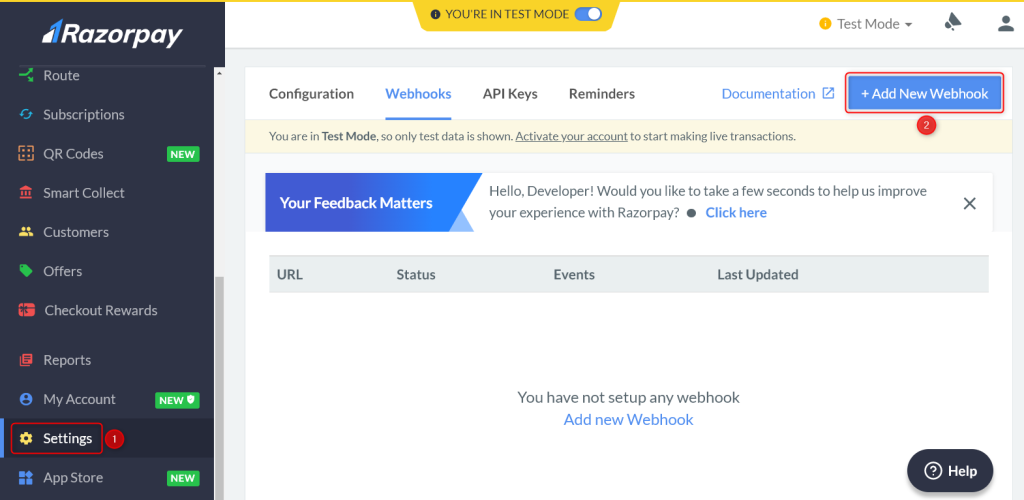
You will be prompted to create a Webhook URL. Paste the Webhook URL we copied earlier. Since we only want to capture responses in case of failed payments we will select ‘payment.failed’ as the Active Events and click on ‘Create Webhook’.
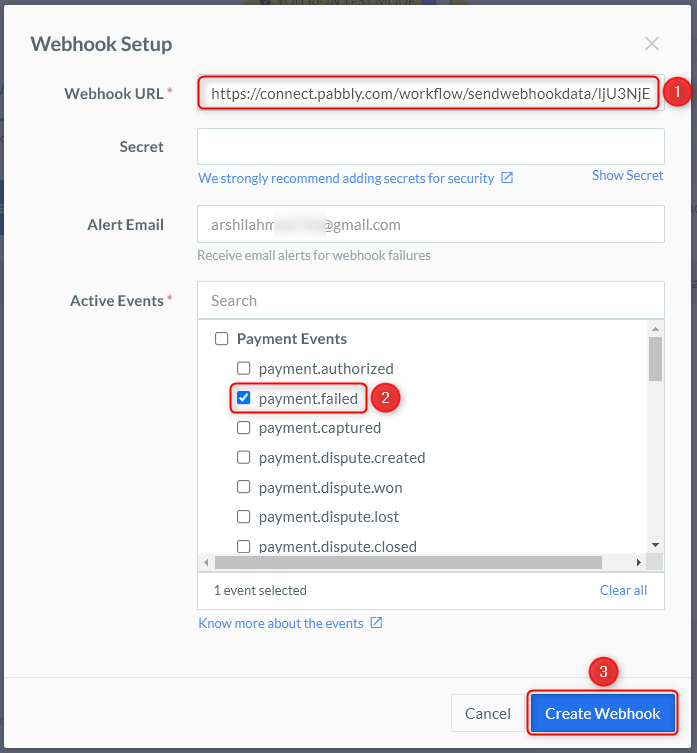
D. Test Connection
Let us now test the connection we just established by making a dummy payment. Open your Razorpay payment form in an incognito tab, fill in dummy credentials and make the payment fail.
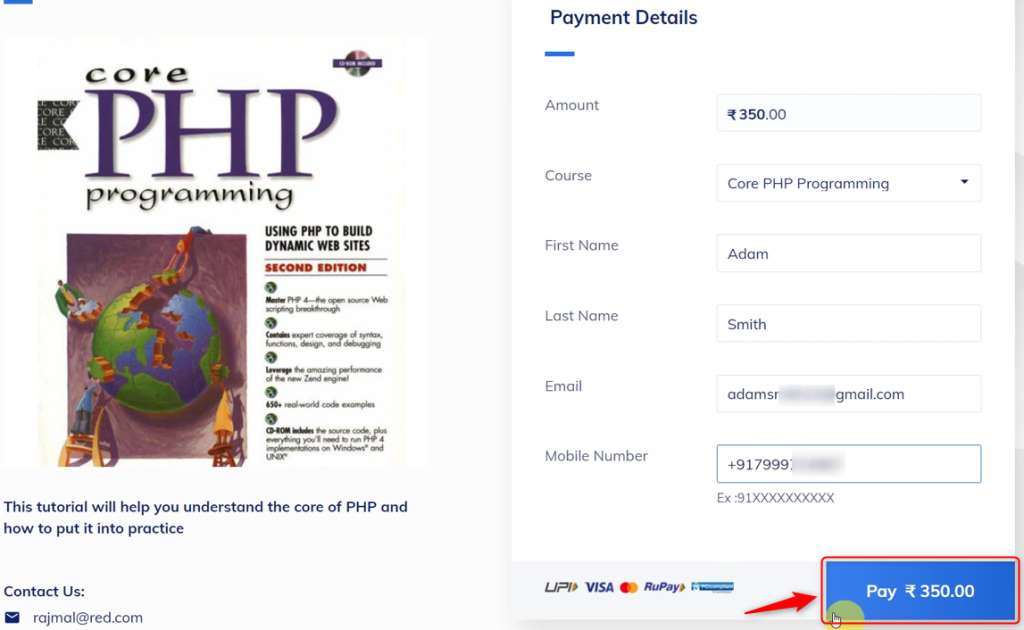
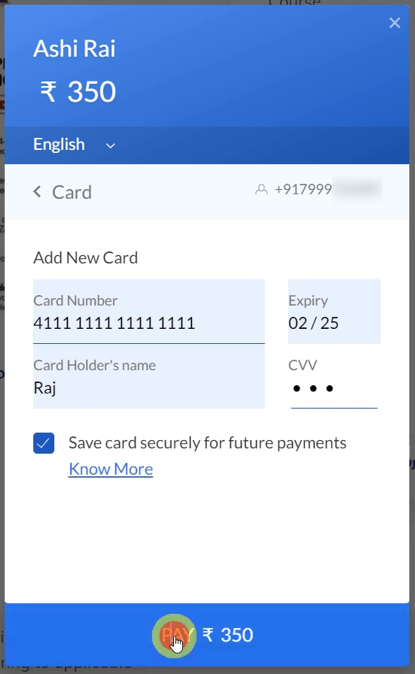
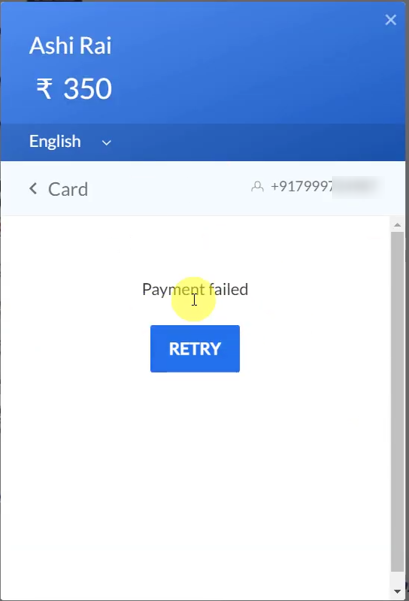
You will receive a failed payment response along with the customer details and reason for the failed payment. Thus, confirming the successful connection.

Step 3:- Setup Infusionsoft by Keap as the Action App to Create Notes
Action allows us to choose the application that will get executed by the workflow trigger.
We essentially want to create notes in Keap for failed payments. Thus, Infusionsoft by Keap will be our Action App.
A. Action App
Choose ‘Infusionsoft by Keap’ as the Action App, select ‘Create Note’ as an Action Event, and click on ‘Connect’.

B. Connect Keap Account
To connect with your Keap account, select ‘Add New Connection’ and click on ‘Connect With Infusionsoft by Keap’. Also, grant the authorization.
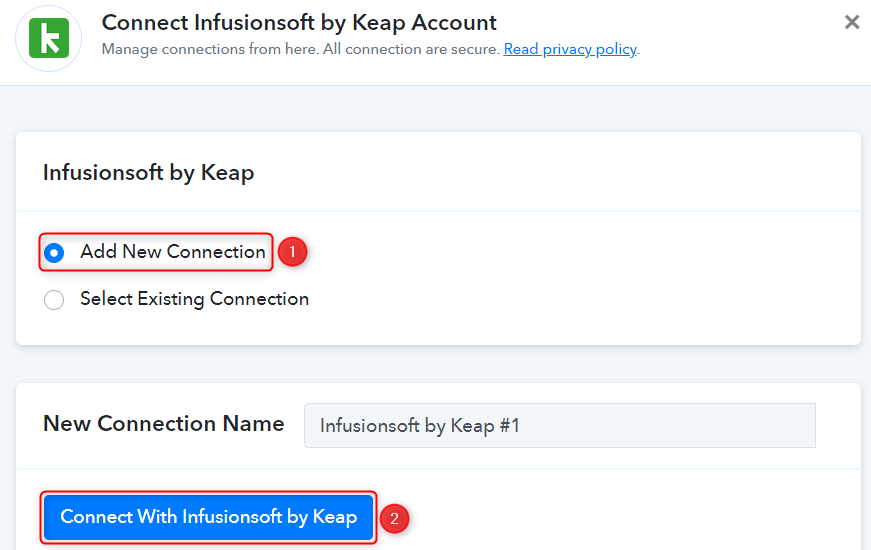
C. Map Necessary Details
Since we have already captured most details in Trigger Step, all we need is to map it from above. Mapping ensures our data remains dynamic and changes as per the received responses.
Select the Contact to whom you want to assign this note.

Map the Title of your note from the step above.
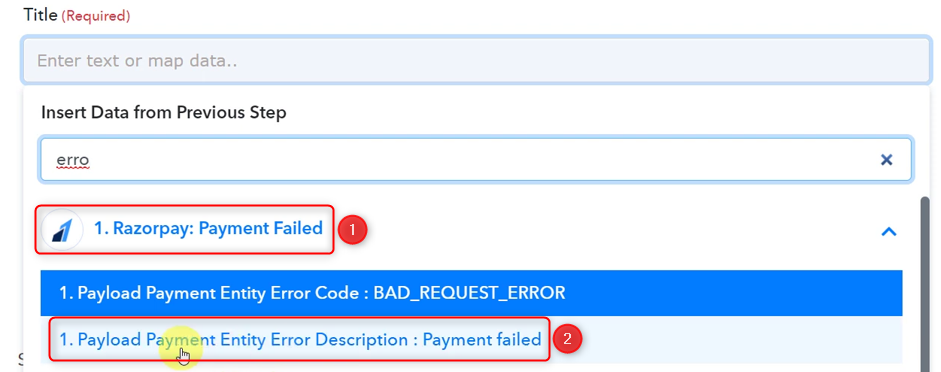

Write a Description by mapping the details from above.
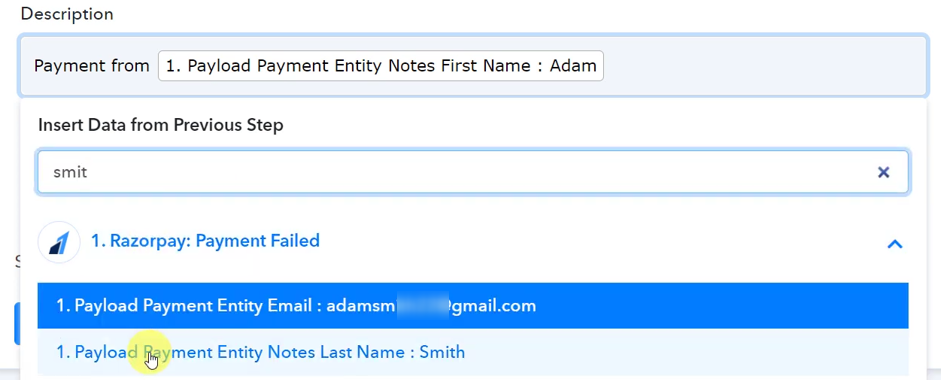
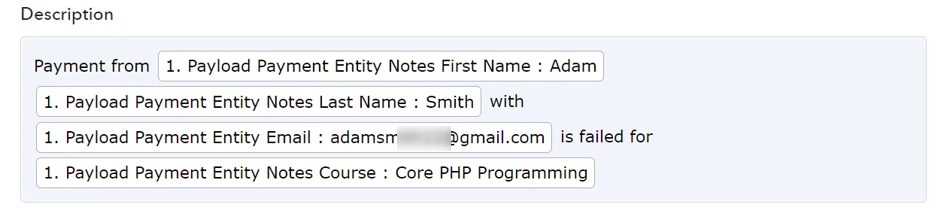
Select ‘Created By’ and click on ‘Save & Send Test Request’
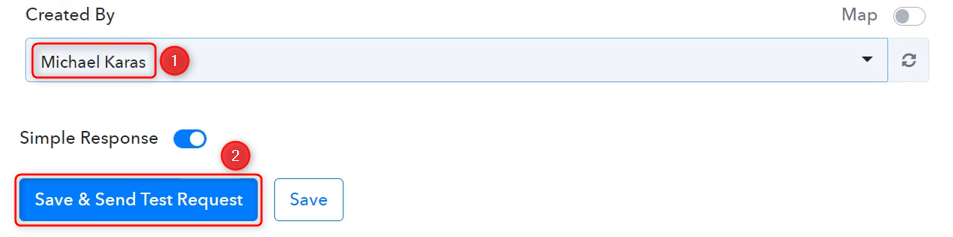
As soon as you click on Save & Send Test Request, a note will be created in Keap CRM.
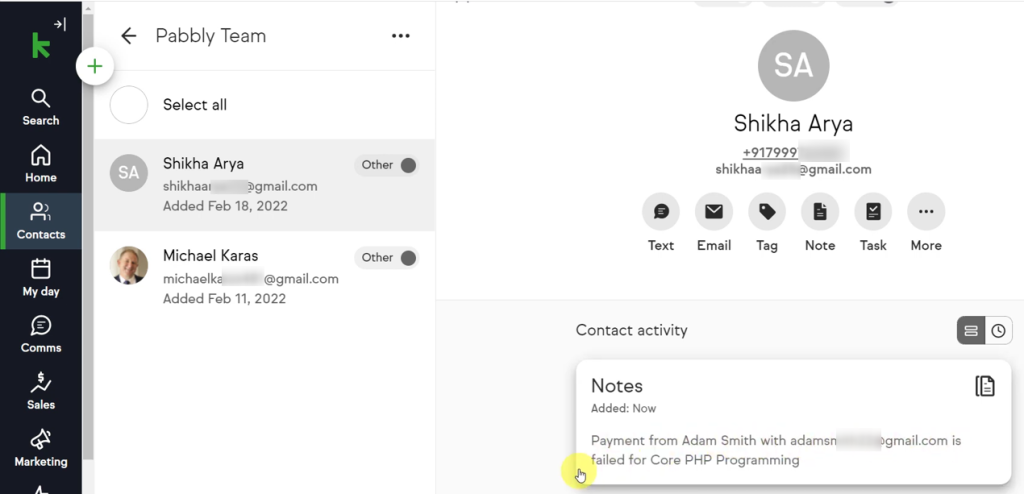
Our automation is complete. We have successfully integrated Razorpay with Keap CRM. Now for each failed payment on Razorpay, a note will automatically be created in Keap CRM.
You can copy this entire workflow by clicking this link.
Sign Up for a free Pabbly Connect account, and start automating your business
Subscribe to our Youtube Channel for more such automation
For any other queries, visit our forum