Let us see how we can integrate Facebook Lead Ads with Microsoft Office 365. Using this integration, you automatically send an email to your Facebook leads on their Outlook account.
This automation requires a one-time setup, for which we will use Pabbly Connect.
We will link Facebook Lead Ads with Pabbly Connect to fetch the lead data, link Pabbly Connect with Microsoft Office 365 and send those leads a template email.
Steps to Automatically Send Facebook Leads an Email on Outlook
1. Sign In / Sign Up to Pabbly Connect and Create a Workflow
2. Establish a connection between Facebook Lead Ads and Pabbly Connect
3. Setup Microsoft Office 365 as the Action App
Step 1:- Sign In / Sign Up to Pabbly Connect and Create a Workflow
A. Sign In / Sign Up
To begin this process, visit Pabbly Connect and create your account by clicking on the ‘Sign Up Free’ button. You can also click on Sign In if you already have an account.

Click on the Pabbly Connect ‘Access Now’ button

B. Create Workflow
To create a new workflow, click the ‘Create Workflow’ button.

Name your workflow, and click on ‘Create’.
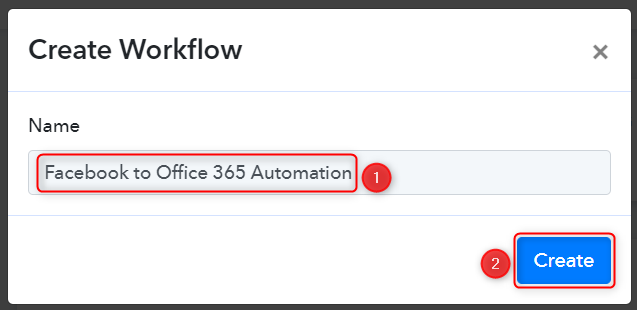
Step 2:- Establish a connection between Facebook Lead Ads and Pabbly Connect
We will now look at the steps through which we will establish a link between Facebook Lead Ads and Pabbly Connect. This will help us to fetch the lead details from Facebook Form responses.
A. Trigger App
Trigger allows us to choose the application that will receive the data for Pabbly Connect. In our case, it would be Facebook Lead Ads.
Expand the trigger step, choose ‘Facebook Lead Ads’ as the Trigger App, and select ‘New Lead (Instant)’ as your Trigger Event. Click on ‘Connect’. Doing this will result in Facebook Lead Ads sending data directly to Pabbly Connect whenever a new lead is generated.
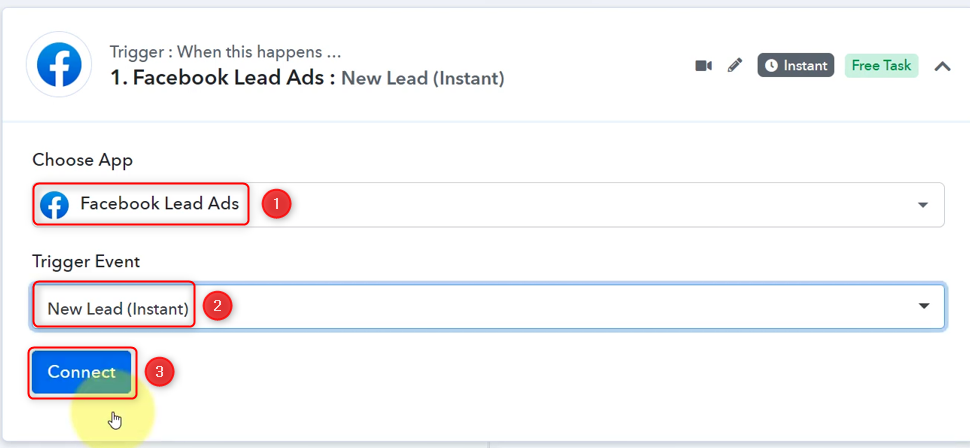
Select ‘Add New Connection’, and click on ‘Connect With Facebook Lead Ads’. Also, grant the authorization.
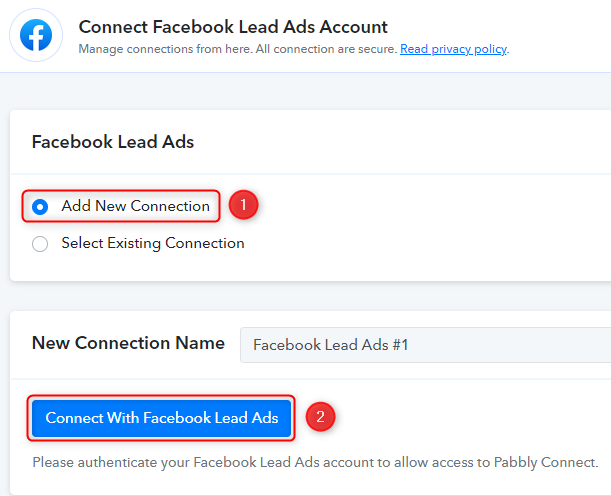
B. Establish Connection
Select the Facebook page on which you are running the lead ads, and choose the LeadGen Form you want to link with Pabbly Connect. Click on ‘Save And Send Test Request’.
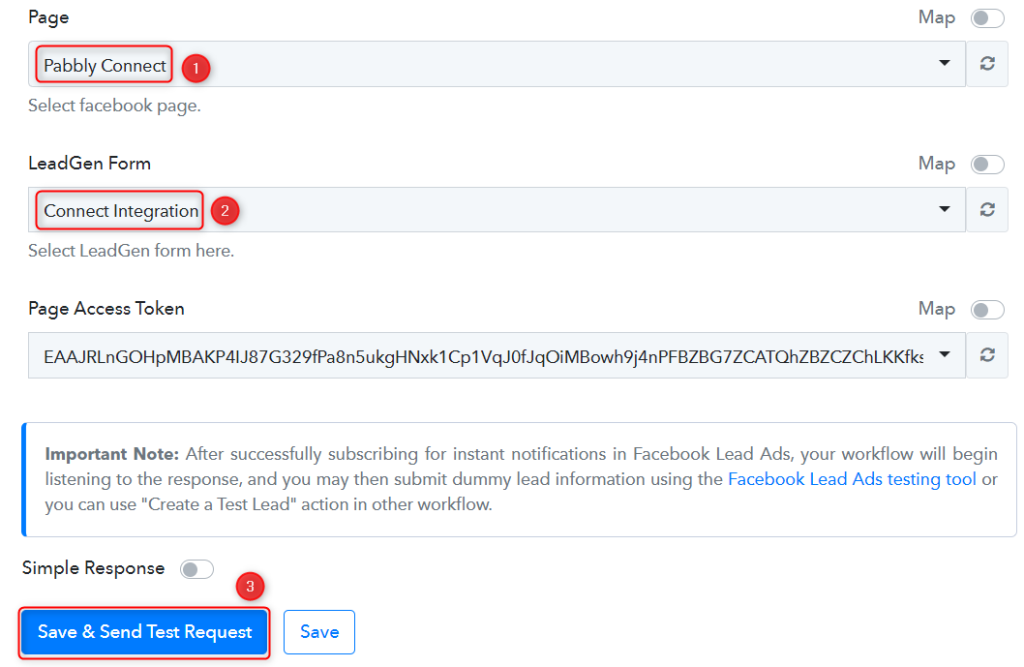
As soon as you click on ‘Save And Send Test Request’, Pabbly Connect will start looking to fetch data from Facebook Lead Ads indicated by the rotating ‘Waiting for Webhook Response Button’.
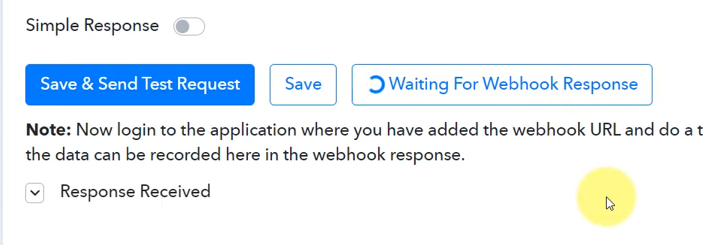
C. Test the Connection
To fetch the lead details, we will use the ‘Facebook Lead Ads testing tool’, which will help us create a dummy lead. Upon submission of this dummy lead, Pabbly Connect will capture the data from Facebook Lead Ads to test our established connection.
Click on ‘Facebook Lead Ads testing tool’
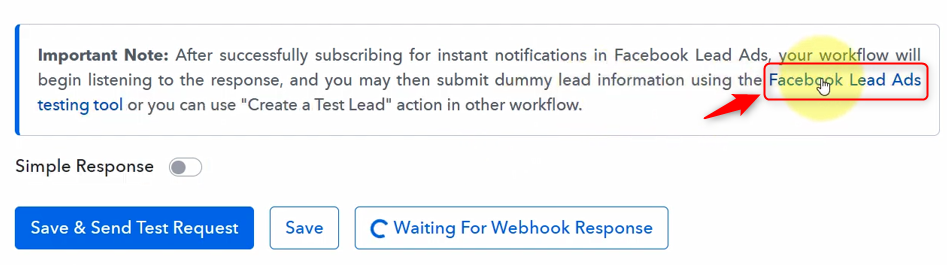
You will be redirected to the Lead Ads Testing Tool, where you need to create a dummy lead.
Select the Page and Form you want to link, and click on ‘Preview form’
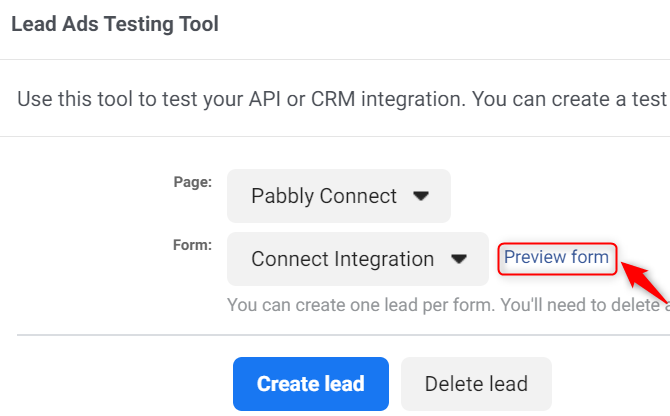
Fill out this dummy form, click on ‘Next’, and ‘Submit’ this form.
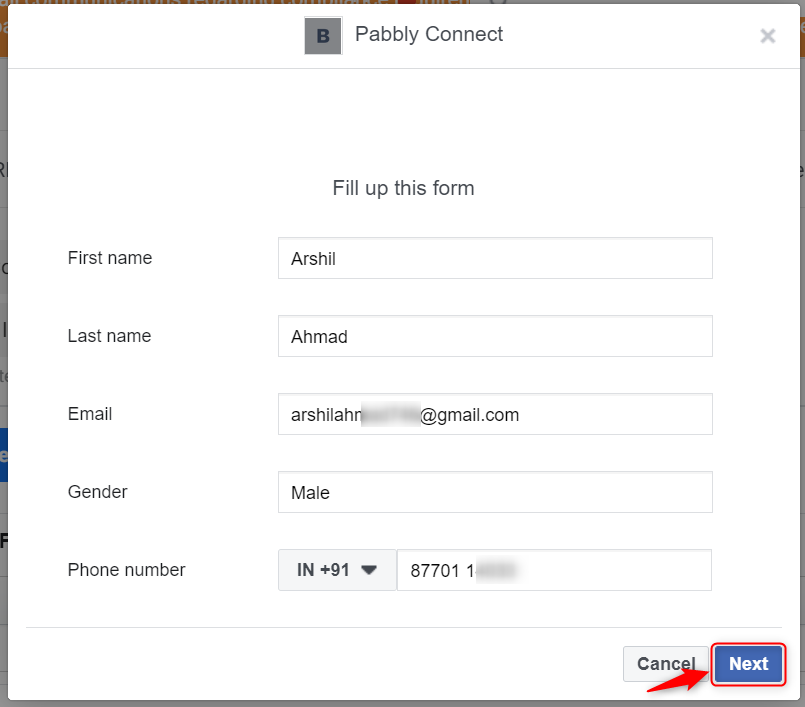
Switch back to Pabbly Connect, expand Response Received, and our dummy details must be visible, thus confirming our established connection.
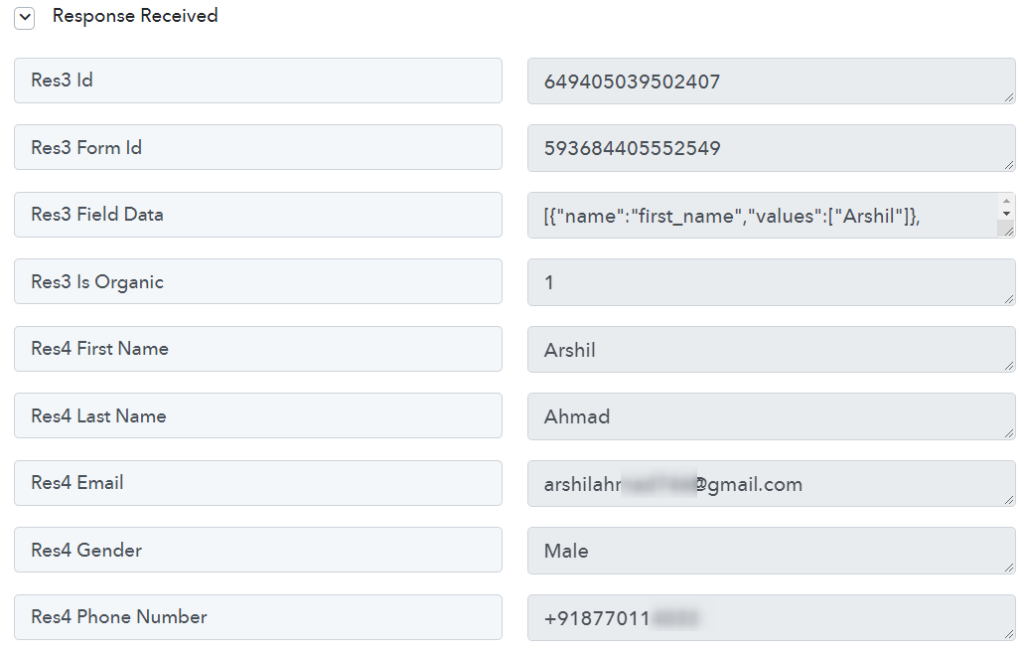
Step 3:- Setup Microsoft Office 365 as the Action App
A. Action App
Action allows us to choose the application that will get executed by the workflow trigger.
Since we want to send our leads an email on their Outlook account, which comes under the umbrella of Microsoft Office 365, Microsoft Office 365 will be our Action App.
Choose ‘Microsoft Office 365’ as your Action App, select ‘Send Mail’ as an Action Event, and click on ‘Connect’
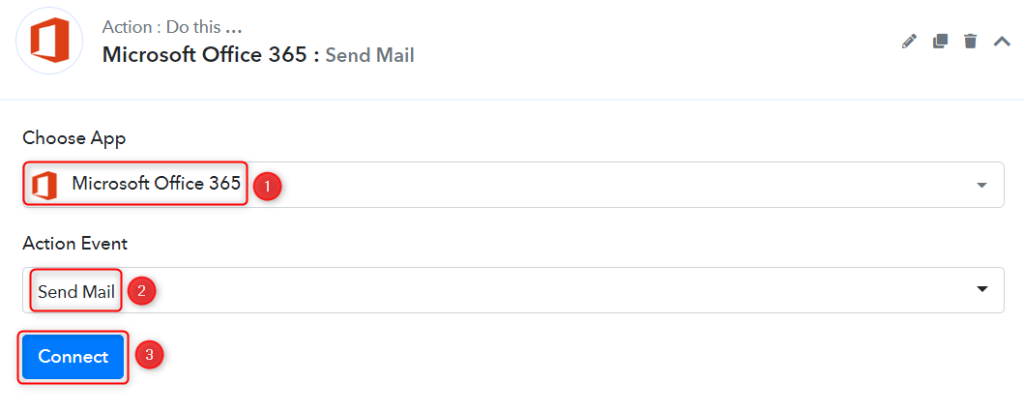
B. Connect Microsoft Office 365 Account
To connect with your Microsoft Office 365 Account, select ‘Add New Connection’ and click on ‘Connect with Microsoft Office 365’. Also, grant the authorization.
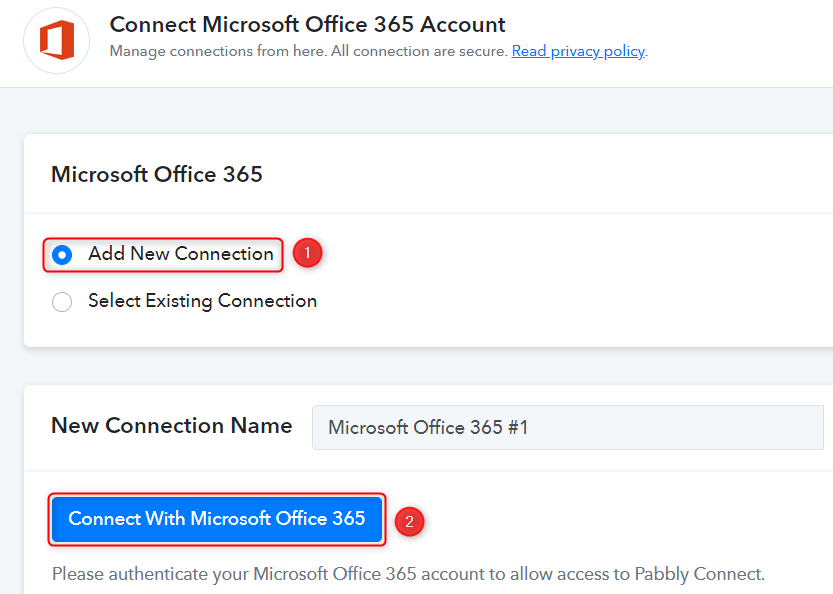
C. Enter / Map the lead details
Enter the Subject of your email.
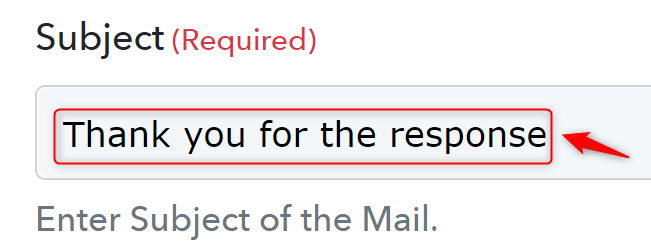
Type in the content of your email, and map the lead details from the step above. We must map the lead details as these leads are dynamic and will change upon receiving a new response in Facebook Lead Ads.
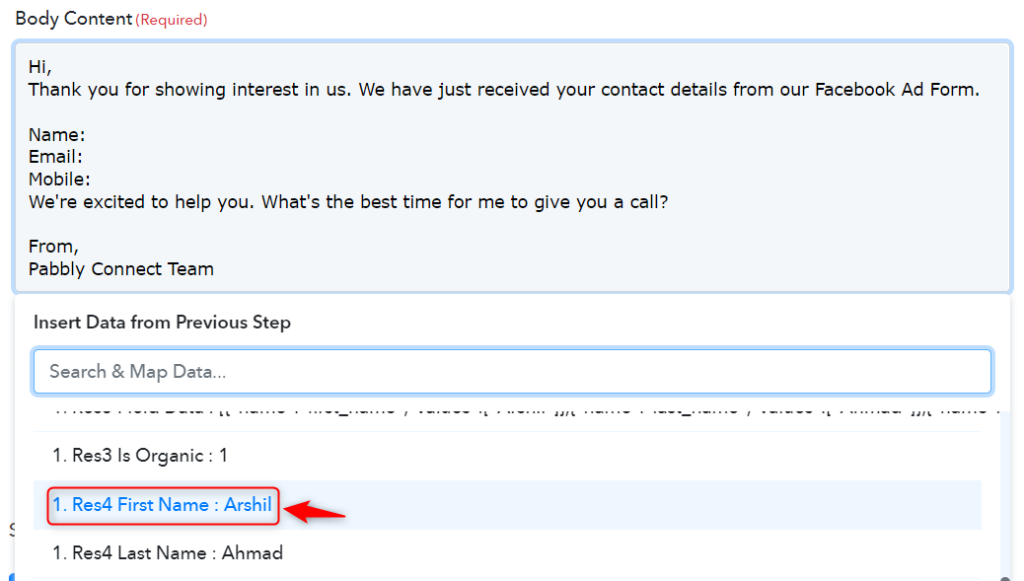

Map the recipient email address form above, and click on ‘Save & Send Test Request’
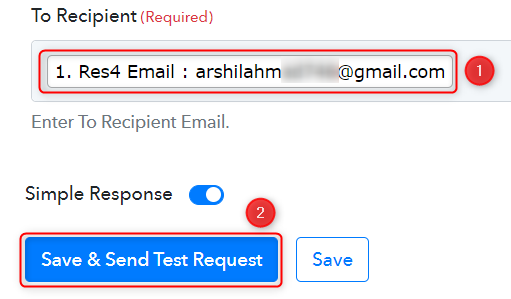
Lead Ads Form respondent has received an email, thus confirming our connection.
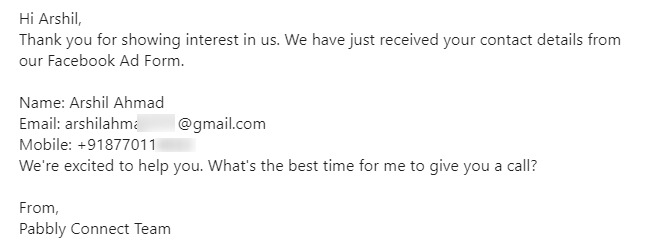
Our automation is complete. We have successfully integrated Facebook Lead Ads with Outlook. Now whenever a new lead responds to your Facebook form, they will automatically receive an email on Outlook.
You can copy this entire workflow by clicking this link
Sign Up for a free Pabbly Connect account, and start automating your business
Subscribe to our Youtube Channel for more such automation
For any other queries, visit our forum