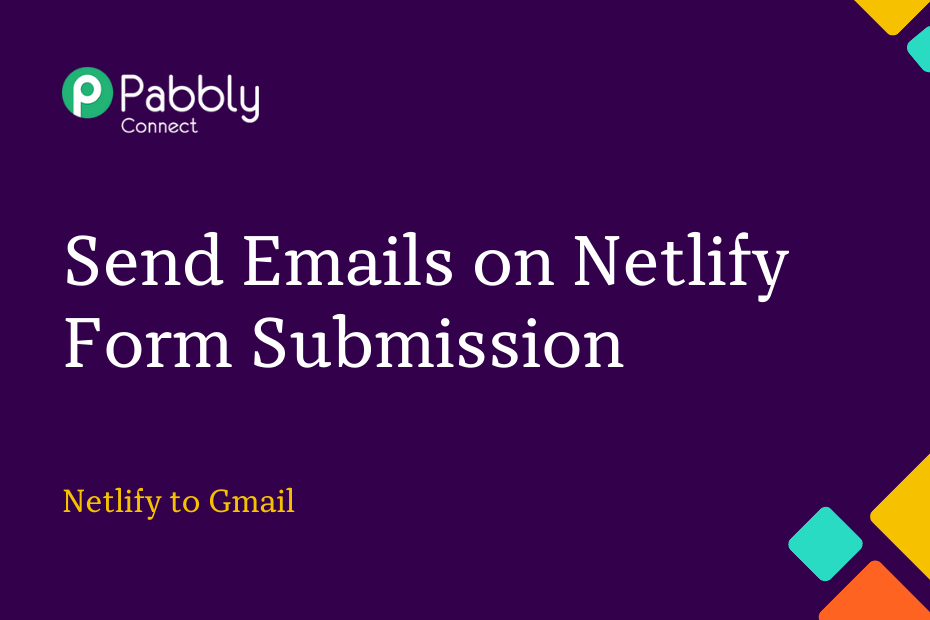In this post, we will look at how you can integrate Netlify with Gmail. Following this integration, each time a new user responds to your Netlify form they will automatically receive an email through Gmail.
With the help of Pabbly Connect, this integration can be set up easily with just a one-time configuration.
The integration process consists of two stages: firstly, connecting Netlify with Pabbly Connect to capture new form submissions, and secondly, linking Pabbly Connect with Gmail to automatically send emails to the captured respondents.
Steps to Automatically Send Emails to Netlify Form Respondents
1. Sign In / Sign Up to Pabbly Connect and Create a Workflow
2. Setup Netlify as the Trigger App to Gather Responses
3. Setup Gmail as the Action App to Send Emails
Step 1:- Sign In / Sign Up to Pabbly Connect and Create a Workflow
A. Sign In / Sign Up
To begin this process, visit Pabbly Connect and create your account by clicking on the ‘Sign Up Free’ button. You can also click on Sign In if you already have an account.

Click on the Pabbly Connect ‘Access Now’ button

B. Create Workflow
To create a new workflow, click the ‘Create Workflow’ button.

Name your workflow, and click on ‘Create’.
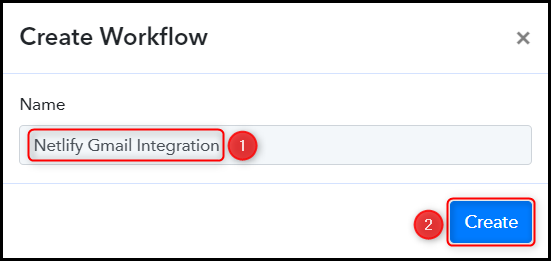
Step 2:- Setup Netlify as the Trigger App to Gather Responses
Let’s look at the procedures that will enable us to connect Google Forms and Pabbly Connect, which in turn will allow us to retrieve Netlify form respondents’ information.
A. Trigger App
Choose ‘Netlify’ as the Trigger App, select ‘New Form Submission’ as the Trigger Event, and click on ‘Connect’.
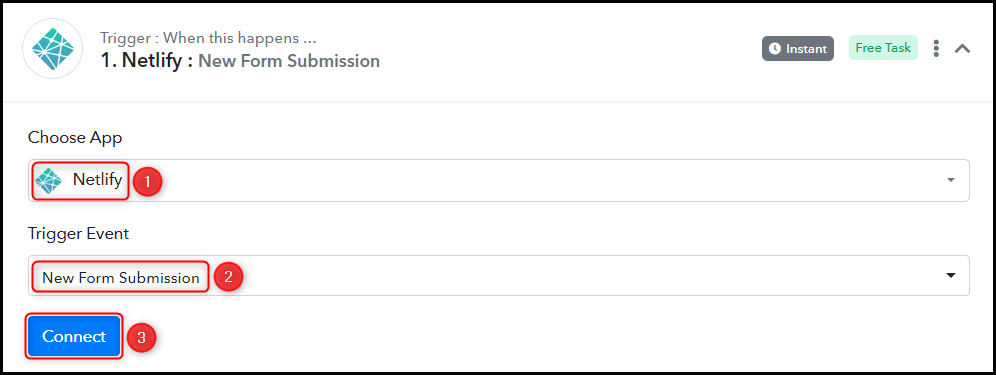
B. Connect Netlify Account
To connect with your Netlify account, select ‘Add New Connection’. You will be prompted to enter your Token, which you can get by clicking the ‘Personal access tokens’ button.
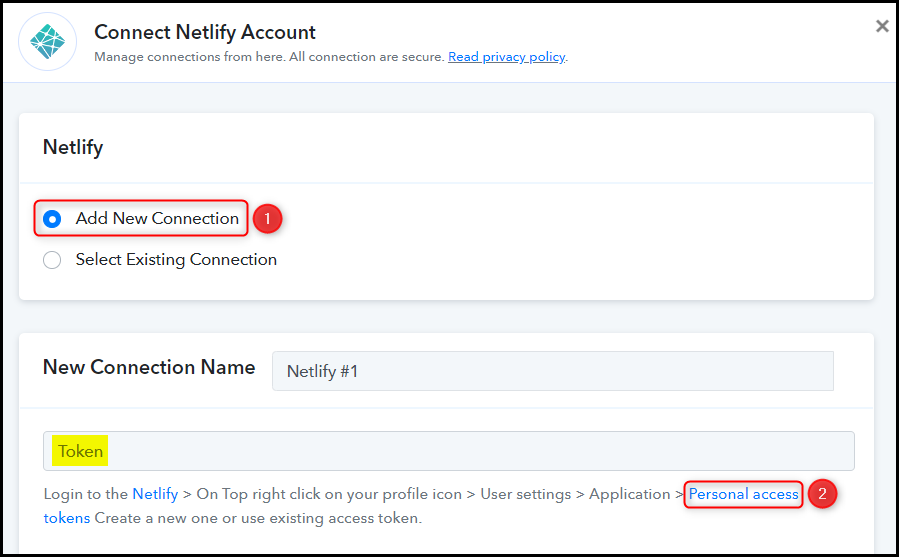
You have the option to use an existing token or create a new one by clicking on the ‘New access token’ button.
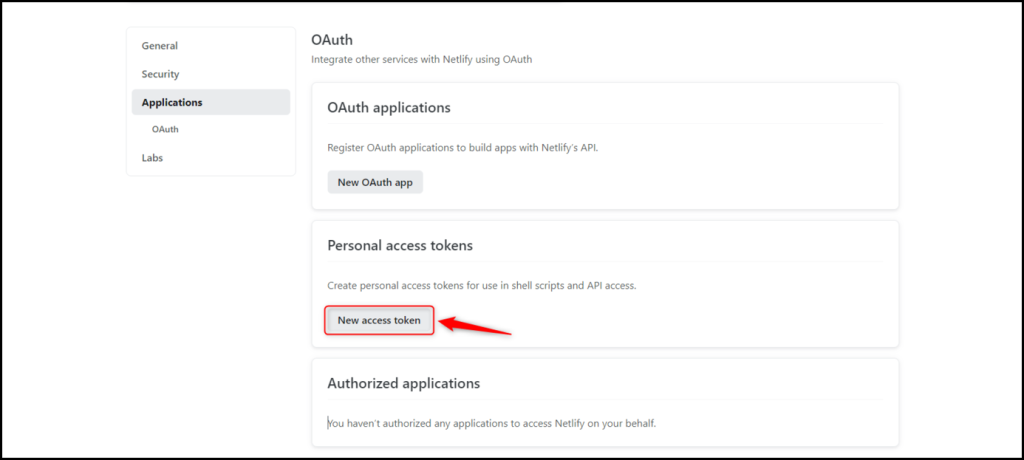
To generate your personal access token, provide a name for it and then click on the ‘Generate Token’ button.
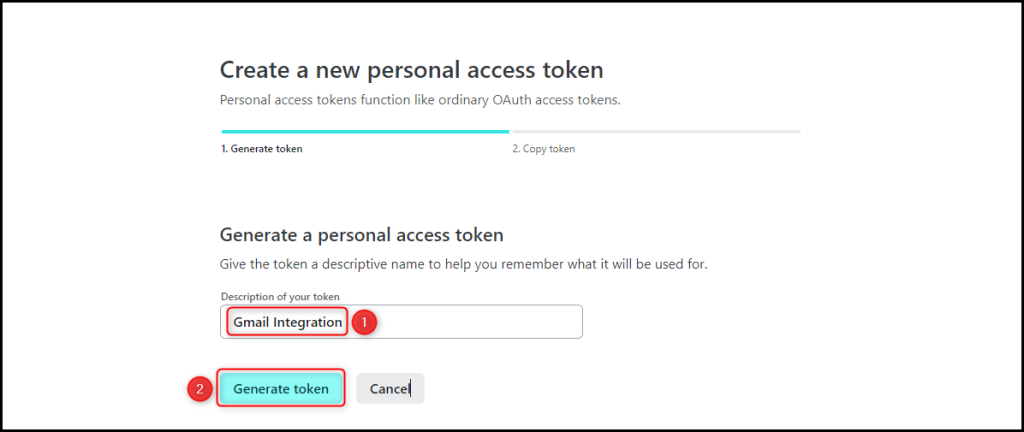
Copy your personal access token, paste it into its designated field, and click on ‘Save’.
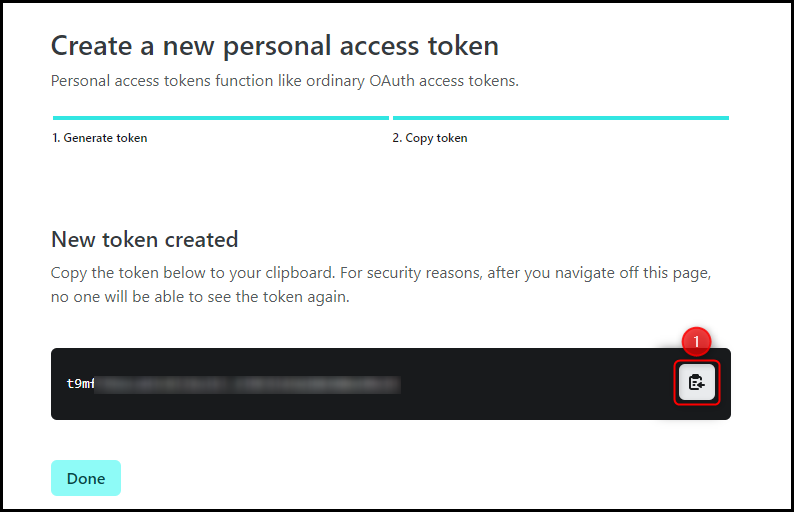
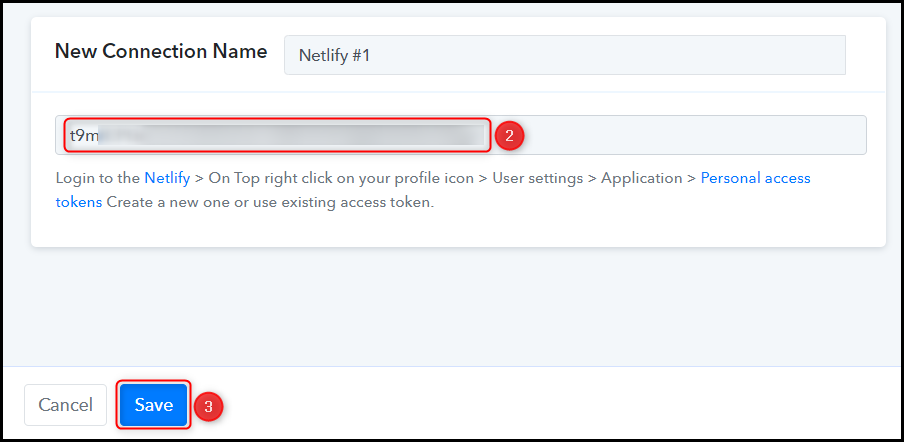
Select the Site and Form whose responses you want to gather, and click on ‘Save & Send Test Request’.
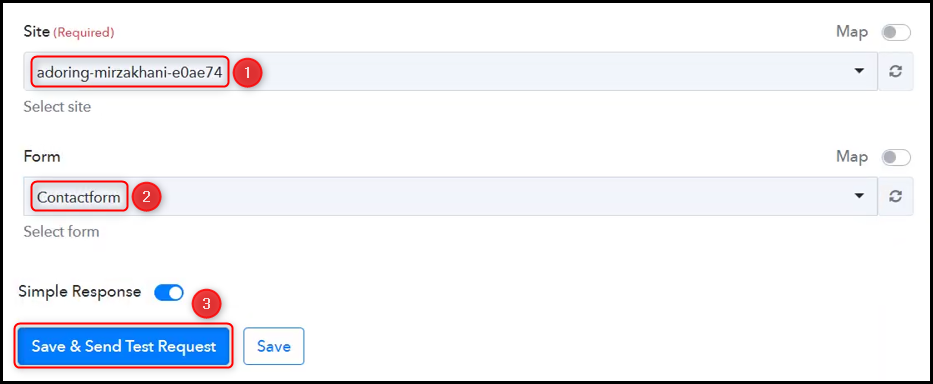
When you click on Save & Send Test Request, Pabbly Connect will start looking to capture the details of your Netlify form respondent, indicated by the rotating Waiting For Response.

C. Test the Connection
To confirm that the connection between Netlify and Pabbly Connect is functioning correctly, navigate to your Netlify account and submit a test form.
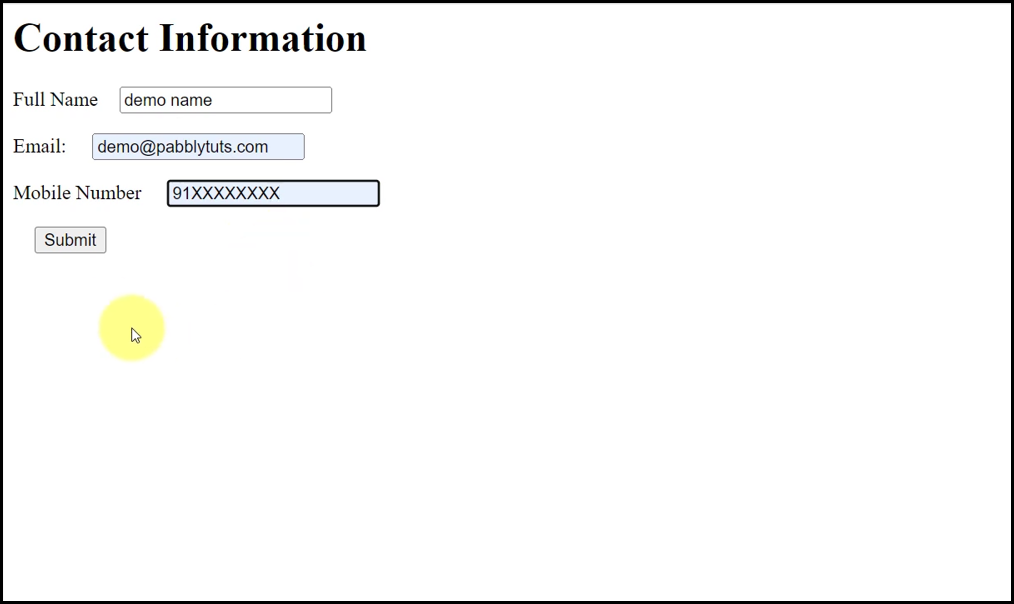
Expand Response Received, under which the respondent information must be visible, thereby validating the connection.
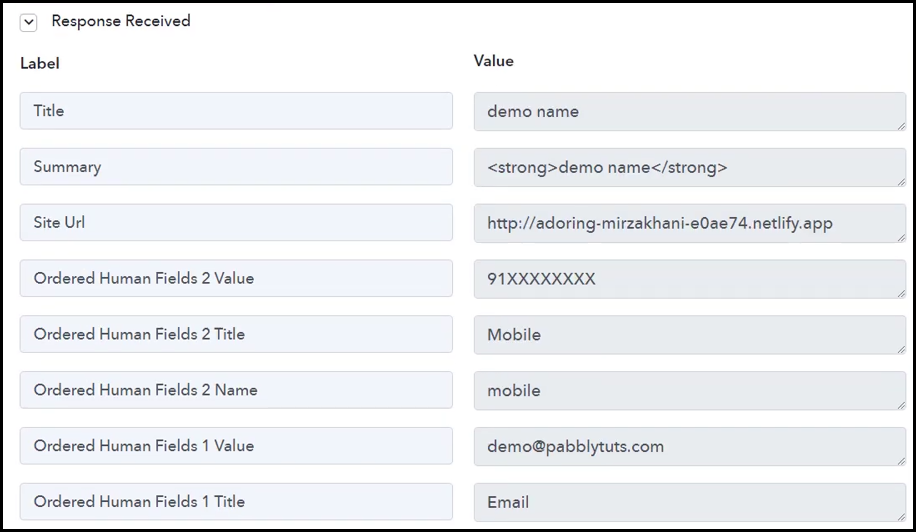
Step 3:- Setup Gmail as the Action App to Send Emails
Action allows us to choose the application that will get executed by the workflow trigger.
Our primary objective is to send emails to Netlify form respondents, and for this purpose, we will be utilizing Gmail as our Action App.
A. Action App
Choose ‘Gmail’ as the Action App, select ‘Send Email’ as an Action Event, and click on ‘Connect’.

B. Connect Gmail Account
To connect your Gmail account, select ‘Add New Connection’, and click on ‘Connect With Gmail’. Additionally, grant authorization as this account will be used to send emails.
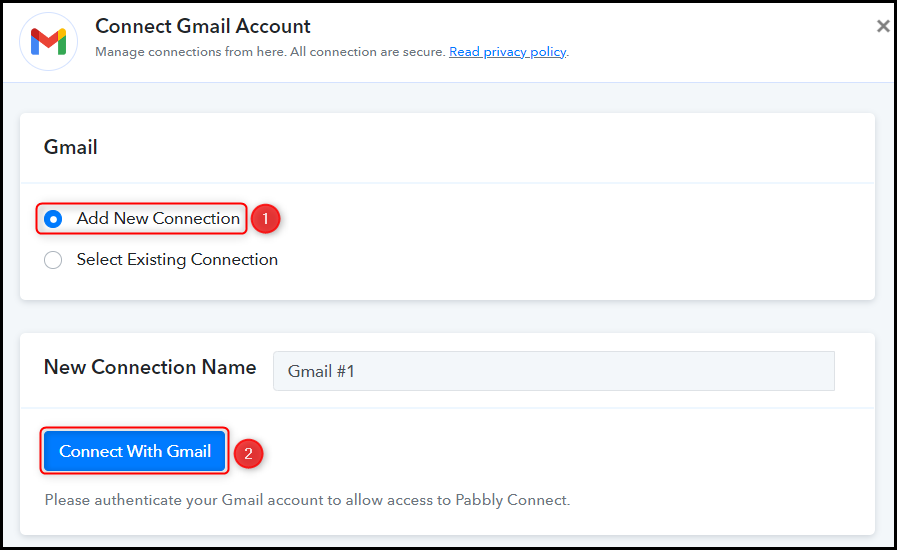
C. Map the Necessary Fields
After successfully linking your Gmail account, the only remaining step is to map the form respondent details from the previous step. Mapping ensures that our data is dynamic and adjusts based on the responses received.
Map the Recipient Email Address to whom you wish to send the email.
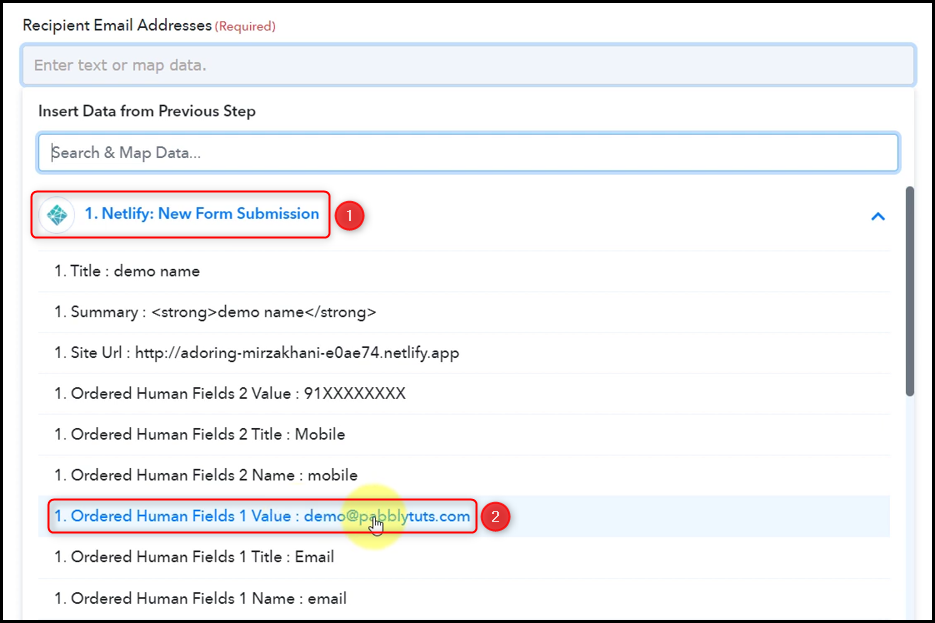

Similarly, fill in or map the Email Subject field, compose the content of your email, and then click on ‘Save & Send Test Request’.

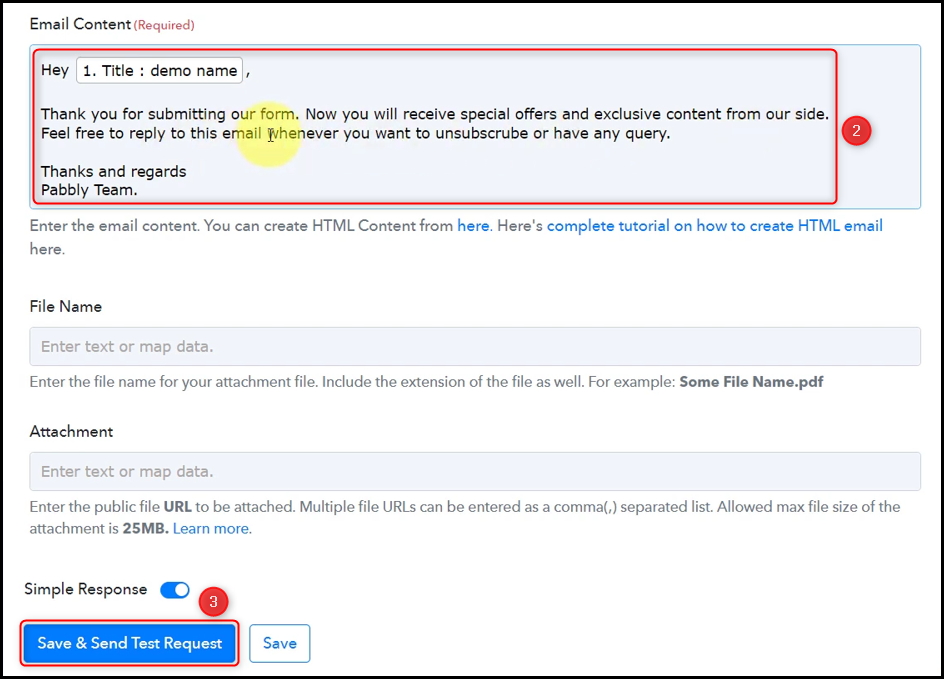
The moment you click on Save & Send Test Request, an email will be dispatched to the email address of the Netlify form respondent immediately.
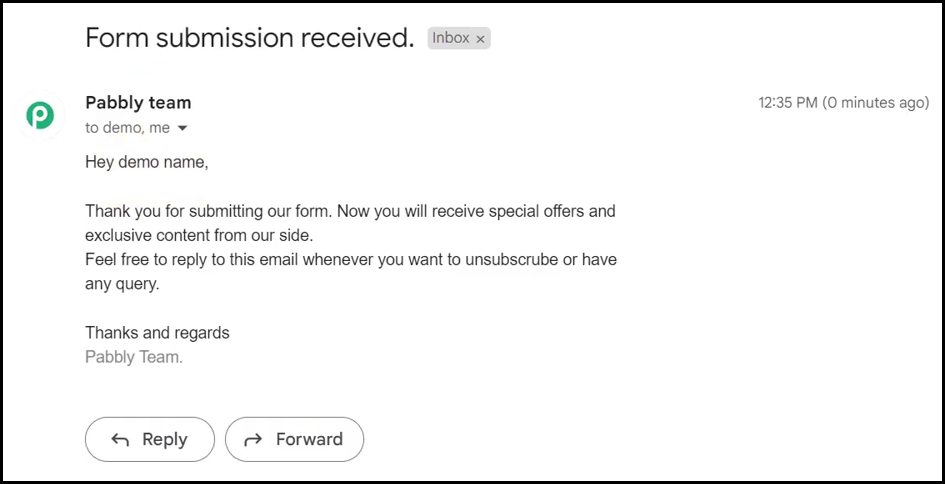
The automation process is now complete, and Netlify is now successfully integrated with Gmail. In the future, whenever a user fills out your Netlify form, they will receive a confirmation email through Gmail automatically.
You can copy this entire workflow by clicking this link.
Sign Up for a free Pabbly Connect account, and start automating your business
Subscribe to our Youtube Channel for more such automation
For any other queries, visit our forum