The focus of this article is on the integration of Notion and Interakt. Once the integration is established, any new item added to your Notion database will trigger Interakt to send WhatsApp messages automatically.
Setting up this automation is a straightforward process that only needs to be done once, using Pabbly Connect.
To begin, we’ll connect Notion to Pabbly Connect to fetch new items. After that, we’ll link Pabbly Connect to Interakt, and send WhatsApp messages using the captured items.
Steps to Automatically Send WhatsApp Messages from Notion Database
1. Sign In / Sign Up to Pabbly Connect and Create a Workflow
2. Setup Notion as the Trigger App to Capture New Items
3. Setup Interakt as the Action App to Send Messages
Step 1:- Sign In / Sign Up to Pabbly Connect and Create a Workflow
A. Sign In / Sign Up
To begin this process, visit Pabbly Connect and create your account by clicking on the ‘Sign Up Free’ button. You can also click on Sign In if you already have an account.

Click on the Pabbly Connect ‘Access Now’ button

B. Create Workflow
To create a new workflow, click the ‘Create Workflow’ button.

Name your workflow, and click on ‘Create’.
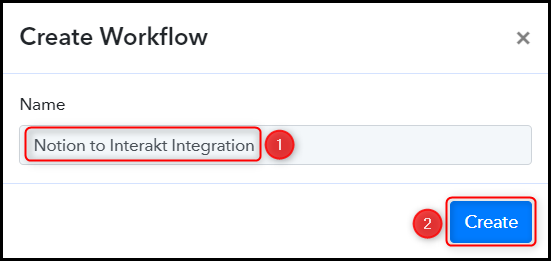
Step 2:- Setup Notion as the Trigger App to Capture New Items
Let us now look at the process of linking Notion with Pabbly Connect. This connection will enable us to obtain items from your Notion database.
A. Trigger App
Trigger allows us to choose the application that will receive the data for Pabbly Connect. In our case, it would be Notion.
Choose ‘Notion’ as the Trigger App, select ‘New Database Item’ as a Trigger Event, and click on ‘Connect’.
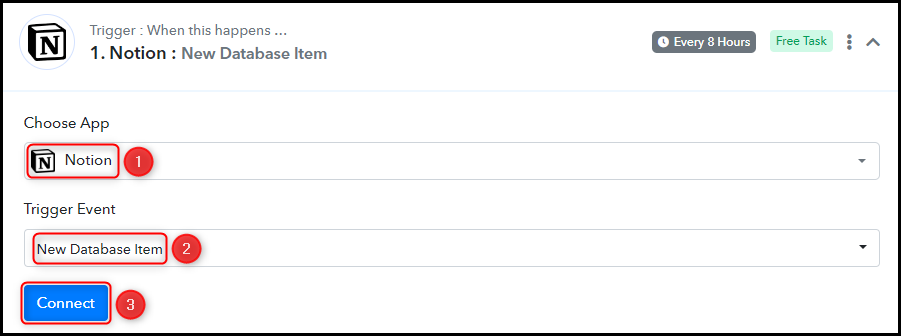
B. Connect Notion Account
To connect with your Notion account, select ‘Add New Connection’, and click on ‘Connect With Notion’.
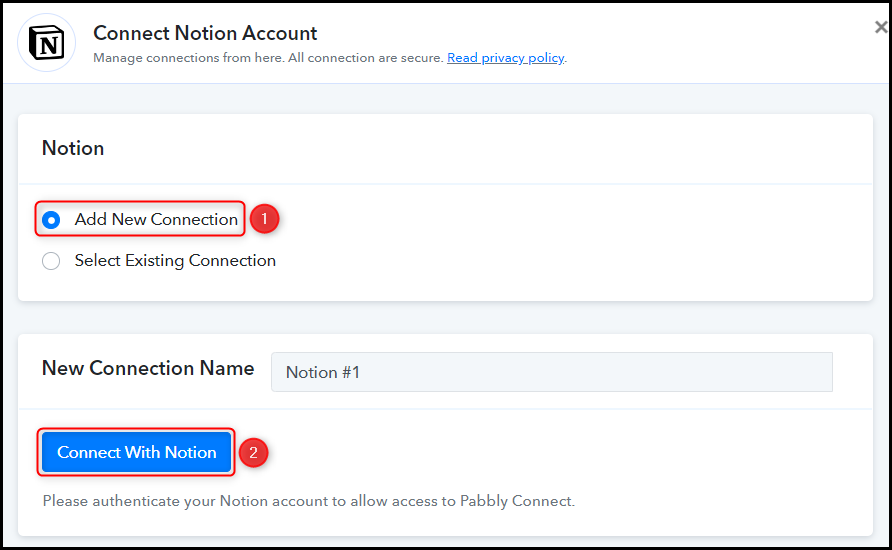
Choose the Database ID from which you want to retrieve items, and then click the ‘Save & Send Test Request’ button.
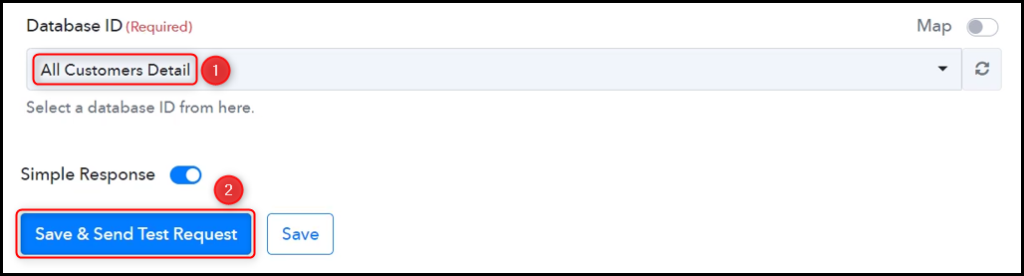
Expand the Response Received section to check if the items from your Notion database are visible. This confirms that the connection has been successfully established.
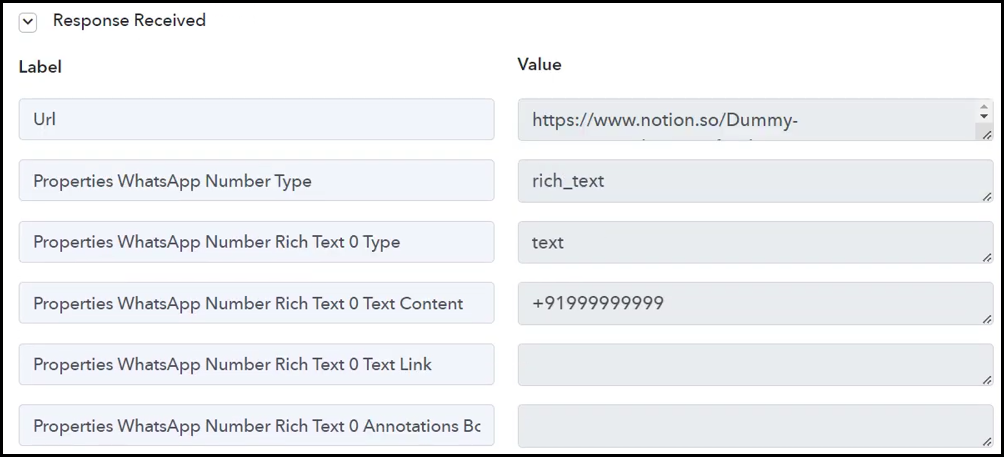
Step 3:- Setup Interakt as the Action App to Send Messages
Action allows us to choose the application that will get executed by the workflow trigger.
Our ultimate objective is to utilize the captured items from your Notion database to send messages via WhatsApp. To achieve this, we will employ Interakt, which will function as our Action App.
A. Action App
Choose ‘Interakt’ as the Action App, select ‘Send WhatsApp Template Message’ as the Action Event, and click on ‘Connect’.
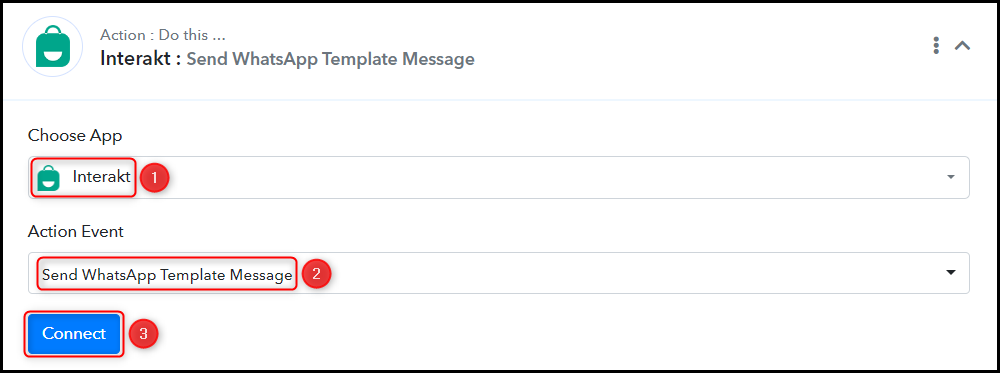
B. Connect Interakt Account
To establish a connection with your Interakt account, click on ‘Add New Connection’. You will be asked to provide your ‘Secret Key’.
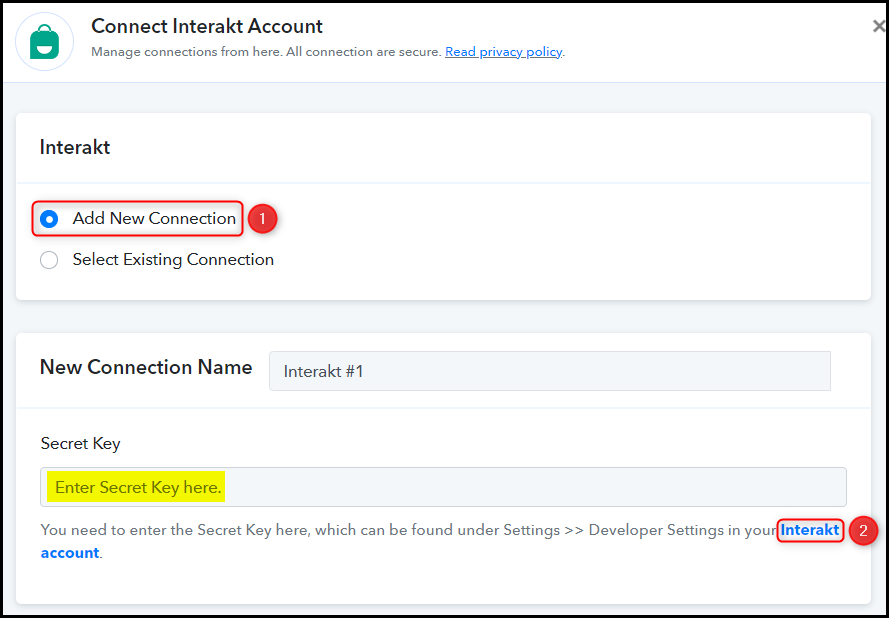
Navigate to your Developer Settings, and copy the ‘Secret Key’.
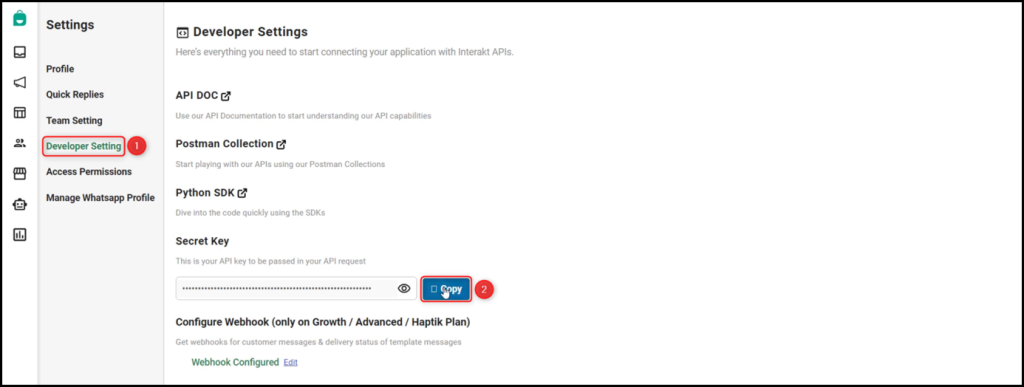
Paste the copied ‘Secret Key’ into its designated field and then click on the ‘Save’ button.
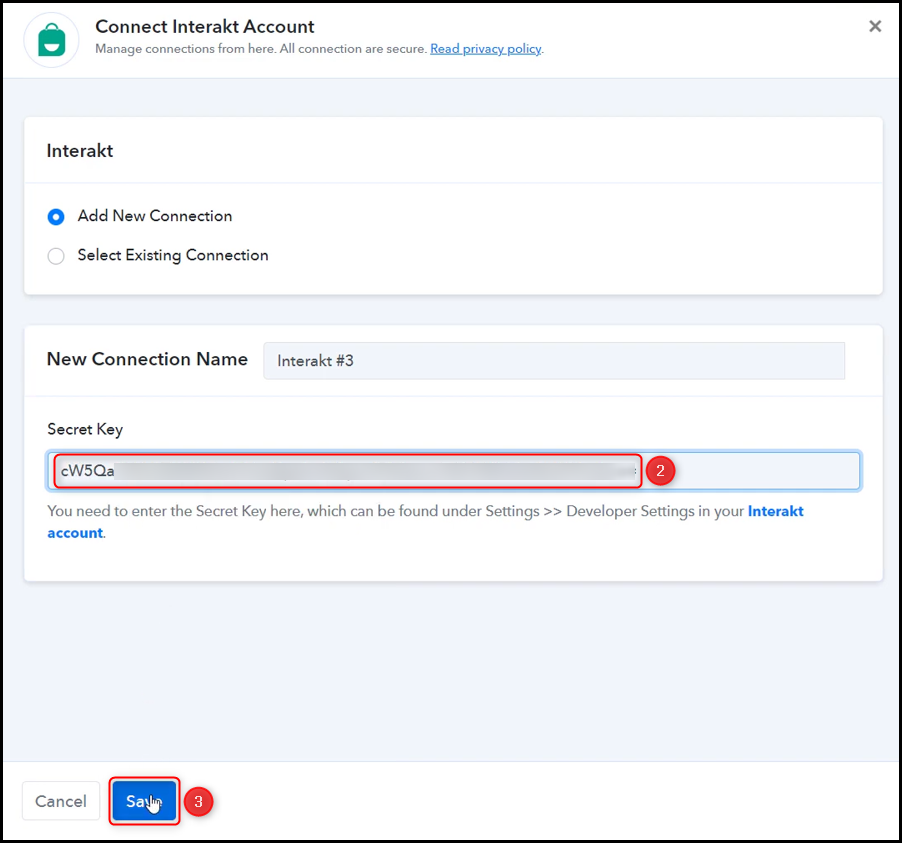
C. Map the Necessary Fields
Having successfully connected your Interakt account, the next step is to map the item details from the previous step. Mapping allows our data to remain dynamic and adaptable based on the received responses.
Map the Full Phone Number from the step above.
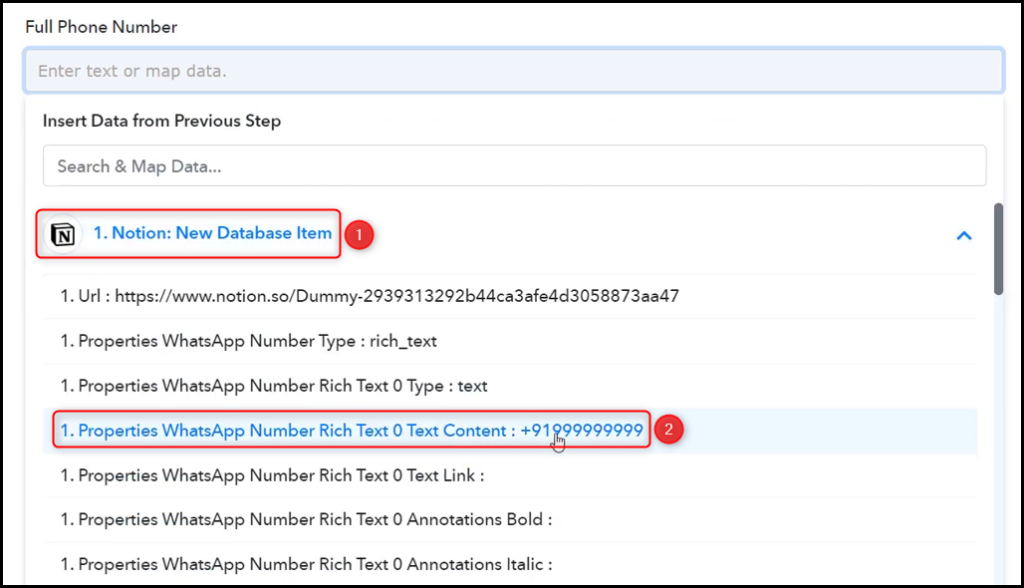

To find the Template Code Name, go to the template you wish to use for sending the message, retrieve the Template Code Name from the URL, and insert it into the designated field.
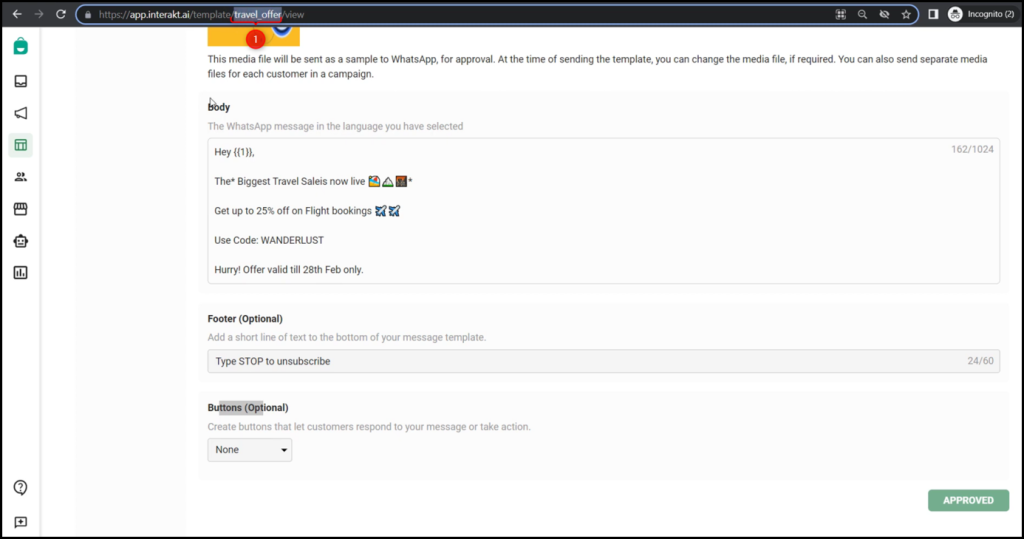

Enter the Language Code of your template.

To include a document in your message template, enter the link to the document in the Header Value section.

In our message template, there are Body Variable Values which allow us to include placeholders that will be replaced with particular information in your message, such as names, email addresses, dates, times, ID numbers, and other data. To add a body variable to your template, just enclose your variables within double curly braces {{variable}}.
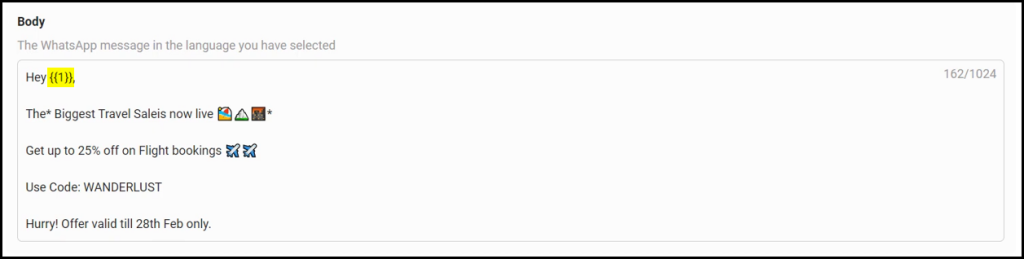
In the Body Variable Values field, insert the data that you want to replace the variable values with.
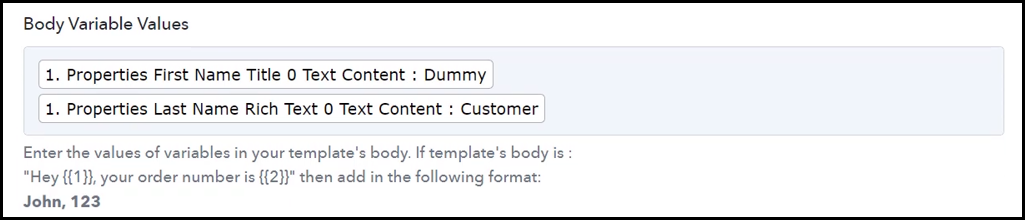
Likewise, select / map the other fields, leaving the unnecessary ones blank, and click on ‘Save & Send Test Request’.
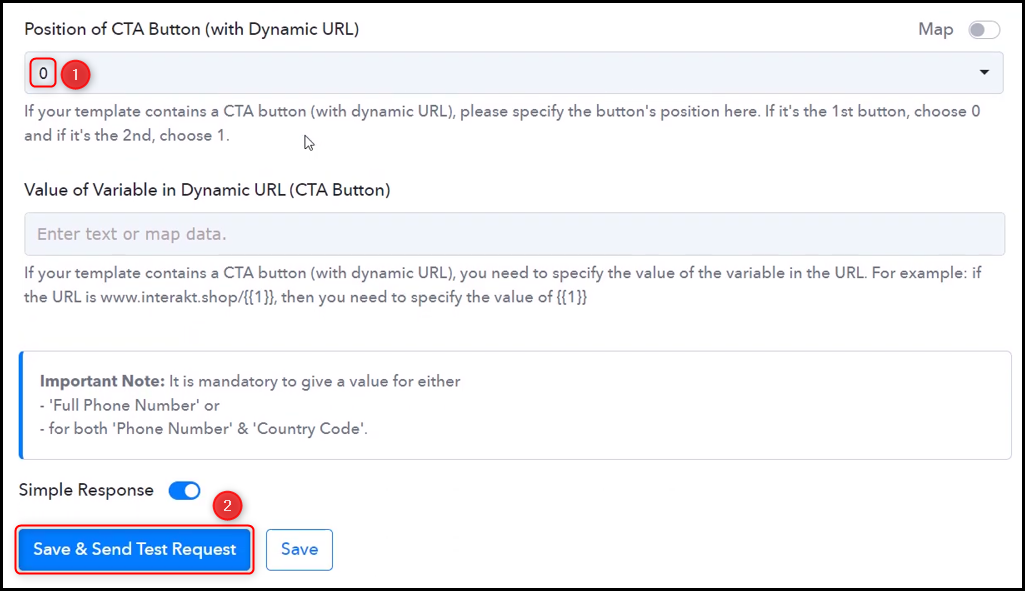
Once you click on Save & Send Test Request, a WhatsApp message that includes a link to the document will be dispatched to the users that have been added to your Notion database.
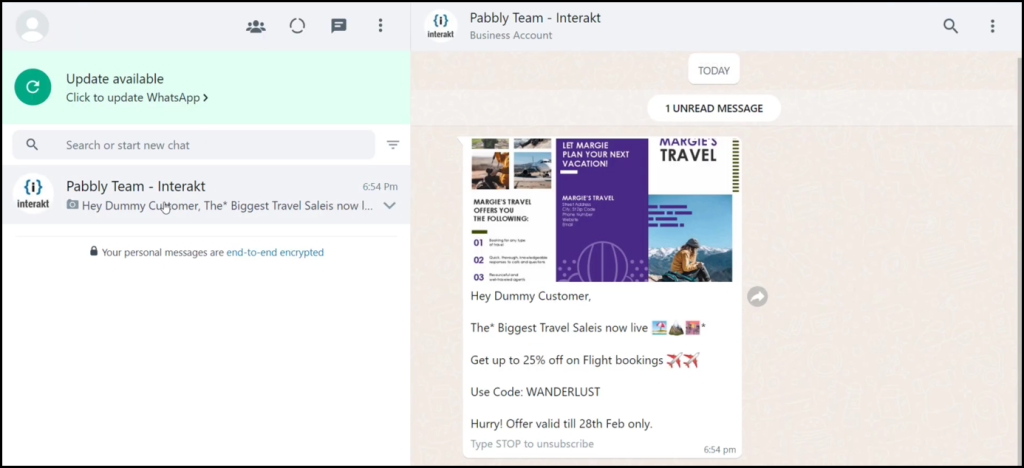
The integration between Notion and Interakt is now fully operational. Going forward, whenever a new contact is added to your Notion database, they will automatically receive a message on WhatsApp via Interakt.
Sign Up for a free Pabbly Connect account, and start automating your business
Subscribe to our Youtube Channel for more such automation
For any other queries, visit our forum
